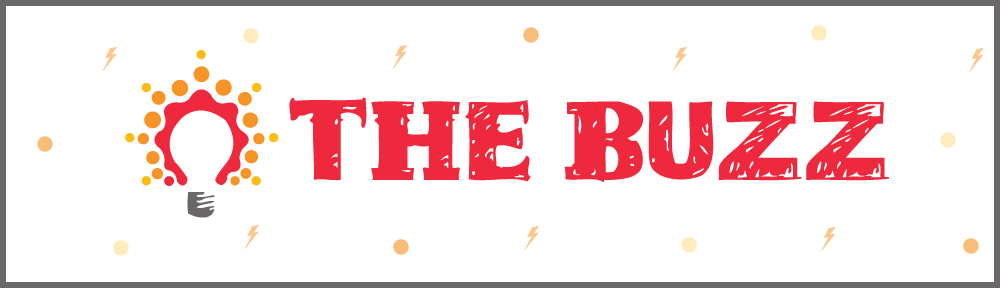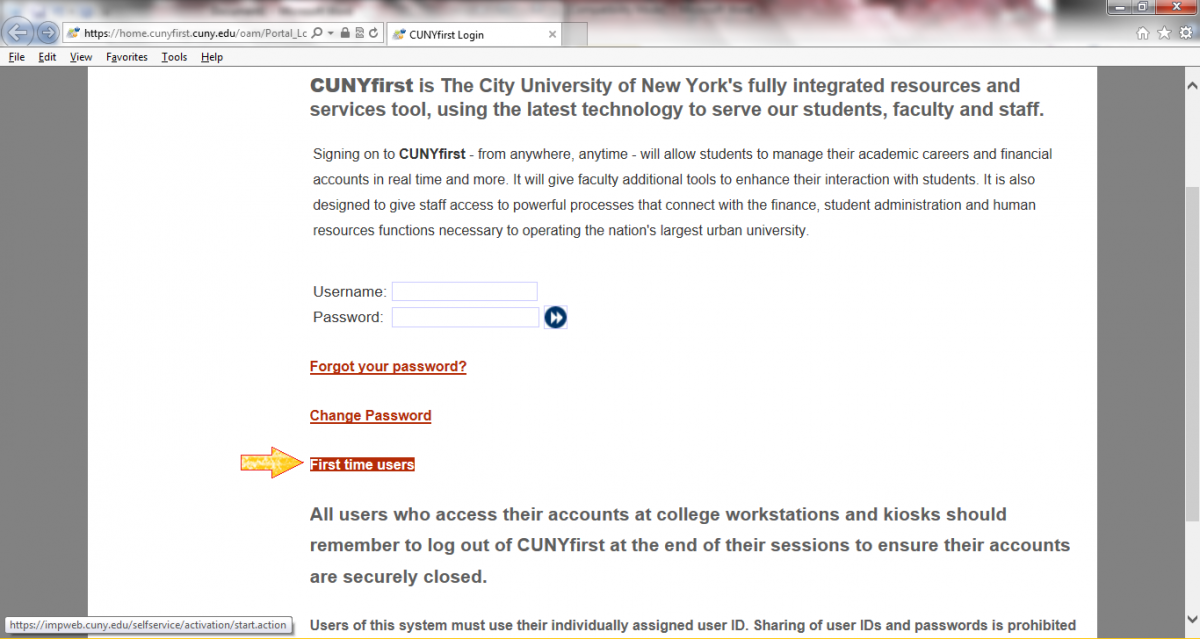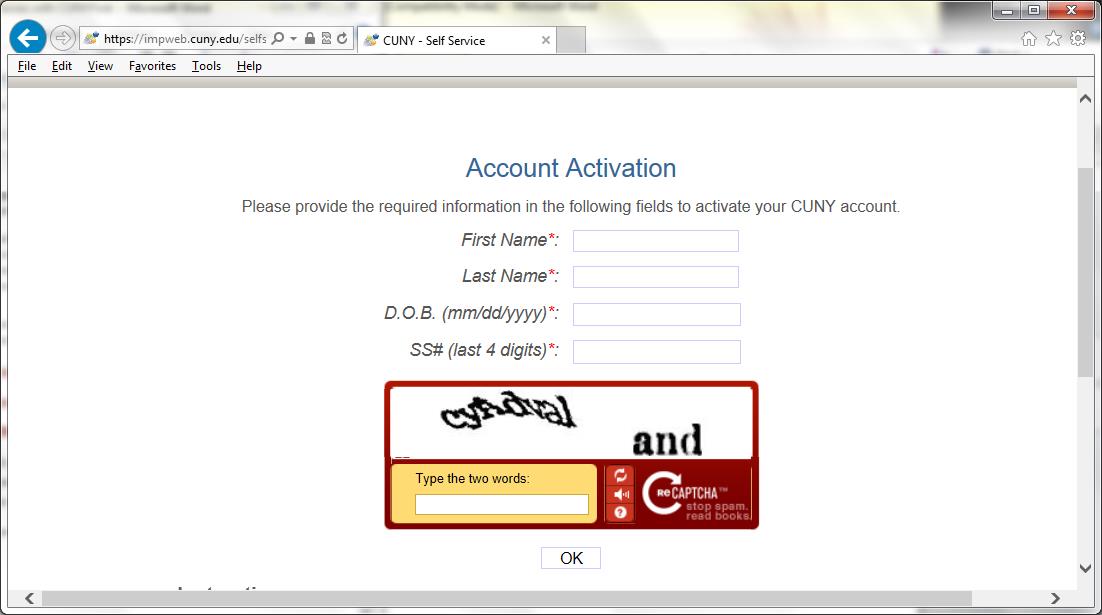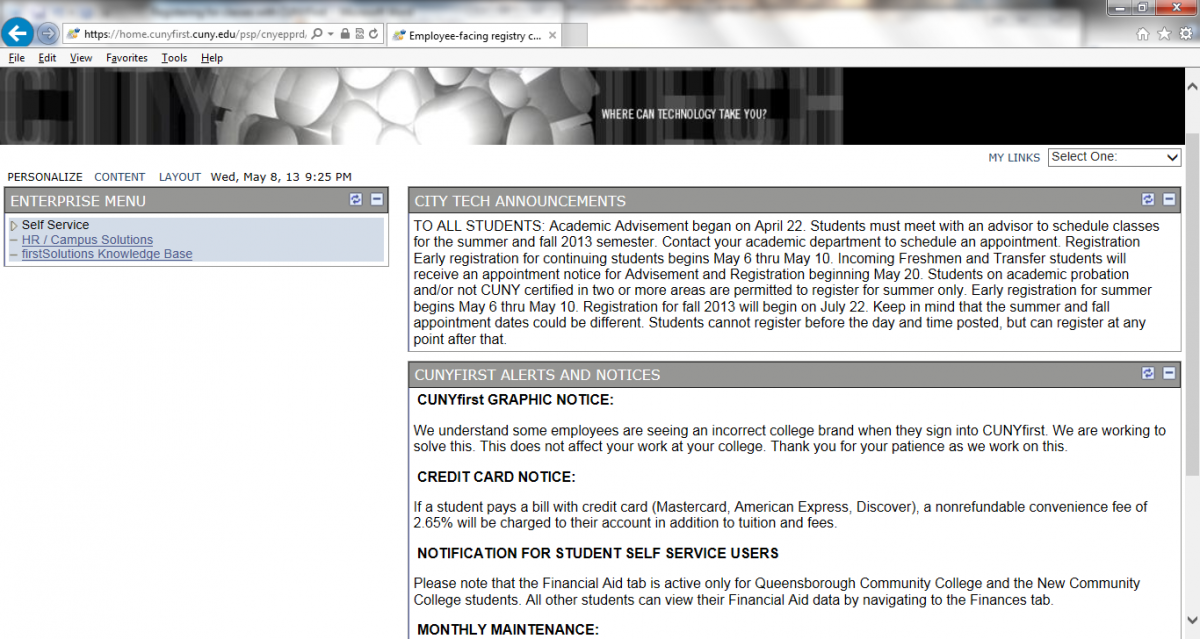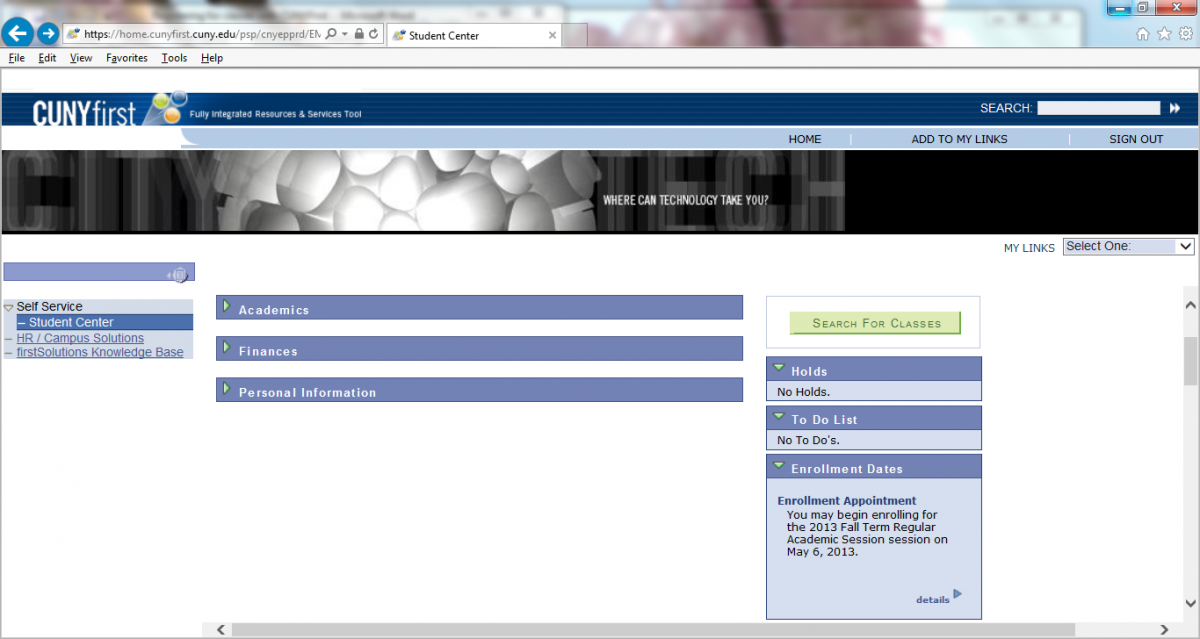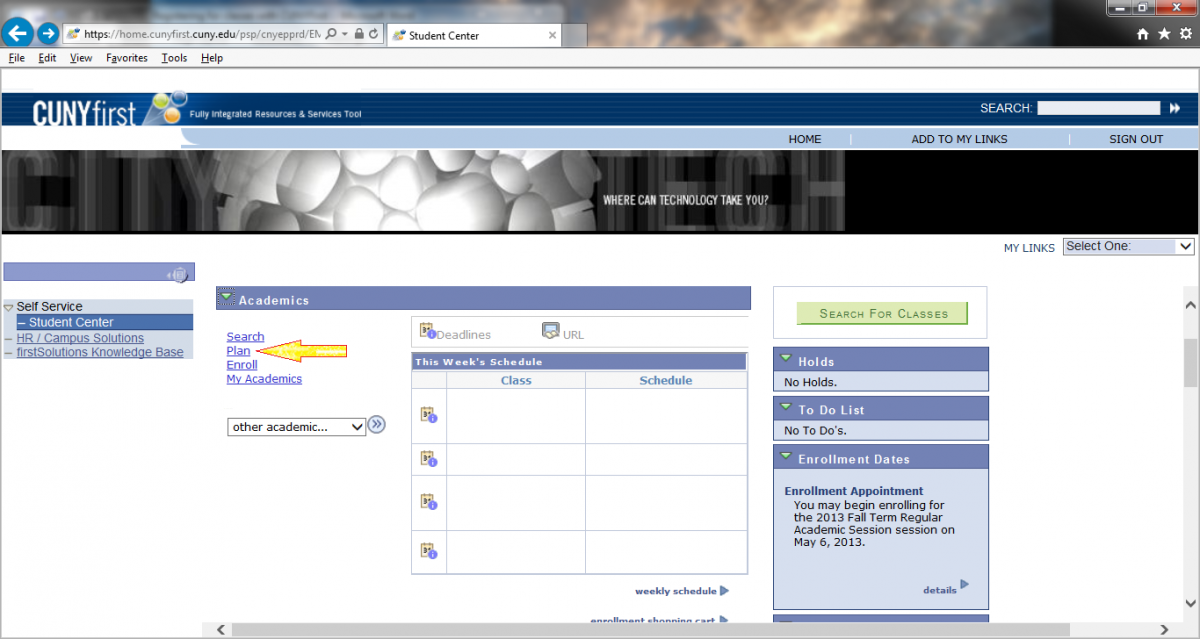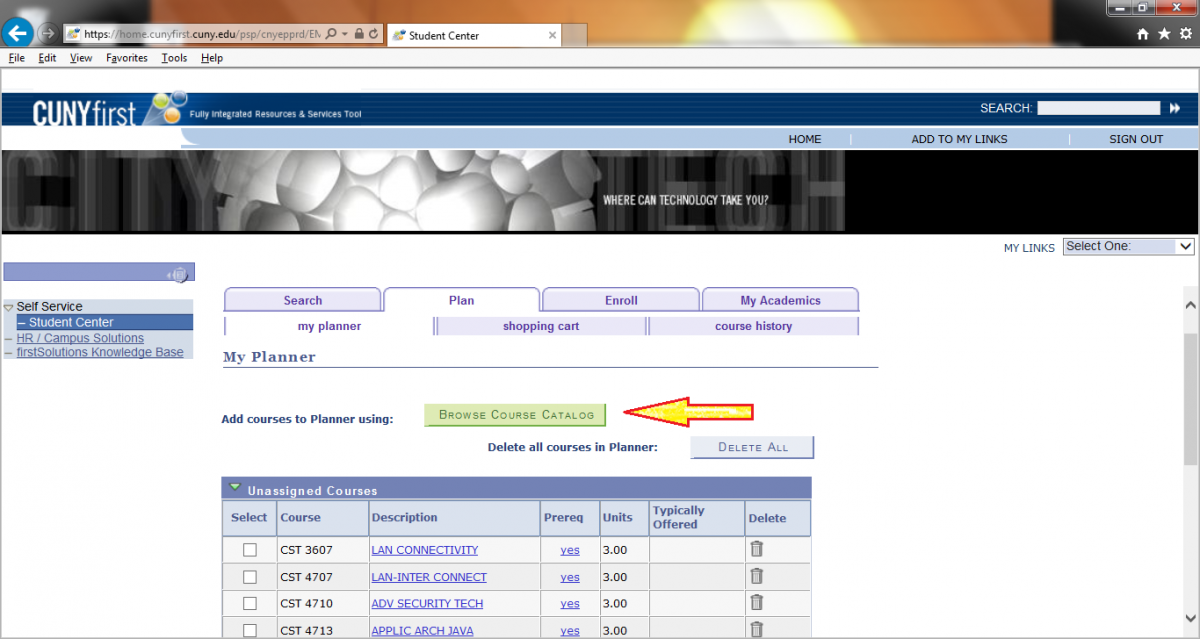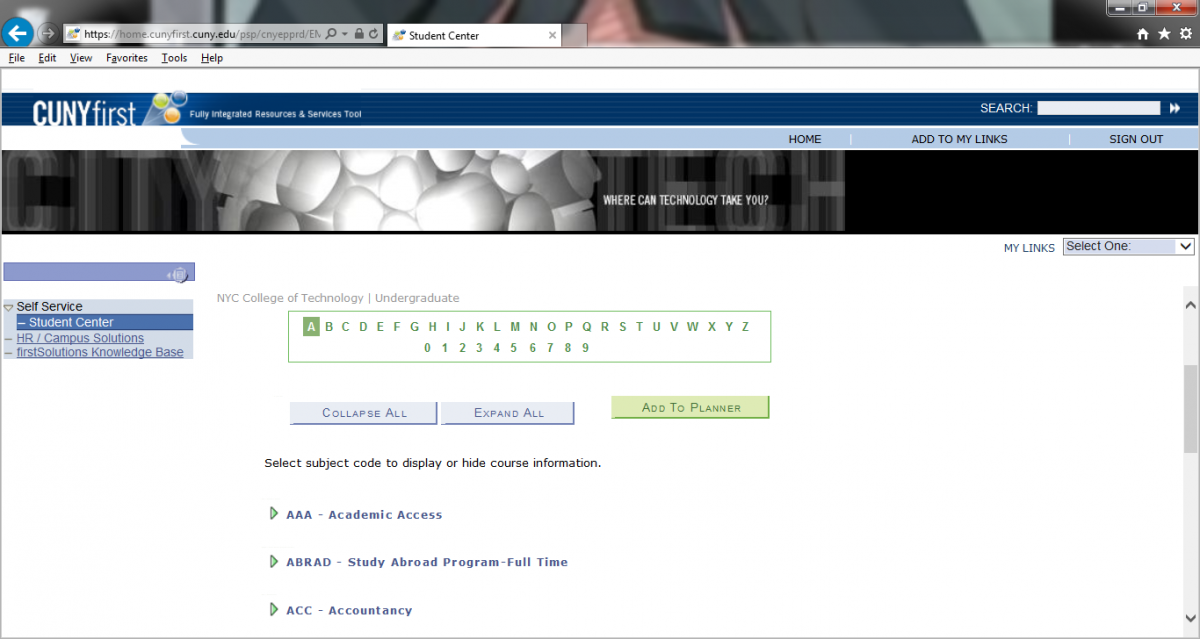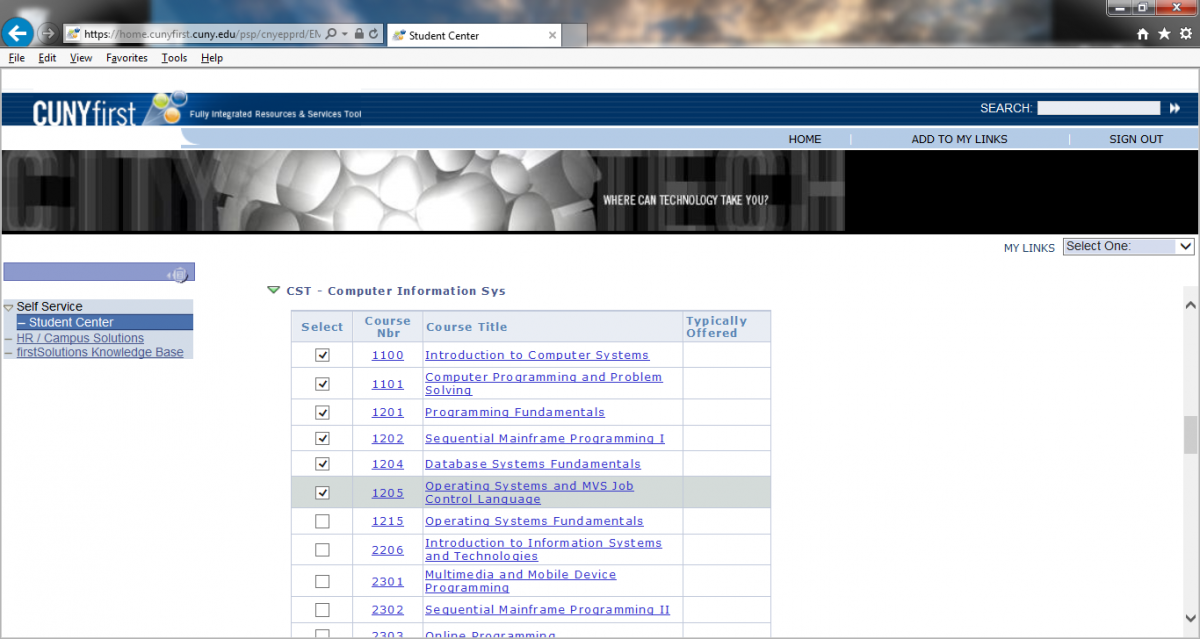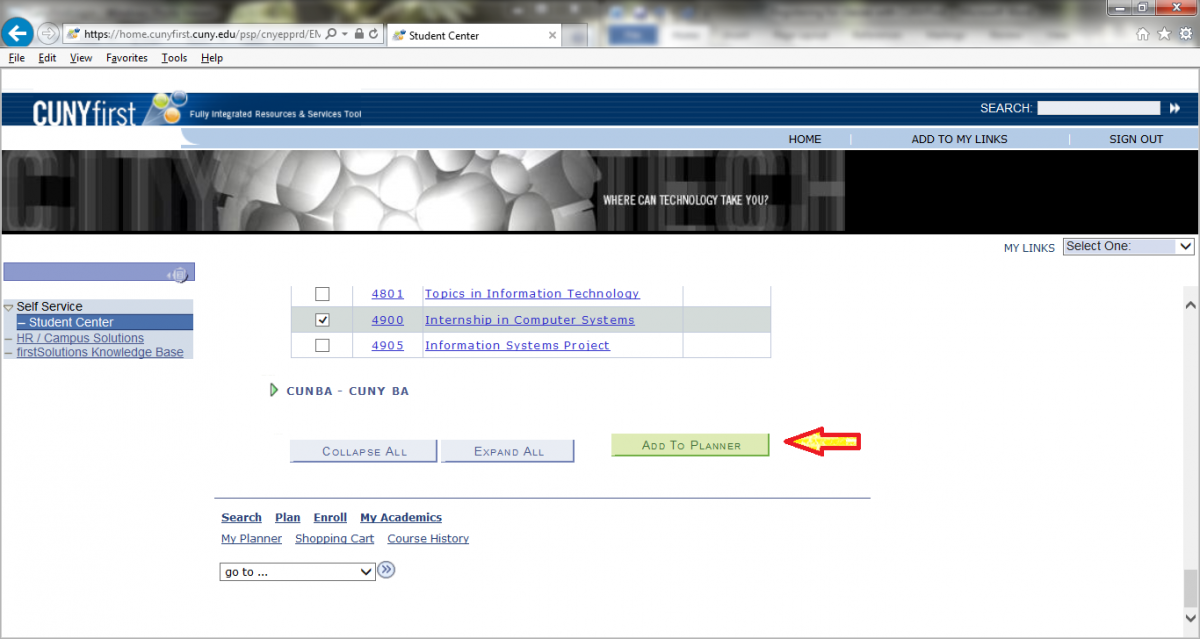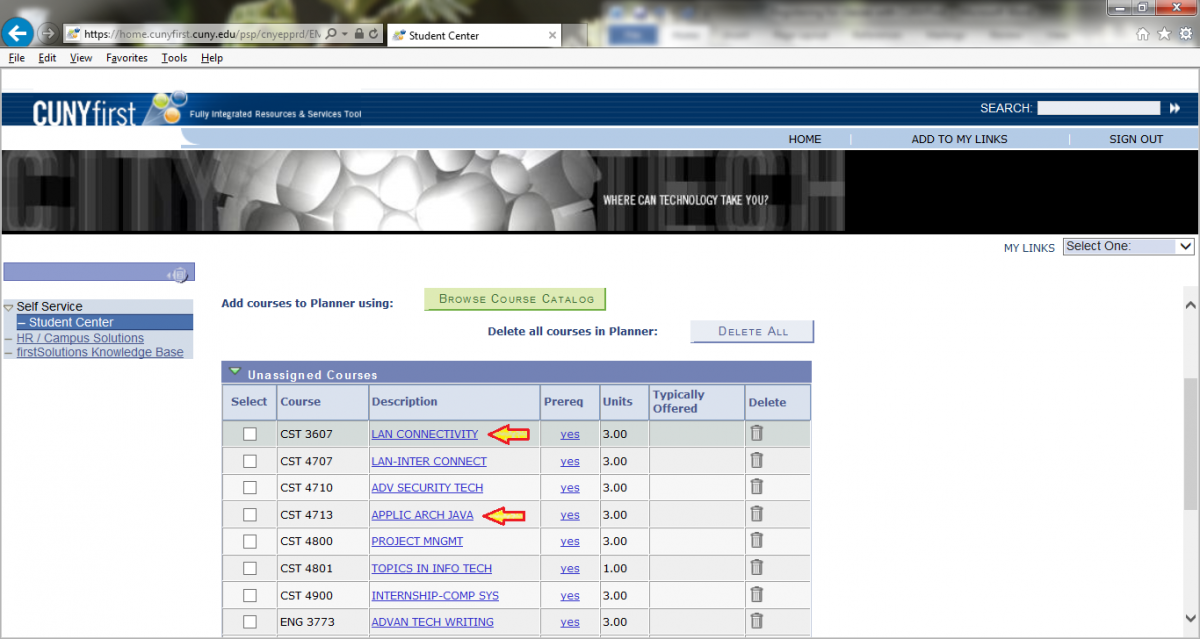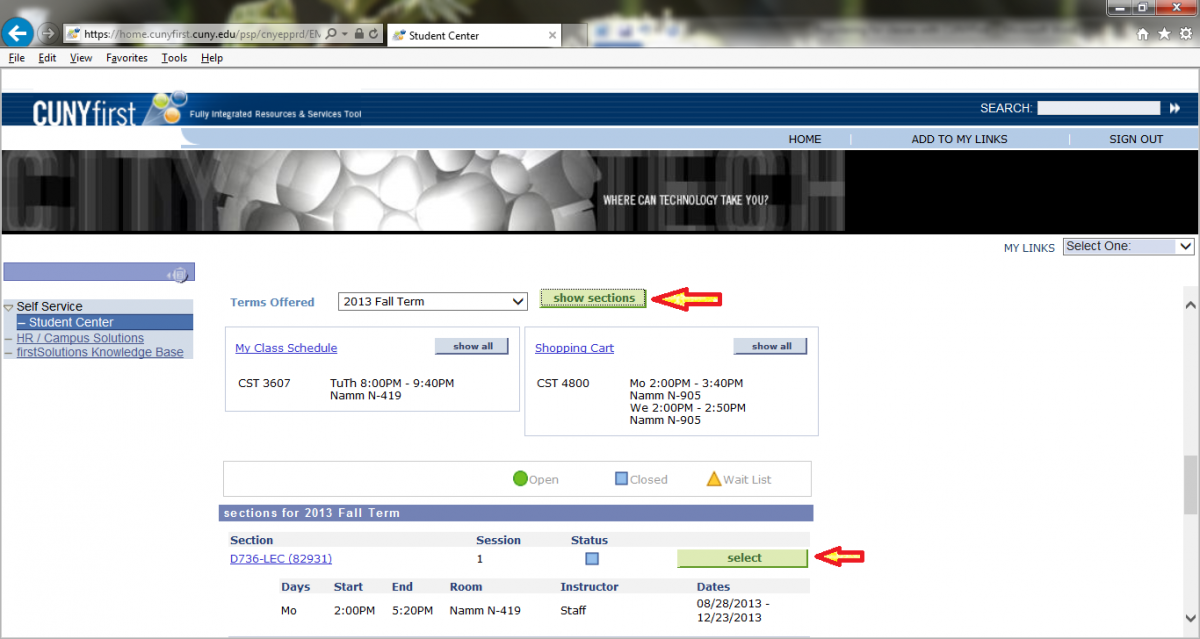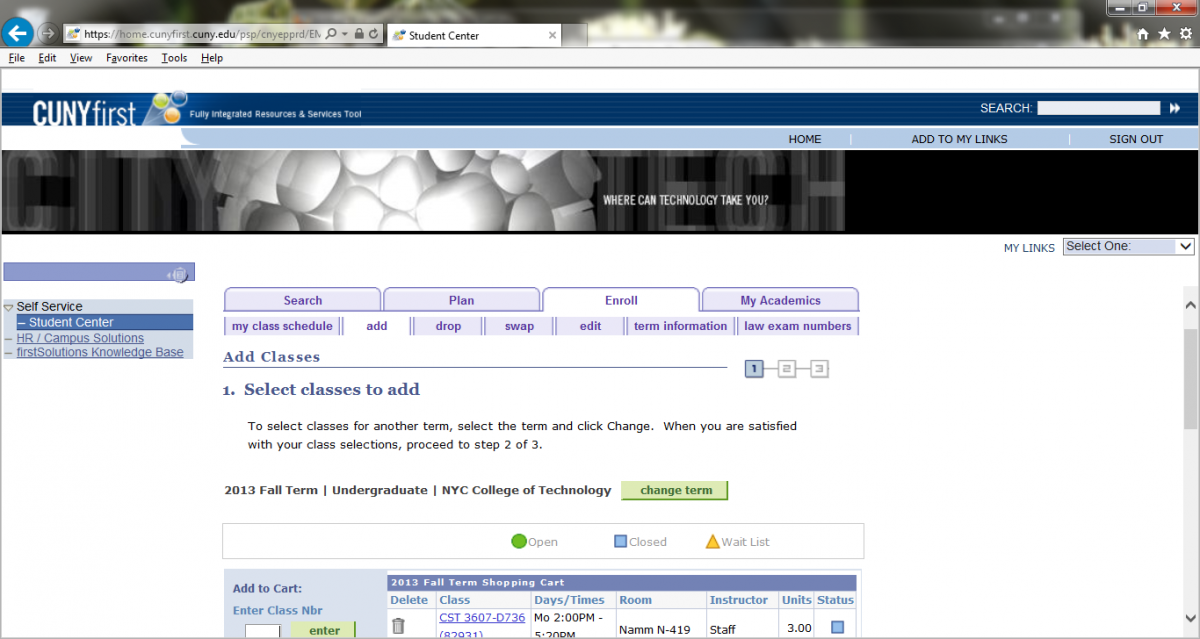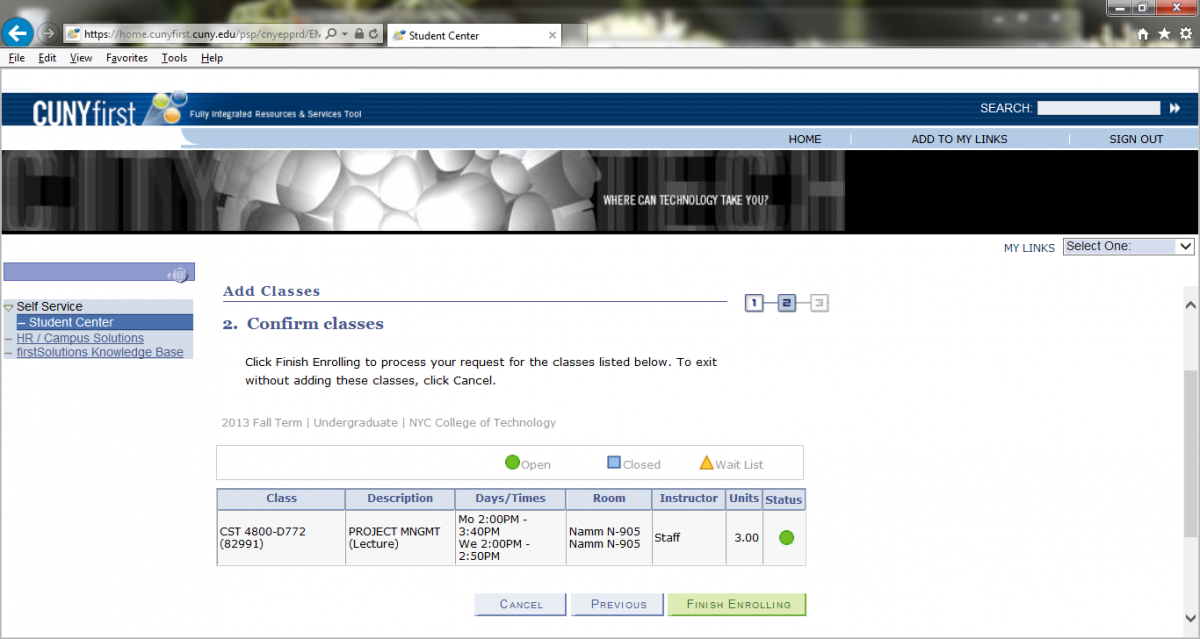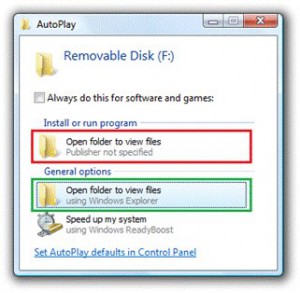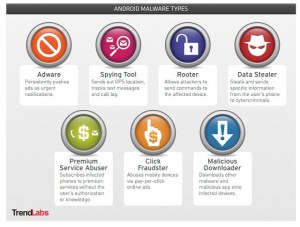Not a dessert, or a bad math pun, Raspberry Pi is one of many the many single board computers available on the market today. The device was created by the Raspberry Pi Foundation – a UK based charity founded in 2009 and dedicated to promoting the study of basic computer programming in children. Their ideal is to start from the bottom up. If children are given tools to learn to program early on, they spend less time learning basic programming techniques in college and can move on to acquiring skills that will help them efficiently work in the computer industry. To all the CST majors, think of how much easier Java or C++ would be to pick up if you’d at least touched on the subject in grade school.
That’s not to say the Raspberry Pi is limited to just kiddie stuff. While it was developed to work with Scratch, an educational programming language, the Pi is capable of running operating systems including Debian, Arch Linux, and a custom made OS optimized for use with the Raspberry Pi known as ‘Raspbian’. Various programming tools are available from the ‘Pi Store’ with everything from apps and games to development tool. Programmers who can write in Python, C and Perl will feel right at home here.
Despite being the size of a credit card, the Raspberry Pi boasts some decent specs.
| Model A | Model B | |
| CPU | 700 MHz ARM1176JZF-S | |
| GPU | 250 MHz Broadcom VideoCore IV | |
| Memory | 256 MB | 512 MB |
| USB 2.0 Ports | 1 | 2 |
| Video Input | CSI input connector | |
| Video Output | Composite RCA, HDMI, DSI | |
| Audio Output | 3.5 mm jack, HDMI | |
| Onboard Storage | SD / MMC / SDIO | |
| Onboard Network | None | 10/100 Ethernet adapter |
| Power Rating | 300mA (1.5 W) | 700 mA(3.5 W) |
| Power Source | 5 volt (via MicroUSB or GPIO header) | |
| Operating Systems | Arch Linux ARM, Debian, Fedora, FreeBSD, NetBSD, Plan 9, Raspbian OS, RISC OS, Slackware Linux, Firefox OS, Android 4.0, Haiku, Unix | |
* Both cards are 3.4 x 2.2 inches and weigh 1.6 oz.
Raspberry Pi also has a wide range of uses. One such use was creating a homemade, networked, motion sensitive, HD surveillance system. British native Christoph Buenger used a model B Raspberry Pi, a Raspberry Pi camera module, a housing for the camera, a power supply, an SD card and a Wi-Fi USB adapter (around $100 worth of equipment) to create a system just as capable as one that would cost thousands of dollars. The instructions are available here, and video recordings can be stored to a folder on a computer or viewed as a live stream online via computer or mobile device.
Another person made a Halloween project using a variety of items including a model B Pi, cheap rat toys, red LEDs lights, servo controllers, power regulators and solderless breadboards. Known as the ‘Ratsberri Pi’, the project (with instructions that can be found here ) makes creates creepy glowing eyed rodents that move according to programming.
All in all the Raspberry Pi is a gadget with potential limited only by a person’s imagination. We’re a technology college with plenty of students and faculty capable of coming up with some awesome projects. I’m making one of these an early Christmas present for myself, but what can you guys come up with? Let’s see some projects!
Sources
- http://en.wikipedia.org/wiki/Raspberry_Pi
- http://en.wikipedia.org/wiki/Raspberry_Pi_Foundation
- http://store.raspberrypi.com/projects
- http://www.raspberrypi.org/
- https://www.adafruit.com/blog/2013/10/04/ratsberry-pi-piday-raspberrypi-electronichalloween/
- http://www.raspberrypi.org/archives/5071
- http://www.codeproject.com/Articles/665518/Raspberry-Pi-as-low-cost-HD-surveillance-camera
Image Source