Each week you will need to respond to two questions posted. Your response should be a minimum of 150 words for both questions. You should also include at least one response to your fellow students. The responses are a requirement for participation part of your grade.
Question 01 –
How do you create a (6 sided) hexagon shape and make the hexagon point up?
Question 02 –
What tool in Illustrator can change a straight line anchor point to a bezier curve?
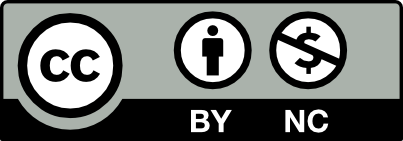



Q#1: So, in order to do that you’ll have to open a new file and create. Now, to create the shape the 1st thing that you’ll have to do is from the toolbar select polygonal. Then, you can click anywhere on the sheet and you also have to enter 6 for the number of sides and set the radius to 50 after click ok. The shape that you made is a Hexagon now. Next, click on the corners of the hexagon shape and you’ll see the rotate symbol, while rotating the shape hold the shift key down and rotate to 270 or 90 degree angle and make the hexagon shape pointing up and down. Then, set at the bottom of the toolbar fill to none, and go to the view menu and turn off snap to pixel then leave snap to point checked. Go back to toolbar and select the pen tool to draw lines on the Hexagon shape to create two triangular shapes. Now, you’ve created 6 small triangles from the inside of the shape. Next, use the gradient tool to shade in the triangles. Vola, you have created a geometric design.
Q#2: The pen tool can change a straight line anchor point to a Beizer Curve because you can create many line segments. You can also hover over the center of the line and hold down the Alt key. You’ll see the cursor change to display an arrow and curved line. Click and hold on the line segment, then you drag to “bend” it. An interesting fact about Beizer Curves is they’re named after Pierre Bèzier, a French engineer who helped to establish the field of geometric modeling. He decided to publish his iconic curve, and today the curve is used in many graphic design applications.
1.
I would create the 6 sided hexagon shape in adobe illustrator. First, I would go to the polygon tool then drag my curser to the artboard. Then hold down the key alt and click. Afterward, a menu would pop up, and then I would type in 6 sides to create the hexagon shape. Then I would use the pen tool to trace out the 6 sided hexagon shape I just created. After I traced 6 triangles around the hexagon, I would delete the hexagon shape.
To make the hexagon point up I believed there are 2 ways. First, select the hexagon with the black arrow key (selection tool) and move the cursor to the corner of the hexagon. A rotation icon should pop up at the corner and just the selection tool to rotate the hexagon to point straight up. Second, use the rotate tool and select the hexagon to rotate it to point up. Or you can hold the rotate tool and the alt key to press in the exact degree of the angle to point straight up.
2.
The tool in Illustrator that can change a straight line anchor point to a bezier curve is the anchor point tool in the pen tool in the taskbar. Click on the pen tool and hold the mouse. Then drag down all the way at the bottom and that should be the anchor point tool.
Sorry I made a mistake in my first paragraph for question 1. When I was talking about the pen tool and tracing around the hexagon shape. I thought it was talking about the cool gradient hexagon logo we did in class.
Method 1 would be to use the polygon tool, click on the artboard and define the number of sides then rotate it 270 degrees with one of the several options: right-click on the shape > transform > rotate, object > transform, navigate to the dock > shape > polygon angle, hovering mouse over one of the bounding box corner with the selection tool and turn the shape while holding shift, etc. Method 2 would be to draw the shape using the polygon tool while holding shift and press the up/down key to add or subtract sides then rotate it.
One option can be the pen tool, simply add an extra anchor point and translate that point using the direct-selection tool then convert it to smooth from the properties panel. The best option, however, would be the curvature tool (Shift+`), add an extra anchor point and drag it with the same tool, which automatically creates the curve.
Hi Byron, thanks for reminding me of the second method for creating the hexagon shape in Illustrator. I had forgotten about it. Probably a more convenient way than holding down the alt key and having to type in the number of sizes you want.
You can create a 6 sided hexagon shape and making the hexagon point by, first going to the polygon tool, pressing shift and dragging the the shape to the size you want. Then clicking the select tool hovering over the corner and then rotating the shape to 30 degrees.
When in illustrator you can you the direct selection tool when you are trying to make an anchor point to a bezier curve. When you have the point you want you can use the direct selection tool to bend and curve the line.
Wrong Class again
1. Oh yeah and While the mouse is still on hold, we will use the up and down keys to reduce or increase the sides of the shape.
Sadman has some pretty good points with the stuff he said. It was a lot but the point is still the same.
1.You can create a (6 sided) hexagon shape and make the hexagon point up by going to the hexagon tool, clicking the artboard or workspace, enter 6 for how many sides you want in the dialog box then press ok. Then you gotta rotate it up, with the selection tool.
Or you can rotate it with the rotate tool. Here is another way to rotate it below:
To rotate around a different reference point, select the Rotate tool. Then Alt‑click (Windows) or Option‑click (Mac OS) where you want the reference point to be in the document window.
To rotate around the center point, choose Object > Transform > Rotate, or double-click the Rotate tool.
Enter the rotation angle in the Angle text box. Enter a negative angle to rotate the object clockwise; enter a positive angle to rotate the object counterclockwise.
If the objects contain a pattern fill, select Patterns to rotate the pattern. Deselect Objects if you want to rotate the pattern but not the objects.
Click OK, or click Copy to scale a copy of the objects.
2.The tool in Illustrator that can change a straight line anchor point to a bezier curve could be the pen tool. The reason being could be because the lines you draw with the pen tool, are called paths, with anchor points provided on each side, pretty much every time.
I agree, you explained different ways on how to rotate the shape in illustrator. I also agree with using the pen tool to create the bezier curve.
You are in the wrong class. You belong in COMD 1162 OL52
There are two easy ways of creating a 6-sided hexagon. The first method which is the most common method is to use the polygon shape tool and click with the mouse once, this will pop up the radius and the side selection menu. From there you can choose the number of sides you need; in our case, we will use 6 for our 6-sided hexagon. In the other method, instead of clicking once with the polygon tool, we will drag and hold the mouse. While the mouse is still on hold, we will use the up and down keys to reduce or increase the sides of the shape. The up key increases the sides while the down key allows us to reduce its sides. To make the 6-sided hexagon perfectly point up, we need to hold shift and rotate the shape with the Selection tool, this will allow us to perfectly position the shape.
To change a straight-line anchor point to a bezier curve, we simply need to use our pen tool. After making a straight-line anchor point with the pen tool, if we hold the alt key, the pen tool will show an arrow, and when it’s in that state if we pull the line, it will start to curve. Also by using the pen tool, if we drag on the second anchor point the line can be curved.