Each week you will need to respond to two questions posted. Your response should be a minimum of 150 words for both questions. You should also include at least one response to your fellow students. The responses are a requirement for participation part of your grade.
Question 01 –
Name three kinds of controls you have over a gradient?
Question 02 –
How would you change the color of a gradient stop? Describe three ways to change colors.
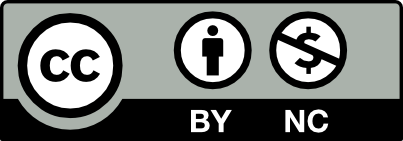



Q#1: The three types of controls that I have over a gradient is Linear, Radical & Freeform. Linear type is used to blend colors from one point to another in a straight line. Radical type is used to blend colors from one point to another in a circular pattern. Freeform type is used to blend color stops within a shape in an ordered or random sequence such that the blending appears smooth & natural.
Q#2: In order to do that, the 1st step you’ll have to do is select the Gradient tool from the toolbar. Next, choose from any color of your choice, then drag it to the color line spectrum at the ends. Another way, is to double-click a color stop on the artwork to edit the color, drag the color stops, click beneath the gradient slider to add new color stops. Also, you can pick any colors from swatches & drag it from the color panel spectrum.
First, the kinds of controls you have over a gradient are the different directions of angles you can move the gradient in the shape you applied the gradient tool in. It could be a fill or a stroke I believed. You can open the gradient tab and type in the exact degree of the angle you want. Or you can use the gradient tool in the taskbar and use the black arrow key to change the angle from the shape directly.
Second, you can put three different types of gradient in the strokes of the object selected They are “apply gradient across stroke,” “apply gradient along stroke,” and “apply gradient within stroke.”
Third, there are three different types of gradient you can apply to the fill and the stroke of an object. In the gradient tab, at the top there are three options. They are Linear Gradient, Radical Gradient, and Freeform Gradient.
Question 02 –
How would you change the color of a gradient stop? Describe three ways to change colors.
You can put as many or as few colors from your swatches into your gradient. In the gradient tab where you see the gradient colors and the little circle at the bottom of the gradient bar. There are many ways to add or drop colors into the gradient bar. If you hover your mouse over the gradient bar, you should see a pop-up to add a new color. You just double click and it should add a new color. You can delete it by selecting the little color circle and clicking on the trash can icon beside it to delete it. Last you can select the little circle from the gradient bar and drag off from the bar and it should remove it.
The three controls we have over the gradient are gradient within stroke, gradient along stroke, and gradient across stroke. This allows us to add different gradients on the parts of an artwork or design separately.
To put a gradient on an object we can simply press the period which puts a black and white gradient. To change the color stops, go to the gradient tool on the toolbar and choose the gradient annotator. Three ways to change the color of the gradient are first by going to the color swatches and the gradient slider, it will show black and white, if we double click on any of the colors it will give us the color options and we can choose different colors from there. The second way to change a color of the gradient is simply by dragging different colors from the color swatches to the gradient, just have both the sliders and swatches open and drag any colors you want to use on your gradient to the gradient slider. To remove previous colors from the slider, just drag the color outside of the slider, it will remove the color from the gradient. Lastly, we can do this by clicking beneath the gradient slider to add new color stops.
I just realized that I haven’t or not too often used the different gradient strokes in the gradient tab. Now that we learned we can put multiple strokes and fill on a single object with angle, these different gradient strokes should be interesting.
1. the three kinds of controls you have over a gradient on illustrator, could very well be: gradient within stroke, gradient along stroke, gradient across stroke
2. To change the color of a gradient stop, you would have to: Select the Gradient tool in the toolbar. In the selected artwork you’ll see the gradient annotator, which shows the gradient slider and the color stops. Double-click a color stop on the artwork to edit the color, drag the color stops, click beneath the gradient slider to add new color stops, and more.
Three ways to change colors could be to click on the fill and or the stroke and go to the color picker. To Click the Recolor button in the Properties panel to the right, to open the Recolor Artwork dialog box.
Colors from the selected artwork show on a color wheel, then pick a color from there.
Or Select the color you want to change, In the Color panel, select an option from the panel menu: either Invert or Complement, CHOOSE ONE that works for you and or your project and click OK.
I agree Joseph! you described it pretty clearly compared to me. I was kinda messy and was trying to figure out how to answer this properly with correct terms.
thanks sadman. means so much