Each week you will need to respond to two questions posted. Your response should be a minimum of 150 words for both questions. You should also include at least one response to your fellow students. The responses are a requirement for participation part of your grade.
Question 01 –
Describe how to use the divide tool. What happens to the overlapping area when you divide?
Question 02 –
How would you choose colors for seasons?
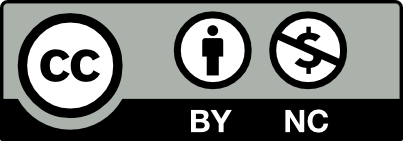



Question 01 –
Describe how to use the divide tool. What happens to the overlapping area when you divide?
The pathfinder tool in Illustrator enables you to customize various shapes in a simple and clean manner. We have been using the pathfinder palette for other helpful tools, but to me, the pathfinder tool seemed to be confusing at the beginning. I used to click all the options available to get results rather than understanding the basics of this tool. This is why I sometimes avoided it and I used to go with other options in Illustrator. Now that I am more familiar with it, I found it super useful as it contains the “Divide“ tool under its pallet. Once we select the shapes we need to divide, we can click on the “Divide” icon. This action will divide the shapes based on the paths created through the overlapping layers and create symmetrical space between the final shapes we used.
Question 02 –
How would you choose colors for seasons?
When producing a piece of art with a season in mind, I consider using the dominating colors of the season. Remembering that Winter/Summer use cool blue themes and Spring/Autumn are warm yellow themes. I download a free palette based on the season I want. I upload it into my illustration file while I have my color template open. I select the space of my empty palette template. Then, I select the eye dropper tool and click on the individual color from the pallet jpeg file. I continue doing that until I select all the colors I like.
Also, I found a great source that explains how to save those colors and uses again in any future artwork. I can create a color theme for each season color palette using Adobe Color, available with our subscription:
Styling with Adobe Color themes
Illustrator’s Color Themes panel integrates Adobe Color, the free-to-anyone tool for generating color schemes that is high on my list of free online graphic design tools.
Adobe Color gives you access to searchable shared color schemes and makes it easy to create your own color sets, including from uploaded photos. Anyone can use it—and again, it’s free! But if you do license Adobe Illustrator CC in any form, you can log into Adobe Color and save color schemes. (To save color schemes, you need a subscription to Adobe CC.)
Here are some ways in which you can avail yourself of the creative power of Adobe Color:
Describe how to use the divide tool. What happens to the overlapping area when you divide?
The divider tool allows us to divide two or more overlapping objects to then make specific changes to the parts that have been separated. This way, the desired effect can be created for the design that we’re working on.
Select the object with the Selection tool, then open pathfinder and press Divide. The overlapping parts of the objects should now be separated from the original shapes.
How would you choose colors for seasons?
In order to choose the correct color representation for the season, I first thought of the color temperature that the season would represent – cool tones for Winter and Spring, and warm tones for Summer and Fall. Then I thought of what colors are naturally present in our environment in those seasons. It also helps to look at photographs for inspiration, if nothing, in particular, is coming to mind.
Question 01 –
In order to use the divide tool you need to make 2 or more shapes that overlap each other. After you choose the 2 shapes then you can put them one on top of another in the way you wish. Now you can go to windows and go to pathfinder, in the panel you will see the divide tool. Select both shapes and click on the divide tool on the pathfinder panel. This will divide each part of the shapes that overlap into individual pieces. With the direct selection tool, you can move away from each part of the shapes or select the shape and change the color individually.
Question 02 –
I would choose colors for each season, based on the things that remind me of each season for example for spring I usually think of the flowers blooming, or for winter ice and snow. Thinking of the things that remind me of the seasons helps me figure out the colors like flowers on spring are usually soft colors and pinks, fellows, and greens. I also like to get reference photos from the internet of the seasons and from that, I can see the colors and put them on illustrator then use the eyedropper tool to use the colors of the picture.
Question 01 –
Describe how to use the divide tool. What happens to the overlapping area when you divide?
In order to begin dividing the object through “pathfinder” First, we need to create some objects, which can be anything, overlap them, and select them, go to windows > pathfinder > “pathfinders” first option “divide”. By having overlapping objects, you can cut them into different pieces, which can be used to recolor alter the appearance, separate, and rotate individually by having that “piece” direct selected.
Question 02 –
How would you choose colors for seasons?
Firstly, I would do some research on what “colors” have been matched for specific seasons, or by observing the color of the leaves. For example, in winter, colors associated with winter would be cold colors, along with white and dark blue, and so on. The same can be applied to the other seasons, fall orange/yellowish colors, summer light pastel colors, and spring warm and bright colors. Or a quick easier way is to just google them.
What the divide tool does is that it allows you to cut between two shapes and then you can make changes individually. What makes it even better is that once you use the direct selection tool it allows you to make things easier to access. Choosing colors for the seasons can be abit limited. Narrowing the colors makes things work as well, in such as fall and winter can fall under dark colors while light colors will be around spring and summer. Once you take that into perspective everything else comes so natural.
The divide tool can be helpful in cutting and separating shapes that overlap one another. In order to get the divide tool you need to pull up the pathfinder window. To use the tool you would select the area of shapes that are overlapping one another and click on divide in the pathfinder window. The shapes are then cut where they intersected and will all be grouped together. You can easily move, separate, or delete pieces once the objects are ungrouped or you can use the direct selection tool.
In order to choose colors for the seasons I would go online and look at different images of each season to gather inspiration. If I see an image that I like I would then take a screenshot of it and place the image in illustrator. I would then use the eyedropper tool to get the color off of the image and apply it to where I need it.
I like that you mentioned importing the reference files into illustrator and using the eyedropper tool – that way, a more precise color swatch can be extracted.
Question 01 – Describe how to use the divide tool. What happens to the overlapping area when you divide?
To use the divide tool, create overlapping shapes using adobe illustrator. You then select all the shapes, go to Windows, and then to pathfinder. In the second row, select the first option, this is the divide tool. It makes the overlapped shapes into their own individual shapes, you can change the color of them, move them around or delete them.
Question 02 – How would you choose colors for seasons?
To choose colors for the seasons for a design, download and place the seasonal colors into adobe illustrator. Select the shape, use the use the eyedropper tool (shortcut:”i”) to transfer the color to the shape.
I like how you gave instructions into getting shortcuts into the color
Question 01 –
Describe how to use the divide tool. What happens to the overlapping area when you divide?
In adobe illustrator, we use the divide tool by first selecting the objects we want to divide. Then we go to the Pathfinder panel, and click divide on it. The overlapping area when we use the divide tool, creates new shapes, which can be modified separately.
Question 02 –
How would you choose colors for seasons?
To choose the colors for seasons I would first look up references online, then import the references of my choice to illustrator. Lastly, use the eyedropper tool to fill in the colores wanted.
Certainly, references will always be the best way to get one’s work to flow in the way we want it to, as it can lead to inspiration when In need of color palette ideas or colors in general.
I agree with you on using the eye dropper option to pick the color from the online reference. I also like picking up the color from the reference and apply it directly to my artwork instead of selecting it from the swatches. I also plan to get used to create my seasonal palette and any color scheme that Illustrator’s Color Themes panel integrates under Adobe Color, the free-to-anyone tool for generating color schemes. It’s a great tool we should take advantage of as its only free for subscribers and we CUNY students have access to it.
1) In order to utilize the divide tool in Illustrator, it is necessary to create multiple shapes and have them intersect with each other. To complete the task, you need to access the Pathfinder tool by clicking on it in the window, and then selecting the divide option which is the second one. When utilizing the direct selection tool, you have the ability to modify the colors and textures while the divide tool removes the intersections of the shapes.
2) To select appropriate colors for the season, gather examples and inspiration specific to that time of year. As an instance, blue is the color linked with winter and dark brown is usually associated with fall. You can also visit a website that provides a selection of colors suitable for your current season and use the eyedropper tool to apply the color to your selected object.
I like how you provided examples of how the mood, climate, and surroundings play a role in choosing colors for the different seasons. It was very detailed and explained nicely.
To use the divide tool, you have to make shapes on the places you want to divide your shapes. Then, head over to Windows -> Pathfinder -> Divide. The Divide tool can be found in the bottom left corner in the Pathfinder. Once you click that, you can drag out the part you don’t need and drag it out.
To choose colors for the season, search for references of the season. For example, for winter, it’s associated with the color blue. Then, go to a color palette site to find color for your season. There’s 2 way to get the color. Use the eyedropper tool or type in their hex code.
Typing in the hex number helps a lot when you are grabbing a pallet from a color website or catalog! I agree with this when you don’t have an image to use with an eyedropper.
I agree that using the eyedropper tool or typing in the hex code from a references, also to add on, if we have an idea on the colors we want to use we could just fill it in by color swatches sliders.
Q1:
The divide tool allows you to take a shape from two or more intersecting shapes. This tool is in the pathfinder window. To open the pathfinder window, go on top the toolbar in illustrator, hover over window and click on pathfinder. The divide tool in the pathfinder window is two solid squares intersecting, with the intersection being outlined. To see the divide ability in effect, first, create a long rectangle with a color. Then, create another rectangle with a different color but put it at a different angle or position over the long rectangle you previously created. Highlight both items using the selection tool or direct selection tool and then click on divide. Now, when you use the Direct Selection tool on the intersection, you will see that it is highlighted as an individual shape. The shape or color that overlaps the other shape is the one that gets divided.
Q2:
For Spring, I would choose pastel colors of pink, tan purple, blue, green, and yellow.
For autumn, I would choose dark reds, greens, yellows, browns, and oranges. These colors are related to fall trees. Some of these colors are warm colors.
For winter, the colors I would choose are cool colors like greens, blues, and purples. They can be pastel if you want.
For summer, I would pick colors red, yellow, orange, blue, and tan. These colors relate to the summer heat and the beach. Red, yellow, and orange are warm colors.
If you want to make sure these colors are correct, you can use a search engine to find which color you should use for every season and it will bring up sites and images of colors for every season.
Nice, this is very specific. Nice job.
I love how you go into detail about the specific colors associated with certain seasons. I tend to choose colors that I physically see and associate with the season instead of looking online though.
Question 01 – Describe how to use the divide tool. What happens to the overlapping area when you divide?
The divide tool separates the area where shapes are overlapping, giving you the option to alter them individually, whether it’s changing the color, or adding any effects. To separate shapes using the divide tool, you will have to go to window, look for the pathfinder tool and then choose the divide option.
Question 02 – How would you choose colors for seasons?
To choose colors for the seasons, you have to have a sense where what color represents a season. For example, pastels colors connect with Easter, or how wine, browns, oranges and warm yellow colors represent the Fall. You can also download pictures with colors that represent each season, transfer the image to illustrator and use the eye dropper tool to get each color. The eyedropper tool makes it easy to get any color you want without having to go through the color palette.
Question 1’s answer is easy and straightforward. For question 2, I like that you said to bring images to illustrator and use the eyedropper tool to pick the colors without choosing colors from the color palette.
1) To use the divide tool, you would make a few shapes on illustrator and make them overlap with each other. You would go to window, and click on pathfinder, and chose the second option called divide. The divide tool will cut down intersections of the shapes and you can change the colors and textures when using the direct selection tool.
2) To choose colors for the seasons you would download an image or screenshot it and take it to illustrator. You will then press the eyedropper tool onto a certain color representing a certain season, and create a color palette to show which season is which.
Hello Jenise,
I totally agree with you, downloading an image makes the process of creating a color palette so much easier since we just have to use the eyedropper tool and pick which color we want to use.
Describe how to use the divide tool. What happens to the overlapping area when you divide?
The divide tool cuts the intersection in any two shapes you create in adobe illustrator. The way to use the divide tool is by selecting the two shapes, going to window, choosing the pathfinder option, then choosing the first option on the left bottom line. And click divide.
How would you choose colors for seasons?
We choose the season colors by downloading any picture that represents the season or a color palette that has the season colors in it. Then, using the Eyedropper tool, we could pick any color from the image we have downloaded.
The divide tool is great for altering certain shapes, especially when using the direct selection tool to change the colors and textures.
I agree with you when it comes to the Eyedropper tool! It’s an easy way to grab any color you need.
Your instructions are very simple and easy to follow.