Each week you will need to respond to two questions posted. Your response should be a minimum of 150 words for both questions. You should also include at least one response to your fellow students. The responses are a requirement for participation part of your grade.
Question 01 –
How do you create a (6 sided) hexagon shape and make the hexagon point up?
Question 02 –
What tool in Illustrator can change a straight line anchor point to a bezier curve?
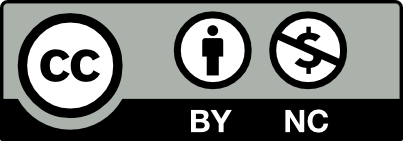



How do you create a (6-sided) hexagon shape and make the hexagon point up?
Use the polygon tool to click anywhere on the artboard. Put the number of sides to 6 and adjust the radius as needed, then click Ok. Select the hexagon & while holding the Shift key, approach and hold one of the angles of the hexagon, then pull it, until the hexagon points up. Alternatively, you can select the hexagon, clock Object>Transform>Rotate, set the angle to 90 degrees then press Ok.
What tool in Illustrator can change a straight line anchor point to a bezier curve?
The anchor point tool (Shift + C) allows the transformation of a straight-line anchor point to a bezier curve. To do so, we need to simply select the anchor point tool and then click and drag on any anchor points we would like to be transformed. We need to drag them to adjust the curvature, angle, and direction of the curves we’re creating.
1)Here is how to make a six-sided hexagon and make the hexagon point up in illustrator.
To make the six-sided hexagon, use the polygon tool from the sidebar, click and drag anywhere to show the shape, and then use the arrow keys to change how many sides you want the hexagon to be. An easier way of doing this is to use the polygon tool and click anywhere to show the polygon window. This window shows an option to choose the number of sides you want. Change the amount to 6 sides and press okay to get the six-sided hexagon.
To make the six-sided hexagon point up, click on the hexagon using the selection tool and go close to one of the outer anchor points until you see the rotate symbol. Rotate that shape to 270 degrees or 90 degrees to make the shape point up. You can also use the rotate tool from the toolbar, click in the middle of the shape with the alt key, and change the angle from there.
2) In illustrator, you can use the anchor point tool (shift plus c) to turn a straight line into a bezier curve. To see this in the demonstration, create a straight line using the pen tool (p key) or line segment tool (\ key). Using the line segment tool, drag to make the desired line. Using the pen tool, make one anchor point and connect it with another anchor point. Using the anchor point tool, drag anywhere from the line to make the bezier curve you want. To make a line with two bezier curves, click on one of the anchor points at the ends of a line. When you click on those anchor points, you see handles. Drag those handles to make two bezier curves within a single line.
Good call on the mention to drag/rotate the hexagon 270 degrees in addition to the 90-degree option.
How do you create a (6 sided) hexagon shape and make the hexagon point up?
The first step to create a (6 sided) hexagon shape and make the hexagon point up is to select the polygon tool from the toolbar and click on any area of the art-board. Once the polygon option box shows up, I would type in the number 6 for the amount of slides in the field. Next, the shift key should be held while scaling it up, in order to prevent the polygon shape from getting distorted. The rotate symbol would show up on the corners. It could be rotated while holding the shift key and hold any of the rotator to 270 or 90 angle so the hexagon can point up and down.
What tool in Illustrator can change a straight line anchor point to a bezier curve?
A bézier curves can be drawn by using the Pen tool. The lines that are drawn with the Pen are called paths, and they’re created with an anchor point on each side. These points look like tiny squares, and they allow us to transform a straight line into a defined curve.
1) Before choosing your artboard, choose the polygon tool by clicking on the rectangle tool (push and hold). There will be size/sides option; make sure the “sides” option has six sides because the tool’s size can be altered to your liking. You hexagon should now have six sides as a result. Press R (the rotate tool’s shortcut) and click and hold outside the shape to rotate it. An alternative method is to right-click the shape, choose Transform, Rotate, and then type “270” to make it point upward.
2) To make a Bezier curve, use the Anchor point pen tool. By hitting shift + c, you may convert a straight line into this curve by sliding the line’s points.
Thank you for sharing this option to use the anchor pen toll as it’s much faster to access tools through the shortcut keys
What tool in Illustrator can change a straight line anchor point to a bezier curve?
You can ignore the last part. I forgot to delete and there’s no way fir me to get rid of it. 🙁
For your first question, you should add this: right click the shape tool and then click on the polygon tool.
I didn’t know you can rotate an object by right clicking on the object, going to transform, then rotate.
Question 01 –
How do you create a (6 sided) hexagon shape and make the hexagon point up?
I can create a polygon by opening Ai and going to the polygon tool. After I have my polygon tool I will then click anywhere on the artboard in which a small window will pop up where I will be able to customize the sides and radius of my shape, in the sides option I will add 6 sides and click ok. I will then look for the rotation tool and rotate my six sided hexagon shape either 90 or 270 degrees while holding the shift key to prevent any distortion to get my hexagon point up.
Question 02 –
What tool in Illustrator can change a straight line anchor point to a bezier curve?
To change a straight line anchor point to a bezier curve all you have to do is click on the anchor point tool located inside the pen tool selections and then drag the anchor points on the line that you want to change into a bezier curve.
It’s a good idea to provide a shortcut to the anchor point tool; it’s much quicker to find than to seek for it. Your explanation is really clear and useful!
You explained everything really well and it is easy to understand. I agree and think it’s important to hold the shift key while rotating your object to prevent any distortion.
To create a 6-sided hexagon, using the polygon tool click on the artboard. There are to be 6 sides and the radius is 50. To make the hexagon point upwards, use the rotate tool (shortcut: “r”) and rotate it 90 degrees or 270 degrees while holding the shift key. Turn off “snap to pixel”, then using the pen tool (shortcut: “p”), create 6 triangles using the hexagon as a template. After creating your 6 triangles, delete the hexagon and you should have the 6 triangles creating a hexagon shape. Fill the triangle with a gradient fill (shortcut: “.”) one color should be dark color and the other should be a light color. When you have your desired gradient, select the other triangles and use the eyedropper tool (shortcut: “i”) to place the gradient into the triangles. You can change the angle and direction of the gradient using the gradient annotator, to do so with the gradient annotator, click and drag on the selected triangle to change the direction and angle of the gradient.
To change a straight line into a Bézier curve by dragging the point that created the line by using the anchor point tool (shortcut: “shift + c”) or found under the pen tool selection.
It’s good to remember the shortcut for the anchor point tool. I usually forgot about this a lot and ended going in there to search for it which wastes some time for me when I can be doing other stuffs in Illustrator.
1) In order to create a six-sided hexagon, you would need to open Illustrator and select the polygon tool. Press shift while holding the mouse to get the size that you want without warping the shape. Next, click anywhere on the artboard and there will be a pop-up, telling you how many sides you want for the polygon. Type in 6, and thus a six-sided polygon has been created. In order to make the hexagon point upwards, click on the selection tool and rotate the shape up to 90 degrees, thus making a pointed-up hexagon.
2) In order to create a Bezier curve, click on the Anchor point pen tool. By pressing shift + c, it allows you to turn a straight line into this curve by dragging the points that make up the line.
Question 1-
To create a 6-sided hexagon shape you need to get the polygon tool to create a shape, just click on the artboard. After you click there will be a polygon panel that comes and you can put 6 on the sides and 0.6944 in radius. This will make the hexagon appear which you can now rotate to make the hexagon point up. You need to select the shape and you can go to the object and then transform and select rotate. This will open the rotation panel where you can put a degree to make the object rotate but to make it point up you can put 270 degrees and click okay.
Question 2-
The tool you need to use to change a straight line anchor to a bezier curve is the anchor point tool. You can find the anchor tool on the left side of the screen in the pen tool, you can click the small triangle to see the other options and the anchor tool is there. The keyboard shortcut is Shift+C then you can click on the anchor point you want to change and drag up or down to change it to a bezier curve.
I agree with everything you said. The shortcuts to make the Bezier curve definitely helps.
Well the way to created a 6 sided hexagon shape then have it pointed up is pretty simple. First what you want to do is once you open up illustrator, you head towards the rectangle tool in which you hold and click until you reach the polygon tool. Next what you want to do is to hold down shift and option so you can have the shape centered and you can click and then select 6 sides but what i do is just use the arrow keys and go up to create the amount of sides which you can click once and it’ll go up to 6 since polygons are 5. Getting it pointed up is just having to rotate it towards 270 degrees and you are good. The anchor point tool allows you to change a straight line into the bezier curve a shortcut making it a lot easier is shift + C
It’s nice that you put the shortcut for the anchor point tool, it’s easier to get straight to it than to look for it. Your explanation is very easy to follow and informative as well.
Hey Ibrahima,
the shortcut will definitely make life easier when trying to change a straight line into a curve with the anchor point tool.
Question 01 –
How do you create a (6-sided) hexagon shape and make the hexagon point up?
Firstly, you will need to click on the Rectangle tool (click and hold) and choose the polygon tool and click on your artboard and a size/sides option will appear, made sure to have 6 in the “sides” option as for the size of the tool, it can be anything you want. After you have done that, your hexagon shape should have 6 sides now we want to rotate it, press R (shortcut for the rotate tool) and click-hold outside of the shape and it will start to rotate (spin around) Rotate until it is pointing. Another way is once you have the shape (make sure is selected) > right click > transform > rotate> type 270 and it will be pointing up.
Question 02 –
What tool in Illustrator can change a straight line anchor point to a bezier curve?
The Anchor point pen tool (Shift – C) allows you to turn a straight line or “anchor point” into a bezier curve, it can be done by dragging the specific points that make up the “line” and with the tool selected you to have the freedom of changing the line to however you see fit.
Giving the shortcut for the anchor point can make things a lot easier which is pretty cool for people who dont know
In order to create a six-sided hexagon you would first go over to the toolbar and select the polygon tool. Then click anywhere on your artboard and a pop-up menu will ask you how many sides you want. Type in the number 6 as the number of sides, hit ok and you should have a 6-sided hexagon. In order to make the hexagon point up select the hexagon with the selection tool and move the cursor to the corner of the hexagon. A rotate symbol should appear so you would click on it and while holding shift you rotate the hexagon until you see it pointing up.
If you have a straight line and want to change it to a bezier curve you could use the anchor point tool which is located in the pen tool section. You can also use the keyboard shortcut Shift + C to get the anchor point tool.
Certainly, knowing the shortcut for a lot of tools (especially the important ones) does allow one to do work a lot faster and makes things simpler. So mentioning the shortcut for the Anchor tool (Shift + C) makes things more easier.