Each week you will need to respond to two questions posted. Your response should be a minimum of 150 words for both questions. You should also include at least one response to your fellow students. The responses are a requirement for the participation part of your grade. Post your discussion in the Leave Reply area at the bottom.
Question 01 –
How do you duplicate a shape while keeping it aligned with the original shape?
Question 02 –
How would you “globally” change colors from your design? For example, change all blue colors to purple.
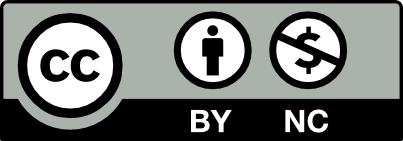



1) There are three way to duplicate a shape while keeping it aligned. One of them its to first select the shape, then hold of the Shift + Option and drag. A duplicate object will be created and placed at the new position upon letting go of the mouse button. After that, you can press command + D for continuous duplication.
2) to globally change colors from your design, click on swatches panel menu and select the swatch.In the box, create the color you want with the CMYK and check global color. after that you can apply the color to several objects.
To duplicate a shape while keeping it aligned with the original shape in Adobe Illustrator:
Alternatively, you can also use the “Object” menu and choose “Transform” > “Move” to bring up a dialog box that will allow you to enter specific values for the duplicate’s position, rotation, and other attributes. This can be useful if you need to create multiple duplicates of the same shape with precise measurements.
To globally change colors from your design in Adobe Illustrator, you can use the “Recolor Artwork” feature.
Your selected objects should now have their colors changed globally.
1) To duplicate a shape while keeping it aligned with the original shape you have to create your shape then select it with the selection tool, next choose the rotate tool and drag while holding down the option key. Drag down to where you want and let go of the mouse. A panel will pop up where you choose how many degrees you want it to be and then click “copy” and “ok”. Last command+D until your shape is made.
2) To globally change one of the same color to another color you need to go to window and open up swatches, once you’re in swatches you want to double click to select the color and then check the “global” box and pick the new color you’d like.
No rotate tool. See me.
1. To duplicate a shape while keeping it aligned with the original shape is relatively simple. The most important part of this process is knowing where some keys like Shift, Option, or Alt for Windows, and Control or Windows. The first step is to select the shape that you wish to duplicate, then press and hold both Shift+Option and use the cursor to drag the shape wherever on the canvas and it will be either horizontally, vertically, or diagonally aligned to the original shape. If you were to hold only the Option key, the same thing would happen only that it won’t be aligned unless you use the guidelines that show up when placing something on the canvas. That requires some precision, so holding the Shift key along with Option allows automatic alignment to occur.
2. To “globally” change colors from my design, I would select all the objects I want to change and do so by going to the menu bar, choosing Edit, Edit Colors, and then Recolor artwork, making sure to unlink any colors if any. If I’m changing all blue colors to purple, I make sure to select all the blue things on my design and drag the color picker toward a purple hue and once I click off, everything that used to be blue should now be purple.
1. To duplicate a shape while keeping it aligned with the original shape is relatively simple. The most important part of this process is knowing where some keys like Shift, Option, or Alt for Windows, and Control or Windows. The first step is to select the shape that you wish to duplicate, then press and hold both Shift+Option and use the cursor to drag the shape wherever on the canvas and it will be either horizontally, vertically, or diagonally aligned to the original shape. If you were to hold only the Option key, the same thing would happen only that it won’t be aligned unless you use the guidelines that show up when placing something on the canvas. That requires some precision, so holding the Shift key along with Option allows automatic alignment to occur.
2. To “globally” change colors from my design, I would select all the objects I want to change and do so by going to the menu bar, choosing Edit, Edit Colors, and then Recolor artwork, making sure to unlink any colors if any. If I’m changing all blue colors to purple, I make sure to select all the blue things on my design and drag the color picker toward a purple hue and once I click off, everything that used to be blue should now be purple.
Question 01 –
One way to duplicate a shape while keeping it aligned with its original shape is to click on the selection tool, pick any object and press the option key while sliding the object at the same time. There you will have a duplicate of the same object. An alternative and easy way to align it would be to use the shift + option keys while dragging the object of your choosing. There on you can press command + D to keep a constant sequence of your pattern. This technique is like an easy way to copy and paste.
Question 02 –
The way I would globally change colors from my design is to first go to the top menu, then click on workspace, go down to where it says swatches. Doing this will bring out a color box that has all colors and including the fill in and stroke effects. Having this toolbox, I can then click on the color that is chosen, double click it, and another box will appear with information of the color. Press on the global box and from then on choose another color and it will automatically change the color. Another way is to select all objects is by using the shift or shift + command and click on certain objects you would want to change its color. Then you got to the swatches and chose any color. By wanting to change every shape its color you can press command+ A and it will select all objects.
I completely agree with your techniques for duplicating a shape and aligning it with the original, as well as globally changing colors in a design. The option key technique for duplicating a shape while sliding it is a quick and easy way to create copies without having to use the copy and paste functions. Additionally, using the shift + option keys while dragging the object is a helpful shortcut to ensure proper alignment.
Question 1:
While duplicating a shape and keeping it aligned at the same time with the original shape is number one first to copy and paste the original shape. To do that you must create the shape first and then click on the shape. After clicking on the shape you must press command + C first, then to duplicate the shape you have to press command D. Number two would be to click on the shape that you already created and press the option key and then use the mouse or touchpad to pull the copy shape away from the original shape.
Question 2:
Globally changing the colors from your design, there are different ways actually. One way would be to go to the toolbar and click on the black arrow, which is the selection tool. Then you select the whole design and then go to the color swatches in the toolbar. In the color swatches if you want your design to be purple, you can pick a purple from the swatches. There is another way actually, but it’s very tedious, where you use the direct selection from the toolbar and click on each individual of the design and then keep going back and forth for each individual by selecting the colors from the color swatches. Mainly I would suggest the first way because its quicker.
First, when you want to duplicate a shape while keeping it aligned, you simply have to use use option + shift to create a copy and then drag it along. The shift key usually will lock the shape’s duplicate into an area that doesn’t leave the course of the original shape. That way, you won’t have to worry if the copied shape is misaligned to the original. The shape can also simply be duplicated through Command + C and pasting the shape. A final option for duplication is also in the shortcut: Command + D after duplicating a single object. This continues to duplicate your last action as long as nothing else is selected.
Secondly, Globally changing the colors in a design is quite simple, as selecting every object and changing the color through properties or using the fill tool are the quickest options. You can make color swatches to select for your design and make it quicker to select or switch between colors you might see fit. What makes designs even easier to change is the ability to group certain objects together and switch colors for that general area instead of the entire design.
Question 1: To duplicate a shape while also having it aligned to the original shape, you have to press command+C to copy the shape first, or through right click, and copy. Then, you need to paste the shape onto the object through command+V, or right click and paste. To have it aligned but also able to move the shape, you have to click on the shape and press shift. Holding shift, you can move vertically and horizontally, which out losing alignment to the original shape.
Question 2: A way to “globally” change all the colors in my design to another would be through selecting every object and shape in your project and going to the properties option on the toolbar. There, you will see an option to change the colors of the stroke, and change the color of the entire filling of the object. Selecting every shape, you will click on fill or stroke, and be able to change every color at once to the desired color of choice.
See me about this.
Question 01 –
How do you duplicate a shape while keeping it aligned with the original shape?
As to duplicate a shape and keeping it the same with the original shape, you can just cope paste the original shape and paste on the art board and illustrator has a control where it can help aligned the shape with the original and have the measurements the same with it. Or another way can be just select the object and hold down ALT or the option key on the keyboard then drag the original shape to the place you wanted. Another way can be selecting the original shape and open the control panel and duplicate it on the place that is wanted. Going to selection the ALT-Drag or Option- Drag the selected object. Or just duplicated that one layer on to another layer to have the same thing. Using the clipboard also works as to doing the same thing.
Question 02 –
How would you “globally” change colors from your design? For example, change all blue colors to purple.’
Few ways to globally change colors from the design. Firstly you can use the svelte tool on the control panel and delete the different paths that you wanted to change the same color to while pressing shift and being able to select different part at the same time then press the color tool then choose the color you wanted then it will change the part that was selected to the same color. Or another way could be going to the swatches panel and check new swatch icon and pick the color you wanted then it would have a global bottom and you can just press on the color while yo have the different object selected on the art board then it would just be a press of a bottom to change the color of the object that was selected.
I agree with Baozhen’s methods of duplication and globally coloring objects. I also liked how added various ways to perform the same action as some are faster than others and more effective.
I agree with the way you explained the methods. Specifically in the terms of measurements and talking about the use of paths. These are pieces that I did not think to reference in my response but still agree that they are viable when it comes to creation of a design.
Question 1-When duplicating a shape, in order for it to remain aligned with the original shape, you must make sure to hold down shift. For example, you have a square and you wish to duplicate it while keeping it aligned to the original. Firstly select the square, then while selected with your mouse press, shift, option, command on the keyboard and slide the object to where you desire it. By doing so you will have a perfect duplicate aligned to the original shape.
Question 2-In order to change the colors globally of your design, you will need to select the objects. Then double click on the fill color option in the toolbar on the left hand side of the screen. After that the color picker option will appear where you may select a new color. Choose your new color and press okay. After all of that all of your selected objects will become the same color.
I agree with the way that you stated. It’s like the same way that I suggested and i think that’s the only and easiest way to do this on illustrator.
I agree with your methods as they are the same way as mine. They are the easiest and i recommend trying these to the people who don’t use them as much.
To duplicate a shape while keeping it aligned with the original shape, you can first click on the shape. After you need to hold shift key and option key and drag to the side . The last step is to press the command key and “D” to duplicate a shape.One of the important things to consider is not to select anything else while working on one specific shape.There is also way to duplicate through rotate tool .
To globally change the color for all the shapes in design without change every color individually you need to follow this steps .1you need to go to window > swatches and double-click the color you want to change. Second step is select a checkmark with “global” and click on it .Last step is pick the color you wanted to change and it automatically will change color for the rest of the shapes with the same color.
I agree with this method of changing the colors through windows as well. To be honest I use this method sometimes, but completely forget this is another easy way to switch the colors, instead of manually doing it. Thank you for actually reming me about this method.
Your comment caught my attention since you chose similar techniques for both questions as I did. However, on the globally changing colors question I added another way to do it. Since I have done it this way before I just selected certain objects by holding down the shift button and clicking any objects or shapes. I would then click on the swatches and pick a color. This way seems maybe a little time consuming but its the one I’m most comfortable with.
I agree with your methods since they are simple and straight to the point, and I agree with the methods you chose since they are similar to the ones I used in my response