Each week you will need to respond to two questions posted. Your response should be a minimum of 150 words for both questions. You should also include at least one response to your fellow students. The responses are a requirement for participation part of your grade.
Question 01 –
Describe how to load a selection and explain why it is beneficial to use this technique.
Question 02 –
How do you fill a selection with the foreground color? Background color?
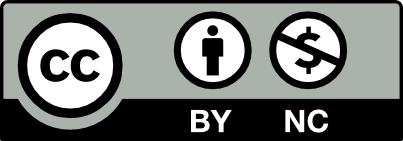



1: To load the selection, you would have to select the layer or the image that is going to be used and go to the menu and select the chosen, then from the image or the layer that was being selected you can choose what is going to be used as the part. Another way can be done is going to the channel table and selecting the section from there. It’s a good tool to use because it can be going back and forth without making other changes to the others or the one that was used already before.
2: Ways that can be easy to fill selection with foreground colors are bu using shortcut format eh keyboard such as select the color you want then pressing on the Option delete key and then the chosen object would be filled with the foreground color. For the background color would be using the Command Delete on the keyboard and then it would fill the background with the color that was chosen
Question 1: To load a selection in Photoshop, first make a selection using any of the selection tools in Photoshop, such as the Marquee or Lasso tool. Once you have made your selection, go to the Select menu and choose the “Save Selection” option. In the “Save Selection” dialog box, give your selection a name and choose where you want to save it. Click “OK” to save your selection. To load your saved selection, go to the Select menu and choose the “Load Selection” option. In the “Load Selection” dialog box, choose the selection you want to load from the “Channel” drop-down menu. Click “OK” to load your selection. This technique can be beneficial in a number of ways, such as saving time when working with complex selections or ensuring accuracy when working on specific areas of an image.
Question 2: To fill a selection with the foreground color, you can use the keyboard shortcut “Alt + Backspace” on a Windows PC or “Option + Delete” on a Mac. Alternatively, you can go to the Edit menu in the top menu bar, choose the “Fill” option, and select “Foreground Color” from the “Contents” drop-down menu. To fill a selection with the background color, you can use the keyboard shortcut “Ctrl + Backspace” on a Windows PC or “Command + Delete” on a Mac. Alternatively, you can go to the Edit menu in the top menu bar, choose the “Fill” option, and select “Background Color” from the “Contents” drop-down menu.
Make a selection using any of the selection tools or methods. To save this selection, choose Select > Save Selection. In the Save Selection dialog box, go to the Name field and give this selection a name. Click OK to close the Save Selection dialog box. In the Load Selection dialog box, go to the Channel menu and choose the selection by name. Click OK to close the Load Selection dialog box. The selection appears again in the image.
Specify a foreground or background color. Select the area you want to fill and to fill an entire layer, select the layer in the Layers panel. Choose Edit then Fill Layer, or Edit then Fill Selection . Set options in the Fill dialog box, and then click OK. Contents.
I fully agree with the statements made about saving and loading selections, as well as filling areas with color in Photoshop. The explanation provided is easy to understand and follow, and it’s a great technique to use when working with complex images or when you need to make changes to a specific area of an image. Saving selections by name and loading them when needed can save time and help you maintain consistency across your project. The steps to fill an area with a foreground or background color are straightforward, and the option to set fill options in the Fill dialog box allows you to customize the fill to your specific needs. Overall, I appreciate how the concepts were explained in a clear and concise manner, making it easier for anyone to apply these techniques in my own work.
1.To load a selection in a software program, you typically need to use a tool such as the Selection Tool or the Marquee Tool. It allows you to select specific portions of an image or document, which can then be edited separately from the rest of the document. This technique is beneficial because it allows you to work with greater precision and control, reducing the risk of making mistakes or unintentional changes to other parts of the document. Additionally, you can apply different effects and adjustments to the selectedarea without affecting the surrounding areas.
2.To fill a selection with the foreground color in most image editing software, you can use the Paint Bucket Tool. Click on the tool and then click inside the selection to fill it with the current foreground color. To fill a selection with the background color, you can usually press the “Alt” key (on a PC) or the “Option” key (on a Mac) while using the Paint Bucket Tool. This will cause the tool to fill the selection with the background color instead of the foreground color.
1. To load a selection, first select the layer with the image you want to use, then go to select on the menu bar at the top of your screen and go down to click on load selection. From there, depending on your image, you can choose the selection you want to load. Another way of doing this is by going into the channels tab and clicking on one of the selections from the list there. The method of loading selections is beneficial because you can go back and make the same selection again without having to mess with any current work you did on the selection you used earlier.
2. The easiest way to fill any selection with the foreground color is by using the shortcut commands. Make your selection and then press the Option + Delete keys on Mac, or Alt + Backspace on Windows. Your selection will automatically be filled with the foreground color of your choosing. To do this with the Background color instead, press the Command + Delete keys on Mac, or Control + Backspace on Windows. Background color should be the one to fill your selection.
To load a selection in Adobe Photoshop, you need to access the channels tab, which displays layers representing the RGB or grayscale components of the image. Once you have chosen the desired RGB section, you can load its selection by pressing the command key on Mac or the control key on Windows. The selected area will be highlighted by a series of dashed lines, known as marching ants, indicating that it is ready to be edited.
To fill a selection with a foreground or background color, you can use the keyboard shortcuts option + delete for the foreground color and command + delete for the background color. Alternatively, you can customize the foreground and background colors using the swatches menu or the color wheel tool.
When you want to load a selection, you have to open up the channels tab. Here you would see layers that represent the RGB or grayscale of the file. Pressing command on Mac or ctrl on Windows will allow you load the selection of the specific RGB section you chose. Marching ants will appear to let you know that area is now selected.
If you want to fill a selection with a foreground or background color you can press option + delete for the foreground and command + delete for the background color. You can also change the individual colors for the two in the swatches menu or by simply using the color wheel.
Question 01 –
Describe how to load a selection and explain why it is beneficial to use this technique.
The way you can load a selection in photoshop is by first picking the work you want to use. Then, go to the channels tab on the bottom right corner. Next select the channel you desire, and command click on it. What this does it select the entire line work or piece that you see on your screen. This is beneficial because with this type of selection you can always view the selection at any time.
Question 02 –
How do you fill a selection with the foreground color? Background color?
The way you fill a selection with the foreground color is by first making a new layer. Name is whatever you want, then with the color you chosen command delete makes the whole background with the foreground box. The way to reverse this is by switching the foreground color and background color by pressing the x button. Then do the same technique command delete.
I really like how clear you were and how detailed you were so it will not be confusing. You went really into depth, which is very helpful.
The way this was explained was great. If I did not know how to do this action, this would be a great example to look towards as it explains all the steps in a guiding motion.
Question 1- In order to load the selection you will need to select the layer with your image. Then go to Choose on the top of your screen and go down to load Selection. From there you can go to the channels tab on the right of the screen and choose the one with the selection you wish to use. This is beneficial because it means you can bring back that selection at any time throughout your work without losing it.
Question 2- To fill a selection with the foreground color you can press the option delete key, this will cover the layer you have selected with the color you have chosen in the foreground. To change the color of the layer selected you simply press the command delete key and the color you have chosen in the background will appear instead. You can alternate the foreground and background color by pressing the X key.
I agree with both your responses. Especially the way you described to fill a section with the foreground and background color. The reason is because you described the steps very carefully and that’s what makes your comment stand out. I was able to understand and also learn easily your steps you explained. Good Job!!
Question 01 –
Describe how to load a selection and explain why it is beneficial to use this technique.
To load a selection, you should select on the channels tab, then you should press command on the channel that you want. It is very beneficial for you because it really allows you to have the area you want be selected and then it shows with the dashed lines or the marching ants that it is selected.
Question 02 –
How do you fill a selection with the foreground color? Background color?
To fill a selection with the foreground color you should be pressing on the option key and delete. Then to fill a selection with the background color you should be pressing on the command key and delete.
I liked how you detailed every step when describing how to load a selection. As well as going into depth about how it should look when it is selected from the channels tab. I think you did a great job at helping us visualize these steps.