Each week you will need to respond to two questions posted. Your response should be a minimum of 150 words for both questions. You should also include at least one response to your fellow students. The responses are a requirement for participation part of your grade.
Question 01 –
Describe two different selection tools and how they work.
Question 02 –
How do you use the brush to paint over cut spots? How do you use the eraser to remove cut spots? What color does the brush paint with? What color does the eraser erase to?
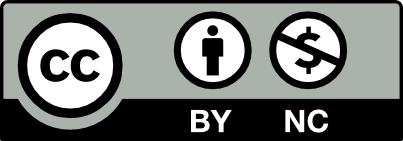



Question 1: The Selection Tool is the most basic selection tool in Illustrator, and it allows you to select entire objects or groups. To use the Selection Tool, simply click on an object or group to select it. You can then drag the object to move it or use the handles to resize it. The Direct Selection Tool allows you to select and manipulate individual anchor points and segments within an object. To use the Direct Selection Tool, select an object with the Selection Tool and then click on it again with the Direct Selection Tool. The Selection Tool allows you to select entire objects or groups, while the Direct Selection Tool allows you to select individual anchor points and segments within an object. Both tools are essential for selecting and manipulating specific elements within your design and can significantly improve your workflow.
Question 2: To paint over cut spots using the Brush tool, first, select the Brush tool from the Toolbar or press B on your keyboard. Then, choose the desired brush size, shape, and color from the Brush panel or the Color panel. Once you have selected your brush settings, simply click and drag the Brush tool over the cut spots to paint over them. To remove cut spots using the Eraser tool, first, select the Eraser tool from the Toolbar or press Shift+E on your keyboard. Then, choose the desired eraser size and shape from the Eraser panel. Once you have selected your eraser settings, simply click and drag the Eraser tool over the cut spots to remove them. The Brush tool will paint with the color currently selected in the Color panel or Swatches panel. The Eraser tool will erase to the background color or to transparency, depending on the selected eraser mode.
Question 01 –
Describe two different selection tools and how they work.
One tool is the magic wand which is located in the toolbar at the left. I would think the name matches the use of it because of how it lets us click on specifically what we want. The second tool is the marquee tool, which is also located at the toolbar at the left. The use of the marquee tool is that it selects by creating shapes like rectangular and circular of what you are trying to select.
Question 02 –
How do you use the brush to paint over cut spots? How do you use the eraser to remove cut spots? What color does the brush paint with? What color does the eraser erase to?
At the left there is a toolbar and we select the paint brush tool. Using your mouse you can use the brush to paint over and around the cut spots. To remove the cut spots you can use the eraser in the toolbar or press e. The eraser erases back to the background or the original color.
Thank you for explaining the different selection tools and how they work in a clear and concise manner. Your explanation of the magic wand tool and marquee tool were particularly helpful and easy to understand. Additionally, your explanation of how to use the brush tool and eraser tool to paint over and remove cut spots was very helpful. I appreciate how you mentioned the specific steps and where to find the tools in the toolbar. Thank you for your contribution to the class discussion.
Question 01- The magic wand tool is one of the many selection tools in Photoshop that allows us to select a specific area by clicking on it. It’s most useful when selecting solid colors and can be adjusted to how much it can select. Another selection tool is the marquee tool which makes selections in a rectangular and elliptical way by dragger the cursor over the area you want to select.
Question 02- Select the brush tool on the toolbar and paint over the cut spots by dragging your cursor over them, you can adjust the size and hardness according to your preference. You can select the eraser tool on the toolbar to remove cut spots and simply drag it over the selected area like your coloring. The brush paints with the foreground color while the eraser erases to the background color, this can vary according to what colors you have selected. So make sure your eraser erases to black and the paintbrush paints to white.
I really like how clearly you explained and how direct it was. I would not be confused at all.