Each week you will need to respond to two questions posted. Your response should be a minimum of 150 words for both questions. You should also include at least one response to your fellow students. The responses are a requirement for participation part of your grade.
Question 01 –
Name three kinds of controls you have over a gradient?
Question 02 –
How would you change the color of a gradient stop? Describe three ways to change colors.
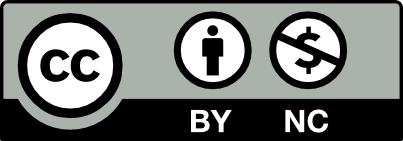



1 There are three types of options you have over gradients in Adobe Illustrator. The types are Linear, radial, and freeform. The linear type goes changes colors horizontally, across the shape. The radial version start forms the middle and changes colors outwards. The colors are blending in a elliptical type of form. The freeform is the option that gives you the most control, as you can choose where your colors could go. You can control where they merge and blend, wherever and with whichever color. For all three of the forms, you can use multiple colors at once, not just being limited to two.
2 There are three ways to change the color of a gradient stop, but I have my desired way to do it. The way I do it is by using the swatches panel. By dragging your desired color onto the gradient panel, you can insert a new color into the shape. You can use as many colors as you want. To change the color of a gradient stop, you have to drag the color onto the gradient stop. This switches the color from the old one to the one you want. Another way is using the eye dropper tool. You can use the eye dropper tool to pull any color you want, even if it’s not on the swatches, and add it to your swatch panel. Then, you can add it to the gradient panel or to an existing gradient stop. Finally, another way is by double clicking a gradient stop and getting the option to choose a color from the color wheel.
1) When using the gradient tool you have a lot of options. You can change the color of the gradients by opening up the color picker as well as the gradient panel. Choose the colors from the color picker and drag them to the gradient slider, you can add as many colors as you want in as many locations. Another thing you can control is how the gradient looks, lets say the colors are red and blue. You can control if the red shows more than the blue or if they are equal amounts. One more thing that you can control is the angle of the gradient as well as if its linear or radial. Once you have the gradient you want you can adjust the angle.
2) There are 3 ways to change a color stop, the first way is to drag the color you’d like to one of the stops. The second way is to double click on the color stop and it’ll open your color pallet where you can pick. The last way to change the color of a gradient stop is to use the eyedropper tool, choose the tool from the tool bar and either click on the color from your canvas or from the color picker.
1: Three kind of control in illustrator for using gradient would be what color you are able to use, how you want the angles to be shown of the colors and the different type of ways the gradients goes. Such as the type of ways would be linear, radial or free form of it. The angel would be how you want the colors to be together for example how much of one color and another to be shown or to have it blend so it wont appear to be a line just separating it. And the the color could be use would be the colors yo pick using the color swatch panel. Linear would be colors just going across the form that was made form one point to another. Radial would be beginning from the middle and spreading it out from it. And free would be just freestyle of it.
2. So when opening the gradient panel it would have the option of choosing the different colors you want then each color that was selected would have a swash on the line which control how much you wanted to be shown. But on default it would only have black and white two color you can just select one of the side and on the side would have a trash option where you can delete the black and white. And put the color you wanted or another way would be make different small squares and insert the color you wanted and using the eye drop and choose which one you would like to use to make the gradients.
1. Three kinds of controls that you have over a gradient on Illustrator include the type of gradient, angle, and color of it. Type of gradient meaning, one of the following three; linear, radial, or freeform. A linear gradient goes across a shape or form, from point A to B, a radial gradient starts from a center point and spreads outward in an elliptical shape and freeform means colors can merge randomly across a shape. The angle of a gradient determines where the colors blend together in a shape. The color can be chosen from the swatches panel.
2. To change the color of a gradient stop you must first select or create a shape and go to the gradient panel. The default colors for gradients on Illustrator are black and white and only have 2 color stops, to change either of the colors, double-click on one of the color stops and select a different color, and it automatically blends with the other color. Another way of changing the color of a gradient is by having a different gradient in your swatches and dragging it directly from there to the gradient panel, to the small square on the top left of it. The last way to change colors can be by using the eyedropper tool, selecting the color stops, and using the eyedropper tool anywhere on the document to select any color you desire and click on it for it to go into the gradient.
When using the gradient tool, there are three forms that can be used that are all found the gradient window. Linear, Radial, and Freeform. A linear gradient is usually going to be a straight line of colors that are blended into specific sections depending what color you choose for each section. A radial gradient is far more centered and the colors follow in a circular shape. Freeform allows you to control the colors from gradient spots that appear in the shape once it’s selected.
The three ways to change a gradient are using the color picker tool to select and change aspects of the gradient such as adding or changing spots of it. Using colors created in the swatches menu or other created gradients and dragging them into your gradient menu in the bar that shows your color. And lastly you can double click the gradient spots to change specific colors to what you prefer.
Three different types of controls gradients have is you can choose from color, angle, and type of gradients. For types of gradients, you have linear, radial, and freeform. These basically are the positions from where the gradients start. Next you have color which is simple. You choose at least two colors light and dark and drag those colors to the panel. Lastly is the angle is controlling when the colors will blend seamlessly.
There are three ways to change the color of a gradient stop. The first way is using the gradient panel. The gradient panel has every option to control your gradient. You can find this on window panel then gradients. Once its open you will see two opposite circles there you need to drag your colors on it to change the appearance. Another method is to double click on the color swatch from the left panel. This will automatically change the color of your choosing. Lastly you can use the eyedropper tool. Just by clicking your object and selecting with the gradient fill you can use the eyedropper tool to add to the gradient stop.
I agree with your response and like how you explained the second question step by step. It was easy to understand and could definitely help someone who is using illustrator in practice.
I like the quick simple and easy to understand step you used to explain the process.
Question 1-Three types of control you have over a gradient can be the following. The type of gradient, the color, and the angle. When electing a type of gradient you can choose radial, linear, or freeform. The color of the gradient can be dragged from the swatches menu into the gradient panel, there you can add multiple colors. The angle of the gradient is the third control you have over a gradient. By adjusting the angle, you will be able to control the direction in which the colors blend together.
Question 2- To change the color of a gradient stop you can open the swatches panel and drag your desired color into the little circles at the ends of the gradient slider and let go once the green plus icon appears. Another way would be by double clicking on one of the gradient stops and choosing a new color from the color menu that will pop up. Lastly, you can use the eyedropper tool on the left of your screen and having a color stop selected you can click the tool and choose one of the colors on your screen or in the swatches panel.
I agree with Nathaly and she was very specific and clear with the steps. I really appreciated the step by step process. No one get lost because her directions were easy to follow.
Question 1 –
Name three kinds of controls you have over a gradient.
The power to adjust the color stops of a gradient by clicking and dragging them to different locations on the gradient slider. You can also double-click on a color stop to open the Color Picker and choose a new color. You can also change the gradient type and choose from several types of gradients, such as linear, radial, and freeform. Each type of gradient has its own set of controls that allow you to adjust the direction, size, and shape of the gradient. You can use the gradient tool to adjust the direction and position of a gradient directly on the object. This allows you to fine-tune the gradient to achieve the desired effect.
Question 2 –
How would you change the color of a gradient stop? Describe three ways to change colors.
To change the color of a gradient stop in Adobe Illustrator, you can follow these three methods:
One of the methods is using the Gradient Panel. Select the object with the gradient fill. Select the gradient stop you want to change by clicking on it in the Gradient panel. Double-click on the color swatch next to the selected gradient stop. In the Color Picker, choose a new color. Another method is using the Color Panel. Select the object with the gradient fill. Select the gradient stop you want to change by clicking on it in the Gradient panel. Click on the Fill color swatch in the Color panel. In the Color Picker, choose a new color. A third method is using the Eyedropper Tool. Select the object with the gradient fill. Click on an object or color swatch that has the color you want to use. With the Eyedropper tool still selected, click on the gradient stop you want to change.
I like how you gave detailed instructions and clearly identified all the methods to the question. You also organized your words nicely and elaborated on the instructions.
Question 01 –
Name three kinds of controls you have over a gradient?
There are three controls we have over a gradient. One control is basically to add a color first, then go to the Swatches Panel, then click and hold on to a swatch, later drag it to the gradient. Another quick way is the period button on the keyboard. The third option is to go up to windows and click on the gradient panel.
Question 02 –
How would you change the color of a gradient stop? Describe three ways to change colors.
To change the color of a gradient stop, there are three ways to change colors. One way is a shortcut and a fast way, which is comma key (,) on the keyboard. Another way is to move you mouse or cursor under or below the gradient bar. Once you’ve done that you will see the white arrow turn into a green and white plus sign next to it. The third way is to double click each of the color stops/boxes
After reading your post I appreciate how easy it was to follow the instructions. Also how you added the keys on your post so its easy to not get lost on what you are trying to convey. Yo do so by being detailed in where the placements are which is convenient.