Each week you will need to respond to two questions posted. Your response should be a minimum of 150 words for both questions. You should also include at least one response to your fellow students. The responses are a requirement for participation part of your grade.
Question 01 –
If you want to make lines that go straight from one point to another what do you do?
Question 02 –
What tool in Illustrator can change a straight line anchor point to a bezier curve?
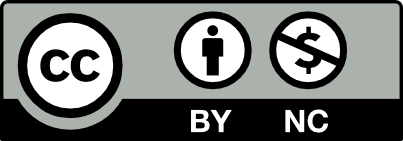



Question 01 – If you’re trying to create a straight line that goes from one point to another, that’s when you grab the pen tool and utilize it to its fullest. Firstly, find the pencil, pen, or line-looking icon, and when you click on the icon, hold your click to display all 3 of the tools I just mentioned. Choose the pen tool, then your mouse will turn into the pen icon, to indicate the change initiated. From this point forward, click on any area on your page, then click on another to create two straight lines, bouncing from one point to another.
Question 02 – There’s only one tool in Illustrator that can change a straight line anchor point to a bezier/curvy one, which happens to be the pen tool, and the pen tool only. You can do this yourself by clicking, and then pulling anywhere on your page to create points with bezier handles that will form the types of lines I previously referred to.
If you want to create straight lines from one point to another, you can either press the P key or select the pen tool from the toolbar on the left side of the screen, click once on the starting point of the line, hold down the shift key and move the cursor onwards the endpoint where you want the line to end, and click again to create the straight line. Holding down the shift key ensures a perfectly straight horizontal line.
In order to change a straight line anchor point to a Bézier curve, one can use the convert anchor point tool from the toolbar. You just select the selection tool. Click on the straight line anchor point that you want to convert to a curved anchor point. In the top toolbar you’ll see options, and one of them looks like a curved anchor point icon. That is the convert anchor point tool. When you click on it, the selected anchor point will now have handles which will allow you to adjust the curve which then you can click and drag the handles to create the desired curve that you want. Or you can use the direct selection tool to drag and create the curve too.
Well done Sandra! I like how you provided multiple methods during your explanation of certain steps!
Question 01: To create a straight line between two points in Illustrator, start by selecting the pen tool. Click on one point on your canvas, then click on another point without dragging your mouse in between them. If you want the line to be perfectly horizontal, vertical, or diagonal, hold down the shift key while clicking to ensure it follows that specific direction.
Question 02: Illustrator provides a tool called the direct selection tool, which allows you to convert a straight-line anchor point into a Bézier curve. Begin by selecting the direct selection tool, then position it over the anchor point of the line that you want to transform into a curve. Finally, click and drag the anchor point to create the desired curve shape.
Question 01 – To make a line that go straight from one point to another, first select the pen tool, click on a space on the canvas, and then click on another space on the canvas to form a straight line. Do not click and drag in between any of the points for the line. Hold down the shift key to form a straight horizontal, vertical, or diagonal when clicking down to form the line.
Question 02 – A tool in Illustrator that can change a straight line anchor point to a Bézier curve is the direct selection tool. First select the direct selection tool, then hover over a line anchor point that you wish to change into a Bézier curve, and then drag to form a desired curve.
1) To make a line that goes from one point to another I would 1st press P to select the Pen tool. Next click on the canvas to make the first point and then click again to make another point and that should produce a straight line.
2) Just like the previous question you first select P and make a line that intersects with another. Click on that anchor point and drag away from the point. This should start to curve out your line and create an arch.
Yes I agree with how to form a line and a Bézier curve written here.
Question 01 –
If you want to make lines that go straight from one point to another, what do you do?
To do that you will first need to take off the fill option and keep the stroke box with the color black. Using the pen tool, you can click down once to start you first point. After you have made the first point go to where you want the point to follow and click. If you want to keep a straight line, you will need to use the shift button. You will make a new point with the pen tool and then hold the shift button and go either horizontal or vertical.
Question 02 –
What tool in Illustrator can change a straight-line anchor point to a bezier curve?
It’s like how we did a straight line we will just have to drag the mouse for the second anchor point. You will make your starting anchor point and when you press your next anchor point don’t let go of left click. Drag your mouse around and a new line with an arch will appear. You can then re arrange to the shape you wanted. With practice it will be easier to know where the bezier curve will go.
I agree with your method on question 2. It’s very beneficial to rearrange the shape if the original attempt was unsatisfactory.
1) If you want to create a straight line from one point to another first select the pen tool from the toolbar or press p on the keyboard. Then click on the point or anchor and then click the next point which should make a straight line.
2) To change a straight line anchor point to a bezier curve use the anchor point tool from the toolbar. Using the tool, click and hold the anchor point and move it in the desired direction.
Yeah I agree with this comment and use the anchor point
First thing to do is open up illustrator, and change the fill to no fill and go to the left of the your computer/laptop screen to get the pen tool. Than hold on the mouse and drag the line from one point to the other. The endpoints on the pen tool are anchor points, click on the anchor so the lines of the pen tool are straight. Now hold shift and drag the pen tool from one point to another and you get a line going from one point to another.
You can use the anchor point to change the a straight to curved or the pen tool to move the anchor in the curved way. You can also use the direct selection tool to curve a shape and curvature tool to curve the lines of a shape.
If you already have the points available you can click each point using the pen tool and it will create a straight line.