Fairytale Folktale or Fable Reboot
Overall Description:
In this multilayered project you will reinterpret a classic folk tale or fairy tale through your own creative lens.
For example, Note how different artists over time have reinterpreted the story of Alice in Wonderland, by Louis Carrol.
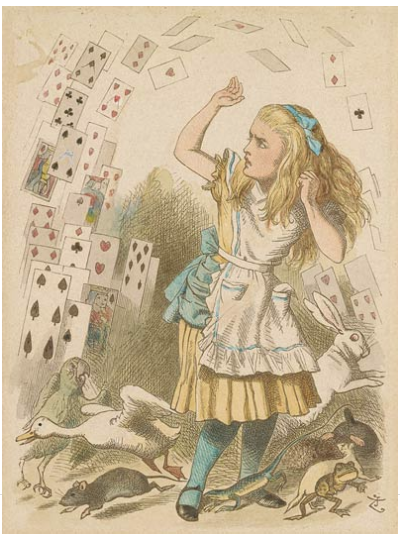

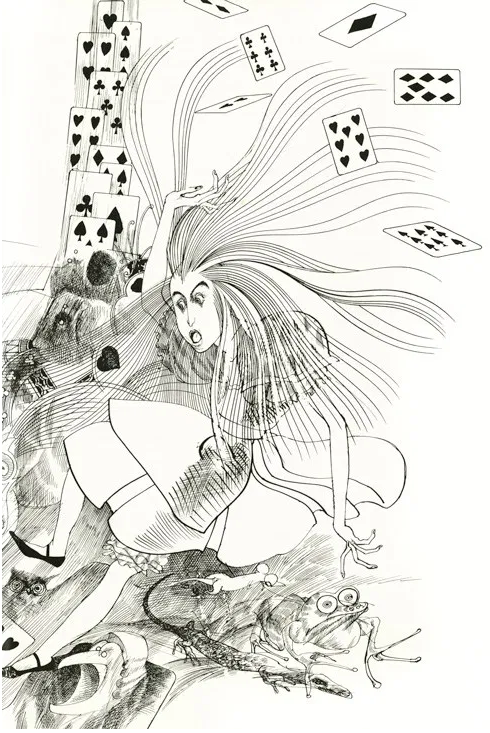



Final Project
There are 4 requires parts to this project.
- STORY CONCEPT
- CHARACTER SKETCHES
- FULL COLOR ILLUSTRATION
- PROCESS PRESENTATION
LEARNING OUTCOMES:
Problem solve visually
Apply technical skills
Apply design concepts
Analyze content
Create original content
Apply critical thinking skills to make creative inferences
Evaluate different ethical perspectives and concepts
Respect and Use Creativity
Due Date(s)
Part 1, STORY CONCEPT
DUE WEEK 12
For this part of the project you will develop characters for your original story concept.
These characters and concept sketches may, but are not required to be in color. They do not need to be tightly finished.
Art can be made using any combination of traditional drawing / inking skills and digital coloring.
Part 2, CHARACTERS
DUE WEEK 13
Part 3, BOOK ILLUSTRATION
DUE WEEK 15
- Final Art can be made using any combination of traditional drawing / inking skills and digital coloring.
- Final art should be Limited Palate or Black and white.
- Final art specs are up to the artist.
Part 4, PROCESS PRESENTATION
DUE WEEK 15
Prepare a 3 minute Presentation (5 minutes total with Q&A) on your story and your working process, guiding us through the project from inception to conclusion.
You will Present you work on the last day of class.
Submit your Presentation as PDF PROCESS BOOK



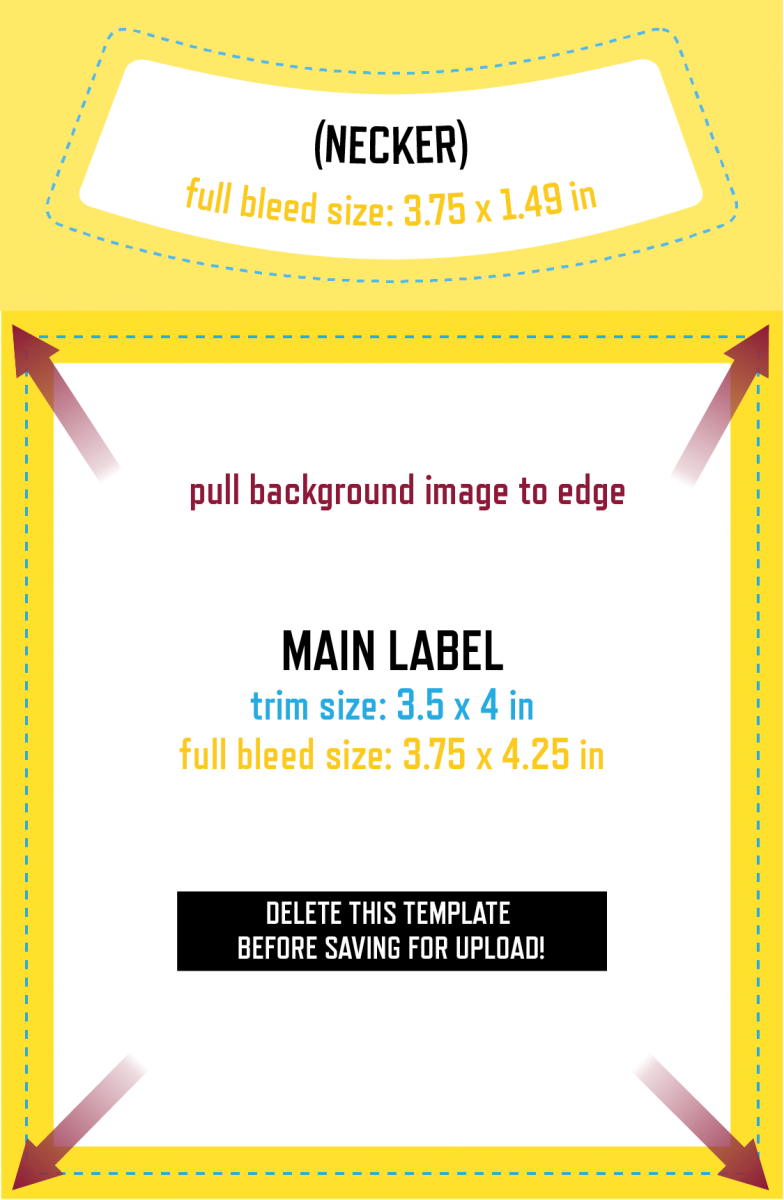
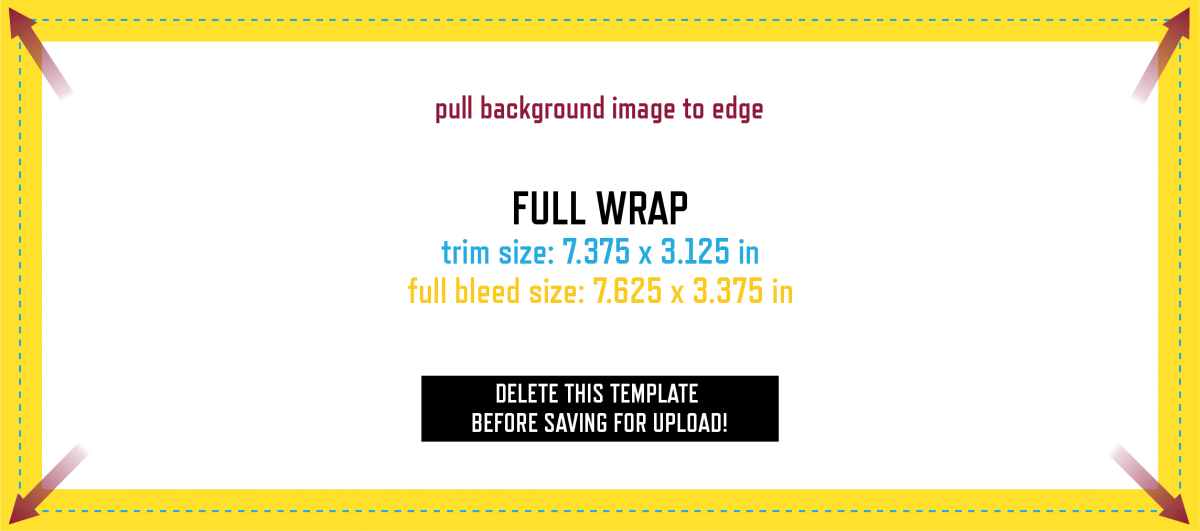
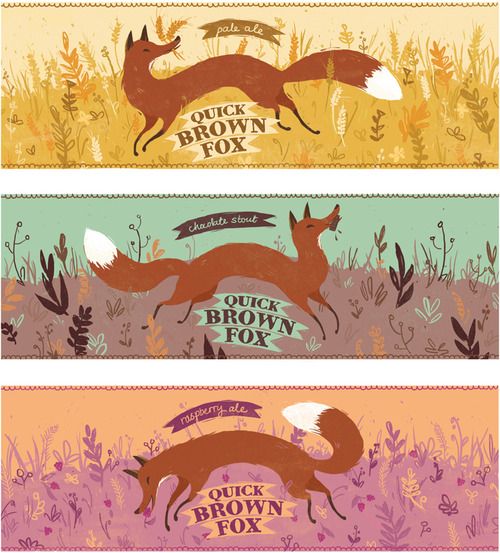
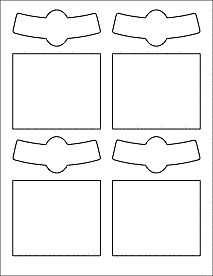
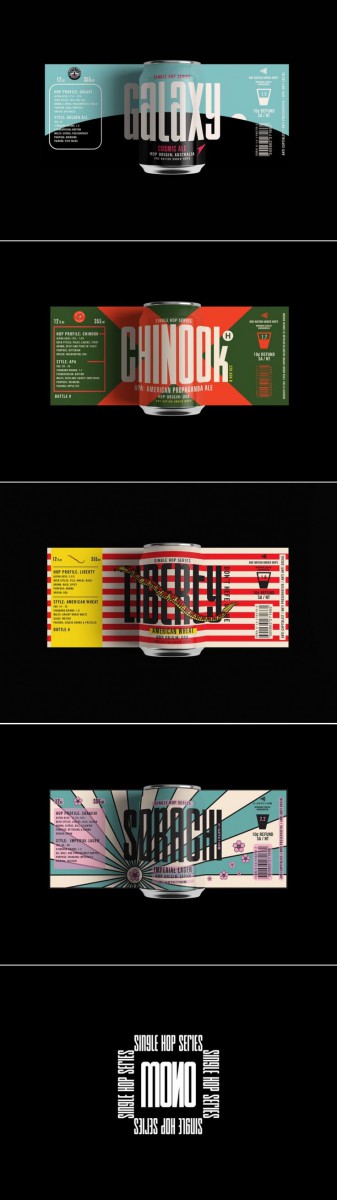
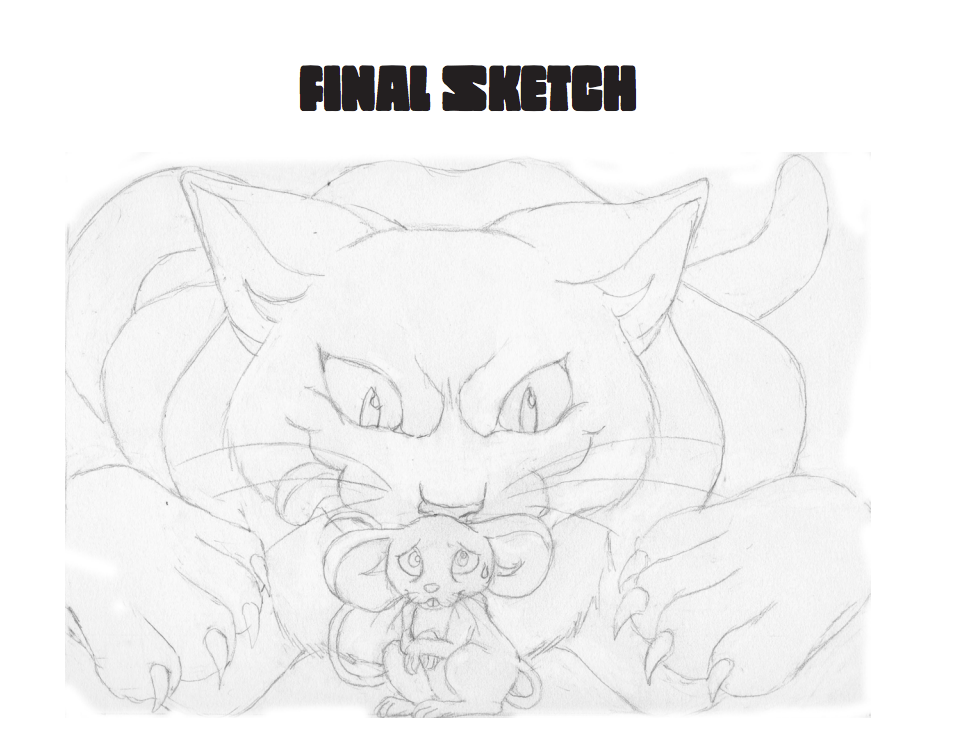
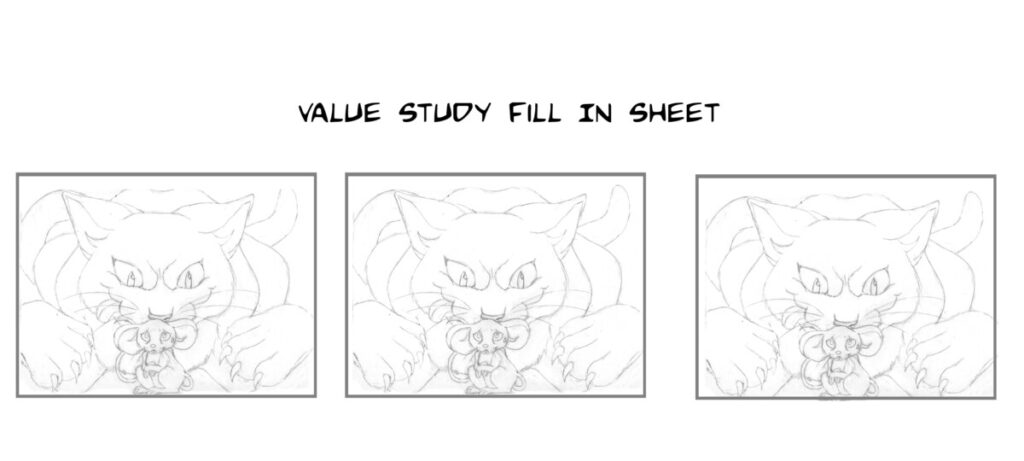


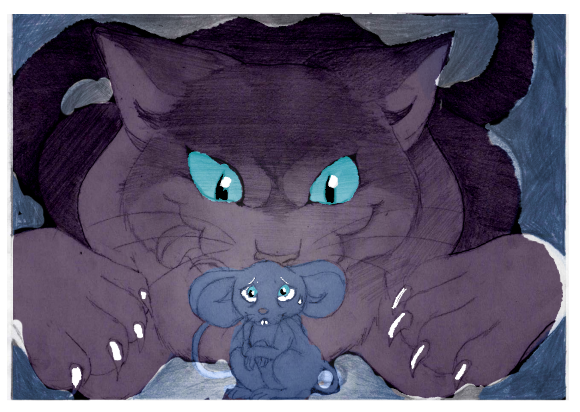
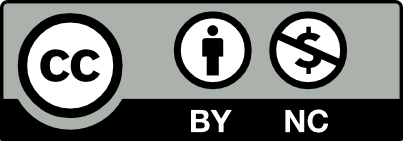



Recent Comments