https://openlab.citytech.cuny.edu/mech/files/2021/09/How-to-connect-to-an-Academic-Lab-Computer.pdf
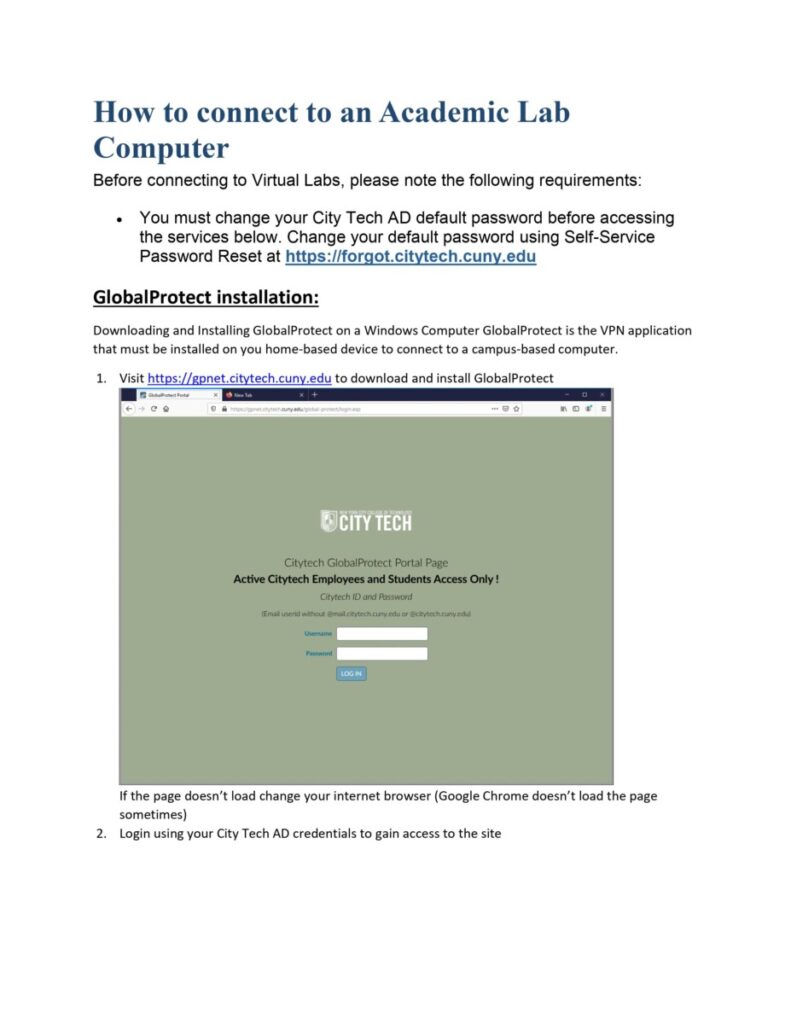
11/01 Updated: Please see the following info: 11/01 updated
Subject: FW: IN-PERSON AND/OR ACCESS TO OUR LABS COMPUTERS
Hello All,
FYI
Please share with your students.
When the student connects to the computer lab using the computers listed on the Citytech website they have to do the following steps:
· Reset their password going to the following website https://forgot.citytech.cuny.edu/sspr/private/Login
Complete the steps for resetting or changing the password and allow 10 minutes to synchronize the password.
· The next step is download the VPN from
https://gpnet.citytech.cuny.edu/global-protect/login.esp
Please see the following links on how to configure the Global protect for Mac, windows, iPad, Chromebooks
https://www.citytech.cuny.edu/virtual-lab/docs/VPN_Mac.pdf
https://www.citytech.cuny.edu/virtual-lab/docs/VPN_Windows.pdf
https://www.citytech.cuny.edu/virtual-lab/docs/VPN_iPad.pdf
https://www.citytech.cuny.edu/virtual-lab/docs/Chromebook.pdf
After all this steps are done, remember that every time that they want to use a lab computer they have to connect to the VPN first then go to the list of the computers for each department located at https://remoteaccess.labstats.com/cuny-city-tech-academic/ . after they follow all the initial steps and connected to the Lab computer and ask for the user name they have to do the following:
Username: Domain\Username……….example ————————————- NYCCT\Username
Or
Username: Username@Domain…………………………………………………….Username@NYCCT
Thank you.
Fouad Bennani
New York City College of Technology (CUNY)



