FAQ: If I wanted a school laptop, do you know how I would be able to get one?
Answer: Fill out this Device Loan Request Form
https://www.citytech.cuny.edu/loaner/
#faq
Dr. Nakamura's Student Community Site
Department of Mechanical Engineering Technology and Industrial Design Technology
FAQ: If I wanted a school laptop, do you know how I would be able to get one?
Answer: Fill out this Device Loan Request Form
https://www.citytech.cuny.edu/loaner/
#faq
Dear MECH/IND students,
Please feel free to join HSI week events!
Dr. Nakamura
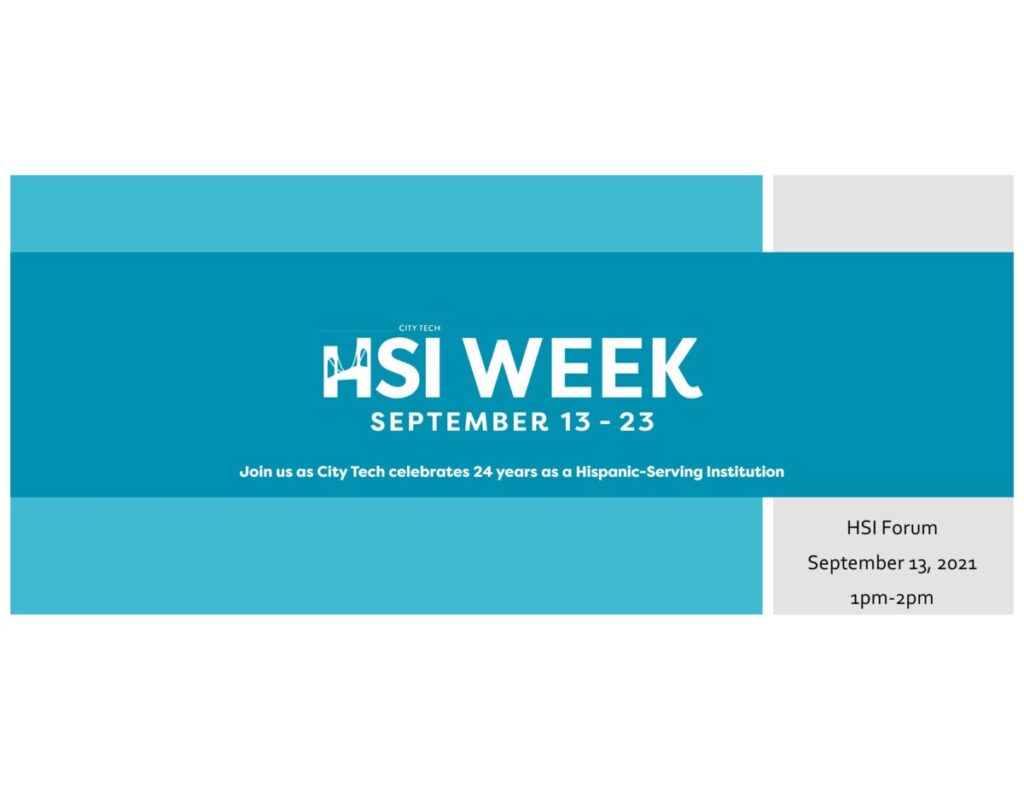
Upcoming Events: Faculty Fridays, 9/17, HSI Forum for Students and Families, 9/23. Please visit: https://openlab.citytech.cuny.edu/hsi/
This is the 21-22 NASA Micro-g NExT Artemis Student Challenge that is a great opportunity for Mechanical Engineering undergraduate students.
NASA Micro-g NExT video:
Micro-g Neutral Buoyancy Experiment Design Teams (Micro-g NExT) challenges undergraduate students to design, build, and test a tool or device that addresses an authentic, current space exploration challenge. The overall experience includes hands-on engineering design, test operations, and public outreach. Test operations are conducted in the simulated microgravity environment of the NASA Johnson Space Center Neutral Buoyancy Laboratory (NBL). Teams will propose design and prototyping of a tool or simulant identified by NASA engineers as necessary in space exploration missions. Professional NBL divers will test the tools and students will direct the divers from the Test Conductor Room of the NBL facility. Micro-g NExT provides a unique opportunity to contribute to NASA’s missions. The 2022 Micro-g NExT challenges focus on the lunar extravehicular activities (EVA) operations aspect of the Artemis missions.
Please go to our website for more information
Accessing your City Tech email (for students and alumni)
Student email info from CIS
https://cis.citytech.cuny.edu/Student/it_student_email.aspx
Quick Links
» Log-In to my E-Mail
» What is my E-Mail
» Frequently asked questions
Student helpdesk:
StudentHelpDesk@citytech.cuny.edu
718-260-4900
9:00 AM – 6:00 PM
Library Building (L-114)
https://openlab.citytech.cuny.edu/mech/files/2021/09/How-to-connect-to-an-Academic-Lab-Computer.pdf
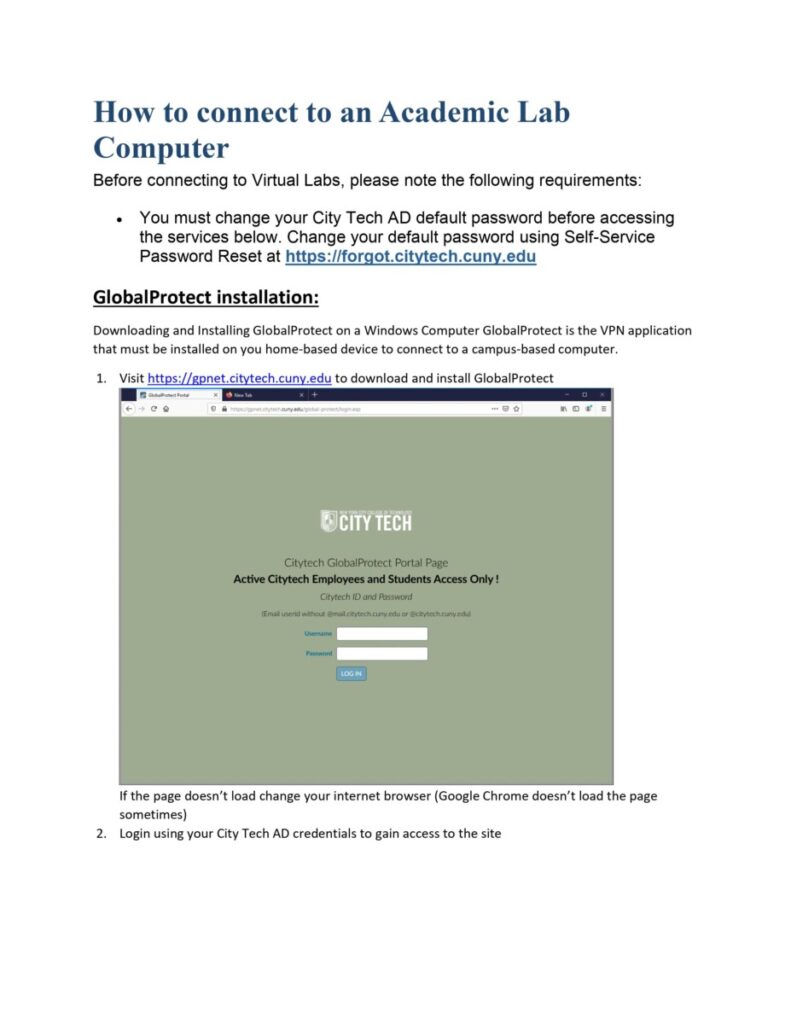
11/01 Updated: Please see the following info: 11/01 updated
Subject: FW: IN-PERSON AND/OR ACCESS TO OUR LABS COMPUTERS
Hello All,
FYI
Please share with your students.
When the student connects to the computer lab using the computers listed on the Citytech website they have to do the following steps:
· Reset their password going to the following website https://forgot.citytech.cuny.edu/sspr/private/Login
Complete the steps for resetting or changing the password and allow 10 minutes to synchronize the password.
· The next step is download the VPN from
https://gpnet.citytech.cuny.edu/global-protect/login.esp
Please see the following links on how to configure the Global protect for Mac, windows, iPad, Chromebooks
https://www.citytech.cuny.edu/virtual-lab/docs/VPN_Mac.pdf
https://www.citytech.cuny.edu/virtual-lab/docs/VPN_Windows.pdf
https://www.citytech.cuny.edu/virtual-lab/docs/VPN_iPad.pdf
https://www.citytech.cuny.edu/virtual-lab/docs/Chromebook.pdf
After all this steps are done, remember that every time that they want to use a lab computer they have to connect to the VPN first then go to the list of the computers for each department located at https://remoteaccess.labstats.com/cuny-city-tech-academic/ . after they follow all the initial steps and connected to the Lab computer and ask for the user name they have to do the following:
Username: Domain\Username……….example ————————————- NYCCT\Username
Or
Username: Username@Domain…………………………………………………….Username@NYCCT
Thank you.
Fouad Bennani
New York City College of Technology (CUNY)