You can have 24 hour access to the computers at City Tech through a virtual connection. In order to do this, you must install Global Protect on your computer.
Once installed on your computer, under Settings–>General you must add: gpnet.citytech.cuny.edu (see image)

Log in with your City Tech email. You must be connected through Global Protect before you can access the lab. It should sit as a small icon on your top menu.
You can connect to the computer lab in V111 through the City Tech website:
http://www.citytech.cuny.edu/virtual-lab
Follow the PDF instructions for your particular make of computer.
Next, select “Academic Department Lab”

From the Left-hand side bar select Computer Lab V111 COMD. Select any available computer from the list. Select “Connect.”
From a Mac select “Connect” and from Windows you must install the VNC viewer.
Allow Screen Sharing. User name: Student. No password needed.

Agree to the user terms and you are in!
IMPORTANT THINGS TO REMEMBER:
- Log into any Adobe application using your CUNY ID!
- You must save your work to a cloud application, NOT TO the desktop or local drives. You will lose your work. You can save your work to Dropbox, Google Drive or any cloud service you choose.
- Remember to always LOG OUT. If you do not logout at the end of your session, no one else can use the computer. Be mindful of your fellow students.
- DO NOT SHUT THE COMPUTER DOWN or RESTART.
If you require technical help, please reach out to Michael or Luis at comdclt@gmail.com
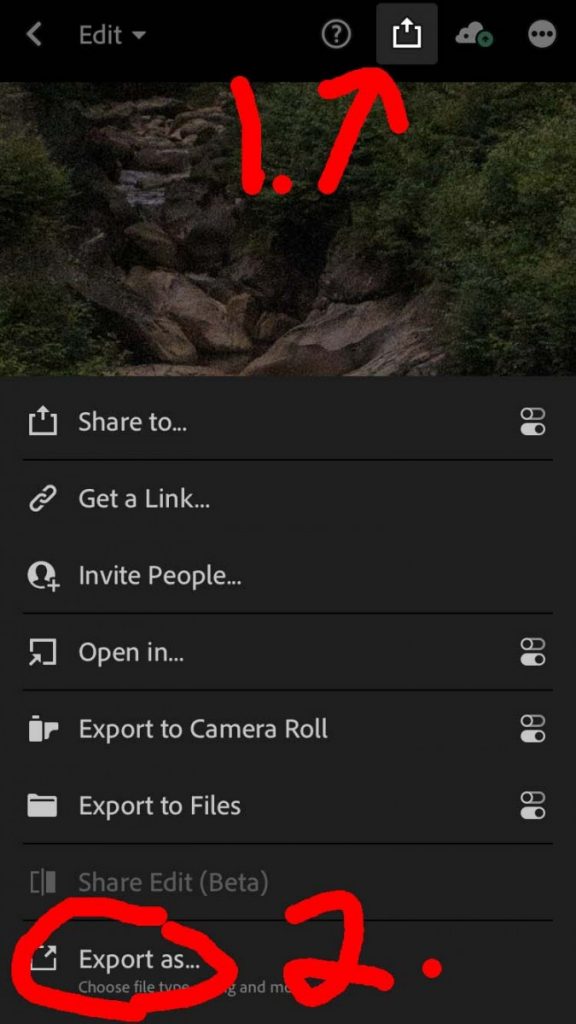
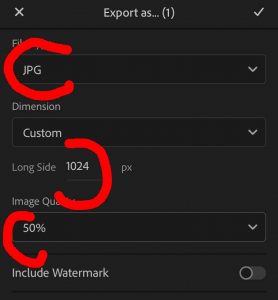
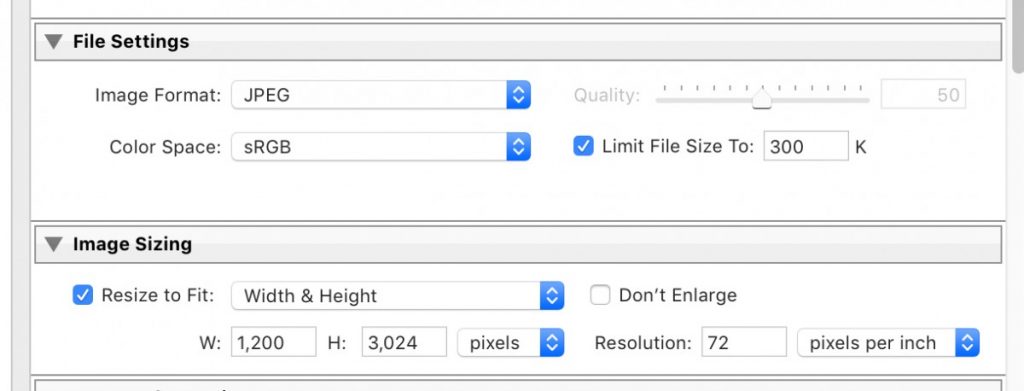
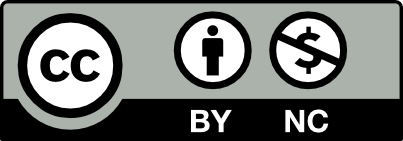



Recent Comments