Each week you will need to respond to two questions posted. Your response should be a minimum of 150 words for both questions. You should also include at least one response to your fellow students. The responses are a requirement for the participation part of your grade. Post your discussion in the Reply area.
Question 01 –
How do you duplicate a shape while keeping it aligned to the original shape?
Question 02 –
How would you “globally” change colors from your design? For example, change all blue colors to purple.
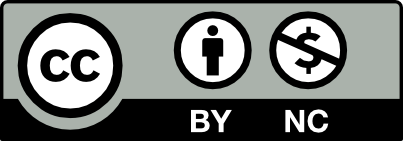



To duplicate a shape while keeping it aligned to the original shape is by selecting the shape. First you click the shape then start dragging by holding the mouse click. Then hold the shift + option keys together while at the same time holding the mouse, start dragging the shape across whether it’s left, right, up or down. Once you have the shape in place, let go of the mouse first before releasing off the shift key to avoid losing the shape size. If you want to create a row of the same shape, do command + g to group. Then command + d.
To globally change the colors, with the direct selection tool, click the box of the color you want to change. Hold the shift key to click multiple boxes, then go to window > swatches and pick the desired color you want. Make sure it’s set to fill if that’s what you want. If it’s not, press X.
Question 01 – How do you duplicate a shape while keeping it aligned to the original shape?
You start with creating a shape, once done you can arrange this shape on your page and have it selected to duplicate.. First select the shape, hold shift and option keys, hold the mouse and drag. Once completed press command+D to repeat the same command, adding more shapes. The shape while keeping it aligned as long as the shift key is being helped until you let go of the mouse.
Question 02 – How would you “globally” change colors from your design? For example, change all blue colors to purple.
To globally change your colors from your design ‘select all’ by dragging your cursor over the objects you wish to interact with and pick a color. After, if you have more than one shape that you want to have the exact same color. You can use the eyedropper tool to ensure the correct color is being used for another shape.
1. To duplicate a shape while aligned to the original; is one make the shape first. Then using the selection tool, select the shape while holding ctrl,commad/Alt and Shift. Move the shape over while still holding the all three keys and Let go the shape before letting go of the 3buttons. and you should have duplicated a shape while keeping it aligned to the original shape.
2.To Globally change a set of all the same colors to another; the long way to do it is using the selection tool, select all the blues while holding shift then after selecting the last selection of blue let go of shift, then head over to colors or fill and change all the blues to purple.
1.To duplicate a shape while keeping it aligned to the original shape we first need to use a selection tool and select a shape that we want to duplicate, then hold Alt and Shift and drag horizontally or vertically. Also, if we want to repeat a shape perfectly horizontal or vertical we should press command + D.
1) to make a shape duplication while maintaining alignment with the original shape you have to use The selecting tool. while holding down the option key, click on the shape. You’ll need to move the pointer to the side while holding down the option key in order to get the copied shape. Then you must then press the shift key to align it so that the shape doesn’t move uncontrollably. After you’ve done this, you can press command D to do the same thing you just did, if you need more copies of that shape.
2)In order to globally change colors from your design, you can use the selection tool to click on each object while holding shift to select many objects at once. once the objects are all selected, double click the fill or stroke to change the color.
Question 01 –
To duplicate a shape while keeping it aligned to the original shape you need to select the shape using the selection tool and by holding the shift + option keys you can create an identical copy of the original shape. If you move the new shape left/right or up/down you can create an aligned shape.
Question 02 –
There are different ways to globally change the colors of a design. One way is to use the direct selection tool and select an object that contains the color you want to change. Once the object is selected head to the menu bar and click “select”->”same”->”fill color”. This will globally select all objects containing the same fill color you want to change. Now just click the color picker and change the color.
Question 1
To duplicate a shape while keeping it aligned to the original shape. One has to utilize the selection tool. Then click on the shape while holding the option key. As holding on the option key you’ll have to move the cursor to the side so you get the duplicated shape. Now for it to be aligned you’ll then have to click on the shift key so the shape doesn’t move randomly.
Question 2
The way I globally change colors for my design is I use the selection tool. Once I select the tool I click on the particular object that I want to change. As I’m holding on to the shape I click the shift key to click other objects. Once I have clicked on all the objects I want to change its color. I just go to the swatches panel to either click fill or stroke depending on what I want to change.
Question 01 –
How do you duplicate a shape while keeping it aligned to the original shape?
To duplicate an object while aligning it with the original shape we first need to select the object we want to duplicate. We can hold down the option + V keys and drag the object to get a single object that is the same as the original shape, or hold down the shift key if we want to keep the object aligned and vertical. Another quick way to have multiple objects aligned with the original shape is to use the option + v keys and then press command + D
Question 02 –
How would you “globally” change colors from your design? For example, change all blue colors to purple.
To change the color “globally” from your design, for example, to change all blues to purple, I hold down the shift key to select all the blues I have and then click on my palette to change the blue to purple. We can also hold down shift to select the object we need, then click Edit in the top menu and select Edit Color to change the color of the object
Hi, Xiangyong
Thank you for the tip on how to change colors globally. I actually did not know that you can also change colors by utilizing the edit tab on the menu bar.
Hey Xiangyong.
I also agree with David. That was a nice suggestion of how to globally change colors
To duplicate an object while keeping it aligned to the original shape, you select the object you would like to duplicate and hold both shift and option while dragging the object and a duplicate should be able to align vertically, horizontally, or diagonally to the original shape. If you decide to multiply this action, you can press ctrl/command D and it will repeat the most recent action of duplicating your object.
To “globally” change colors from your design, such as changing all blue colors to purple, you open up your swatches under window. You then hold shift while selecting all blue objects and in the swatches window you will see the global blue swatch. You will know it is the global blue swatch if the color is highlighted with a white square with a triangle in the bottom corner. The swatch can then be double clicked to have the hue adjusted to purple. All blue objects should be purple afterwards.
Hey Erick,
I agree with your methods of duplicating an item. It is very useful in certain projects. Also the eye dropper tool is a life saver. Because sometime we find the right shade color off the color window, use it and loose it, when we want to reuse it the eyedropper tool comes to the rescue.
Question 1: To duplicate a shape while keeping it aligned to the original shape, you must use the selection tool (shortcut V) to click on the object while holding down the option key on mac and dragging. To keep it aligned, you must also hold shift and drag in a vertical, horizontal, or diagonal direction.
Question 2: There are two ways to globally change colors in your design. The first way is to use the selection tool to click on the objects while holding shift to select more than one object. Then once all the objects are selected, the color can be changed in the color window by double clicking the fill or the stroke.
The second way is to select the artwork you’d like to change color with the selection tool and go into the menu bar at the top and clicking edit. Then scroll down to edit colors and click on recolor artwork. A window will pop up with the most prominent colors and the colors can be dragged to change the hue. The advanced options button at the bottom of the window will open the window with all the colors used in the project. Clicking on the color will show the hue, saturation, and brightness sliders which can all be adjusted. Adjusting that will globally change the colors for all objects with that color in the project.
hi Adrika, I think I can add to question 1 that the option key +v key + shift key is the only way to have an object that is going to maintain alignment, a shape while keeping it aligned with the original shape. If we want to have more than one shape quickly we can use the above keys and then press command + D
Thanks for mentioning both ways, I know the first way can take a while if theres alot of objects to change.
Question 01 –
To duplicate a shape while keeping it aligned to the original shape, first, select the shape you need to duplicate. Hold alt and shift while clicking and dragging, using the left side of the mouse. When it is at the desired place, let go on the mouse. Once you’ve done this, you can press command+ D to repeat the same movement you just did, if you need more copies.
Question 02 –
When globally changing colors of multiple objects, first you would want to “select all”. If the objects are in a group you can use the selection tool or V and highlight over them. If it is multiple specific objects within a group, press A for the direct selection tool. For multiple items close together, drag section tool cursor over the objects you want to change. Once selected, click the color swatch or press X and select the desired color.