Each week you will need to respond to two questions posted. Your response should be a minimum of 150 words for both questions. You should also include at least one response to your fellow students. The responses are a requirement for participation part of your grade.
Question 01 –
How do you fill a shape and a stroke with different colors?
Question 02 –
Describe the way to create a dashed line in Illustrator.
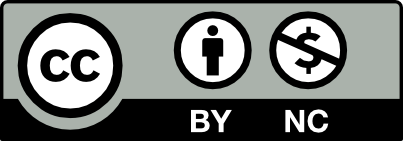



To fill a shape with a stroke and fill you must first select the shape you would like to change. Then you can either open window->color/appearance or on the bottom left of the tool bar there are two square one solid and one and outline. From here you can simply chose the color you want for fill or stroke.
To create a dashed line you can use the line tool or \ for shortcut. Now navigate to Window->Appearance. Here you will see stroke in pop up menu, and next to “Stoke” thre is a drop down box. Here are the options of stroke/borders you can pick from.
1.To fill a shape and a stroke with different colors first we need to choose the selection tool to make it active, then click at any shape that you created to select it. Then open the swatches panel by choosing Window and Swatches and click on the fill indicator and select any color to apply that color to the fill. Click on the stroke indicator to make it active then click to the none swatch to remove the stroke from the object.
A) Using the rectangle tool in Illustrator, any form may be created and then filled and stroked. After you created a shape there is a toolbar with important functions in the left corner of the page. There is a little square within this toolbar, one of which highlights the outline and the other of which is white. You can use these for fill and stroke to add color. You can choose any available color from a color panel.
B)In Illustrator, you use the pen tool to draw a line that is dashed. After creating the line, select appearance from the window menu. After selecting stroke, choose dashed line. The line that was drawn gets dashed once dashed line has been selected.
How do you fill a shape and a stroke with different colors?
In illustrator filling a shape and stroke is used primarily when you have created a shape with the rectangle, polygon, ellipse and star tool. The shape is outlined black and the interior is without color or white. Choosing a shape can be adjusted to a size of your preference. Once completed in the far left of the page there is a toolbar for essential commands. Within this toolbar there is a small square with one highlighting the outline and the other colored white. This is your fill and stroke tools to incorporate color. There is a color panel which allows you pick any given color in the cmyk or rgb library.
Describe the way to create a dashed line in Illustrator.
A dashed line in Illustrator is made using the pen tool or the line segment tool. Once having made this line you can select it with the selection tool and under the tab “window” there is another option that says “appearance.” Once you have the window opened, you will click on the word stroke and select, dashed line. After performing these steps the line that was highlighted is now dashed.
Question 01 – How do you fill a shape and a stroke with different colors?
To fill a shape, first create a shape using the Graphics Tool/Pen Tool. Then select the shape you just made and change the color of the fill and stroke in the appearance of the fill color and stroke in the tool bar. Interchanging between fill and stroke changing a color can be done by select a color swatch or the eye drop tool.
Question 02 – Describe the way to create a dashed line in Illustrator.
To create dashed lines in Illustrator, first step is to select the Pen Tool; And create a line however long. Then go into the Window tab and select “Appearance” or short cut “Shift” and “F6”. Then click “Stroke” and there will be a box for the dashed line and you can adjust the dashed line to a desired spacing. Essentially changing the stroke from solid to dashed.
To fill a shape, first establish what shape you want. While the shape is selected you can do 3 ways. 1)Click the x key to fill as a shortcut. The other way is you can go to the toolbar and hover over the box that says fill and click on it. 2) If you’re comfortable using the x key shortcut, you can click x again to swap the fill to stroke. If not, you can go back to the toolbar, same again for the fill, hover over the box that says stroke and click on it. 3) There’s also a double arrow allowing you to swap between fill and stroke. The fastest shortcut is shift + X.
To make a dash line, go to the toolbar and click the line segment tool. Create a straight line while holding the shift key and dragging the line to your desired length. Then go to Window > Stroke. Click the 3 lines to show options. You’ll see a box next to the words “Dashed Line”. You can use the up or down key to adjust the dashes. The higher the dash point, the wider the dashes. Keep in mind that weight of the stroke line can affect the widths of the dashes.
Hey Mirline,
The short cut to fill escaped my mind (the shift+X). Thanks for the reminder ! Playing around with the dashed line is fun to see how the weight is affected the line and how different they look once the stroke has been enhanced.
Question 1
To color a stroke on fill in a figure, the first thing to do is make a shape using the figure tool such as rectangular, circular, etc. Once the figure is done, it will be blank with a black stroke, so with the selection tool, we’re going to select the shape, and we’re going to click on the big boxes that are in the tool menu on the left at the bottom. We are going to double-click on the white box, and a window with colors will appear where you will be able to select different colors, shades, and tones. We will select one and thus the color of the box will change, and to change the color of the stroke we will double click on the black stroke box that has no fill, and the process will be the same, we select a color from the pop-up window that will appear, and the stroke will have the selected color.
Question 2
To create a dashed line the first thing we are going to do is select the line tool or the pen tool and we are going to make a line, once the line is ready we are going to select the object with the selection tool, and we are going to go to the menu on the right where we can see all the options that a stroke has, we are going to select the 3 lines, and a larger menu of options for the stroke will be displayed, and we will click on the small square where it says dash line, once that square is activated the line we made will be dashed and you can adjust its spacing, number of dashed lines, etc.
Question 01 –
How do you fill a shape and a stroke with different colors?
To fill a shape, you must first create a shape using the Graphics Tool/Pen Tool. Then we can choose to click on that shape and change the color of the fill and stroke in the appearance of the fill color. If we can’t find this option on the right, we can tap the window in the top menu and select Appearance inside. When we see the two choices of Fill and Appearance we can change the color of it
Question 02 –
Describe the way to create a dashed line in Illustrator.
To create dashed lines in Illustrator, our first step is to choose to use the Pen tool. Then in the second step, we can open the window and select “Appearance”. Then when we see “Stroke” click on it and afterward there will be a box for the dashed line to check and choose to adjust the gap of the “dots” in the dashed line.
Hi Xiangyong,
Really well explained, very easy to understand and it looks like you have plenty of experience in Illustrator.
To fill a shape and a stroke with different colors. You’ll need to create a shape with the rectangle,ellipse,polygon,star tool. Then you have the option to either drag the shape to your preferred size. Or with the tool selected you just click to put the measurements of your preference. Once you have created your shape you can either go to (window) – (appearance) and you’ll see the stroke and fill options. Or you can just go to the toolbar and search for the 2 squares that show a white box and a box with a black outline. Those will be your fill and stroke. From there you select either the fill or stroke to change the color. You change the color by going to the color panel and selecting your preferred color.
To create a dashed line in illustrator. You’ll have to make a line with the pen tool. Once you have created the line you go to window – appearance. Click on stroke you’ll then find many options. You’ll select “dashed line”. Once you have selected “dashed line” the line that was drawn becomes dashed.
Hi David, I think you know very well how to use colors to fill shapes and strokes, I think the way you used is relatively fast directly in the toolbar to select the fill color I think is the easy and fast way
Question 1: To fill a shape, you must first create a shape with the rectangle, star, ellipse, rounded rectangle or polygon tool by clicking and inputting the shapes length or width or by clicking and dragging. The automatic Illustrator setting is white fill and black stroke. To change the color of the fill and stroke, you must go into the color panel and double click to open up the color picker or slide the color sliders to your desired shade. The keyboard shortcut for getting rid of the stroke is “/” and the keyboard shortcut “x” toggles between the stroke and fill.
Question 2: To create a dashed line in Illustrator, first make a line with the pen, pencil or line segment tool with a stroke and no fill. Then making sure it is selected with the selection tool (keyboard shortcut “V”), click on the stroke panel. Click on the three lines to show more options and check the box next to dashed line. The size of the dashes and gaps between can be adjusted by inputting custom numbers in the boxes underneath. You can also adjust the dashes and gaps to either preserve exact dash and gap length or align to corners and path ends and adjusting to fit.
Hi,
Adrika thank you for the keyboard shortcut on how to change between the fill and stroke. I found it very useful. I would typically just click on the box to change the fill and the stroke. This is much quicker and easy.
Hi Adrika, thank you for the short cuts, super helpful
To fill in a shape and a stroke with different colors, you first create the shape you want and then make sure it is selected by clicking on it. You then search for the two squares in your toolbar, one that is filled and one with a stroke. You can then double click on the filled square to change the fill color of your shape. You then click the ‘X’ key to switch to the stroke option and double click it to change the color of the stroke of your shape. To eliminate fill or stroke color, simply press the slash key.
To create a dashed line in Illustrator and press the ‘P’ key to toggle the pen tool. You then create your desired line and give it a stroke size under properties. You can then click on “stroke” under that same window and check the dashed line box. You can then adjust the style of the line and even give it different arrowheads if that is what you need or want.
The steps to filling a shape and stroke with different colors are very similar but slightly different. There are two squares in the color fill area of the side bar. One is solid and one is a border of a square. The solid is the one you would click to fill the shape, and the latter is to change the stroke. Once you select the specific object you want to change, click on the full shape or stroke and chose the color in the swatch window that pops up. If you want absence of color is either you can press “/.”
To create a dashed line in Illustrator, the first step is to use the pen tool or “p”. One you draw your line, open the Window tab then scroll down to appreance. In the popped up window, click the drop tab under stroke and click the box labelled “dashed line”.