Contents
Remote Desktop Client on
COMD Computers on campus
Remote login to utilize department onsite computers as a remote workspace, will have all Adobe applications
They require a special user login ID
For students who own a computer, Chromebook, or otherwise
but no Adobe and need the apps.
Remote login into classroom computers 24/7 and use them.
Students MUST MUST save all work on a cloud solution
Microsoft One Drive (1TB per student), Google Drive, or DropBox.
Student must NEVER NEVER shut down the computer Only LOG OUT
Instructions by device
Downloading and Installing GlobalProtect on a Mac Computer
GlobalProtect is the VPN application that must be installed on you home-based device to connect to a campus-based computer.
- Visit https://gpnet.citytech.cuny.edu to download and install GlobalProtect
- Login using your City Tech AD credentials to gain access to the site
- Select “Download MAC 32/64-bit GlobalProtect.pkg agent
- Go to the “Downloads” folder and select “GlobalProtect.pkg” and install the application
- At the Introduction page click Continue
- Ensure that GlobalProtect is selected on the Custom Install Macintosh HD page then click Continue
- Enter the password if prompted to proceed with the installation
- Once complete, GlobalProtect opens to setup connection details page
- Enter (gpnet.citytech.cuny.edu) for the Portal
- Enter your City Tech AD credentials (City tech email)
- Click Connect
- Status should now show Connected
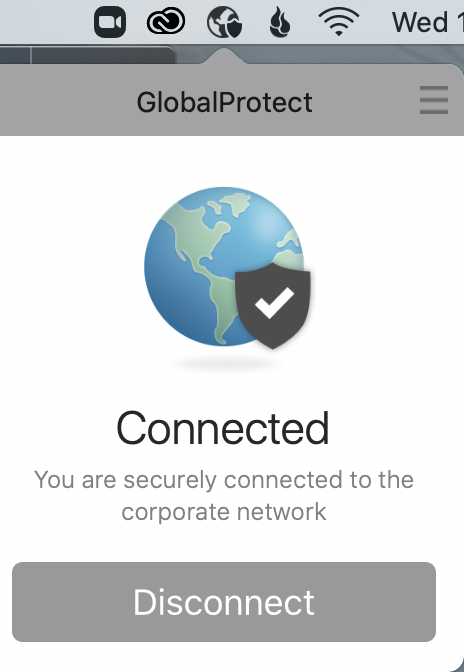
You have now successfully connected and created a secure connection to your campus networkMinimize the window and continue to connect to a campus computer
After installation, to access GlobalProtect, go to the top-right menu and select “Global Protect” Click to “Connect or Click to “Disconnect”
Remote Desktop Lab Computer labs
ON MAC OS Firefox might not work use Chrome or Safari
http://www.citytech.cuny.edu/virtual-lab/
Select Academic Department Labs Tab
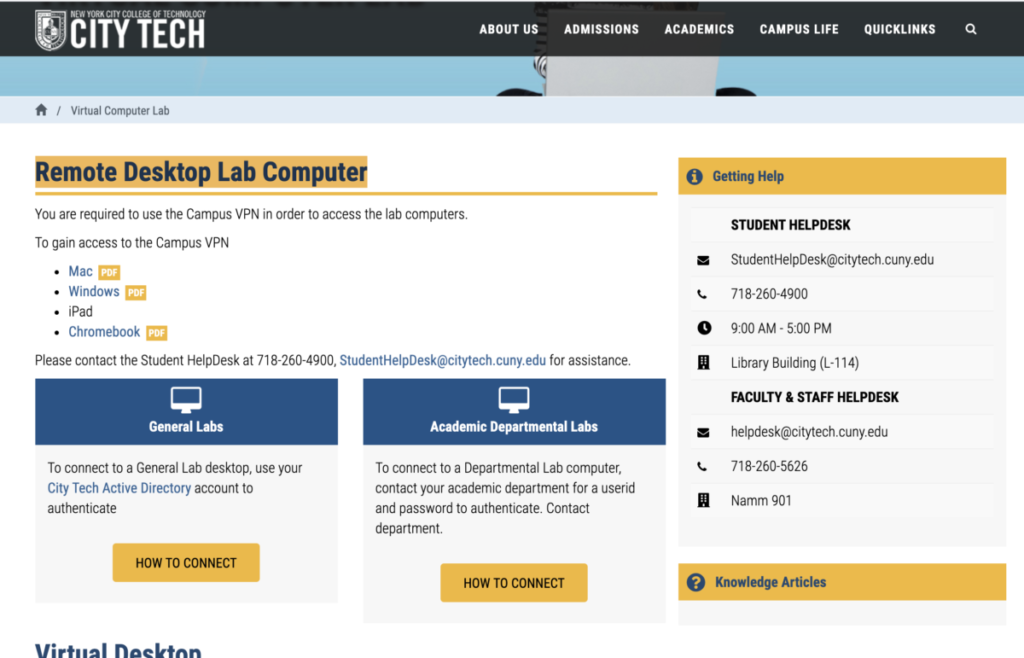
Select any COMD lab P100 P121 etc
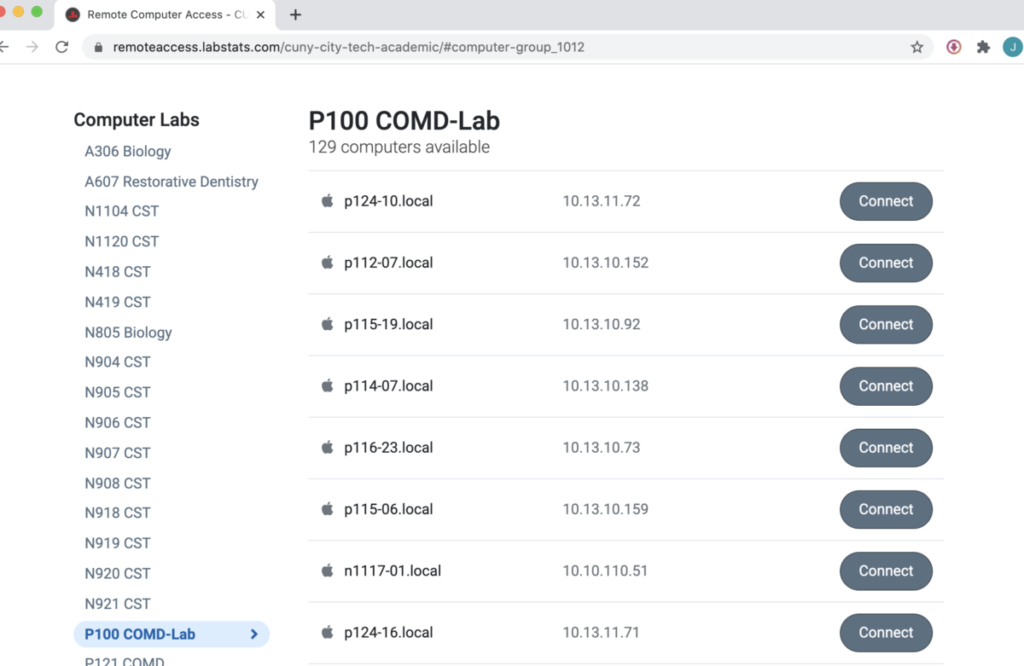
Select a computer

Enter Student
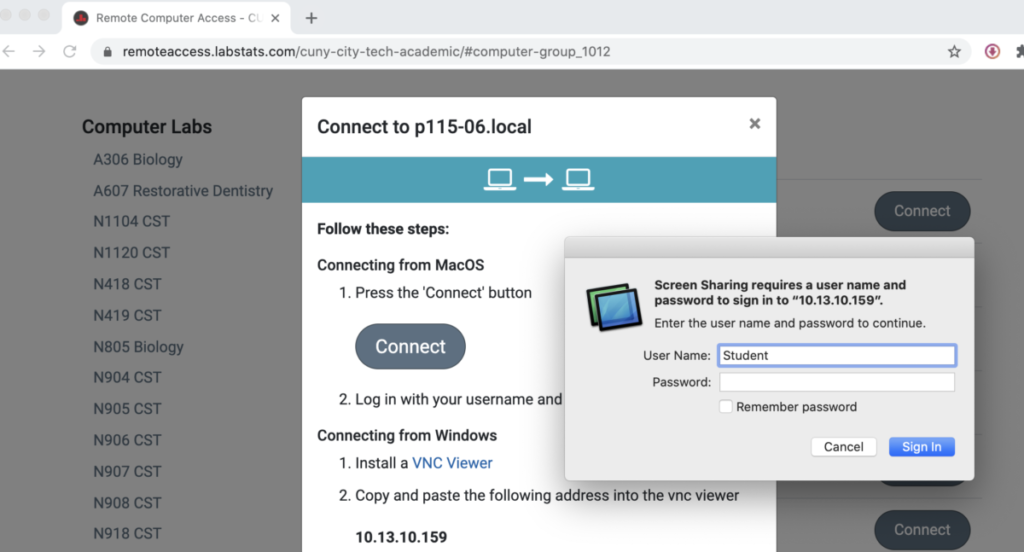
Select Student
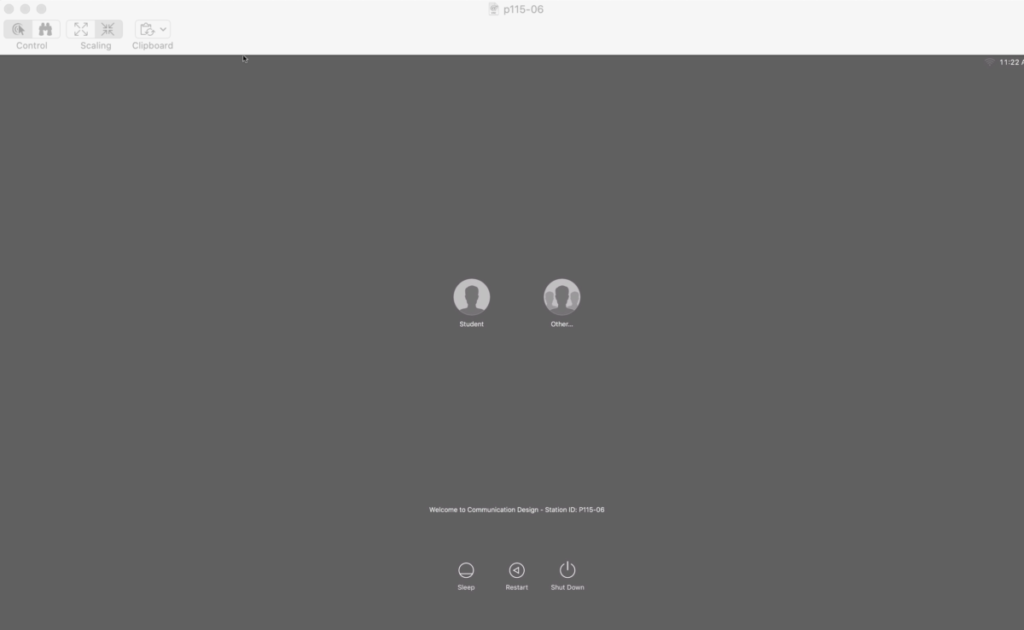
Work and save your work REMOTELY under Applications links to Dropbox, Google Drive Microsoft Drive
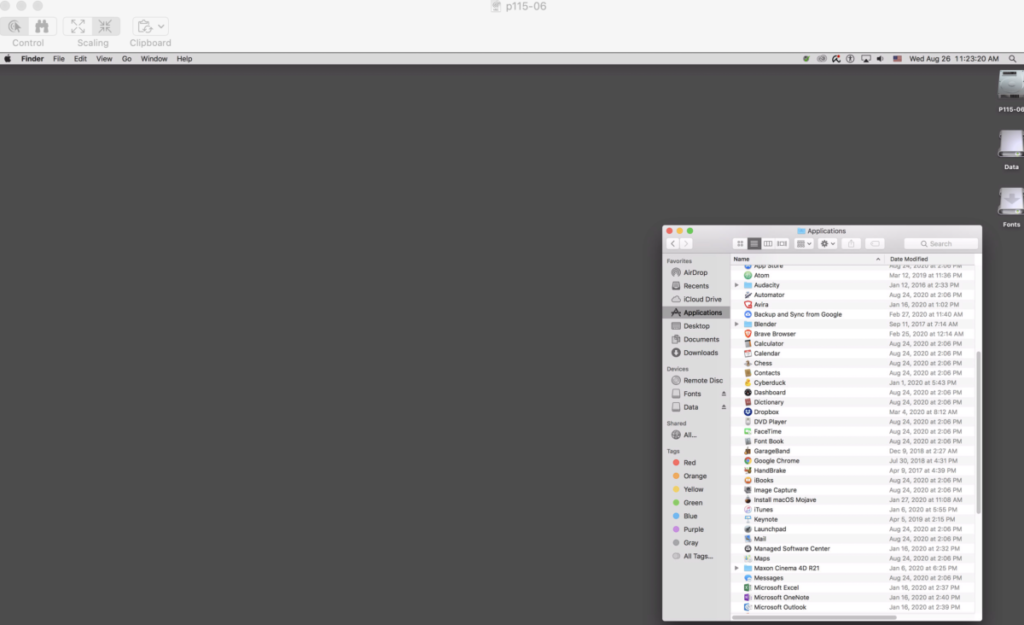
When Done Student must NEVER NEVER shut down the computer Only LOG OUT
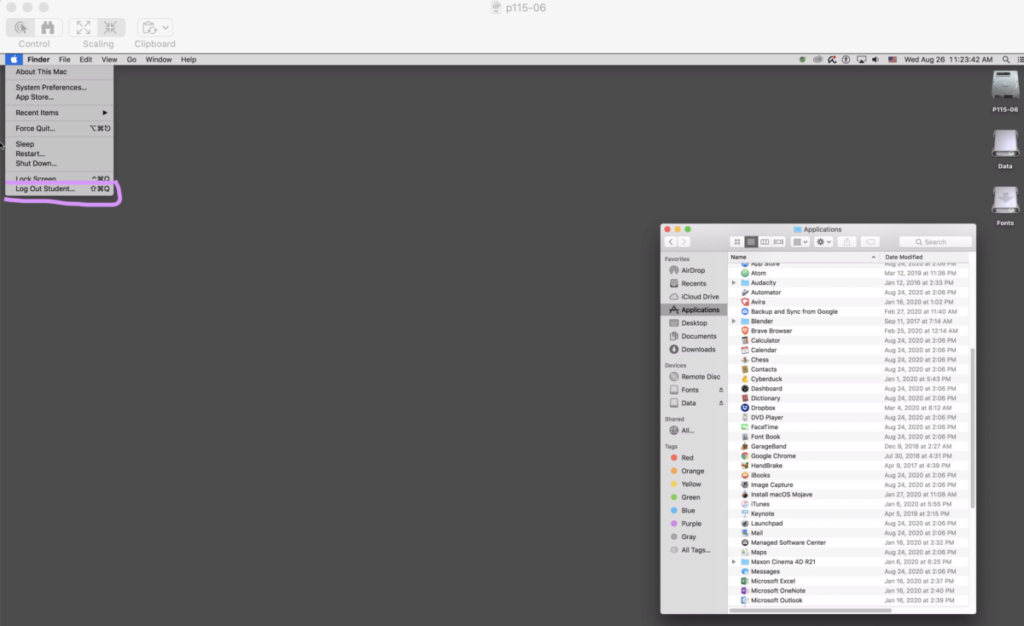
Help
COMD CLT comdclt@gmail.com
Technology Resources
http://it.citytech.cuny.edu/search-catalog.aspx?searchKeyword=CityTech%20Active%20Directory%20(AD)


