Each week you will need to respond to two questions posted. Your response should be a minimum of 300 words for both questions. You should also include at least one response to your fellow students. The responses are a requirement for participation part of your grade.
Question 01 –
If you want to make lines that go straight from one point to another what do you do?
Question 02 –
What tool in Illustrator can change a straight line anchor point to a bezier curve?
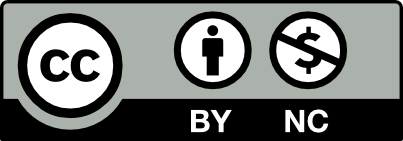



If you want to make lines that go from one point to another you have to hold the shift key on the keyboard. If you use the pen tool it is even less work to the designer. Also, to convert an anchor point to a curved line you use the illustrator pen tool, by clicking point to point and holding shift with this tool you could bend the lines. It is called the Bezier curve because it is based on Pierre Bezier, a French engineer. He was a pioneer in 3d modeling and design, and set the blueprint for future designers.
To make a line straight in Illustrator (to make a corner) when drawing with a pen, you double click a point otherwise it automatically makes it curve. In Inkscape there’s an option on the top to make selected points corners which also works pretty well.
You can curve a straight line by using the anchor point tool and either: Drag from a point or drag the line itself to bend it. You can get the anchor tool by holding down alt or something like that while using the pen tool or you can go to the menu by double clicking the pen tool icon. You can drag a line to bend it in Inkscape by using the edit paths by nodes tool.
Diana,
Hey, what’s Inkscape? I’ve never heard of that before. I’m assuming it’s another program similar to Illustrator?
Also, thank you for pointing out that you can directly drag the line itself to bend or make a curve. I actually forgot about that and need to be more mindful about certain techniques like that in order to solve design problems easier.
-Jamil
It’s like Illustrator but free and open source. It exports .svg files along with many others though it can’t export .ai files. It’s got a lot of weird filters and stuff to play around with, but it lacks a lot of patterns, brushes and other asset stuff that Illustrator has. It’s pretty good for something that’s free tho.
Drawing a line in Adobe Illustrator going from point A to point B is actually fairly easy and can be done so utilizing a couple different methods. The easiest way to do this is by clicking the line segment tool or by typing the backspace key (\) and holding shift down on the keyboard. From there, while simultaneously holding shift, left-click the mouse and drag out a pathway to a desired point then release the mouse. You now have a straight line on the artboard. You can also draw a straight line using the pen tool. With the pen tool, it’s as easy as scrolling over and selecting the pen tool or by simply pressing ‘P.’ From there you want to choose a starting point on the artboard and click there. Then, choose a second point and click there. As you can see, Illustrator instantly creates a visible line between these two points.
When creating a curved line or ‘Bezier Curve’ in this case, we can’t use the line segment tool like in our previous example because this tool can only make straight lines. We want a curve, so we use the pen tool to accomplish this. We also need what is referred to as an ‘anchor point’ in order to curve lines. So, to get started, we have to select the pen tool (P) and select a starting point for the anchor. Once we click there we’ll know the anchor is active because it will be filled with color. From here, we can click on this point and drag out a curve and shape it to a desired proportion. Another line will pop out while we are dragging the curve. This line is called a control line. If you hold shift while dragging the anchor point, this can help you create perfectly rounded corners.
In order to get your line. You have to first go into the tools box on the left side of the page. You select the line segment tool. Now you are able to create a line. When you are placing the line it will be moving around and wouldn’t be as straight as you want it to be. So to get the straight line from one point to another point you will need to hold onto the shift key and stretch the line segment out to the other corner from where you started the point. Boom then you have you straight line segment.
In order to get the curved line you can also go into the tool box and choose the curved line segment from there if not you can
To get a straight line from one point to another you use the straight line tool from the toolbox then click-and-drag to the desired point and release. Another way to do it is to use the pen tool and click at the desired beginning point press shift and release at the desired endpoint. You then have to press escape to end the path. Both options get you similar results just two different methods. From there you can then adjust the stroke weight and color.
To change a straight line to a bezier curve, you have to use the pen tool. There are two pen tools, so be sure to choose the one with the squiggly line coming from the pen tip. Once you have the tool selected from your toolbox, double-click on the anchor point you want to change to a curve. You can then adjust the extremity of the curve by using the handle.
To make lines that go straight from one point to another you have to use the line segment tool. You easily click the line segment tool and hold the shift key and drag it to your liking. you can also use the pen tool to make straight lines. Both tools are used to make straight lines that are continuously only different is the pen can make curved lines.
The tool in illustrator that can change a straight line anchor point to a point to a Bézier curve is the pen tool.Using the pen tool you can make a line from point to point but when holding down the shift key your able to create a curved line to create shapes and bends. With using the pen tool you are allowed to be more free to create your own shapes.
To make lines that go from one point to another the line segment tool is what you would use. Press on the line segment tool and hold the shift key and customize the line whichever way you would like to customize.
You can curve a straight line by using the anchor curve tool. And dragging the point that you want to curve so that you can get the angle of your choosing. To get that option just double click on the pen tool and it will give you the variety of options that you can choose to complete the task that you are trying to complete which in this case is for your line to curve. There is various ways that you will be able to curve your lines after you have chose that option and that is how you make your curve.
To make lines that go straight from one point to another is by selecting the line segment tool. With that tool you drag it to create a line and you can also press the shift key if you want your line to be evenly straight.
To create a curved line or a ‘Bezier curve’ is by selecting the pen tool. Once you have selected the tool you can now start by creating a line and while also clicking you can drag it which lets you modify how your curve looks.
To create a straight line first select the pen tool. Next create an anchor point by clicking in your desired location. After creating your anchor point hold the shift key and place your end anchor. When holding shift drag to your desired point then release.
To create a curved line, you must use the pen tool. When creating your line create your first anchor then create your end point. When making your end point click hold and drag to adjust your line to a curve. When you’ve made your desired curve you can adjust the curve by using the direct selection tool and tweaking the handles of the curve.
To create a straight line, you can either use the pen tool and click 2 points, or you can use the Line tool (\).
You can add a curve to the line using the Pen tool or the Anchor point tool. With the pen tool, you can hold alt and click the point, then drag out the anchors. You can also alter each anchor individually by continuing to hold alt or using the direct selection tool (A).
Question 01 – If you want to make lines that go straight from one point to another what do you do?
By using the pen tool, you can select two anchor points to draw a straight line path between them. By doing so and ensuring your path has a Stroke, you can create a LINE. The Line Tool also can create lines, and is a quicker way to create lines. Unlike the Pen Tool, which will continue to create anchors when you click unless you hit enter, you can click and drag with the Line Tool in order to make a line quickly.
Question 02 – What tool in Illustrator can change a straight line anchor point to a bezier curve?
When you have a straight line anchor on your artboard, you can use the Direct Selection Tool in order to select the anchor, which will allow you to move the handles that control the curvature of the anchor. By moving the handles, you can curve the existing line.
Set the anchor point by making a single click with the Pen tool on the beginning point. The endpoint should then be clicked to draw a straight line segment connecting the two places. Repeat this procedure as necessary to add more straight line segments.As an alternative, you may just create a straight line using the Line tool. To draw a straight line between two locations, click and hold the mouse button at the beginning point, drag to the intended endpoint, and then let go of the button.
The Convert Anchor Point tool in Adobe Illustrator can convert a straight line anchor point into a Bezier curve. It is symbolized by an icon that resembles a curved arrow. Choose the anchor point you wish to convert to utilize it. Click and drag on the chosen anchor point using the Convert Anchor Point tool to change the direction handles. You may build curved and smooth shapes by converting a straight line into a curved Bezier path with this method. In Illustrator, the Convert Anchor Point tool is a potent tool for giving your vector artwork flexibility and adaptability.