Class Info
- Date: Thursday, Sept 23, 2021
- Meeting Info: via ZOOM
Review From the Last Class
Review this Quick Reference PDF with variations on weight, width, posture, contrast and serif

Notice that the weight of the letters are all the same.
- Weight (Black, Heavy, Extra Bold /// Light, Ultra Light)
- Width (Extended, Expanded, Wide /// Condensed, Semi-Condensed, Narrow)
- Posture (Regular or Roman, Italic, Oblique)
- Contrast (High, Low)
- Serif (brackets, angled, others)
- Continue page setup InDesign

Topic
Project 1: Continue Type Book:
Alignment pages 9 to 10 of book
Objectives: Alignment
- Learn about type arrangement and legibility through alignment:
- Flush or Align Left (FL/RR)
- Flush or Align Right (FR/RL)
- Center (C)
- Justify
- Justify all lines (Forced justification)
- Understanding the different scenarios of their uses (See PDF)
- Continue page setup InDesign
Activities
During Class
- Create new InDesign doc
- 8.5×11 inches (landscape)
- 1″ margins all around
- 2 pages
- 3 columns, 2 picas gutter
- On Page 1
- Create a text box exactly the width and height

- Make sure your cursor is inside this column or that column is selected, then copy and paste the following text (by default the text will be FL):
Note: Alice’s Adventures in Wonderland is in the Public Domain, Project Gutenberg
Alice’s Adventures in Wonderland
by Lewis Carroll
CHAPTER I
Down the Rabbit-Hole
Alice was beginning to get very tired of sitting by her sister on the bank, and of having nothing to do: once or twice she had peeped into the book her sister was reading, but it had no pictures or conversations in it, ‘and what is the use of a book,’ thought Alice ‘without pictures or conversation?’
So she was considering in her own mind (as well as she could, for the hot day made her feel very sleepy and stupid), whether the pleasure of making a daisy-chain would be worth the trouble of getting up and picking the daisies, when suddenly a White Rabbit with pink eyes ran close by her.
- Copy and Paste in Column 2 and change alignment to align right (FR)
- Copy and Paste in Column 3 and change alignment to center
Let’s discuss some of the changes - Go to Page 2
- Go to column 1,
Justify with last line aligned left - Go to Column 2, repeat and change alignment to justify all lines.
- Go to column 1,
- Let’s analyze what is happening.
- On the last column write in your observations
What happens to the text in column two?
What are the differences between the text in column one & column two?
- On the last column write in your observations
- Save your work in InDesign
“Last Name_First_Name_ TC_alignment_Alice.jpg” - Go to FILE EXPORT and export as jpg (on Range only export page 2)
- Create a new post named “Last Name_First_Name_ TC_alignment”
- Give it categories:
“Student Post” and “Student Post Type Challenge” - Insert jpg INTO your post.


To-Do After Class
I will be sending revisions to the assignments that you have done. Be sure to make your revisions as needed to Assignment 1 and Assignment 2 as I repost them.
I do not need to see corrections, as grade stands, but corrected version must be included in project 1 – The Typebook
Graphic Assignment

- Go to Pages 9 and 10 of Project 1 InDesign document
Use the class grid and guides as instructed. - You can refer to this PDF with specifics
- You will be using a short bio (no more than 4 sentences) of your selected performer, etc. Write your own, and credit all sources of your text.
- NOW that you know about type variations, italics and bolds must be used to emphasize text. For example Book titles, song titles, names of awards can be made italics.
- Page 9: FL, CENTERED, FR alignments
Use columns 1, 2, 3. Column 4 will be blank, column 5 will have title and source of text info. Use one paragraph of performer’s biography (no more than 4 sentences)- Align the following way:
- 1st column = flushed left
- 2nd column = centered
- 3rd column = flushed right
- 4th column = blank
- Do not use display/scripts. OK to use Transitional/Sans Serif, but no larger than 12 pts.
- Mark each column with the alignment heading (can rotate as shown if necessary) and place an arrow indicating alignment.
- Use individual columns (grid) for your layout
- Align the following way:
- Page 10: Justified and Forced Justified
Divide your page in 4 main squares. Use 1 paragraph of your performer’s biography.- Top left square:
The paragraph must have a forced-justified alignment - Top right square must say:
Forced Justification can cause very odd spacing between words and letters
- Bottom left square must say
If you must justify the text, regular justification might be a better option - Bottom right square
The exact same paragraph must have a justified alignment, do not force it
- Top left square:
- Save your InDesign file
- Export pages 9 to 10 only as a PDF
Lastname_firstname_alignment.pdf - Place PDF file only in Google Drive
Graphic Assignments are always due before next class, and must be placed in class drive unless indicated otherwise. Assignments uploaded during class on the day that they are due are marked as late.
Participation Activities (Scavenger Hunts, Type Talks and Type Challenges) are due either during class or the day before class at 11:30 pm as indicated by instructor.
Print this page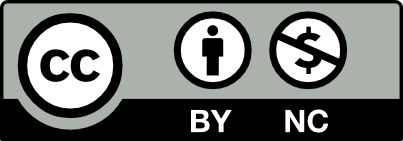



Leave a Reply