Class Info
- Date: Sept 9, 2021
- Meeting Info: via ZOOM
To-Do Before Class
- Familiarized yourself with Open Lab
- Know how to access fonts from external Sources such as Google Fonts and Adobe Fonts
Topic
Introduction to Project 1: Type Book
Multiple page document that will contain basic information about type.
Type Book: Basic Type Vocabulary (page 2)
Please review this Quick Reference PDF with basic typography terminology
Objectives
- Learn how to create an Indesign document. Setting up pages, margins, columns, gutters, guides.
- Develop further comprehension of design and type vocabulary
- Learn basic type terminology:
- Baseline/capline/meanline/xheight/lowercase/uppercase/ serif/ascender and ascender line/ descender and descender line/counter/serif or sans serif
Activities
Project 1: EXAMPLES
Page Setup
Start during class:
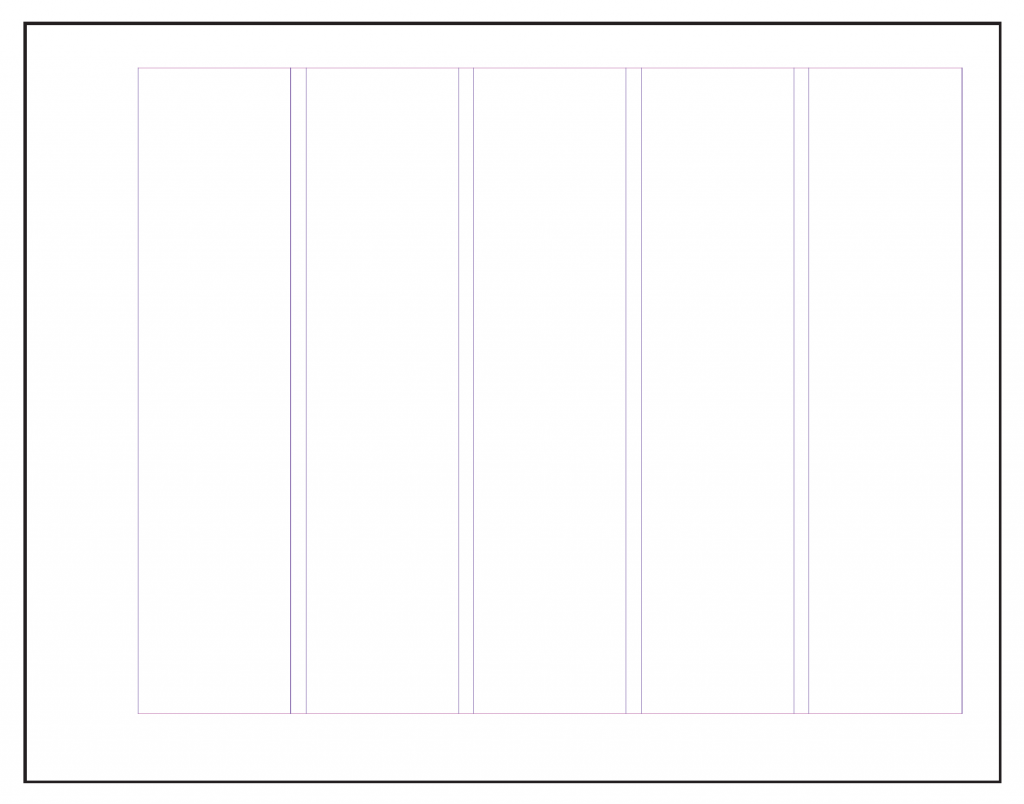
- General Book Specs:
Please refer to this PDF handout for size, margins, and column information- 8.5″ x 11″ (Width: 66 picas x Height: 51 picas)
- Landscape
- 5 columns with 1 pica gutter
- 15 pages
- Margins:
- Top 3p (.5”)
- Bottom 3p9 (0.625 in”)
- Left 7p6 (1.25”)
- Right 3p (.5”)
- DO NOT select FACING PAGES
- DO NOT select PRIMARY TEXT FRAME
- Setting UP Guides.




below top margin
- Then we will start to add content to our books
- Go to Page 2 of the document that was created.
On the last column type in the words Type Vocabulary.
For now, choose typeface and size. - Starting on the first column and all the way to the end of the 4th column
(1st to 4th column), create a text box with the word Typography. - The baseline of this word aligns with the horizontal guide that we created earlier.
- Select a serif typeface for this word, increase the point size so that the word typography spans from column 1 to the 4th column.
- Go to Page 2 of the document that was created.
- Then identify the following terms:
Baseline/capline/meanline/xheight/lowercase/uppercase/ serif/ascender and ascender line/ descender and descender line/counter/serif or sans serif
Refer to this PDF with assignment details
We will do this activity today depending on time.
Type Scavenger Hunt: Set up NEW POST that will be used for semester
Set Up Type Scavenger Hunt Post
To-Do After Class

- Graphic Assignment 1: Complete Vocabulary (guides, lines and anatomy)
page that was started during class:- Refer to this PDF with assignment details.
- Save your InDesign File and create a PDF file. When exporting ONLY export
PAGE 2 ONLY - Save file: lastname_firstname_vocabulary.pdf
Assignments not following naming convention will be marked as not done. - Place PDF file only in Google Drive
NOTE:
Graphic Assignments are always due the day before next class by 11:30 pm, and must be placed in class drive unless indicated otherwise.
Participation Activities are due as indicated (during class or before next class)
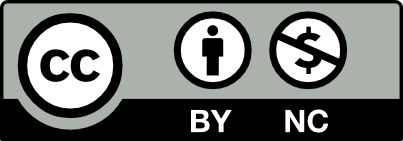



Leave a Reply