Contents
Overview
Throughout the semester students will look for various typographic topics principles, techniques, post images and respond to assignment questions and and assessments from images selected. Scavenger hunts are not items that you will design or create, but rather find in their actual use. Do not search for scavenger hunt items on the internet.
Learning Outcomes
- Students will reinforce typographic principles
Due Date(s)
- Due as indicated.
Instructions
- Create a NEW POST on OpenLab class site and name it:
“LastName_First Name:Type Scavenger Hunt”
You will use the SAME POST for the semester just add new image or gallery for every activity. - Give it categories:
“Student Post” and “Student Post Type Scavenger Hunt” - Upload images into your media library for each hunt activity name them “LastName Firstname_TSH_specificactivity”
- Insert a gallery into your post
Create a Gallery In A Post
https://openlab.citytech.cuny.edu/blog/help/adding-an-image-gallery/ - All scavenger hunts must have a caption that includes:
- Where the examples were found
- How were they used in reference to the specific activity
Scavenger Hunt Activities
Will be given by instructor according to class topic
Optimizing Images
How to create an image for web usage
https://helpx.adobe.com/photoshop-elements/using/optimizing-images-jpeg-format.html
Optimize a JPEG
PEG is the standard format for compressing photographs.
- Open an image and choose File > Save For Web.
- Choose JPEG from the optimization format menu.
- Specify the compression level:Choose quality option medium from the pop‑up menu under the optimization format menu. The higher the Quality setting, the more detail is preserved in the optimized image, but the larger the file size.
- View the optimized image at several quality settings to determine the best balance between quality and file size.
- Select Progressive to display the image progressively in a web browser; that is, to display it first at a low resolution, and then at progressively higher resolutions as downloading proceeds.
- To save your optimized image, click OK. In the Save Optimized As dialog box, type a filename, and click Save.
From your mobile device
“Image Size” app Google Play
“Image Size” IOS App Store
Resize Images in OpenLab
Most digital cameras and phones are likely to be set to take images that are vastly larger than a user of a computer screen is likely to need
https://openlab.citytech.cuny.edu/openroad/image-resizing/
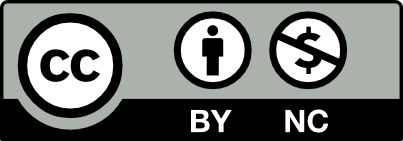



Leave a Reply