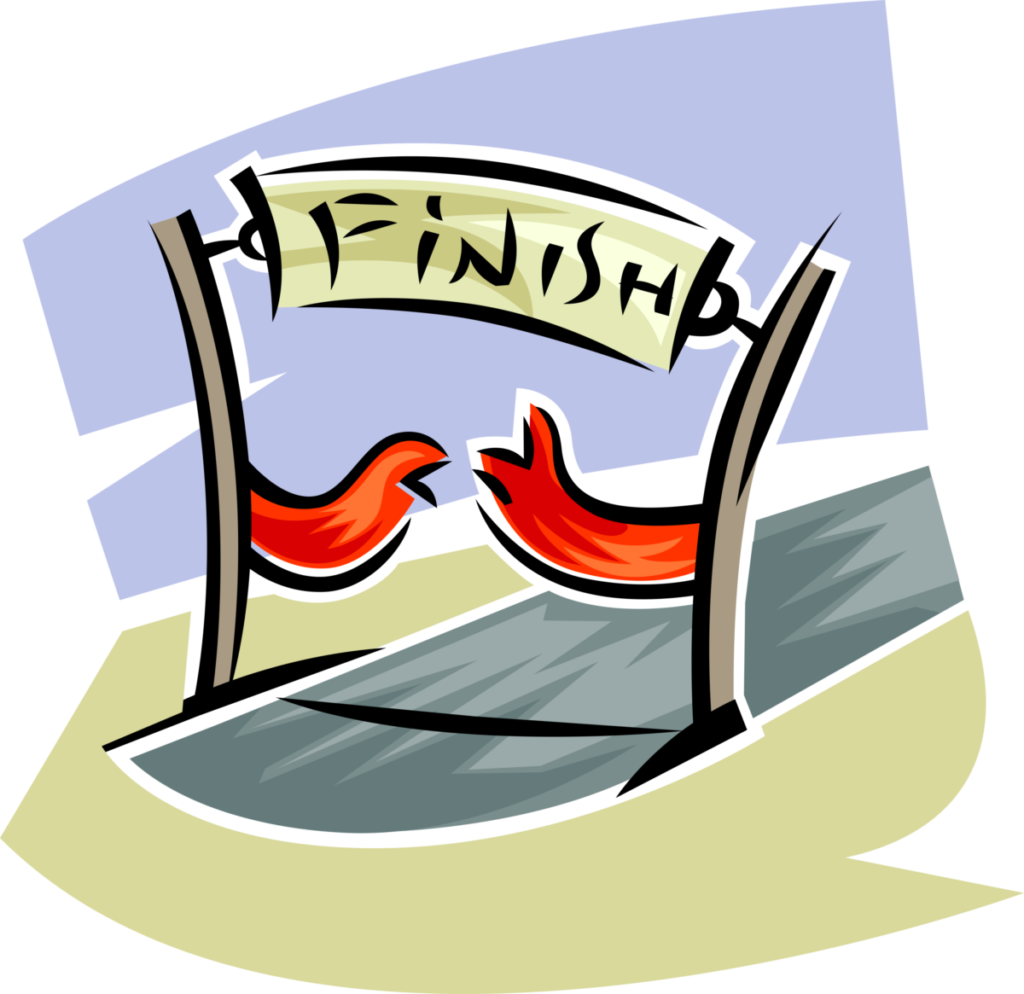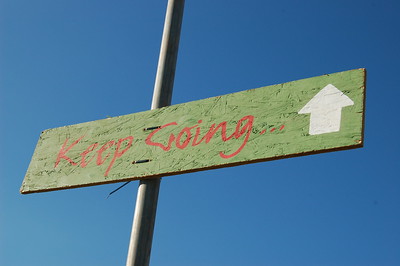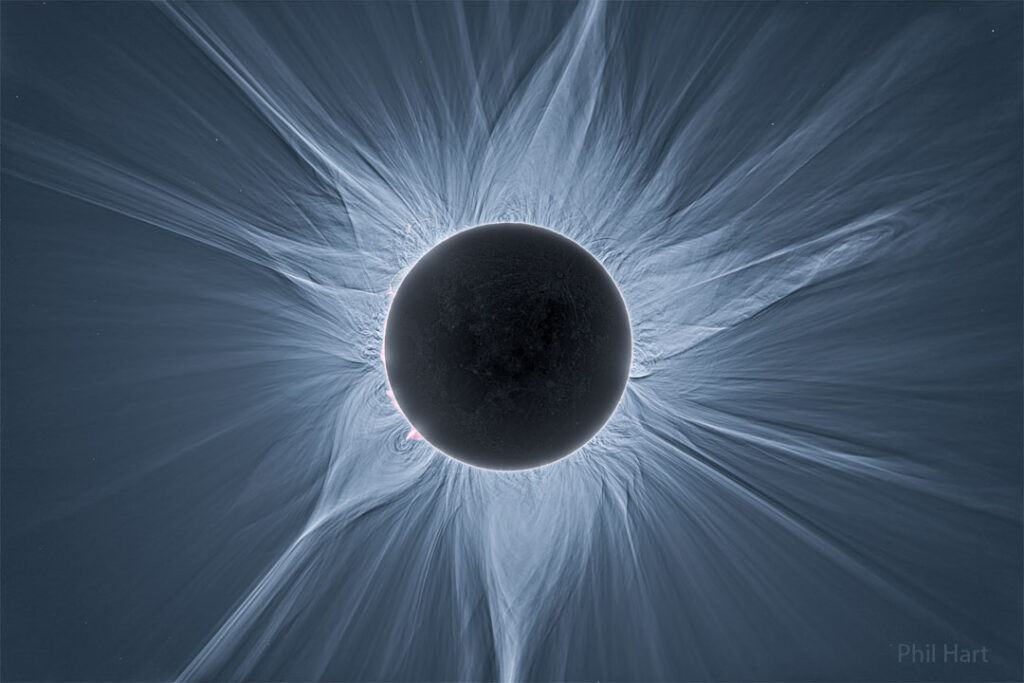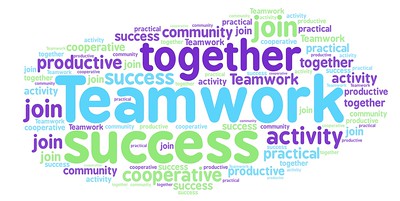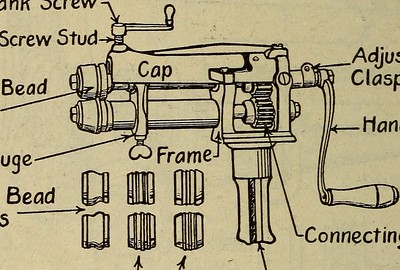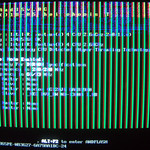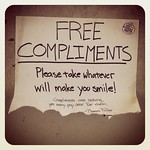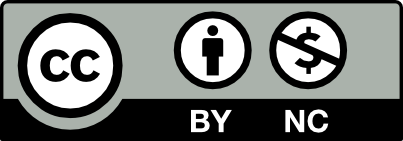Week 15: May 16 – May 22
Finishing the term! We’ve come almost to the end. And I have to tell those of you who have stayed around that you’ve done some terrific work. Asynchronous classes are difficult, but you should be proud of yourselves for making it this far. (image from Wannapik.com)
If you’d like to leave words of advice for future students or simply a final comment or goodbye, here’s a Padlet for it. I enjoy seeing what people leave…
What’s Due:
- Team Projects: What I’ve seen so far looks really good. I’ve messaged everyone via Slack (I think) about it with praise and notes. Be sure you have your website, recommendation/technical report, and presentation completed. Leave a link to the website in the Google Drive or DM me on Slack.
- Team Member Evaluation Sheet: The template for this is in the Google Drive. Copy the template — don’t use the one in the Drive!!! Then fill it out and send it to me via email or attach it to a Slack DM (you do that by clicking on the plus sign at the bottom of the message box, then ‘Upload from your computer’ to attach the doc.
- Personal Reflection: This can be a short message or a long one, and you can send it via Slack DM or email since it should be private. Just talk a bit about the term — how it went, what challenges you had, what you liked, what was hard, how the Team Project went, what you might take away from the course for the future… It’s informal but is part of the final grade, so be thoughtful about it.
Deadline is end of day Wednesday May 22.
- If you revise any of your previous work (Summary, HSW article, Instruction Manual), please let me know after you upload it to the Drive so I don’t overlook it.
- Team Projects of course.
- Team Evaluation and Personal Reflection.
- This is a hard deadline because grades are due on Friday! If you have a disaster of some kind, let me know asap, and we’ll see what we can do.
Week 14: May 9 – May 15
Oh my goodness!!! Two more weeks!!!
Not that I’m worried, because I’m not. What you’ve all been showing me looks terrific. Just keep going and let me know if you want me to look at any (more) rough drafts.
Here are a couple of quick reminders:
- If you want to revise any of the previous units for a possible change of grade, they’re due the last day of class (May 22).
- The final things you’re responsible for are the Team Member Evaluation Sheet (a copy is in each Team Google Drive folder) and a final Personal Reflection — more about both next week. You can email them to me or attach them to a Slack DM.
It’s all looking great so far. If you have issues or questions, let me know. Otherwise, here’s what’s ‘due’ this week:
Due 5/12: Nothing due. Keep working.
Due 5/15: On Slack – DM me and let me know where to find your project so I can take a look at what you’ve got at this point. I’ll DM you back my notes.
Welcome back!
Ah, yes. The end of Spring Break. And we only have a couple more weeks to go.
What I’ve seen of the projects looks good so far. Keep going! If I haven’t answered your emails or Slack messages, I apologize — been in and out of town.
Looking good!
Week 14: May 1 – May 8
I had some technical trouble this morning with video capture, but thought I’d post this anyway…
Keep working. DM me if you’re having trouble or want me to look at something.
Due 5/8: On Slack: each team leader please DM me with a progress report – what’s happening, what problems you’re running into, what I can help you with, what questions you have.
Week 13: Apr 18 – May 1 [Spring Break 4/21-4/30]
Nothing exciting this week!
Keep working. DM me on Slack or email me if you’re having trouble or want me to look at something.
If you want me to look at a document on Slack, you can click on the + sign on the bottom left, which will let you upload an attachment.
If you want me to look at your project website, add the URL to the message and click on the link icon (top bar) if you need to.

I hope everyone has a good Spring Break!
Due 5/1:
- On Slack: each team leader please DM me with a progress report – what’s happening, what problems you’re running into, what I can help you with, what questions you have.
Monday announcement (4/14)
Hi everyone. My apologies. We had a family emergency, and I’m way WAY behind.
However, I did take a look at the proposals that are in the Drive, and I think you’re definitely on your way. Good stuff.
I promise I’ll do a real video for Thursday because I’ll be back in Brooklyn tomorrow (Tuesday).
That said, I am checking Slack (thanks, Team Leaders, for the updates!), so if you need anything, let me know.
Week 12: Apr 11 – Apr 17
Writing the proposal revisited, doing presentations
Video is coming…
Due 4/14:
- In the Google Drive → Team Projects → your team folder, upload your proposal.
Due 4/17:
- In Perusall: read and annotate the assignment “Avoiding death by PowerPoint”
- Then go to this Padlet and follow the prompt to give each other suggestions about how to do good presentations.
- On Slack: each team leader please DM me with a progress report – what’s happening, what problems you’re running into, what I can help you with, what questions you have.
Monday morning announcements
Happy solar eclipse day!
I just wanted to drop in to let everyone know I’ve been looking at the Team Charters and Welcome pages in the Team folders. Teams 1 and 2 seem to be going great! Interesting conversations, and some thoughtful work on the Charters so far.
Team 3, I’m looking forward to seeing what happens the next few days since you’re a bit behind. If you need anything from me, let me know.
Keep it up! It’s hard to do this asynchronously, but this is a very good start.
Week 11: Apr 4 – Apr 10
Getting set up for the Team Project. The Team charter. Initial meetings.
Good Thursday morning!
I’ve managed to catch a cold and have lost my voice. Therefore, you’re spared another video from me this week.
(image from EpicTop10.com)
Here’s what’s up —
- Teams: These are from the Padlet. I’ll send out a Slack blast in a few minutes to get people to add on.
- Job Satisfaction: Andhy, Shevronce, Jonathan, Vamalsan. Adding Hamood and Md if they let me know if they want to be part of it.
- The problem of weekly meetings (needs to be tech focused but…): Jhan, Anton, Jose.
- Customer Engagement: Eric, Kimberly, Dante, Ming.
- What’s next:
- I have created a Google Drive Folder for each team in the main Team Projects folder with the title and members.
- I added a “Welcome” Doc inside each folder where you can introduce yourselves, leave contact information, and decide what your next steps should be.
- After that, you can use it any way you want to — create Google docs for meetings, leave drafts and information for each other, etc.
- I’ve already moved the Individual Assessment Sheets to the correct team folders.
- The person who first suggested the idea is the team leader, at least temporarily. When you meet for the first time, that can change if the team decides to do that.
- Here’s the tricky part with an asynchronous class — getting in touch with each other. There are several options:
- Use the “Welcome” Google Doc in the team folder.
- Use Slack: I created a channel for each team. Just click on the channel name, and you can leave messages for each other. If you haven’t joined Slack yet, here’s the invitation link: https://join.slack.com/t/eng1121sp2024/shared_invite/zt-2gd6zavrl-0SkIq0pPbLXPUAkRXuiN5Q
- Send me your email addresses and I’ll forward them to the other team members today.
- Working together: You can do this in whatever way you want.
- Use the Google Drive exclusively.
- Create a Discord server: a lot of people know how to do this, but if you need help from me, let me know.
- Use Whats App: these days, some people are using this instead of Discord, which is fine with me.
- If you want to use Zoom and don’t have an account, you can use the class Zoom. The link is in the Course Info tab –> Contact & Communications. I’ll also put it in a widget on the right hand side. The link is public, so you don’t need me to get a meeting going.
- I have created a Google Drive Folder for each team in the main Team Projects folder with the title and members.
- Initial meetings:
- You’ll need to share your Individual Assessments with each other, either by sharing the document you filled out (it’s in the Google Drive folder for Team Projects) or out loud if you meet that way.
- You’ll also need to decide about the team leader.
- The main thing is to create your Team Charter and put it in the Google Drive so I can see it. The form is also in the main Team Projects folder — please copy it before you fill it out!
- Finally, you’ll need to divide up the work in whatever way makes sense to the team. If someone has schedule problems, figure out a way to make everyone’s work amount to about the same percentage over the rest of the term. I’ll add a Team Project Task List and Schedule to the Team Projects folder which you can use if you feel like it would help.
- Then do the readings below. One’s in Perusall, and the other is a link in a Google Doc in the Team Projects folder.
And now you’re off!!! Get to work in whatever way you’ve figured out. Team leaders: be sure to DM me at least once a week from now to the end of the term.
Of course, anyone can DM or email me any time if you have questions or probems.
The ideas are terrific! I’m looking forward to seeing what you all come up with.
Due 4/7:
- In Perusall: do the assignment “Writing reader centered proposals”
- In the Google Drive → Team Projects folder, you’ll find I’ve created a folder for each team.
- Overall, you can use it anyway you want to.
- For today, post your Team Charter.
Due 4/10:
- In the Google Drive → Team Projects folder, you’ll find a Google doc that says Writing the Technical Recommendation/Research Report.
- Click on the link and read the article.
- Come back to the Google doc and leave a brief message at the bottom with comments or questions.
- On Slack: each team leader please DM me with a progress report – what’s happening, what problems you’re running into, what I can help you with, what questions you have.
Update: Tuesday announcement re: project teams
Here are the teams I see so far. If you haven’t been assigned to one, go check the Padlet.
1. Job Satisfaction: Andhy, Shevronce, Jonathan. Adding Hamood and Md. That means this one is probably full if Hamood and Md agree.
2. The problem of weekly meetings (needs to be tech focused but…): Jhan, Anton, Jose.
3. Customer Engagement: Eric, Kimberly, Dante, Ming.
Again… everyone be sure to go to the Padlet and add an idea or add your name to one of the ones that are already there. I’ll post instructions and a schedule Thursday morning, but essentially, you’ll be figuring out how to get hold of each other (that’s what Slack’s for! Use the DMs. If you’re not on Slack, let me know) and get started on your Team Charter meeting.
Week 10: Mar 28 – Apr 3
Unit 3 – Team Project.
Here’s the link to the Unit Assignment here on the website.
Due 3/31:
- In the Google Drive → Instruction Manual → Drafts folder, upload your revised draft of your Instruction Manual.
- In the Google Drive → Team Projects folder, you’ll find several Google Docs: an individual assessment, a team charter, and a final team member evaluation sheet.
- Fill out the individual assessment and hold onto it. You’ll be sharing it with your team members once the teams are created.
- Go to this Padlet and follow the prompt: Post some ideas for possible team projects – a problem that needs a solution, etc.
- If you see one you like, jump in with a reply and say you want to be on that team.
- If you have ideas for an idea that’s already up there, jump in with a reply and share what you’re thinking.
- If you want to run something by me privately on Slack, DM me there, and we’ll chat.
- I’ll be creating/assigning teams based on what’s on this Padlet and what you might DM me about on Slack, so be thoughtful.
Due 4/3:
- I’ll be making team assignments at the end of the day, so be sure you’ve got your ideas about what you’d like to do and/or which team you’d like to be on by adding to this Padlet. Again, if you want to talk to me about something, DM me on Slack.
- In Perusall: read and annotate the assignment “About group work and communication”
Quick Friday announcement:
The Google Drive for the Instruction Manuals somehow re-set itself from Editor to Commenter. Thanks to Ming Le Gao for alerting me. Everyone should be able to upload your drafts now.
Week 9: Mar 21 – Mar 27
Happy Thursday!
I’m not posting a video this week, mostly because I don’t really need to — everything seems to be working well… except the Grade Book. For reasons known only to OpenLab, it deleted all the mid-term grades and half the How Stuff Works grades. I re-entered everything, but if you’re having trouble finding your grades, let me know.
I do hope you’ve taken a look at how some of your classmates did with your instructions, and leave a quick response to it. I can’t decide if the TV is actually a rocket ship or not! 😀 But I think everyone sees how tricky these things are, and that it helps you write/revise your own instruction manuals. That was fun!
For this week, we’re simply uploading the Drafts of your Instruction Manuals, and then leaving comments on other people’s drafts, just like we did with the How Stuff Works article. Feel free to go back and review “How to leave meaningful peer review responses” in Perusall, just to remind yourself about why it’s important to leave supportive comments as well as suggestions.
I’ll get my own comments on your drafts as soon as I can.
Next week, we start on the group project, where teams propose a solution to your own ‘company’ or to a client company, or to a community organization, that uses tech or science to help them solve a problem. If you want to look ahead, go to the Units tab and read about what we’ll be doing — next week is all about setting up teams. And you will definitely be getting a video from me!
Here are the assignments/due dates for this week:
Due 3/14:
- In the Google Drive → Instruction Manual → Drafts folder, upload a draft of your manual
Due 3/27:
- In the Google Drive → Instruction Manual → Drafts folder, pick two people’s manuals, and leave positive feedback along with possible suggestions to improve it.
Monday grade comment:
Hi! I’m back in Brooklyn, and I’ve got the grades for the Intro Unit and the Summary all posted (I hope — if something’s wrong, let me know). The Intro unit is worth 3 points (which go into the Participation category), and the Summary is worth 10 points.
I also have the midterm ‘grades’ posted. They’re not real grades, as I’m sure you remember. S = doing fine, N = needs improvement (usually a missing assignment), SA = stopped attending.
If you see any problems, let me know asap.
Week 8: Mar 14 – Mar 20
Formatting
Good morning! No video this week – I had to go out of town and the wifi is, shall we say, inconsistent. But if it had to happen, this is a good week for it… because I don’t have much to say (for a change).
- First: Oh my goodness, there are some fun drawing instructions in the Drive! I tried several of them, and I have to say they came out occasionally… odd. When I get back to Brooklyn, I’ll post a couple of them here.
- Second: You’re going to get to try a few yourselves, and tell us what happened (it’s part of this week’s assignment). So have fun!
- Third: This week, you pick what you’re going to do for your manual or documentation. I’ll be paying close attention to the Padlet to head off what might be a disaster. Remember: NO FOOD RECIPES!
- Fourth: You get a chance to find an example of a manual you might want to use as a model/template for your own (instructions are below). It can be mostly images, mostly text, or a combination. Just see what you can find, then do a bit of analysis, and explain what you saw. Manuals with illustrations (photos, drawings, etc.) always work best!
Finally, if you want to upload a draft of your manual by next week, feel free. It’s not due until Week 9, however, so you can spend as much time working on it as you’d like.
Due 3/17:
- In the Google Drive → Instruction Manual → What happened when you drew? folder, tell us what happened when you followed someone’s instructions. Here’s what you’ll do:
- Pick one of the instructions in the Google Drive → Instruction Manual → Drawing folder
- Follow the instructions exactly!
- If you can, take a photo of what you drew.
- In the Google Drive → Instruction Manual → What happened when you drew? folder, create a new Google Doc and tell us what happened – the good, the bad, and the crazy. If you can, attach the image of what you drew.
- In the Google Drive → Instruction Manual → What happened when you drew? Folder, see if you can find someone who tried to draw your object. Leave a message for them about your reaction to what they went through. It can be as simple as OMG!
- Go to this Padlet and tell us what you want to do an instruction manual about. NO FOOD RECIPES!
Due 3/20:
- Do a search and find two examples of the kind of manual you want to create in terms of layout.
- In the Google Drive → Instruction Manual -> Example analyses folder, create a new Google Doc and:
- explain why you picked those two examples.
- talk about what you saw — what worked, what didn’t.
- talk about what you want to do for your own based on those examples, even if it’s ‘none of this!’
- This isn’t required, but f you want to upload a rough draft of your manual, please do so in the Google Drive → Instruction Manual → Drafts folder
Week 7: Mar 7 – Mar 13
Unit 3 – Instruction and User Manuals
It’s working! I still don’t know what happened, but here’s the video lecture for this week:
Due 3/10:
- Work on your revised How Stuff Works draft.
- In Perusall: watch and annotate the assignment “How to make a PB&J sandwich” (image courtesy of https://www.flickr.com/photos/barkbud/4380496813)
Due 3/13:
- In the Google Drive → How Stuff Works → your name folder, upload your revised draft of your HSW article.
- In Perusall: read and annotate the two articles in the assignment “Creating effective instruction manuals”
- In the Google Drive → Instruction Manual → Drawing folder, upload instructions on how to draw something simple. Here’s my own instructions for how to do that:
- Pick something simple. I’ve had people choose cats, mice, a computer screen… Feel free to do whatever you want. This is NOT a drawing activity but an exercise in teaching people how to do something.
- Write step by step instructions for someone to follow so they can draw it.
- [sounds easy, right? Yeah, no…]
Saturday announcements
Unbelievably, I’m still having trouble with my mp4 files, but I’ll keep trying to figure out a work-around for it.
Even more unbelievably, the grades I put in the Grade Book for the 500-word summaries have disappeared, something someone just pointed out to me. I’ll have to re-post them this weekend. Just fyi — this has happened to me before, and I still don’t know why OpenLab does it. Grrr…..
Meanwhile, check out the schedule below (which I obviously forgot to add on Wednesday night): drafts due on 3/3 but I’ll give everybody until Monday end of day, and comments on two other people’s drafts by Wednesday end of day.
My apologies again. I love tech when it works and hate it when it doesn’t. I’ll figure it out.
Message or email me if you’re having trouble.
image courtesy of: https://www.flickr.com/photos/bastian_bodyl/30628433414
Technical glitch!
Hi — I’ve been having problems with my YouTube channel tonight (it’s Wednesday evening), so I’ll have the new lecture up tomorrow morning (Thursday).
Here’s the schedule in the meantime. What you’re doing is simply finishing your How Stuff Works article, so lean on the analysis you did of the HSW article to keep going with your own.
You’ll also be leaving comments for two other people just like we did for the first unit.
If you want to make it fancy looking (which you don’t have to do!), you can use Canva (which is free once you sign up, as long as you don’t choose images with a crown) but I’ll have that in the video lecture, so don’t worry about it.
The proposals are looking great!
Due 3/3:
- In the Google Drive → How Stuff Works → your name folder, upload a draft of your article. It doesn’t have to be finished, but should give us enough for us to see what you’re doing and how it’s going to look.
Due 3/6
- In the Google Drive → How Stuff Works → your name folder, pick two other people’s drafts and leave them feedback like you did in the previous unit:
- Positive
- Suggestions for making it stronger.
Tuesday comments:
Hi! I sent out a message on Slack just now which said I’ve looked at, and left comments on, the Proposals that are in the Google Drive. There are some wonderful proposed articles!
My one reminder would be to make sure you’re paying attention to your audience. Most of you are writing for a more general audience based on your own expertise. The temptation there is to use the jargon you know so well, but that can overwhelm people. Jargon’s fine as long as you make sure the meaning is clear.
I also wanted to compliment everyone on the HSW analyses. They’re terrific! I think you’ll find that doing that will really help you create a great draft.
More to come…!!!
Week 5: Feb 22 – Feb 28
Writing a proposal for your How Stuff Works article, finding and using visuals, writing the opening/hook
Due 2/25:
- In the Google Drive → How Stuff Works → Proposals folder, upload your proposal for your article. Here’s what goes in the proposal:
- Title/Subject Line: use this to create a headline or name your topic.
- Paragraph 1: Hook (something to catch the editor’s attention, it can be funny or straightforward). Introduces us to the thing you’ll be explaining in the rest of the article. A good place for at least one sentence definition which may end up being your first sentence for the article itself.
- Paragraph 2: A brief description of the ‘stuff’ – Describe what you’ll be talking about. You can use bullet points. It should give us the scope of what you’ll be covering.
- Paragraph 3: Who the audience is, why you chose that audience, what kinds of visuals you think might help you explain your term to this audience.
- Paragraph 4: Why you’re the best person to write this. Short description of at least two sources you find that will help you explain. You’ll be able to link out to them from your article
Here are two examples of proposals from previous terms. The first one is a draft, and the student simply copied the questions and answered below them. That’s fine. The second is just the proposal itself:
Due 2/28:
- In the Google Drive → How Stuff Works folder, create a new folder with your name on it.
- In that Google Drive → How Stuff Works → your name folder, upload your opening paragraph and at least some of your visuals.
- TIP 1: Go back and look at the article you analyzed. How did it start? Often with a question, or a provocative statement, or interesting bit of information.
- TIP 2: Also check out how long the opening paragraph of the article you analyzed is. I’ll bet you it’s pretty short! Go for that length yourself — this is NOT a research report, after all. It’s an article that’s meant to be interesting and not boring.
- TIP 3: If you’re looking for images, it’s best to find ones that have a Creative Commons license. For school, copyright isn’t as big an issue as when you get out in the real work world. But it’s good practice to use those anyway. Below are some before and after screen shots: to get to Creative Commons licensed images, go to Tools –> Usage Rights –> Creative Commons.
Before – notice that the All has a check by it. That means a lot of these images are copyrighted.

*****
After – The words Creative Commons license is highlighted. These are images you can use.
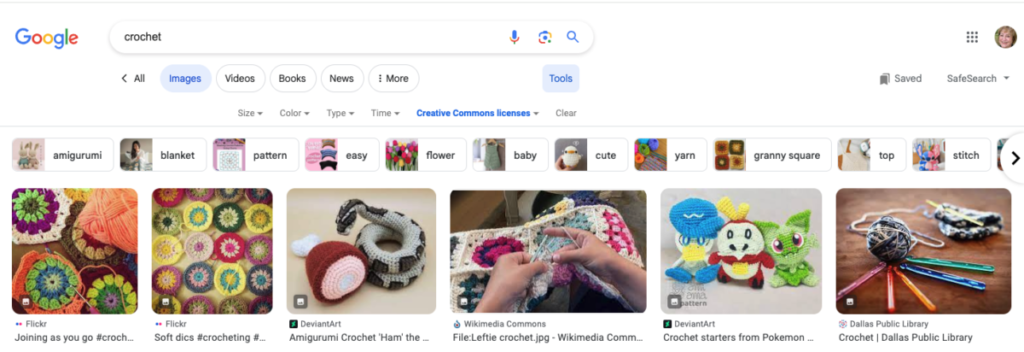
Week Four: Feb 15 – Feb 21
Unit 2: Extended Definitions – “How Stuff Works” article
First off, please go to this Padlet and reflect on what it was like using AI for the Summary assignment. Not required and you don’t have to sign in, but I’d love to hear how it went for you!
Due 2/18:
- In Perusall: read the assignment “Writing Definitions”
- Then go to this Padlet and follow the prompt.
Due 2/21:
- Go to the “How Stuff Works” site.
- On the top menu, you’ll see Science, Tech, Home & Garden, Auto, Culture, and More (in this submenu you’ll find Health, Money, Animals and a couple more).
- Browse around and pick an article that you find interesting.
- Next, do the following analysis of how the article and site work (start a new Google Doc or Word Doc, whatever you’re most comfortable using):
- On the top, put your name. Then add the link to the article itself. Then answer these questions:
- Who is the audience? How do you know?
- How is it formatted?
- Bullets
- Paragraph lengths
- Use of bold
- Use of headings and subheads
- What kinds of definitions and descriptions are used?
- Sentence definitions
- Comparisons to other non-technical things
- What kinds of visuals are there?
- Static images
- Interactive
- Animated
- Tables, graphs, charts
- How effective is the article in explaining how the ‘stuff’ works? Why?
- Upload your analysis to the Google Drive –> How Stuff Works –> HSW Analysis folder
- Go to this Padlet, and tell us your idea for writing your own How Stuff Works article.
Yikes!!!!
The Google Drive decided to change access from Editor to Viewer, so people are having trouble uploading their drafts. Don’t worry! It’s fine if it’s late. Here’s the link again: https://drive.google.com/drive/folders/11IsjzPKCPIZmCWknwZHDJG3LqOQ7Upnn?usp=sharing
Week Three: Feb 8 – Feb 14
Workshopping, drafting, leaving feedback.
Due 2/11:
- In Perusall: do the assignment “How to Give Comments”
- Read and annotate, especially about how much or little you like giving peer review.
- Do the two Practice Sessions – I already have a Comment started, so all you have to do is put your short responses as a Reply.
- In our Google Drive → 500 Word Summary folder:
- Find two other people’s 500 word summaries.
- Leave some of the kind of positive feedback you did in the Practice Sessions.
- Feel free to also suggest ways to improve it, like reminding them to check the formatting (scroll down to find the template).
Due 2/14:
- In our Google Drive → 500 Word Summary folder: Upload a revised draft of your 500 word summary.
Week 2 – Feb 1-7
Lecture video about the first unit (and it’s embedding! yay!!):
Week Two: Feb 1 – Feb 7
Introduction to Unit 1 – The 500 word summary (how we use AI in technical writing)
Due 2/4:
- In Perusall: Read and annotate the assignment “Using AI.”
- Watch the video and leave comments. Do that by hitting ‘pause’ on the video. The comment window will open. When you hit Submit, you can return to the video.
- Scroll down and read the article. Leave comments.
- Be sure to talk to each other!
Due 2/7:
- In the Google Drive: Go to the 500 word summary folder, and upload your rough draft of the 500 word summary. You’ll need to have done these steps:
- Chose an article in your field or area of interest.
- Run it through an AI of your choice (ChatGPT has a free version although the word length of the article is limited), prompting the AI to create a 500 word summary.
- Check the summary against the article for accuracy (AIs tend to hallucinate and make up stuff).
- Add two quotes from the article.
- Make sure the bibliographic information is on the top or at the bottom.
- Double-check the formatting against the template.
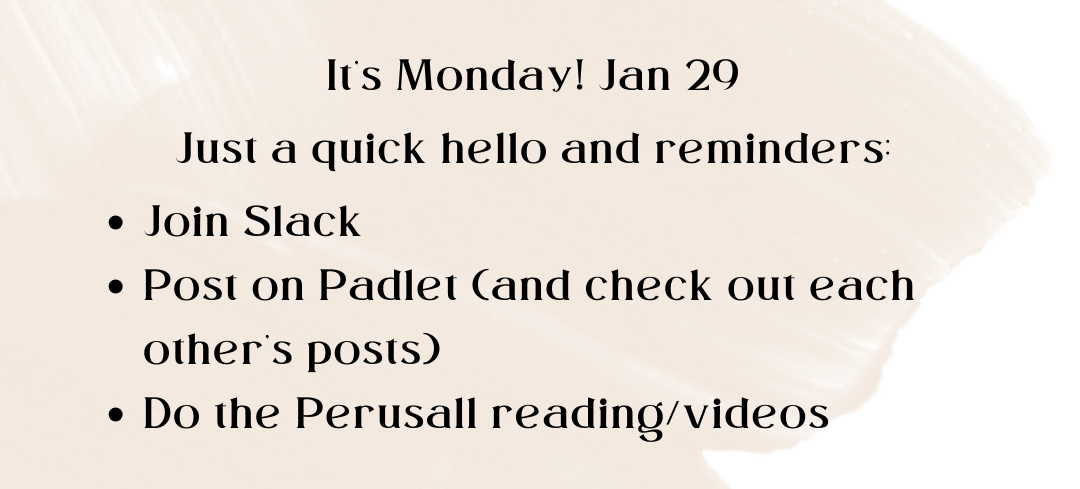
Welcome to the class!
Much to my annoyance, OpenLab is not letting me embed YouTube videos any longer (no idea why not). But here are the links. Let me know if you can’t see either of them.
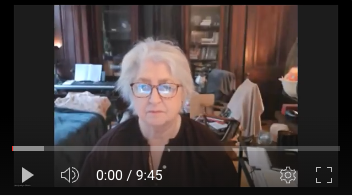
Click on this link to see the first video: https://youtu.be/J5x8oXL6lSc
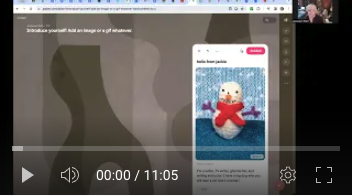
Click on this link to see the second video: https://youtu.be/v1M76YQhDkQ
Week One assignments and how-tos
Week One: Jan 25-Jan 31
Intro video and assignments
Due 1/28:
- Join Slack
- Here’s the invitation (this is a new one since the original expired 1/29): https://join.slack.com/t/eng2575sp2024/shared_invite/zt-2bmrxumwy-plBDH9Y6nenYicPa1CNPrQ
- Here’s a quick video to tell you what to do with the invitation: https://youtu.be/0pwJLJhtFi0?si=Ixzcq5calS7OJxeI
- Leave a hello in the #general channel, just to let us know you’re in.
- Join Padlet.
- Here’s a quick video tutorial: https://youtu.be/KmJY4j_F8Xc?si=lzV_GeY4KB2I1ge8
- Use any email address you want – it’s free and it won’t tell anybody else.
- On this Padlet briefly introduce yourself. Include an image that means something to you. I’ll always provide a link to the Padlet we’re using.
- Remember: use the big + sign on the bottom right to create a post. Once you do, you can add all kinds of things.
- Join Perusall
- Here’s a link to show you how to join and use Perusall, including how to annotate, change accessibility settings, and more! https://youtu.be/1_gR6E3dE-c?si=E3SAAlcFMSz4fL3M
- In short:
- Go to perusall.com.
- Click Login.
- Use any email you want.
- You’ll get an onboarding link. Click on it.
- You’re joining as a student.
- Here’s the Course Code: BLAIN-CJ3RA
- In Perusall: Read the Syllabus assignment. Leave comments or ask questions.
Due 1/31:
- In Perusall: Read and annotate the assignment “What is reader centered (technical) writing?” As you’re reading, think about your own experiences with writing, either in college, on the job, or for community groups. Does reader-centered writing make sense to you? Have you ever heard of it before?
To recap the assignments:
- Join Slack and leave a ‘hello’ in the channel you see when you join.
- Join Perusall and read/annotate the assignment “Syllabus”
- Join Padlet, then go to this Padlet and briefly introduce yourself.
- For 1/31: In Perusall, read and annotate the assignment “What is reader centered (technical) writing.
And if you have trouble, message me on Slack or email me.