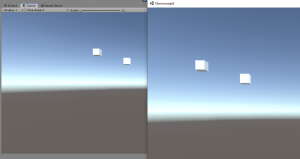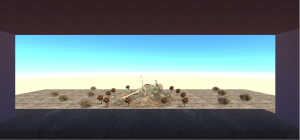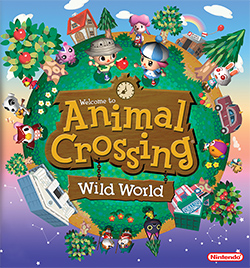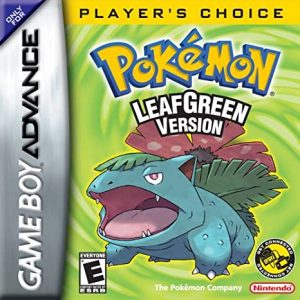Link to video: https://youtu.be/pnIqGBoFXGU
Link to project build: https://drive.google.com/file/d/1c5vJ3n473W31WfGAjORm_cD4GJLJRQx1/view?usp=sharing
Documentation:
In this video tutorial I’m going to be showing you how to use Normcore with your Unity projects. First things first, what is Normcore? So Normcore is a company that has created a Unity plugin that is used to create multiplayer experiences or games with a heavier focus in VR. Now to start with Normcore you’re going to have to type in https://normcore.io/ in your web browser and create an account. Once done you’re going to hover over the download button and download the latest version of Normcore. Once that’s finished, go back to the home screen and click on Getting Started. If you want to get some feel for the plugin you should follow this small tutorial that they have here. This will show you how to add the plugin to your Unity scene and how to test out the multiplayer functionality. Next we are going to open up a new Unity project using the 2018.4.22f1 version as that is the best one to use at this time, name it whatever you want and then we are going to go back to Normcore and create an application, what this does is it helps us create an app key that is going to be used as a server room for when we launch our project. Once you have that done, go back to Unity and for the easiest way to import the plugin we are going to open our file explorer and go to downloads, drag and drop the Normcore download into our project folder area on Unity. It will ask you to import the plugin and just accept it. Now we have Normcore on our project so let’s use it. Click on the new folder that appeared called Normal, go to Examples and Cube Player. Click and drag the Realtime + Cube Player prefab onto your Hierarchy. If you look at the inspector on the prefab, you’ll notice the little app key section, this is where you’re going to copy and paste that app key you made earlier. Once you’ve done that, save and press play. You’ll notice you can move your cube with the WASD keys. That’s not the coolest part though, if we click on file and click Build and Run, then reduce the size of the build to something that is smaller than your screen preferably half the size you can move your cube on the build but you can also press play on your Unity editor and have a second cube spawn and you can move one or the other and you will be able to see the changes just like you would in any kind of multiplayer setting.
Once we have this done you will have the very basics of Normcore ready at your disposal and you can think of many things to use it for. I decided to use it on a small bare bones game of Tic Tac Toe. Both players are the small red cubes that you see moving around the screen and when a player presses the X or O keys, a Circle or X will appear on their location. There are a couple issues with this game of course since it is a rough cut. If player wants to spam the X or O keys they will spawn multiple instances of the X and circle prefabs all over the place and there is no direct win loss conditions in place.
I spent a lot of the time trying to get the very core concepts of Normcore working on this project. I had to make the prefabs of X and O’s spawn on the players depending on their position on the scene, that was a little simple with a small script and attaching that to the cube player prefabs themselves it was pretty easy. The biggest problem appeared when I was trying to test everything out in the Build/editor view. I noticed that whenever I spawned one of the prefabs I created, the would not appear for the other players in the scene, there was no existence of the X’s and O’s on someone else’s screen. Now if you noticed, Normcore has a discord server that is linked on their website. You can always join the server and ask the developers for some help with any project you may be working on. With Normcore you should be able to make some really cool projects and games on Unity with little problem and of course if you do run into issues, always be sure to check their discord server. This is Normcore and thanks for watching.