This is the OpenLab site for Prof. Reitz’ MAT 2680 Differential Equations course in Spring 2024. Please take some time to explore. Use the menu to explore the course information, activities, and help.
For more information about getting started, continue reading this post. For details about our first class meeting, see the Class 1 Agenda.
Join this Course
Login to your OpenLab account and follow these instructions to join this course.
If you’re new to the OpenLab, follow these instructions to create an account and then join the course.
Remember that your username and display name can be pseudonyms, rather than your real n3ame. Your avatar does not need to be a picture of your face–just something that identifies you on the OpenLab.
Help with OpenLab
If you need help with the OpenLab, you can consult OpenLab Help or contact the OpenLab Community Team.
Get started with WeBWorK
WeBWorK is accessible from on and off campus, anywhere you have access to the internet. Your first WeBWorK assignment will be made available before our first class, and is due on Monday, February 5th, at midnight.
To get started, you must complete the following three steps.
Step 1. Log in to WeBWorK. Usernames and Passwords have been created for each student registered in this class.
Username. Your username for WeBWorK consists of your first initial plus your last name, all lowercase (for example, John Smith would have username ‘jsmith’).
Password. Your password is your Student ID (EmplID in CUNYFirst)
Step 2. Update your email address if you wish. To do this, select “Password/Email” from the main menu on the left. Use whatever email address you like (I suggest using one that you check often).
Step 3. Complete the first assignment, by clicking on it on the main screen.
If you have any trouble – either with logging in, or with completing the assignment, post a comment here or send me an email and I will get back to you.
WeBWorK Tips:
- Click on a problem to see the details (the list of problems appears in the menu on the left). Enter an answer and hit “Submit Answers”. Don’t worry, if you get it wrong you can try it again.
- You can work on the problems in any order you wish. You can do some problems now, and come back and do the rest another day (your work will be saved, as long as you submit your answers).
- If you want to print out a copy of the assignment, click on the assignment name in the main menu on the left, and then click the link in the main screen area that reads “Download a hardcopy of this homework set.”
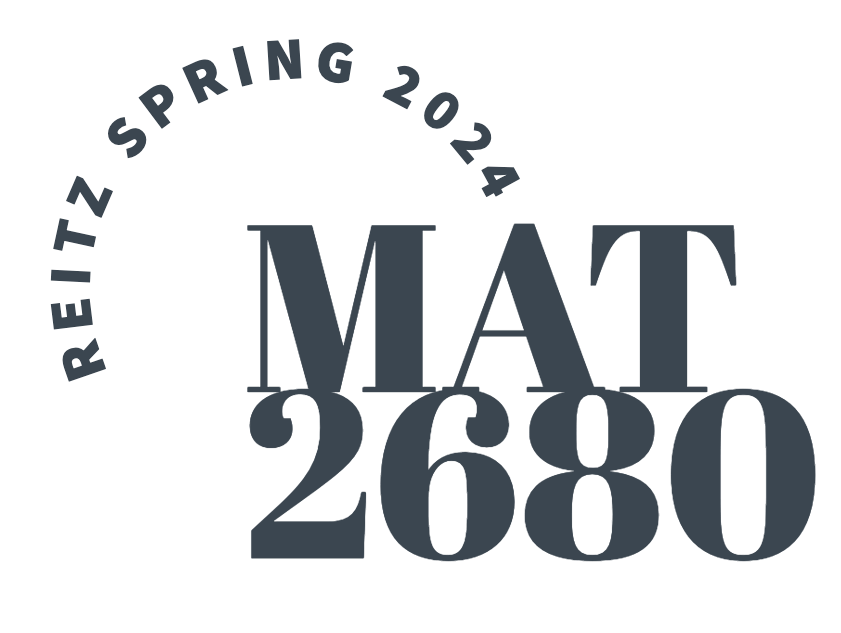
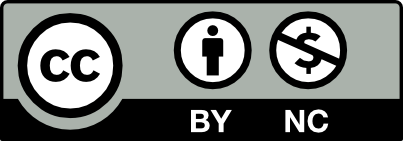



Hey proffesor unable to login to webwork
Hi Freddy — for your login, try adding the letter “i” after your first initial+lastname. Let me know if this gives you trouble!
I’m sad to inform you that i am unable to log into my WebWork account. I did read that my user name should be rfrancis, however it is not accepting the password that it supposedly should be since its the same PW as the cunyfirst log in.
It looks like WeBWorK cut off the final letter of your last name – try rfranci (and let me know if you still have trouble).
Sorry to say, but it didn’t work.