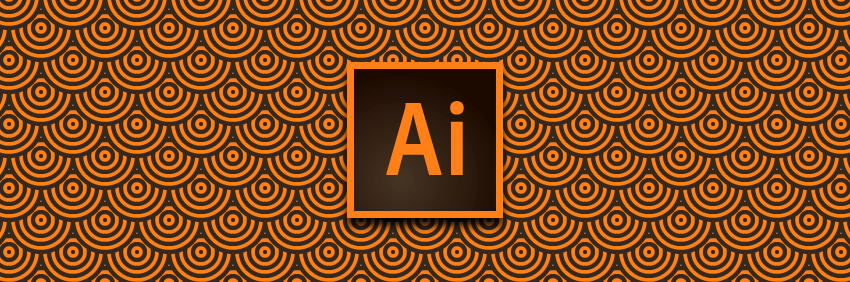
For project 2 you will design black and white patterns in Adobe Illustrator, then use them to replace the shades of gray in your portrait. Below are instructions for Illustrator’s pattern-making process, as well as some pointers for your design process.
How to Create and Edit Patterns in Adobe Illustrator (includes video)
About Patterns in Adobe Illustrator
How to Use and Create Swatches in Adobe Illustrator
Some pointers for when you’re working:
- Use only black and white – no shades of gray! You can double-click on the color swatches in the lower part of the tool bar to double-check; make sure your white shapes’ color code is #FFFFFF, and your black shapes’ color code is #000000.
- You can hold down [shift] when you’re scaling an object to maintain its proportions, or to maintain an object’s horizontal or vertical position when moving it
- Save a backup version of your project before you start making and applying your patterns
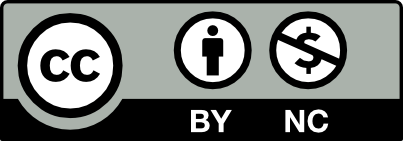



Leave a Reply