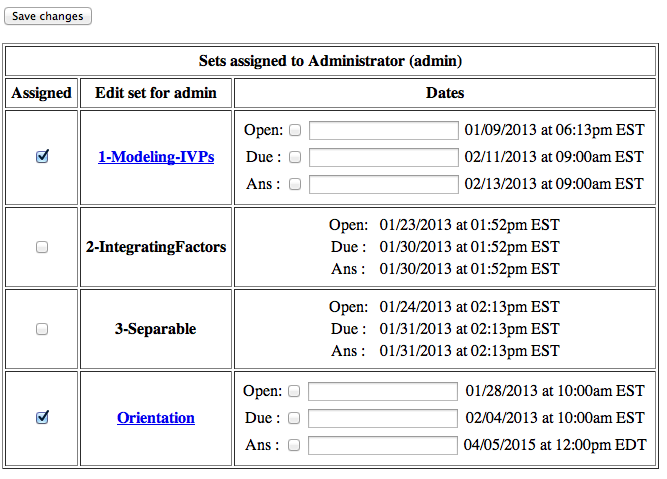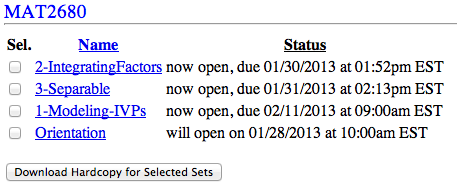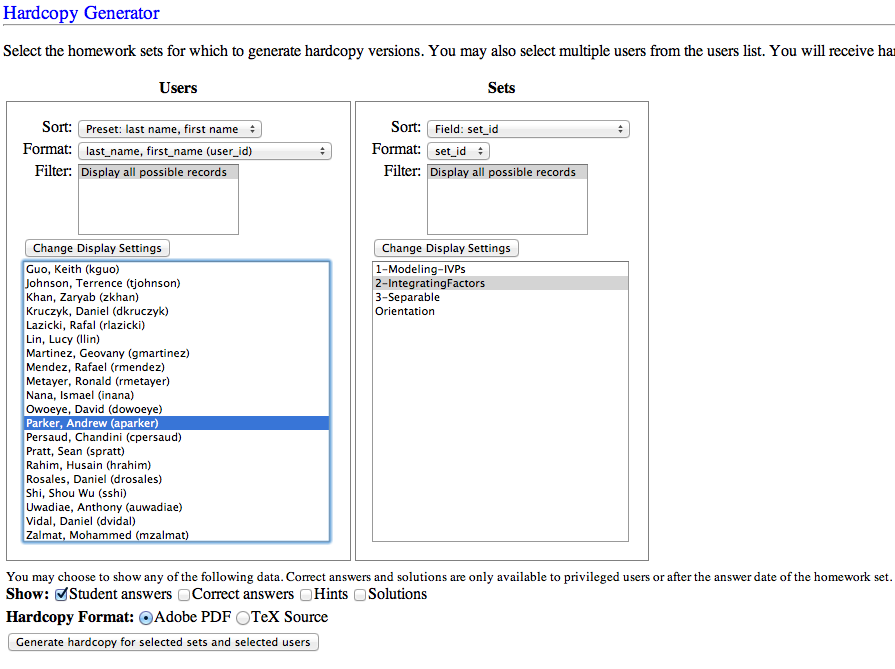Just as you would with a textbook, you’ll want to familiarize yourself with the WeBWorK problems you’re going to assign before you assign them.
You’ll need to make sure that you’ve been assigned the particular problem set you want to download before attempting to download the PDF of the problems. First, click on “Classlist Editor” from the lefthand column, and find your login name in the class list grid.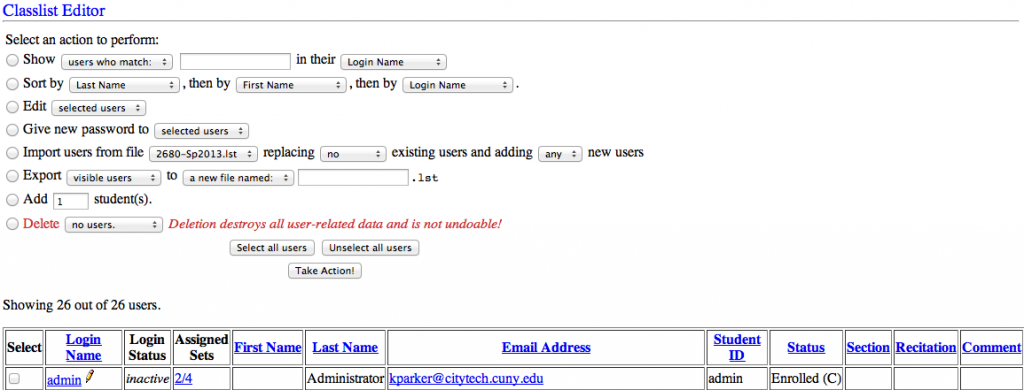
Find the link next to your login name in the “Assigned Sets” column and click it. (In the image above the link is blue, underlined, and reads “2/4”.
You’ll want to check the box for all the assignments – that way you can download the PDF for any problem set – and click “Save changes”.
Now you have access to all the problem sets, and you can download/print PDFs for any of them by clicking on “Homework Sets” in the lefthand column.
You’ll want to click the “Download Hardcopy …” button, of course.
Select yourself in the left column, and select the problem set(s) you want to print. Before you click the button to “Generate hardcopy…”, you’ll want to look at the boxes that you can check. “Student answers” is only useful if you select a student in the left column, and you want to know what answers they’ve already put into WeBWorK (I rarely use this option). “Correct answers” will place the correct answers below each problem in the PDF (only available to students after the “Answer date”). “Hints” and “Solutions” won’t do anything with our problems yet, since we haven’t yet written hints or solutions for the problem sets in our core courses. You can also choose to generate the TeX source code for the problems if you’re crazy like that.
When you’re ready, click “Generate hardcopy …” and the PDF should start to download.