Students often struggle to write mathematically. This is even more difficult for students when it comes to writing math online. Students don’t always understand the difference it makes when writing 1/x+5 instead of 1/(x+5), or -5^2 instead of (-5)^2. MathQuill is a new feature in WeBWorK that should greatly improve your students’ ability to respond to problems without syntactical issues such as these getting in the way.
Students who are new to WeBWorK (or even online homework in general) often struggle with things like representing an exponent, or writing a square root from a keyboard. With the MathQuill feature enabled, students will have multiple ways to arrive at these representations.
What does MathQuill do?
First off, when MathQuill is enabled, students will see a side-bar appear whenever they activate an answer-entry box:
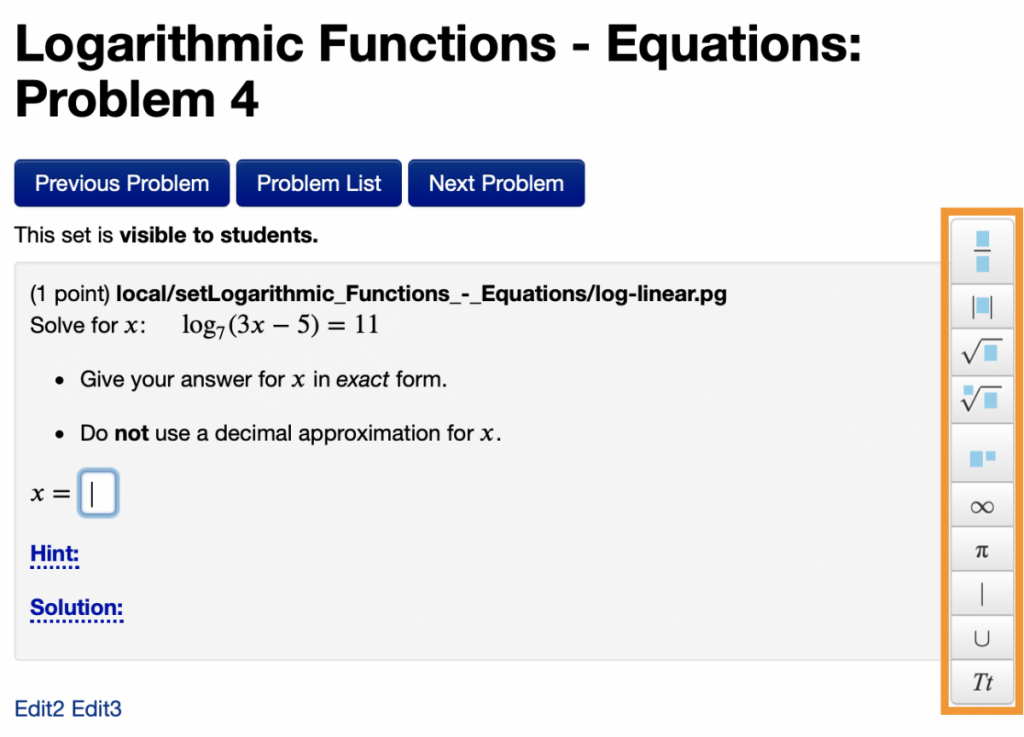
The sidebar is intended to illustrate common mathematical structures with which students tend to struggle. For example, from top to bottom we see: fractions, absolute values, square-roots, indexed radicals, exponents, infinity, pi, and then some very specific circumstantial elements: “such that”, “union”, and a button that enables raw text to be entered (for units or any other purpose for which students might need to enter a text answer).
Hovering your mouse over any of the items in the menu will bring up a short description of the item, along with the text that can be used as a shortcut to create the item (instead of selecting from the sidebar).
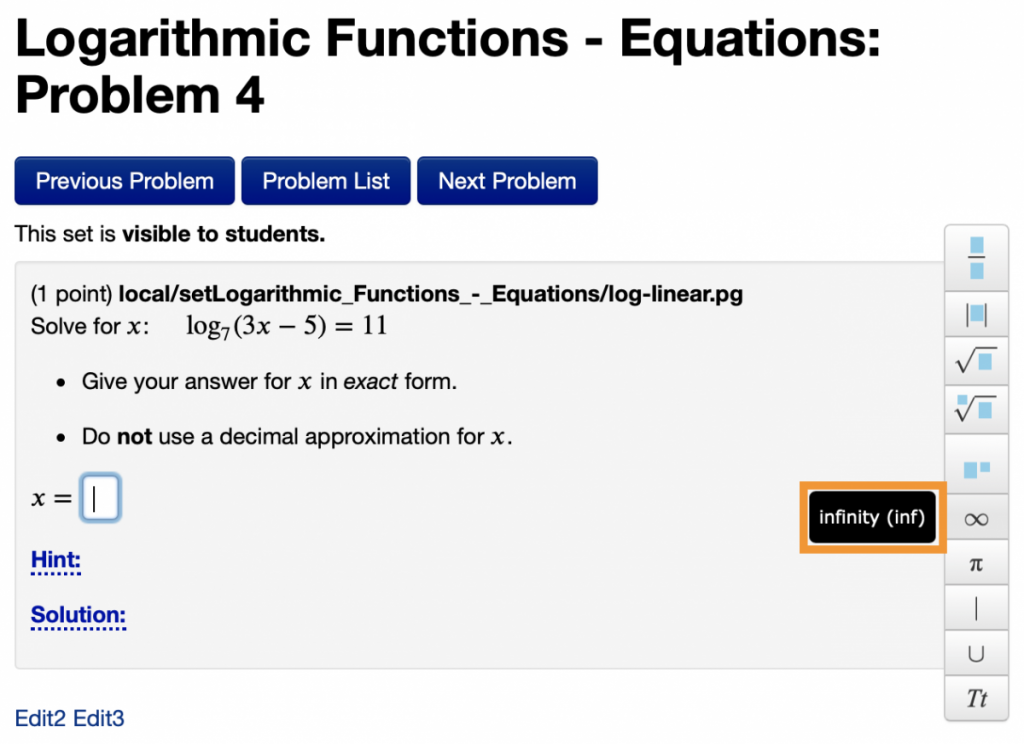
In this case, you’ll see that we’re hovering over the infinity symbol, we’re told that this item is “infinity” and the shortcut for this symbol is “inf”. Now, clicking the infinity button will insert the infinity symbol into our answer; OR typing “inf” will similarly insert the infinity symbol into our answer.
In this particular question, however, the infinity symbol is not needed. Instead, we will use the fraction and exponent buttons to construct our answer:

As you can see, MathQuill represents the expression clearly in real-time. This same result could have been achieved using only the keyboard. Starting with a /, we would have created the fraction object. Typing 7^11 would have created the exponent object. And finally, we can use our mouse or the direction keys to navigate between the layers of the math expression — for example, pressing the down-arrow to edit the denominator.
Enabling MathQuill
You can enable MathQuill by going to the Course Configuration page, clicking on “PG Problem Display/Answer Checking” and then selecting MathQuill from the dropdown menu next to “Assist with the student answer entry process.”
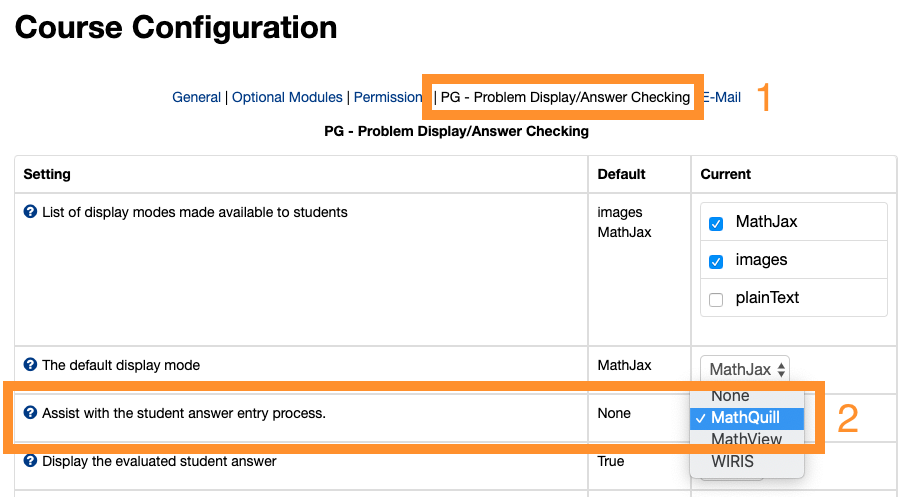



How do we enable MathQuill?