Class Info
- Date: September 12, 2023 (Tuesday)
- Meeting Info: In person, Pearl 116, 8:30 to 11:00am, followed by Professor’s office hours
Pre-Topic
General type info, prior to Participation Activity.
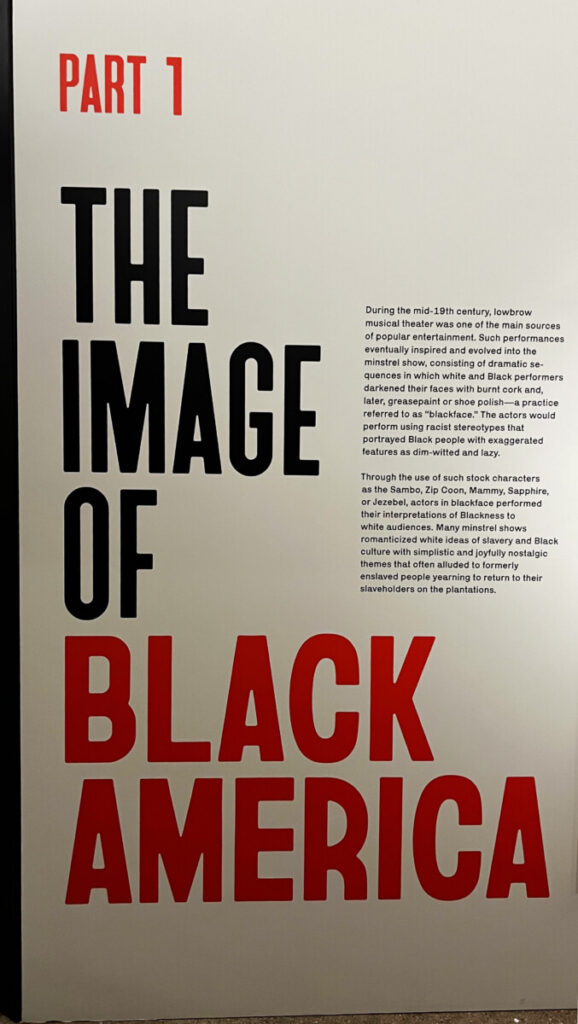
All one classificaation. Note scale and weight. Part of installation for “Black Power to the Black People” at Poster House, closed September 10, 2023.
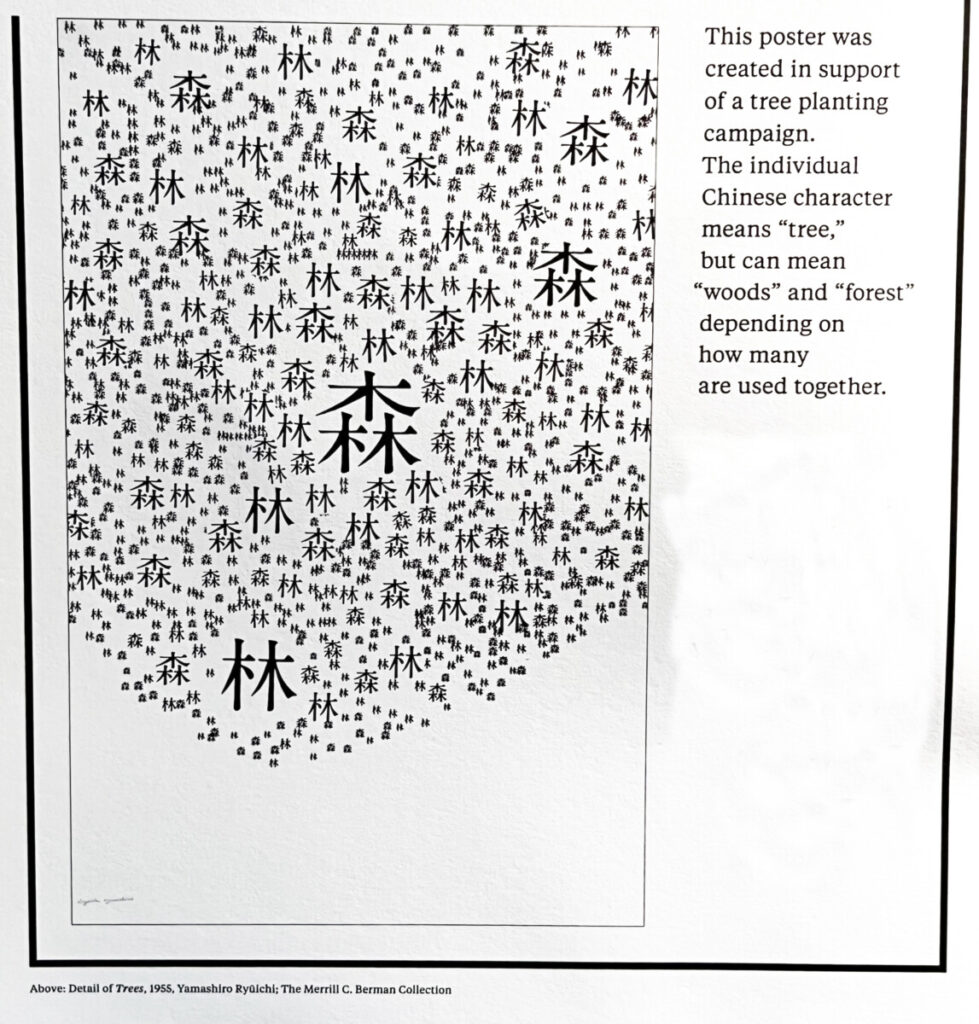
Size and Repetition. Detail of Trees, 1955, Yamashiro Ryuichi, at Poster House. One character means “tree,” but many used together can mean “woods” and “forest.”
Topic
Classification
Discuss Participation Activity. Do all posts show different classifications of type used together? Do the two classifications complement each other and make the content/selling copy clear?
Project 1: Continue Type Book: Review Basic Type Vocabulary (page 1)
Review the reference PDF with vocabulary / type anatomy.
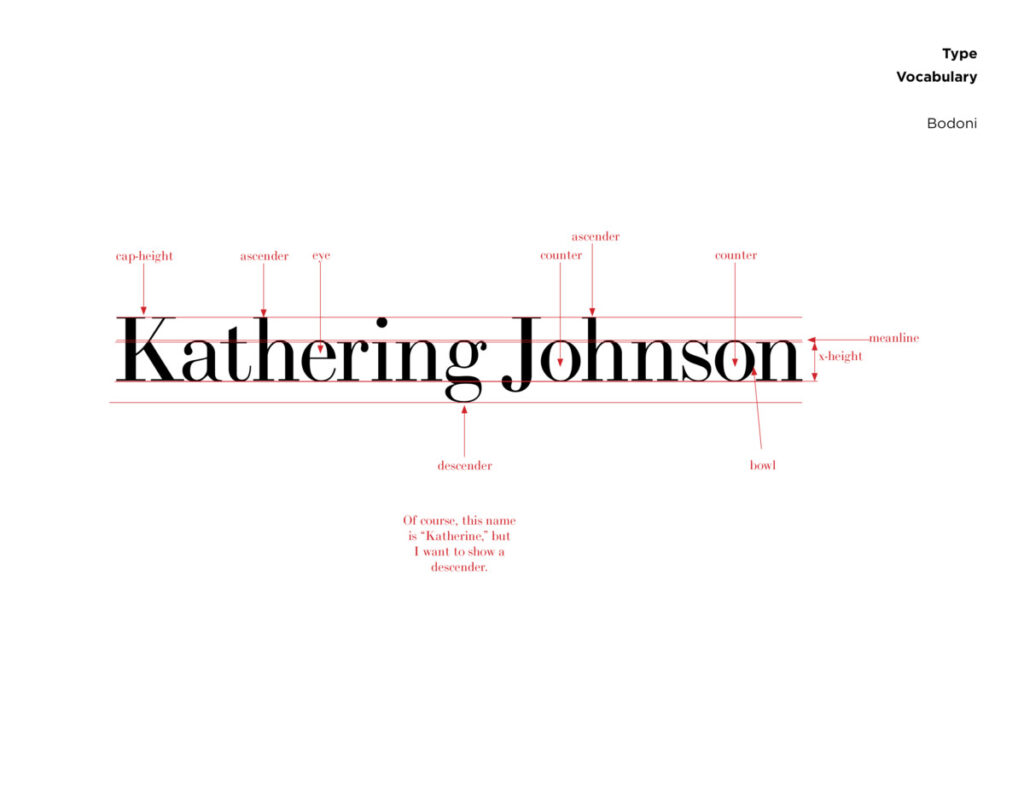
Project 1: Continue Type Book: Classification (pages 3 &4)
Please review the reference PDF with classification information.
Objectives
- Develop Further understanding on the classification of type and type families
- Develop further understanding of page layout and how to set up pages.
- Design a variety of layouts using Serif, Slab Serif and Sans Serif Typefaces
Activities
Start Graphic Assignment during class:
Overview on how to use pages and grid
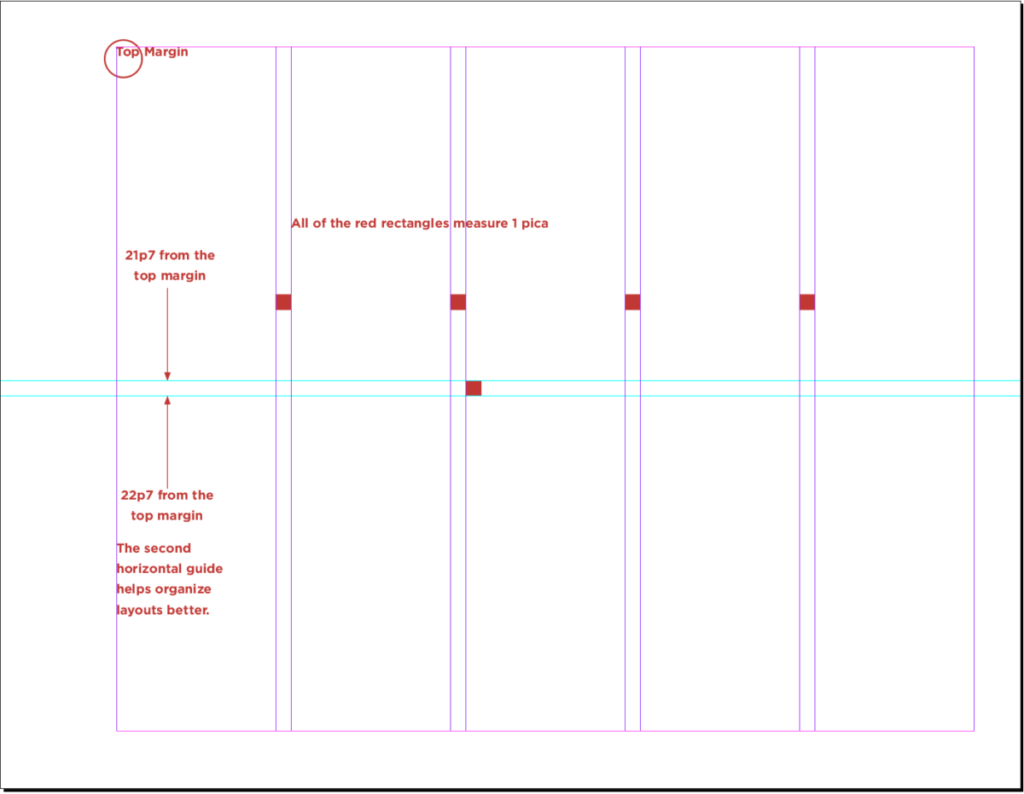
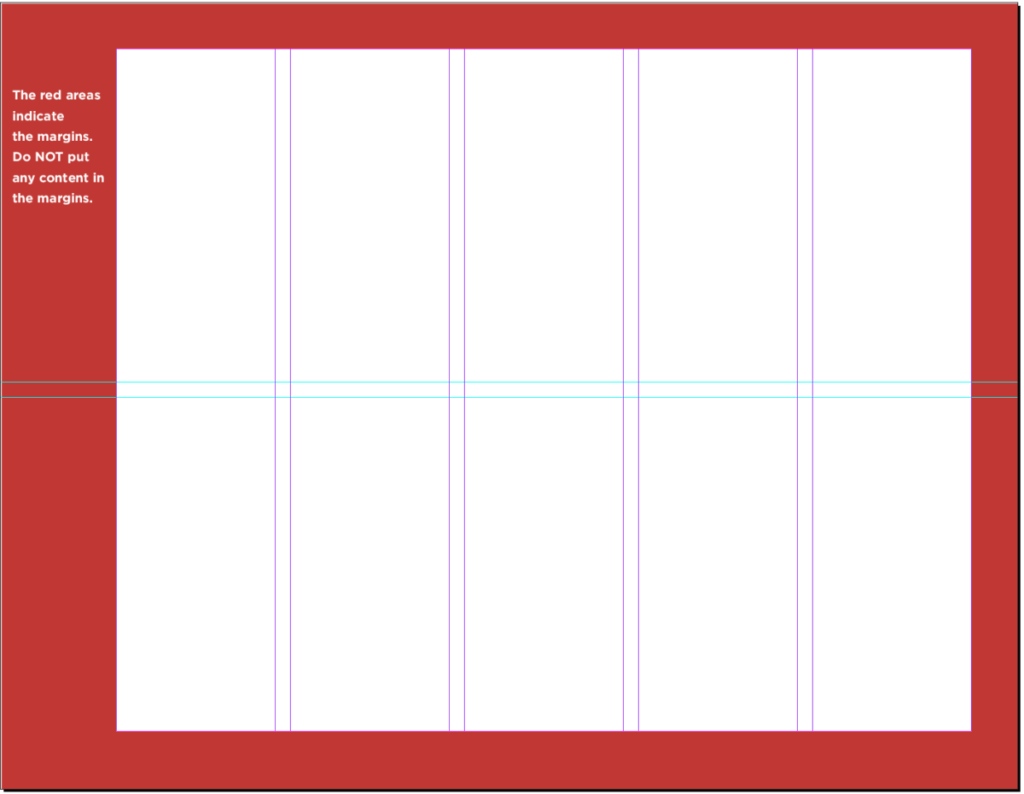
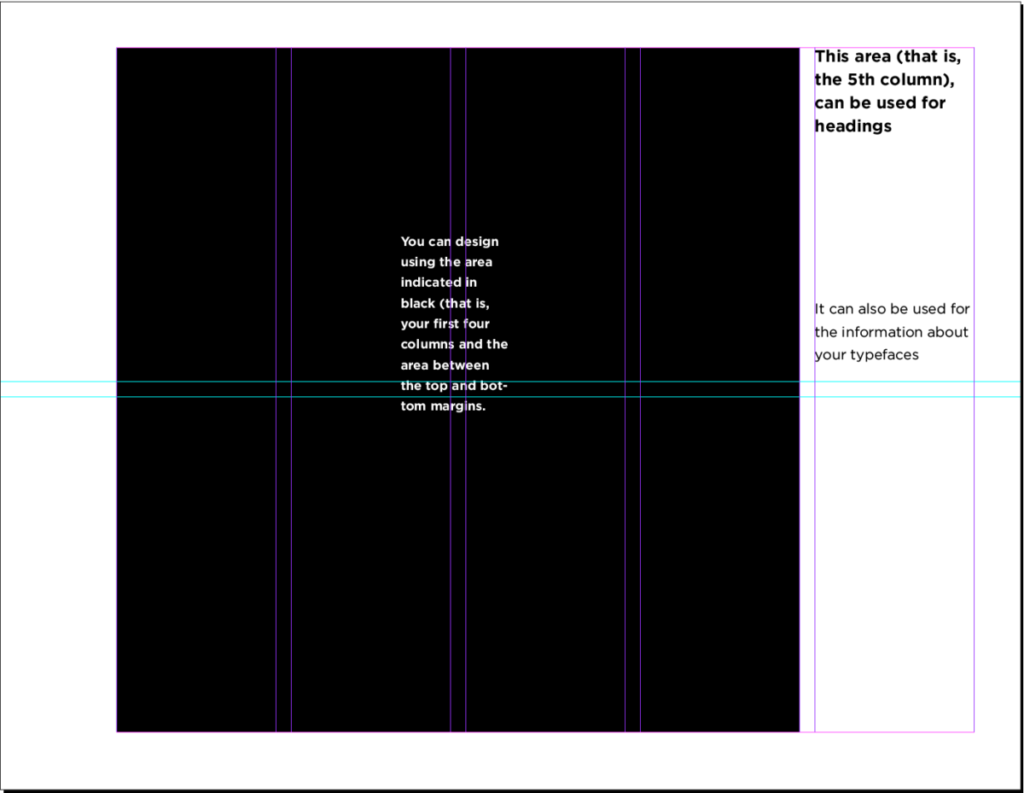
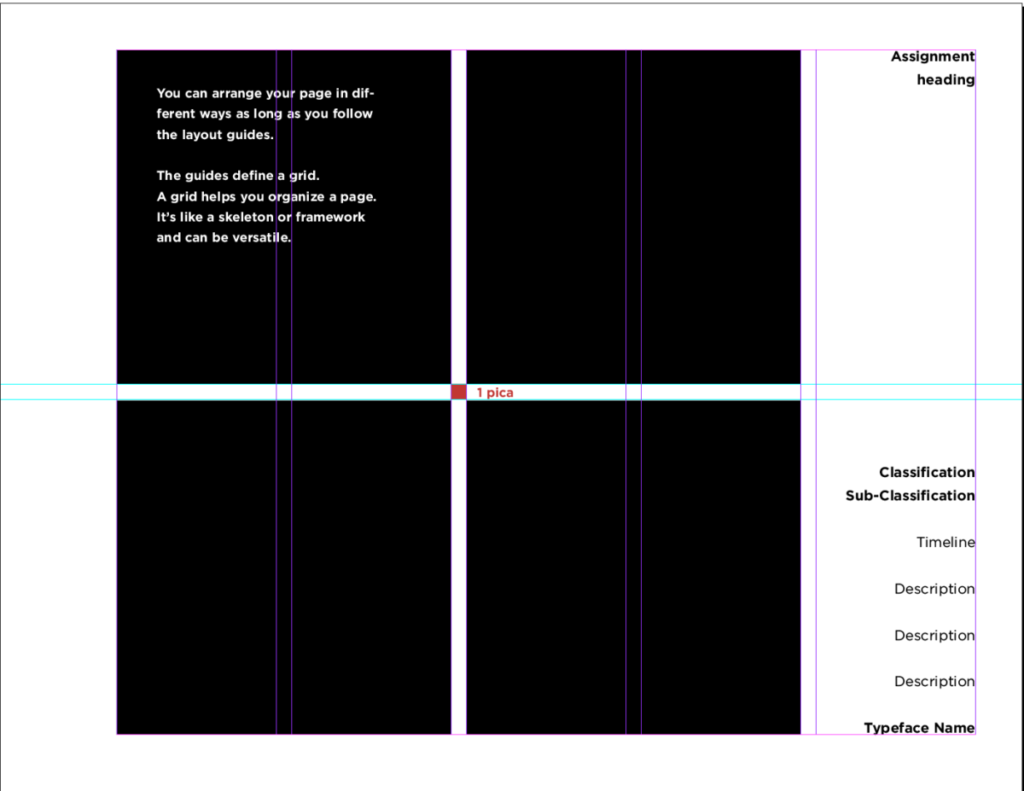
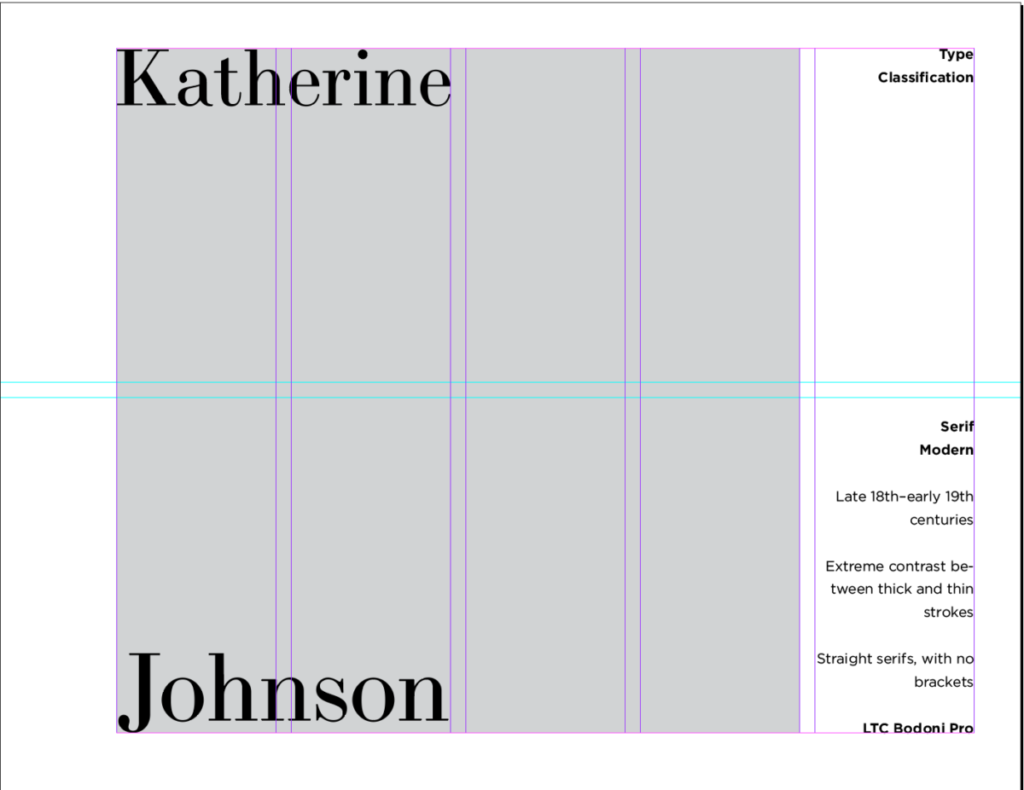
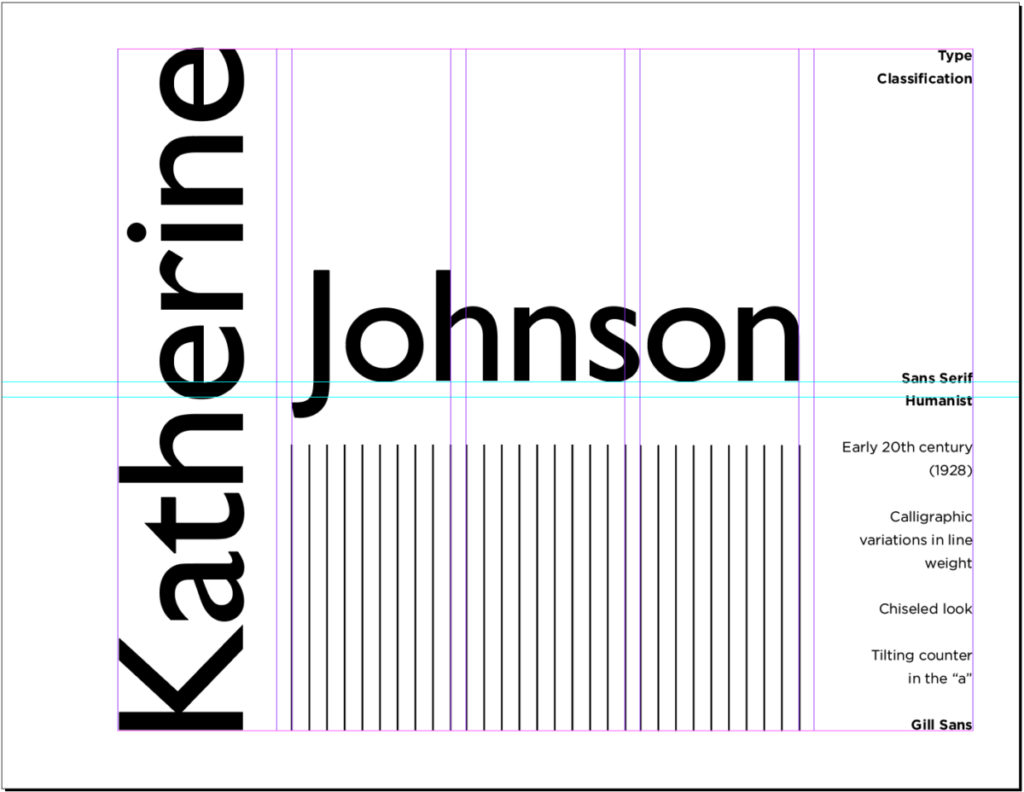
Please also review PDF about margin guides, which contains the same information but without all guides showing.
- InDesign Q&A about setting pages
We will work on pages 3 to 4 of the Type Book (Project 1)
Start during class
Search for typefaces for each of the categories
5th Column Info:
Heading: Type Classification
then:
—Name of Classification and Sub Classification
—Timeline (when the typeface was first developed)
—Characteristics (name at least 2)
—Name of typeface used
Use the first 4 columns as your entire “art area” (See samples above)
Specific pages
Page#3:
Serif
Choose one sub-classification:
Old Style, Transitional, Modern or Slab Typeface
then a specific typeface from that category
Page#4:
Sans Serif
Choose: any Sans Serif Typeface
This pdf shows step 1 of the process of organizing pages 2 and 3. Page 1 is a review. NOTE: the example is NOT designed. Can you see a flaw in column 5 of one of the pages?
Specifications:
- Create a different layout on each page
Must use name of your inspiration (with caps and lower case or all lowercase type) - Black and White only
- You can use basic lines and shapes. DO NOT use gradients, illustrations or photos
To-Do After Class = Assignment (Homework)
PLEASE NOTE that I am providing a solution to the assignment as reference only. Your solutions should not look like mine. Create your own design solution.
- Complete pages 3 to 4 of the Project 1 InDesign document.
- PDF with classification of type assignment to come.
- Save your InDesign File and create a PDF file. When exporting ONLY export PAGES 3 to 4. (NOTE: if you devised type anatomy for your own name, save the file with the Class 04 date, delete your name, then save your file with the Class 05 date—i.e. 091223.)
- Save file: lastname_classification_091223.pdf
- Assignments not following naming convention will be marked as not done. Upload the PDF file for pages 3–4 in Dropbox.
Graphic Assignments are always due the day before next class by 8:00 pm, and must be uploaded to Dropbox unless indicated otherwise. Participation activities are also due the day before next class, by 8pm, but are posted to OpenLab, in the category specified.
NOTE: We will do the following Type Participation Exercise during Class 06, Sept. 14, 2023.
Participation Activity FOR CLASS 06, SEPT. 14, 2023

- Working with Variable Typefaces for design layouts and web
- First look to see if you have the typeface Acumin Variable Typeface or Source Code Variable if you have them ok, we will test them.
- Another option: Go To Adobe Fonts and look at typefaces designated as VARIABLE FONT. Choose one and activate.
- Then, Type Challenge Activity: Variable Typeface
- Create new InDesign doc
- 11 × 8.5 inches (landscape)
- 1″ margins all around
- 1 page
- 3 columns, 2 picas gutter
- Use the word “Variable”(approx 72 pt size), copy/paste it so that is it now three times (one on each column)
- On column one highlight the word and go to the variable font type slider (depending on the typeface you might see a width, weight or slant slider), and bring the weight slider it all the way to the left.
- On column three highlight the and go to the weight variable font type slider, and bring it all the way to the right.
- On column two highlight the word and go to the weight variable font type slider and place as you wish. Copy paste the word two more times, and place under (in column two), move the slider some more and customize further.
- Save your work in Indesign and export as jpg named:
“Last Name_First_Name_ TC_Variable.jpg”. - Create a new post named “Last Name_First_Name_ TC_variable”
- Give it categories:
“Student Post” and “Student Post Type Challenge” - Insert jpg INTO your post.

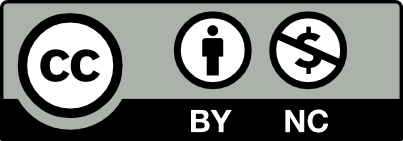



Leave a Reply