Class Info
- Date: September 6, 2022 (Tuesday)
- Meeting Info: In person, Pearl 116, 8:30 to 11:00am, followed by Professor’s office hours
To-Do Before Class
- (You will have) familiarized yourself with Open Lab
- Know how to access fonts from external Sources such as Google Fonts and Adobe Fonts
- Have your InDesign document from Class 03—which you exported as a PDF and put in the class Dropbox.
- Name a person or group you find inspiring and write a paragraph 4 to 6 lines long in the body of an email to me.
Announcement
Quick review of attendance and grading.
Topic
Introduction to Project 1: Type Book
Multiple page document that will contain basic information about type.
Type Book: Basic Type Vocabulary (on page 2 of the document you built in Class 03)
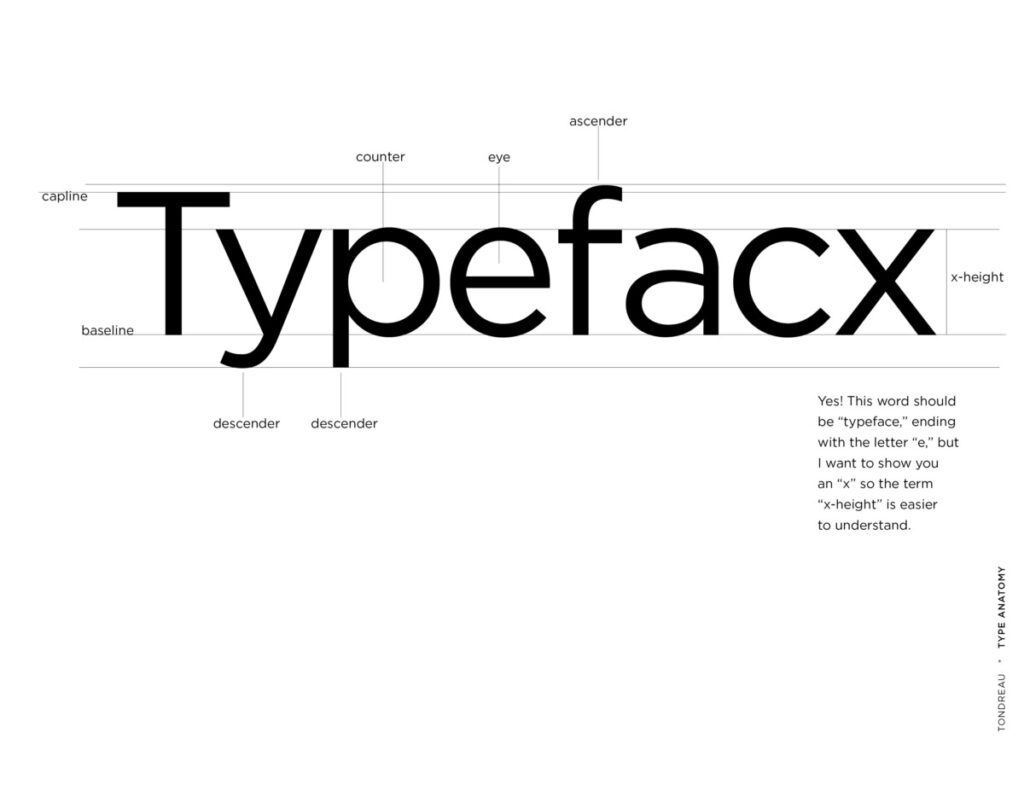
See PDF with basic typography terminology (type anatomy)
The image below, devised by Simon Loxley, shows even more vocabulary for the anatomy of type (apologies for the unwittingly curved image; later in the semester, we will do something with type on a curve, but this heading is not an example of it).
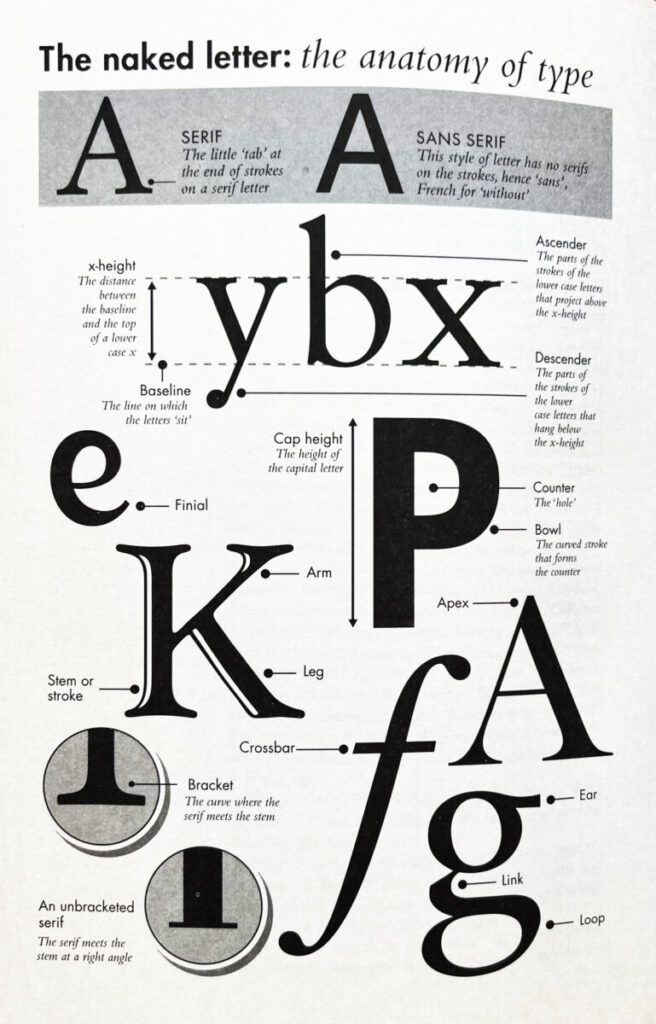
Objectives
- Learn how to create an Indesign document. Setting up pages, margins, columns, gutters, guides.
- Develop further comprehension on the classification of typefaces.
- Learn basic type terminology: baseline, capline, x-height, lowercase, uppercase, serif, ascender and ascender line, descender and descender line, counter—and, as you already know, serif and sans serif.
Activities
Started last week; continue during class:
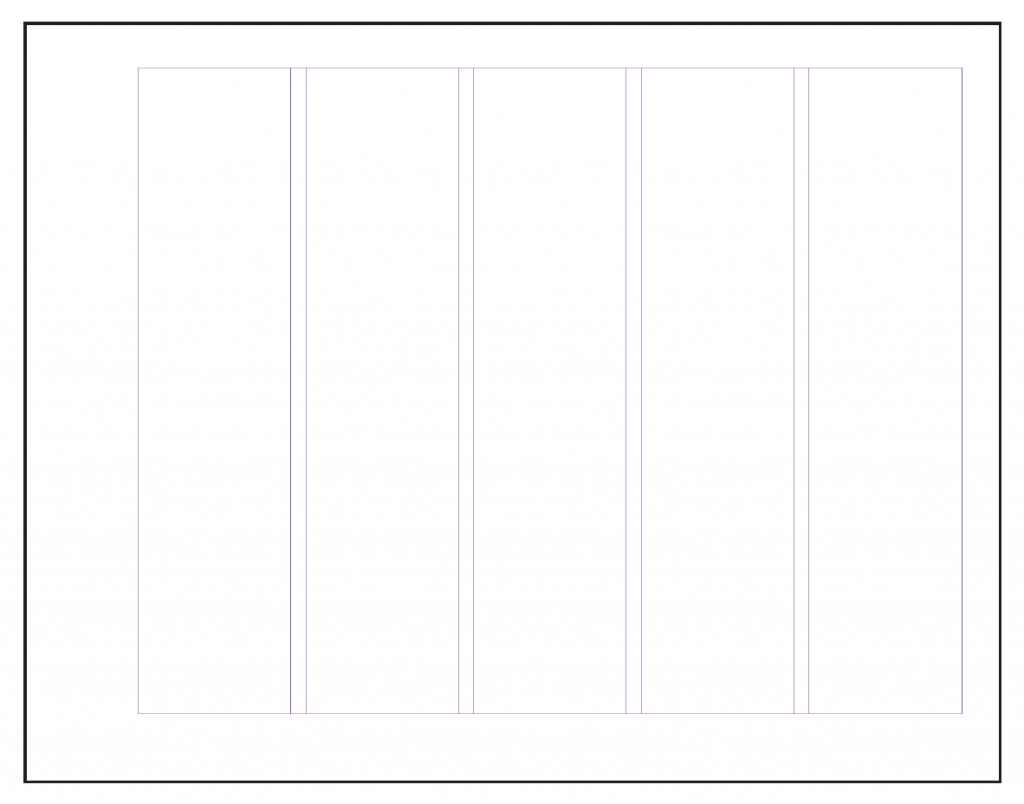
- General Book Specs: 15 pages
- 11″ x 8.5″ (66 picas wide x 51 picas high)
- landscape
- 5 columns with 1 pica gutter
- Set up as single pages. Do not check—or uncheck—”facing pages”
- Margins:
- top: .5″ (3p)
- bottom: 0.625 in” (3p9))
- left: 1.25″ (7p6)
- right: .5″ (3p)
- REMEMBER: DO NOT select FACING PAGES
- ALSO REMEMBER: DO NOT select PRIMARY TEXT FRAME
Please refer to this PDF handout for size, margins, and column information: by M. Giuliani.
- NEW today:
Setting UP Guides.




below top margin
- Then we will start to add content to our books
- Go to Page 2 of the document that was created.
On the last column type in the words Type Vocabulary (For now–choose typeface and size, but will change later). - Starting on the first column and all the way to the end of the 4th column
(1st to 4th column), create a text box with the name of the group or person who inspires you. Type in CAPS and LOWER CASE. We will review the variables in each name. - The baseline of this word aligns with the horizontal guide that we created earlier.
- Select a serif typeface for this world, increase the point size so that the word typography spans form 1 to 4th column.
- Go to Page 2 of the document that was created.
- Then identify the following terms
- baseline
- capline
- x-height
- lowercase
- uppercase
- serif
- ascender and ascender line
- descender and descender line
- Make sure to add actual lines (not just guides) to the baseline, capline, meanline, descender line, ascender line.
- Also add lines pointing from specific item to their name (label each item)

Graphic Assignment 1: This will be graded as an Assignment. Remember that Homework Assignments count for 40% of your overall grade for the semester.
Complete the Vocabulary page and the labels for your own name if you completed the labels/anatomy of the person or group who inspires you. Of course, include and adjust guides, directional lines and labels.
- Save your InDesign File and create a PDF file (FILE> EXPORT> PDF) ONLY export PAGE 2
- Save file: lastname_vocabulary_090622.pdf
- Assignments not following naming convention will be marked as not done. Place PDF file only in our Dropbox Link
To-Do After Class—also known as Homework.
Assignment is due 8pm Sept. 7, 2022
Complete Page 2 started during class today (Type Vocabulary)
PLUS
Participation Activity: Type Scavenger Hunt
- Find typefaces in USE: Find at least one example—at home, on your way to school, wherever— of two different classifications of type used together.
- Where did you find your example(s)? How was the example used? What classifications were used? How does the combination function?
What is a type scavenger hunt activity?
This is all about observation. Study the typography around you? how is it used and why?
Go to your dashboard and create a new post:
Select categories (under the GEAR>Document>categories>STUDENT POST and STUDENT POST TYPE SCAVENGER HUNT)
Add title: LAST name, first name: Scavenger Hunt: Typeface in Use
Go to the small plus sign and add image (if one), or select Gallery (if more than one)
Then add your photos. MAKE sure photos are small (no more than 300px)
Write a caption with your comments: Where did you find your example(s)? How was the example used? What classifications were used? How does the combination function?
Below are some examples.
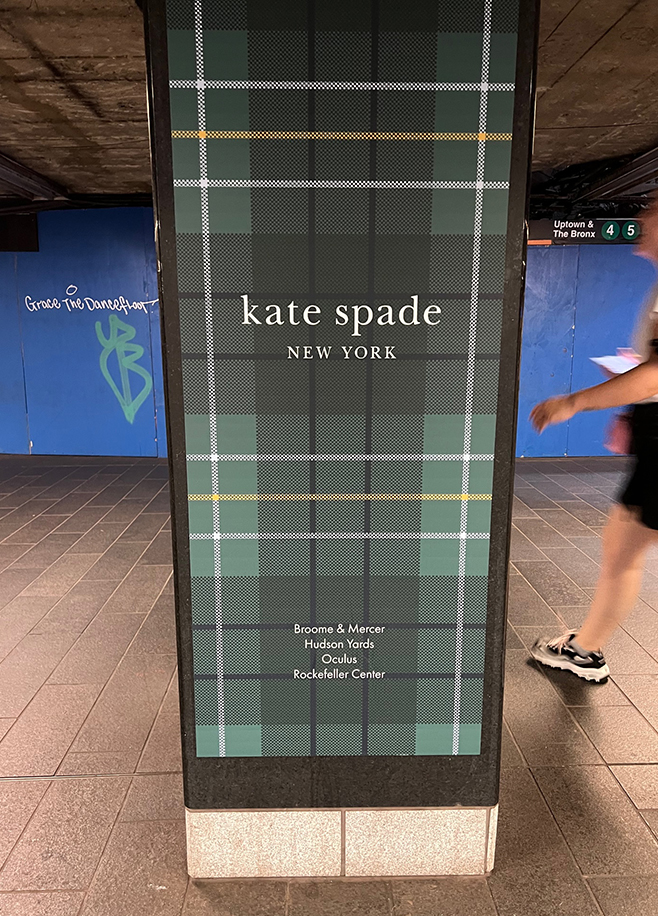
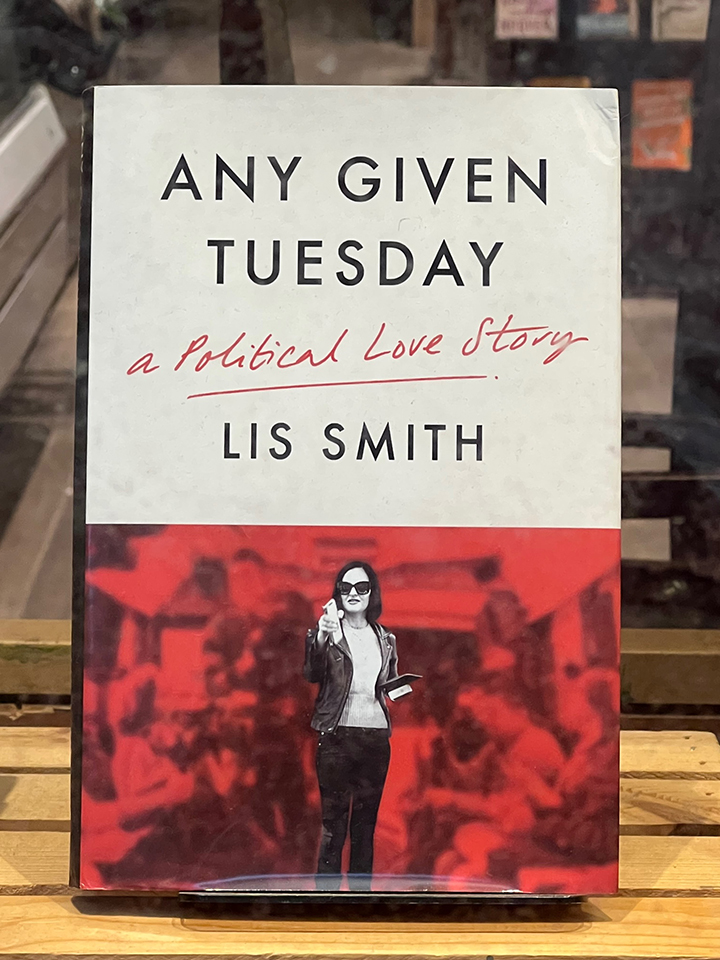

You will present your Type Book during Class 11 (October 11).
Graphic Assignments are always due the day before next class by 8pm, and must be uploaded to the Dropbox to which I invited you unless indicated otherwise. Assignments go into Dropbox. Participation Activities go into OpenLab.
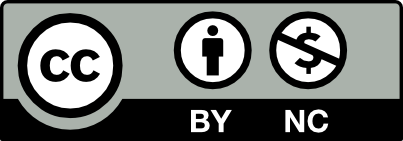



Leave a Reply