Class Info
- Date: Thursday, November 3, 2022
- Meeting Info: In person, Pearl 116, 8:30 to 11:00am, followed by Professor’s office hours from 11:00am to noon in Pearl 116.
Topic
- Review Transitional Typefaces
- Have a look at the Instagram Post from Pentagram about voting and its participation in “I Voted” Stickers. What’s your vote on this approach?
- Review and refine legibility (in class word associations on textures) from Class 17.
- Project 2 Due Class 19 (Tuesday, November 8 = Election Day!) in prep for Class 20 (Thursday, Type and Media Presentation Day!)
- Review File Submissions to clean up and prepare to submit
- Make sure you’re in good shape for Class 19 on Nov. 8 so presentations can start on time during Class 20 (Nov. 10).
- Some students may present Project 01 for the first time.
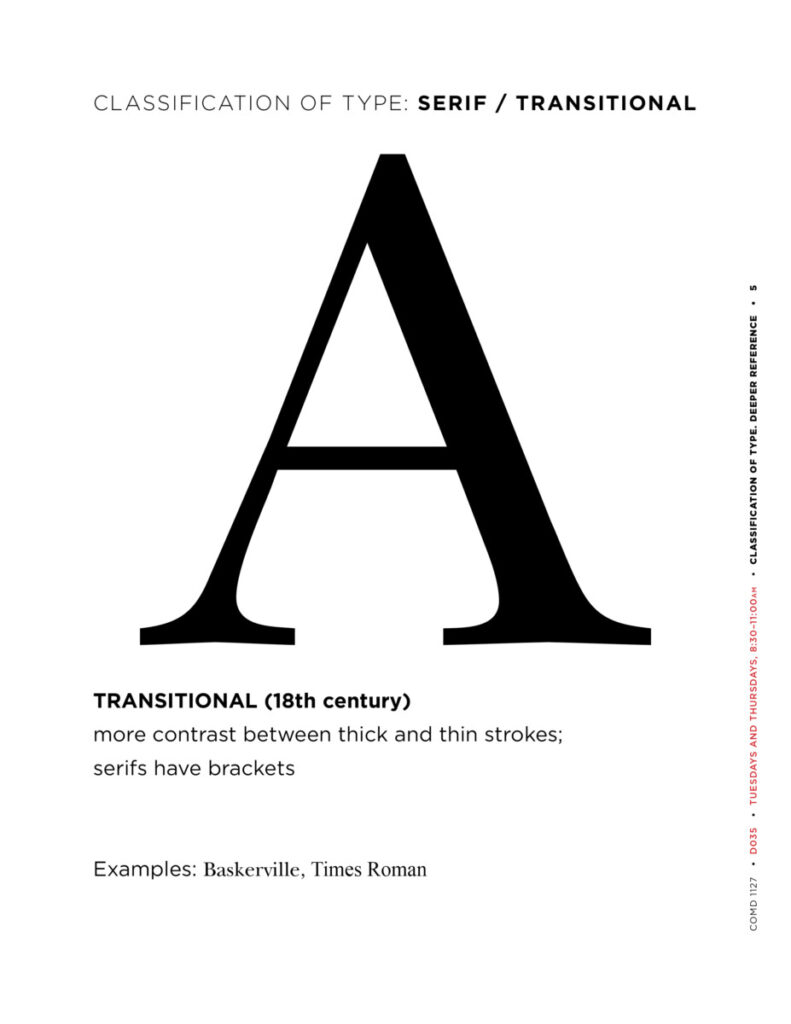
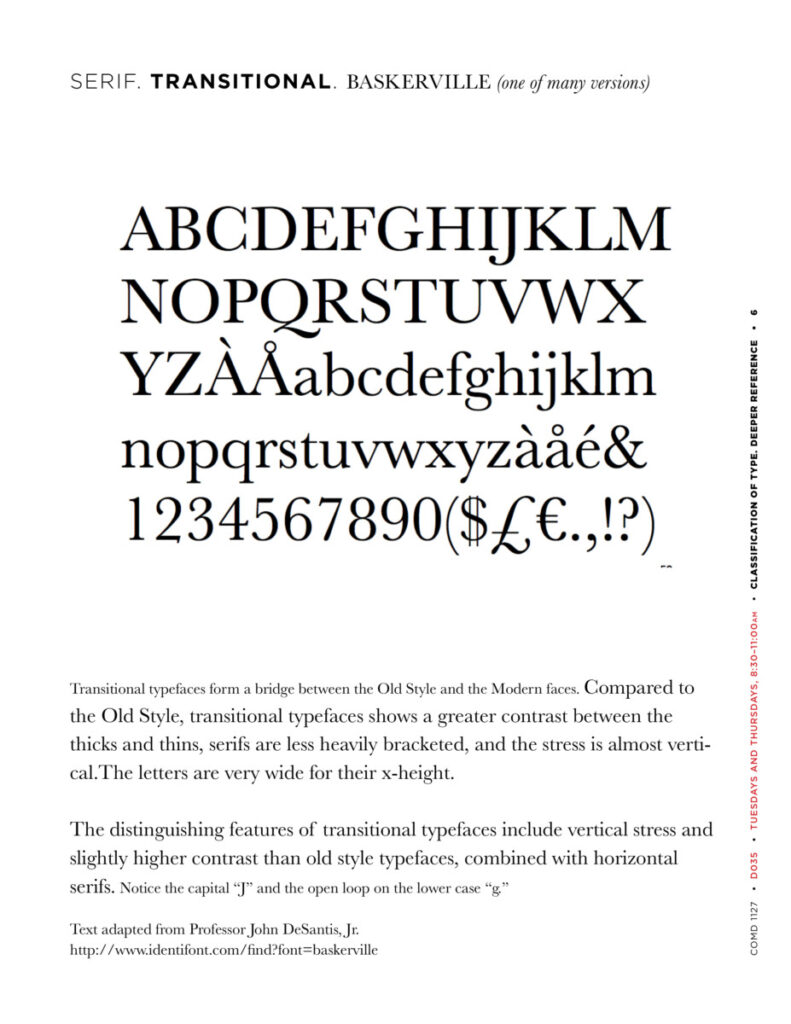

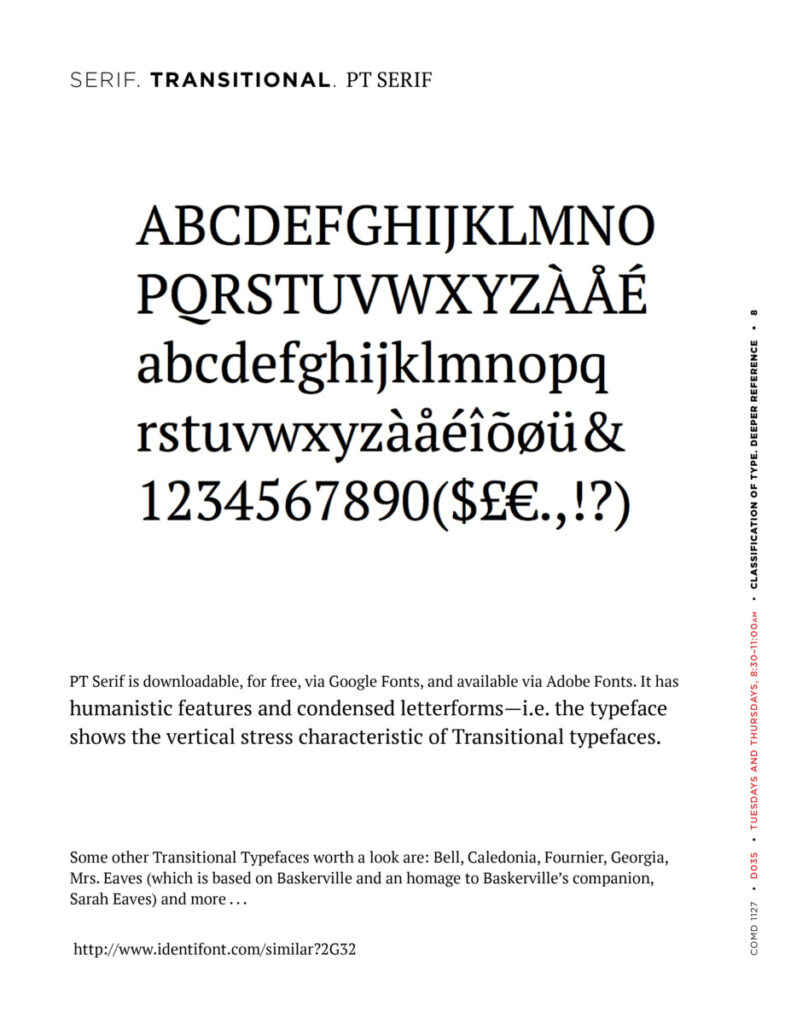
Activities
- Legibility. Possible review of student word association/legibility exercises.
- Project 2 pre-Check prep: presentation prep (due Classs 19)
First: Legibility
Recap:
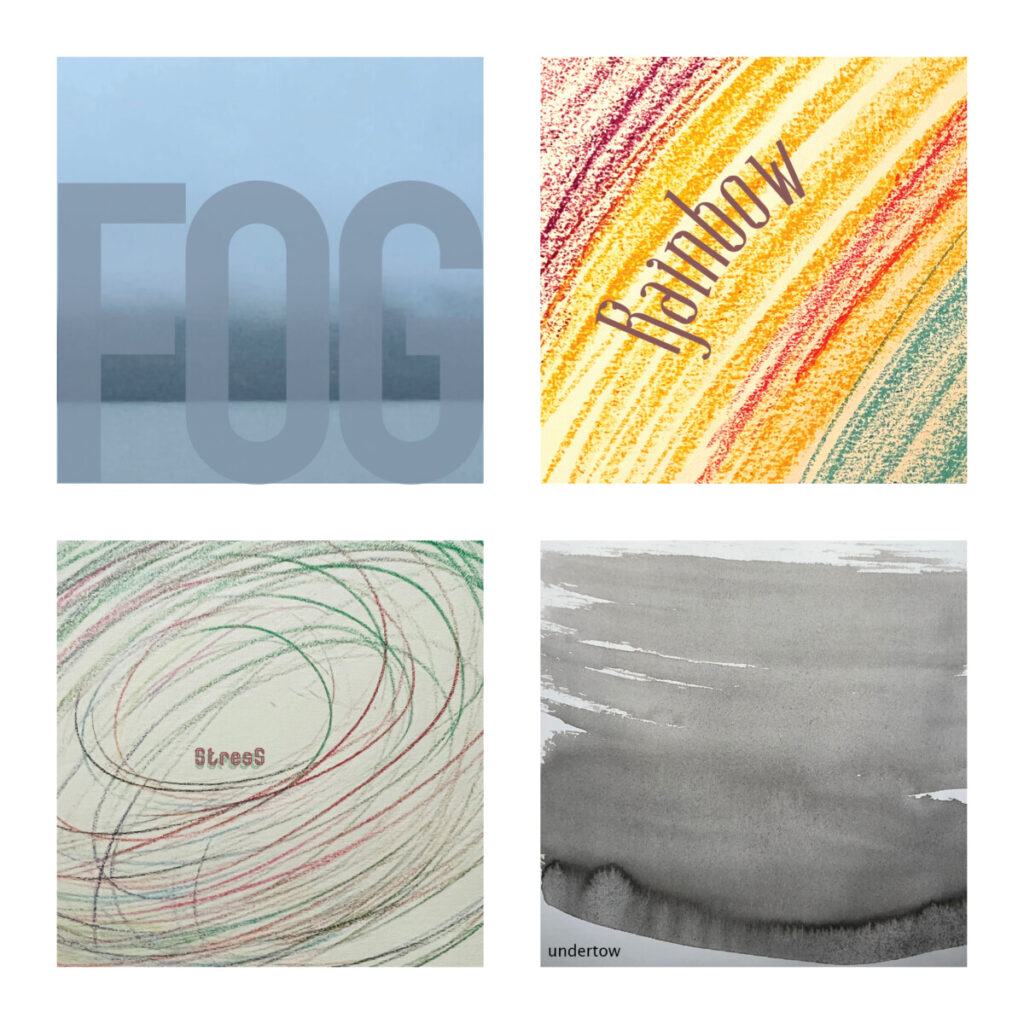
Next: Presentation Preparation
- Overview of Presentation Specs:
- Create an InDesign document to size of 11 x 8.5 inches
- 3 page document
- Landscape
- NO facing pages
Margins: - 1″ top and bottom margins
- .75 left and right margins
- See below for additional measurements
- Once your document is completed, you will set up the following pages:
- Page 1: Place the final design of your four words (Expressive Type)
- Page 2: Place at least three images of your process (sketches and process
- Page 3: Place the final design of the Lettering assignment
- Save your InDesign File,
- then File> Export as a PDF
- name: Save as: “lastname_Project02_precheck_110322″ (this is done on 11.03.22 for 11.08.22)
- Place PDF in DROPBOX
BELOW IS A STEP-BY-STEP of how to set up your InDesign Document for Presentation.
Set up your document.
- 11 inches wide.
- 8.5 inches high. 1 inch margins top and bottom.
- .75″ margins left and right.
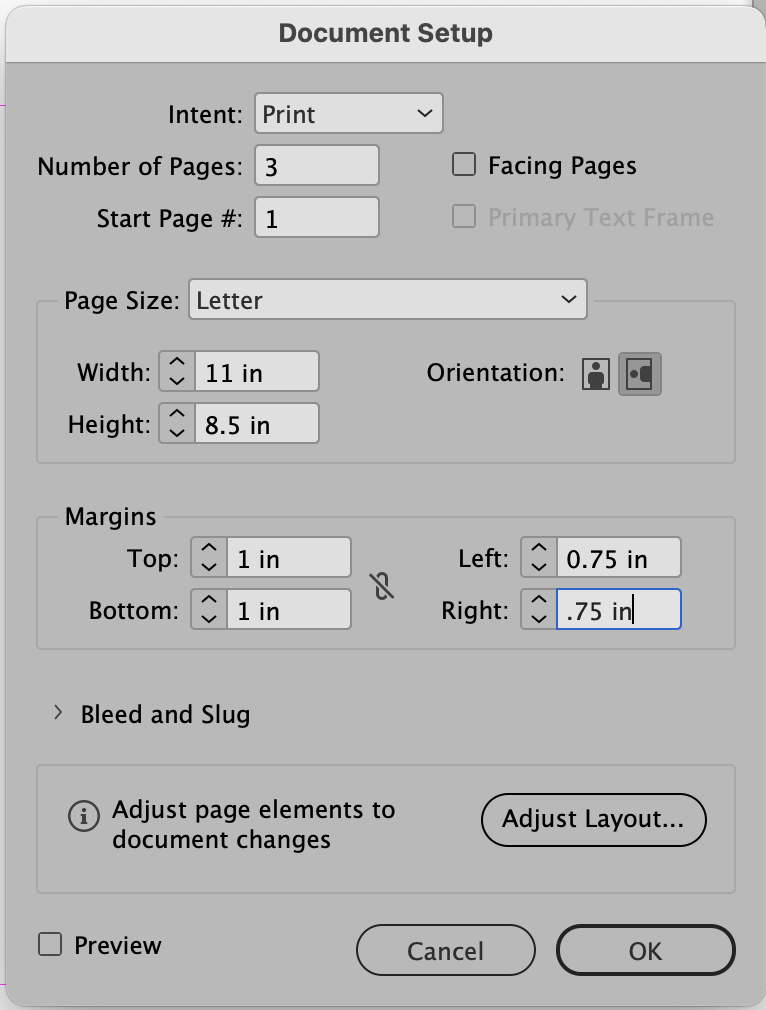
Make sure to have 3 pages:
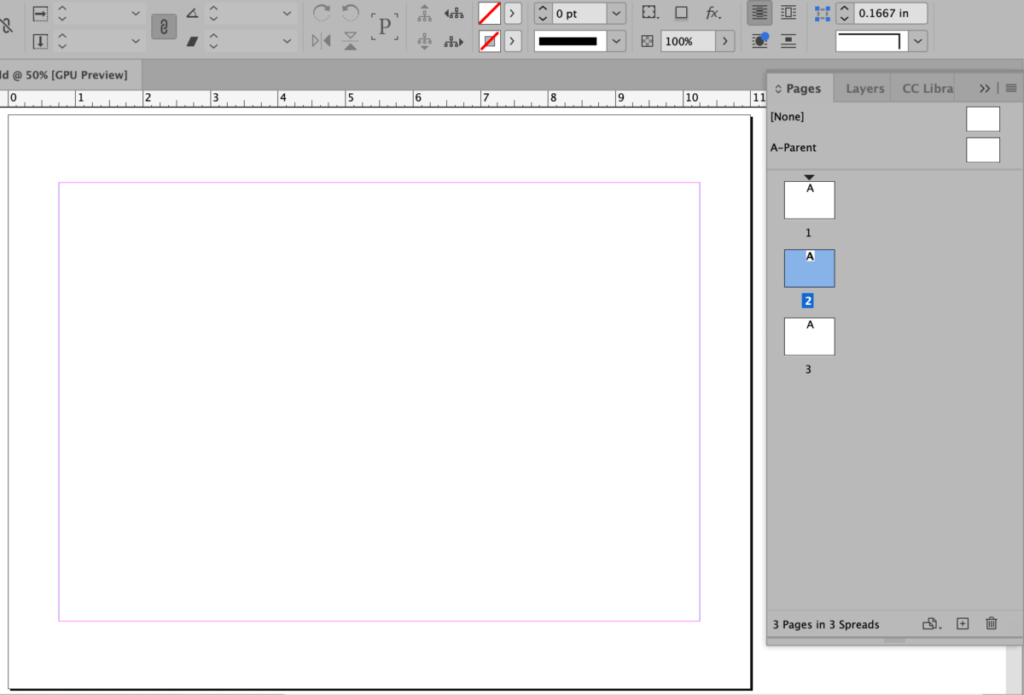
In PARENT PAGE, Add heading and footer with your name. See caption.
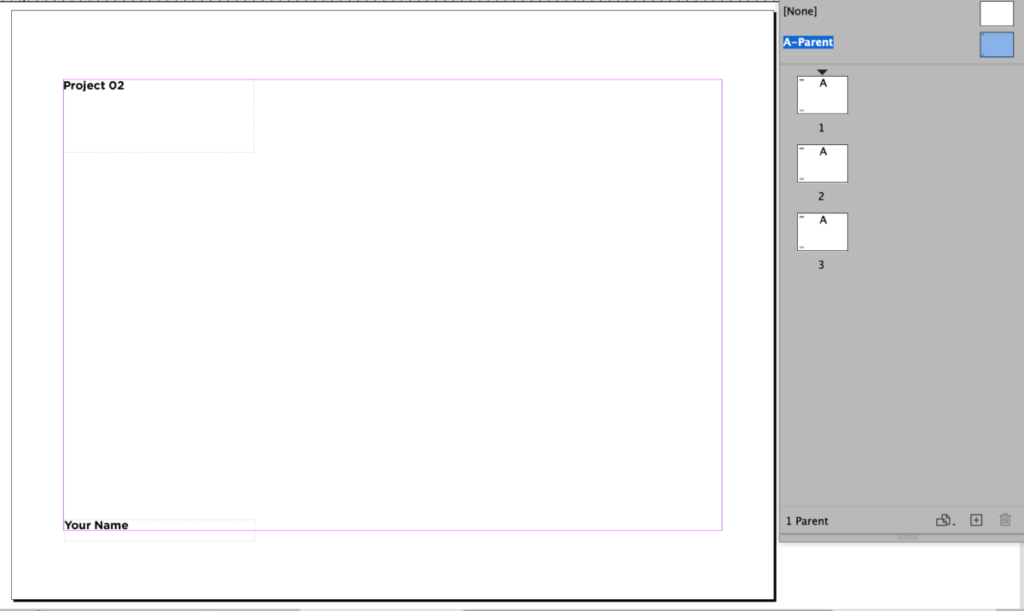
NOTE: PARENT Pages used to be called “Master” Pages, so if I say “Master,” know that the nomenclature has changed.
In your child pages, insert subheadings.
NOTE: to unlock the text box created in the Parent Page, use the COMMAND and SHIFT keys simultaneously.
Page 1
Your first page will have your 4 words. These were done in Illustrator, and must be placed on your first page. For your first page only, follow the margins for the 4 picture boxes. Including a .5pt frame, each of the four picture boxes will be 3 inches square. See below.
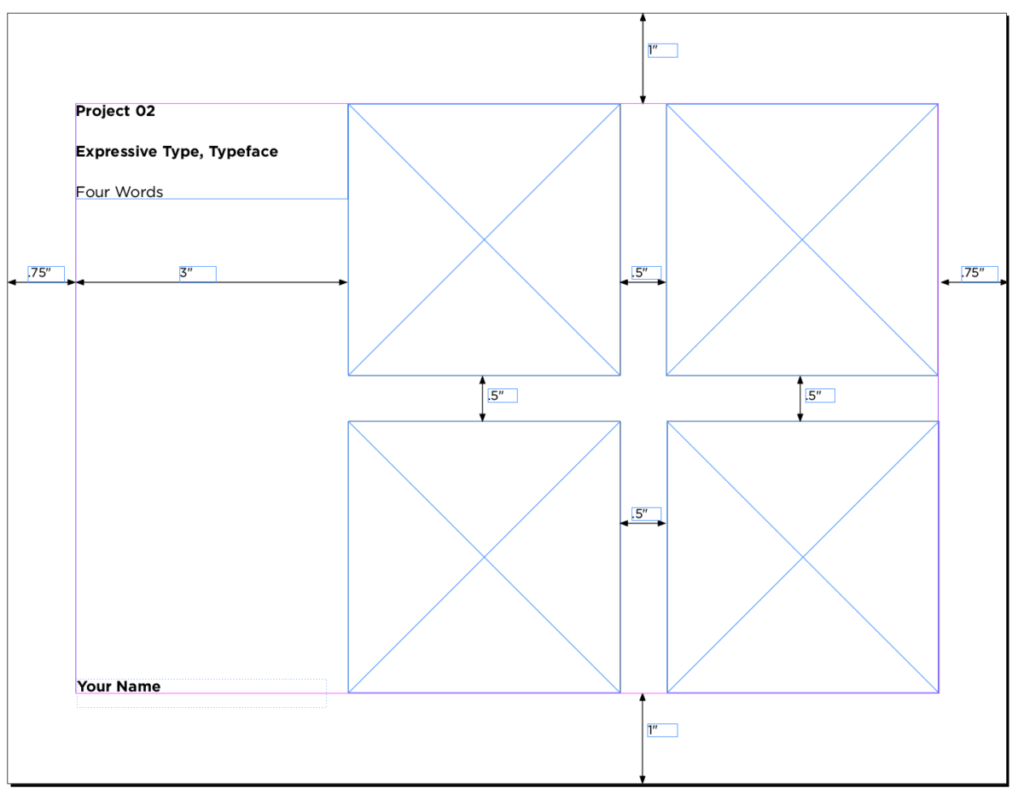
Page 2
Follow below for headings. You can determine the layout of your sketches. Show three to four sketches for your Expressive Type done with original lettering.
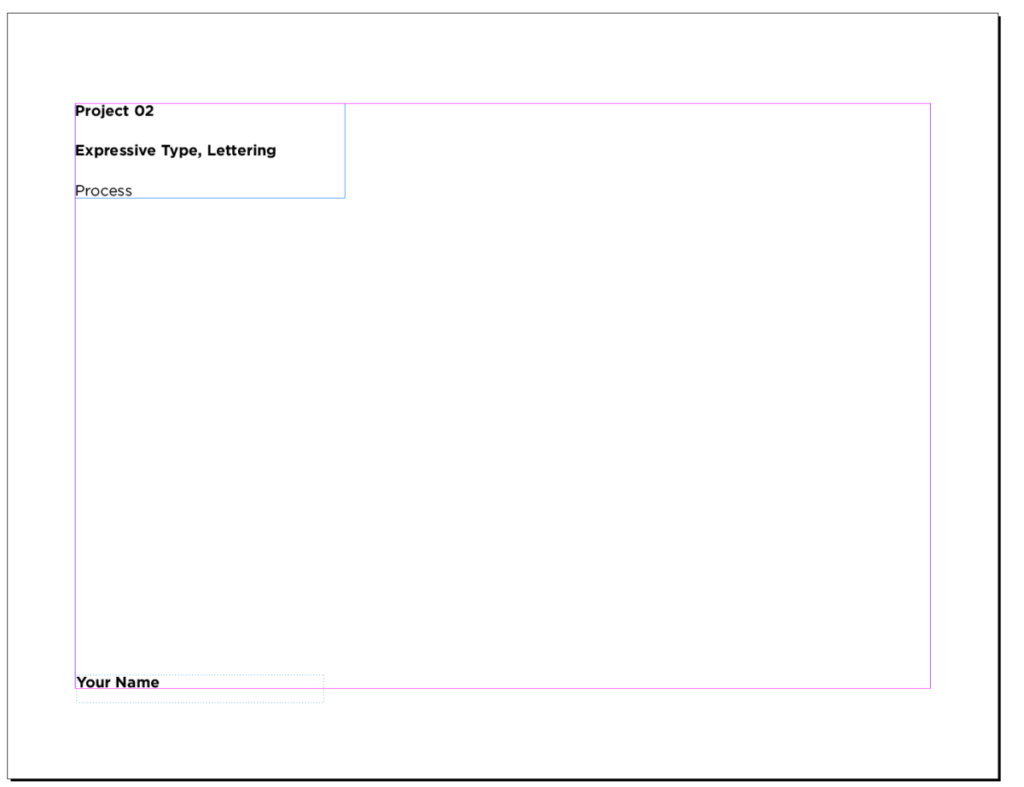
Page 3
Follow below for headings. Include your original lettering! Lettering can be 7.5 inches wide x 4 inches high.
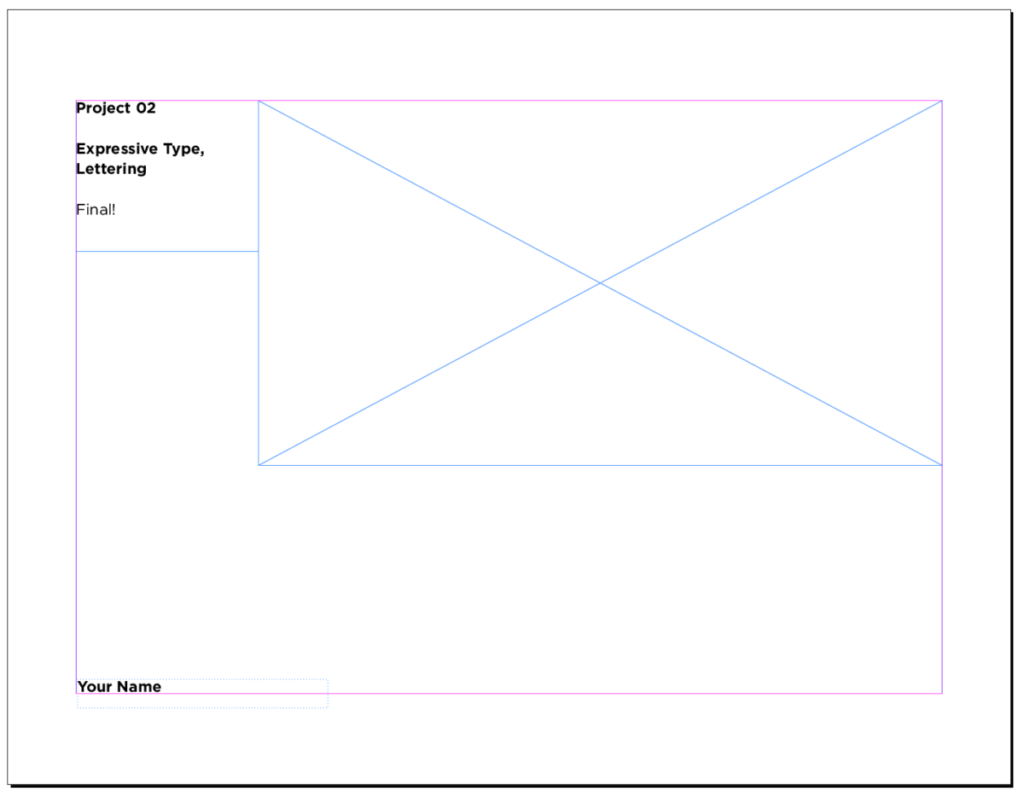
Important notes re your: 4 words, done in Illustrator (during classes 12 and 13)
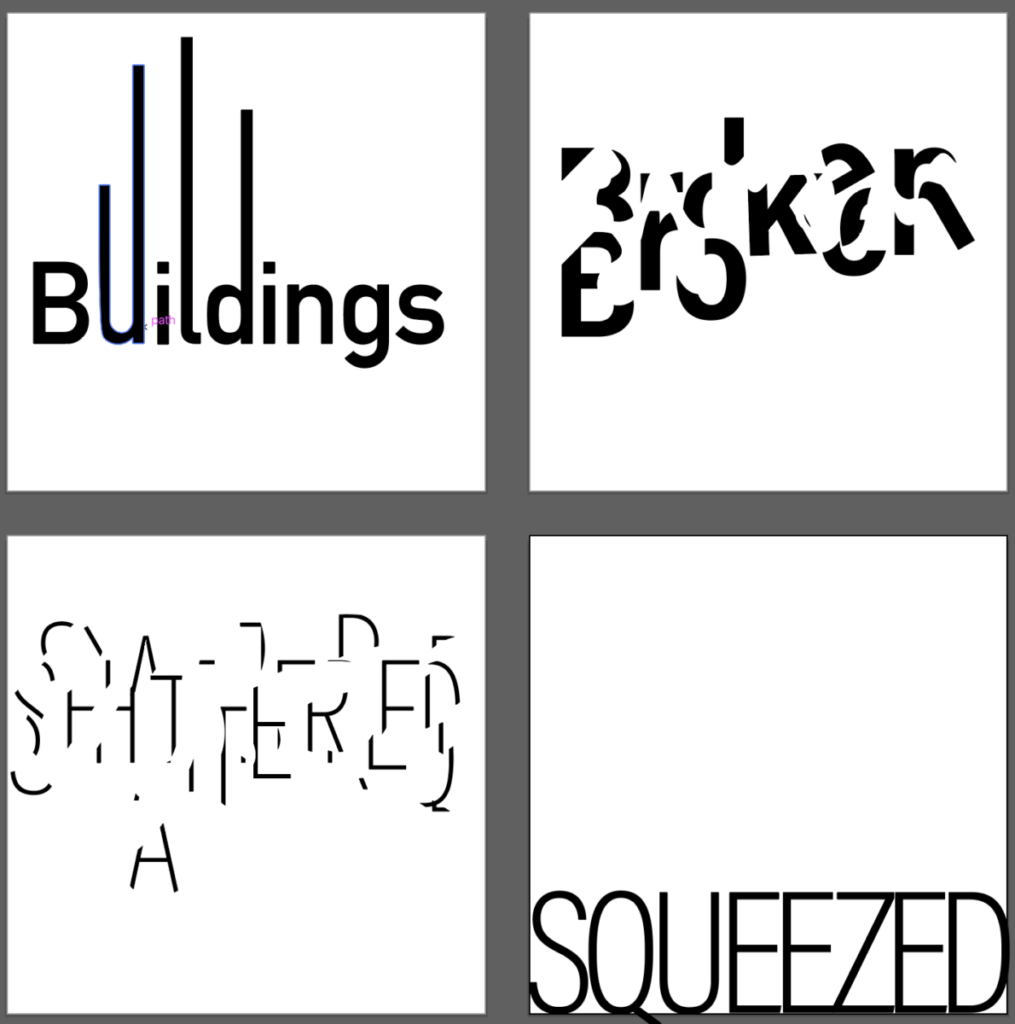
- Since now we are going to place our 4 words from Illustrator into InDesign, it is best to have them as PDFs (not as jpegs). NOTE: jpegs are pixel-based and don’t provide as clear a resolution as desired.
- Your 4 words are in Illustrator. So, open the file with your 4 words, remove any borders if you have them. Save your Illustrator FILE.
- GO TO FILE>SAVE AS. Under FORMAT SELECT PDF > then Use Artboards>range: 1-4
- This will give you 1 pdf file with 4 pages

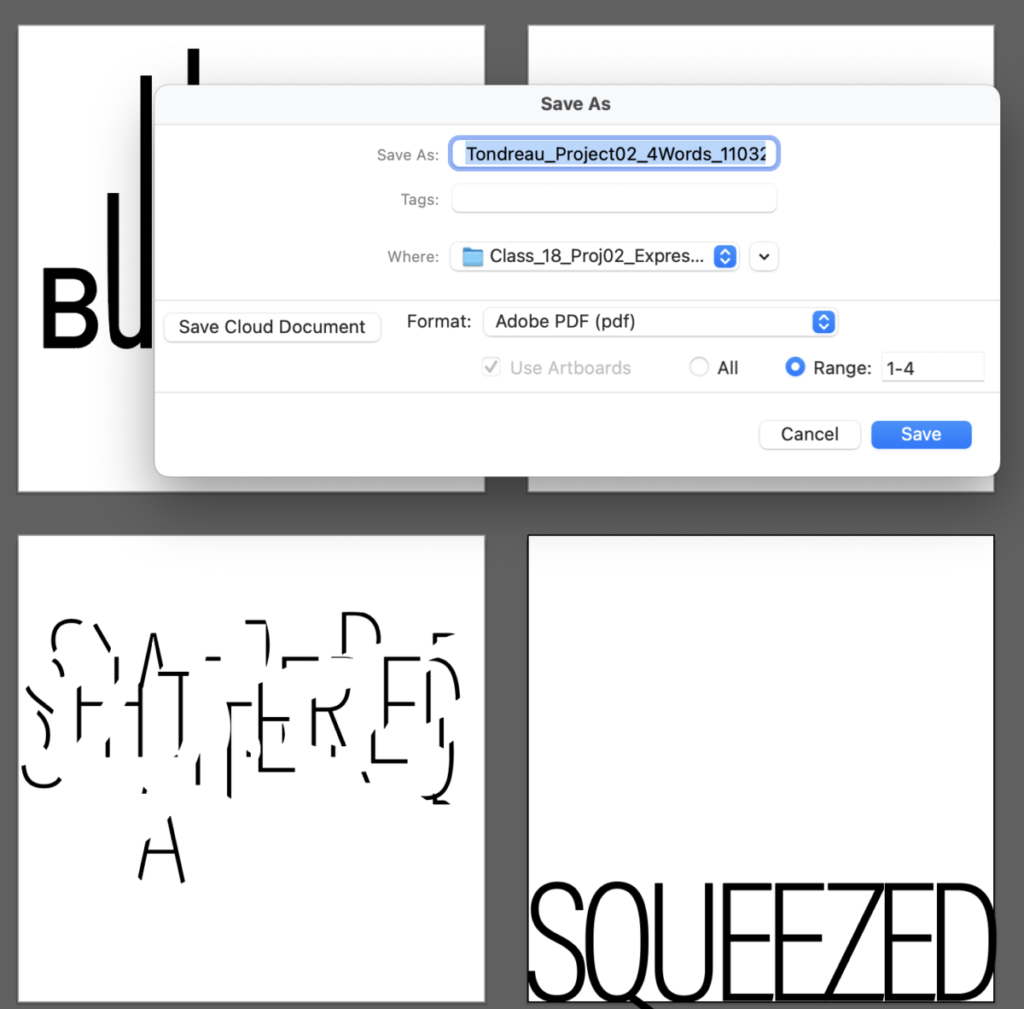
Next, return to the InDesign file you’ve created for your Presentation.
Go to File > Place.
Alternatively, use the keyboard commands: Command and D simultaneously.

To get the option to insert pages individually, check “Show Import Options.”
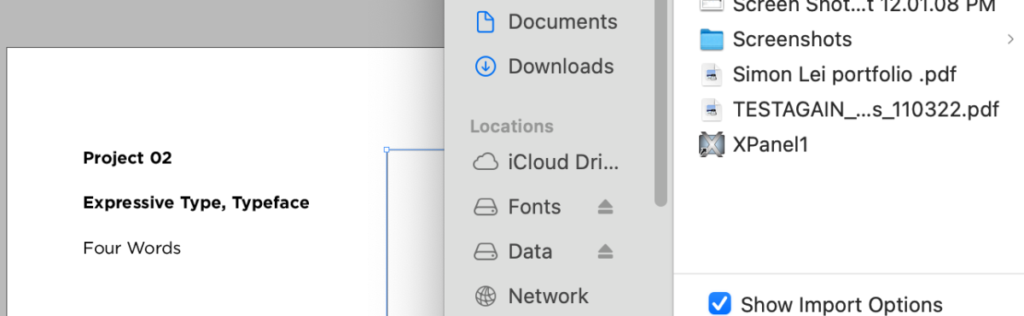
This is from the mac in P-116.
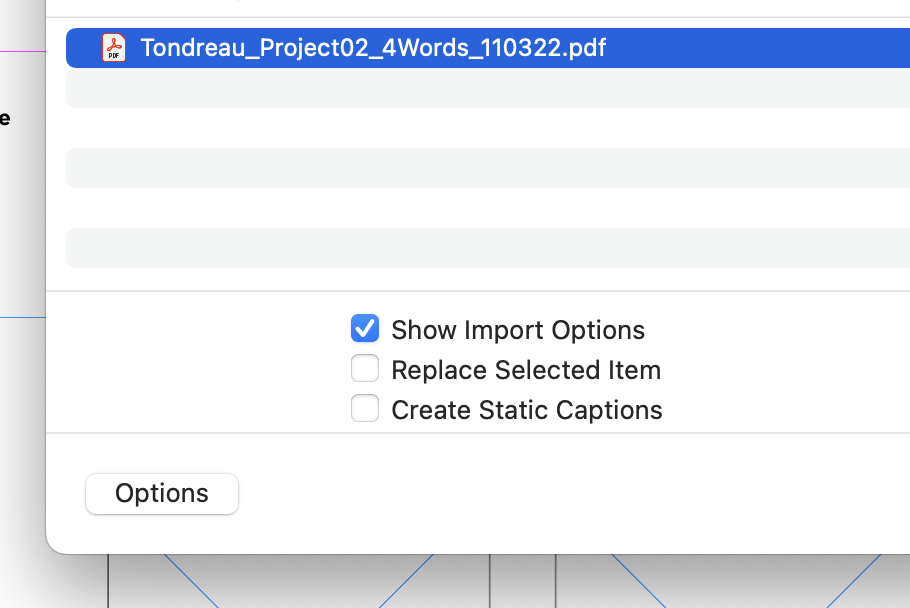
This is from Professor Beth’s laptop.
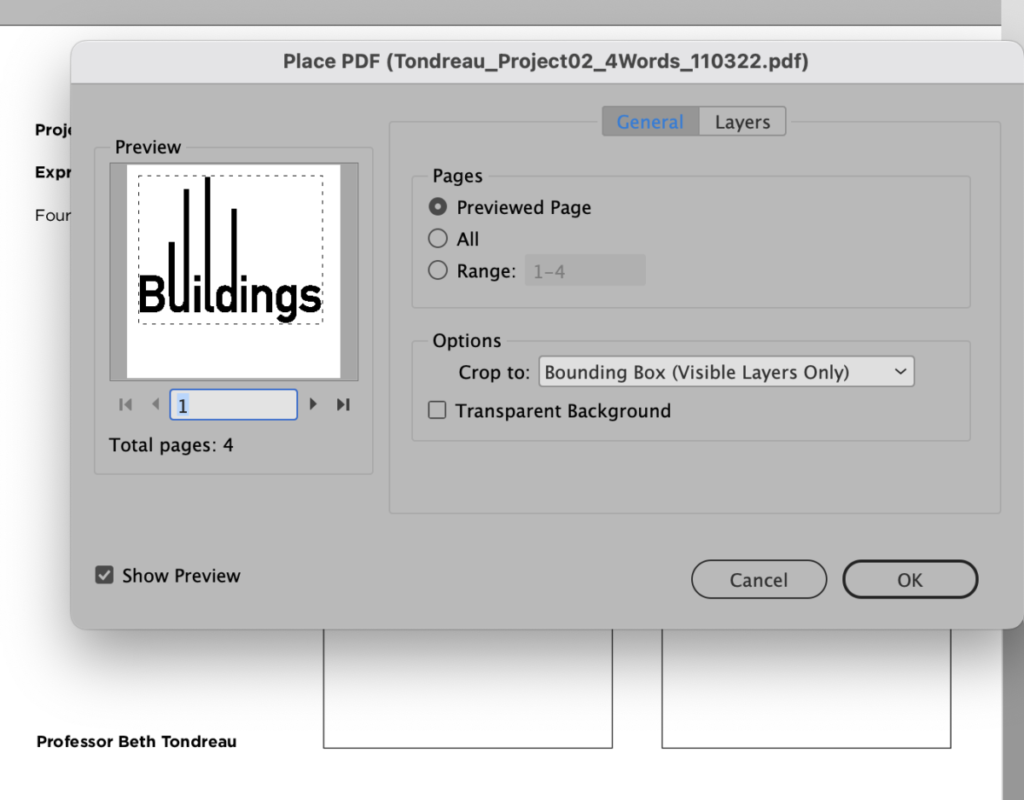
On the right, make sure it is under PAGES>Previewed Page.
Under Options: DESELECT Transparent Background (this will maintain a white background).
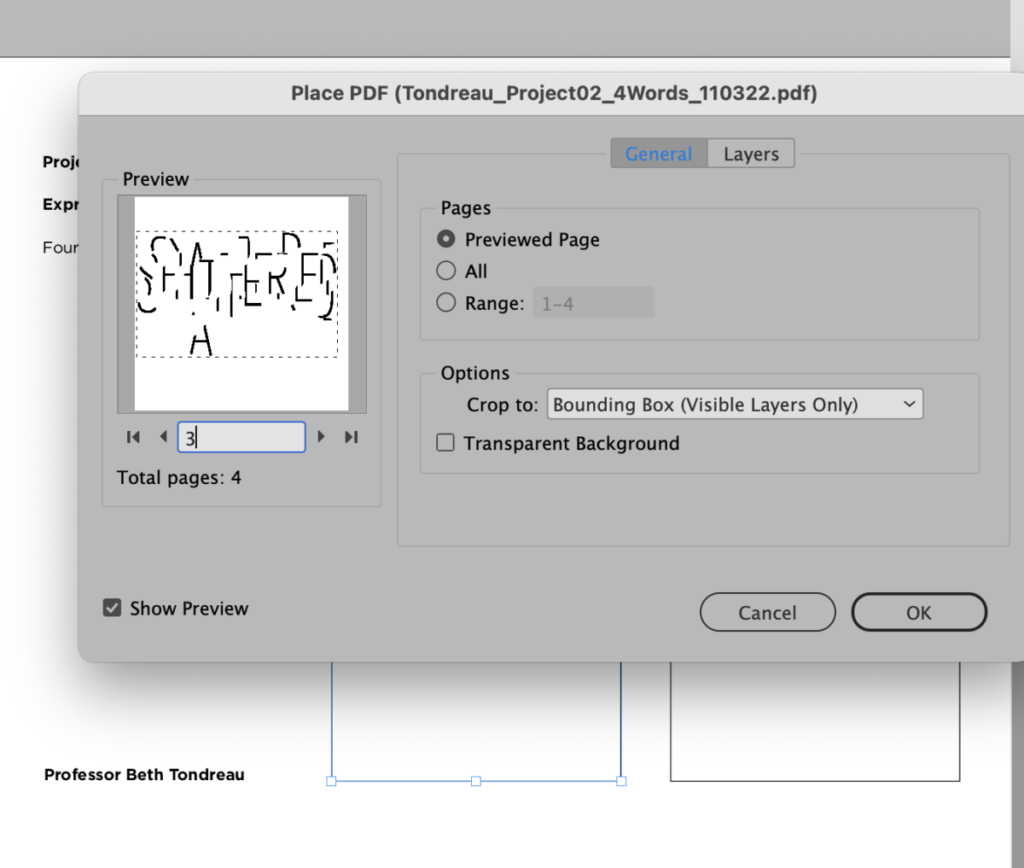
On the right, make sure it is under PAGES>Previewed Page.
Under Options: DESELECT Transparent Background (this will maintain a white background).
NOTE: Choose IMPORT OPTIONS to enable you to choose each of the four pages.
Depending on the software version, 1 PDF file with 4 pages may not work. If that’s the case, save 4 different PDFs (or save eps files).
____________________________
NOTE: For page 2, the placement of the files/images of your sketches will vary based on the independent nature of your work.

YOUR PAGES WILL BE THREE SEPARATE PDF PAGES.
_________________
Assignment / To Do/Continue after Class:
***Complete and upload Legibility exercise
*** Continue final edits and prep for presentation.
***Prepare for in-class presentation and file submission
Project 2 Final Versions of Expressive Type and Lettering DUE Class 19 (Monday, Nov. 7) as a pre-check for Class 19 (Nov. 8) and presentation on Class 20 (Nov. 10)
Remember:
- Save File in InDesign
- Save as: “lastname_Project02_precheck_110322”
- Export as a PDF
- Upload PDF to DROPBOX
Also remember that Project 02 is 10% of your grade.
Print this page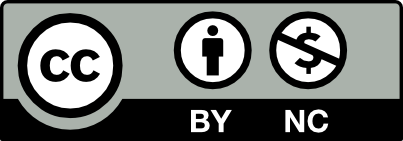



Leave a Reply