Class Info
- Date: Thursday, October 27, 2022
- Meeting Info: In Person. Pearl-116. 8:30am–11:00am, followed by office hours in the same room.
Today’s Plan
STUDENTS WILL LEARN MID-TERM STATUS BY TODAY
- Continue working on correction as per independent one-on-one discussions for Project 2: Expressive 4 words and lettering. Due Class 19 (November 8) for presentation in Class 20 (November 10).
- Explore color contrast and legibility in type.
- Textures
- Note: a moment about the importance of SPACE in clear communication. The two examples immediately below show screenshots of my Blackboard Announcement of October 25, 2022. The one with space is easier to read; the one without (that was transmitted) is dense and more of a challenge to comprehend.
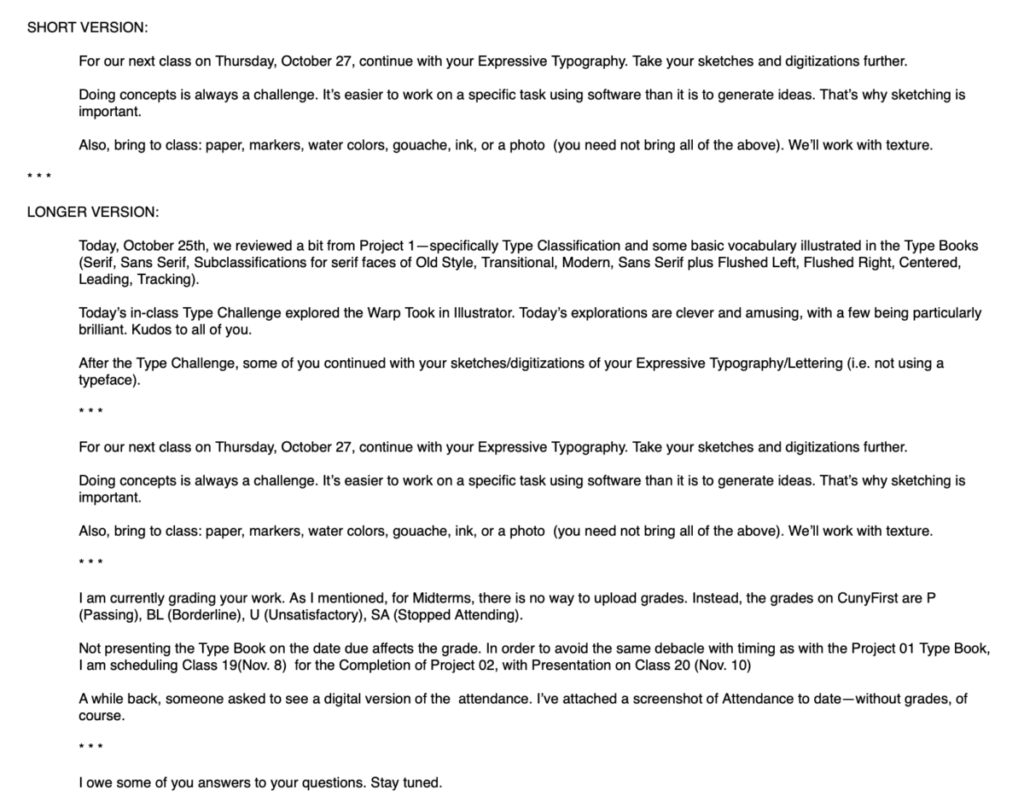
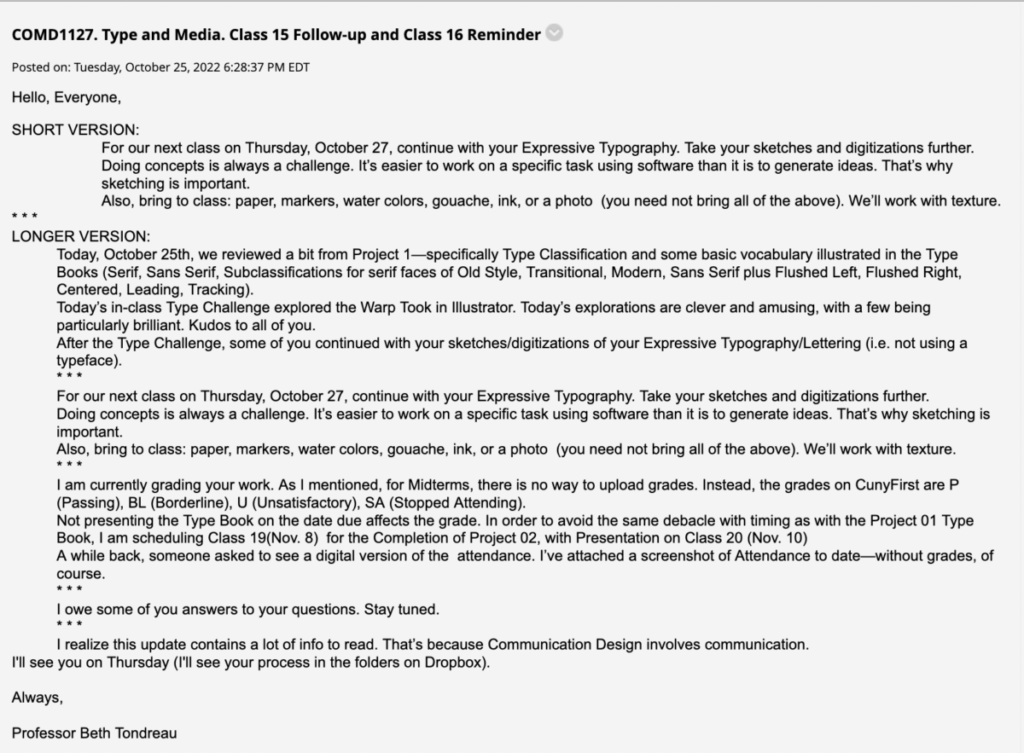
Topic
- Lettering and Word Experimentation.
- Color and Typography Explore color contrast and legibility. See Quick Reference pdf with color information.
- Explore type-image relationship and typeface choices.
During Class
In addition to the links to the PDF, below are the two pages of info.
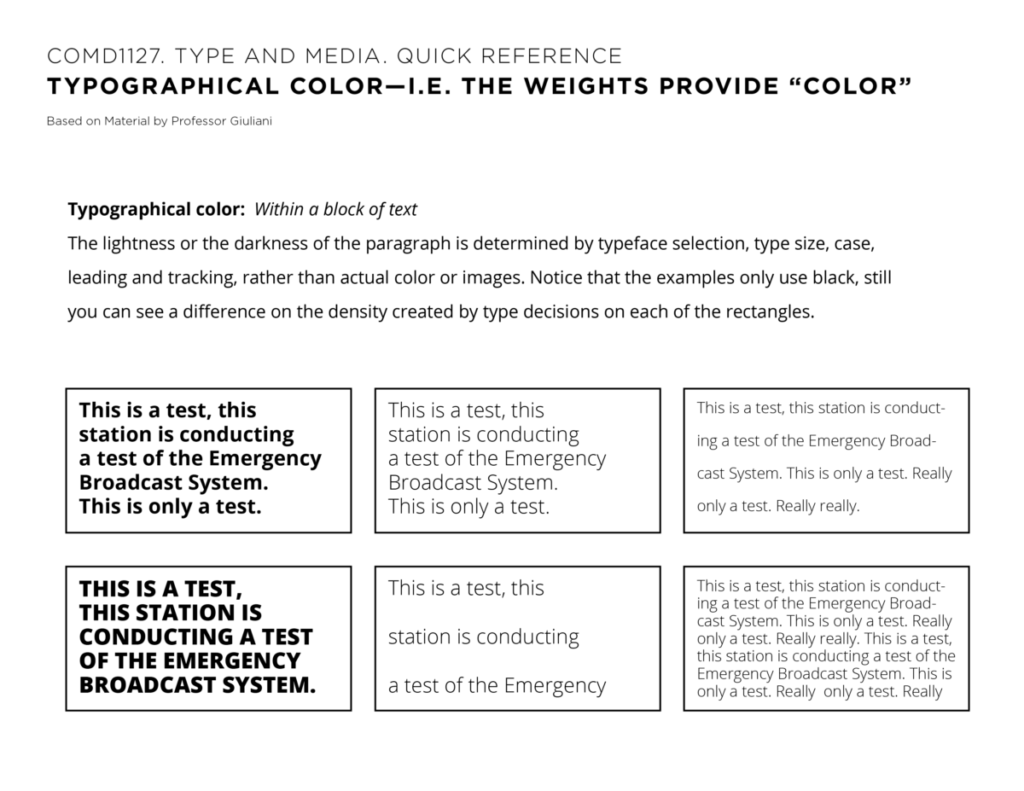
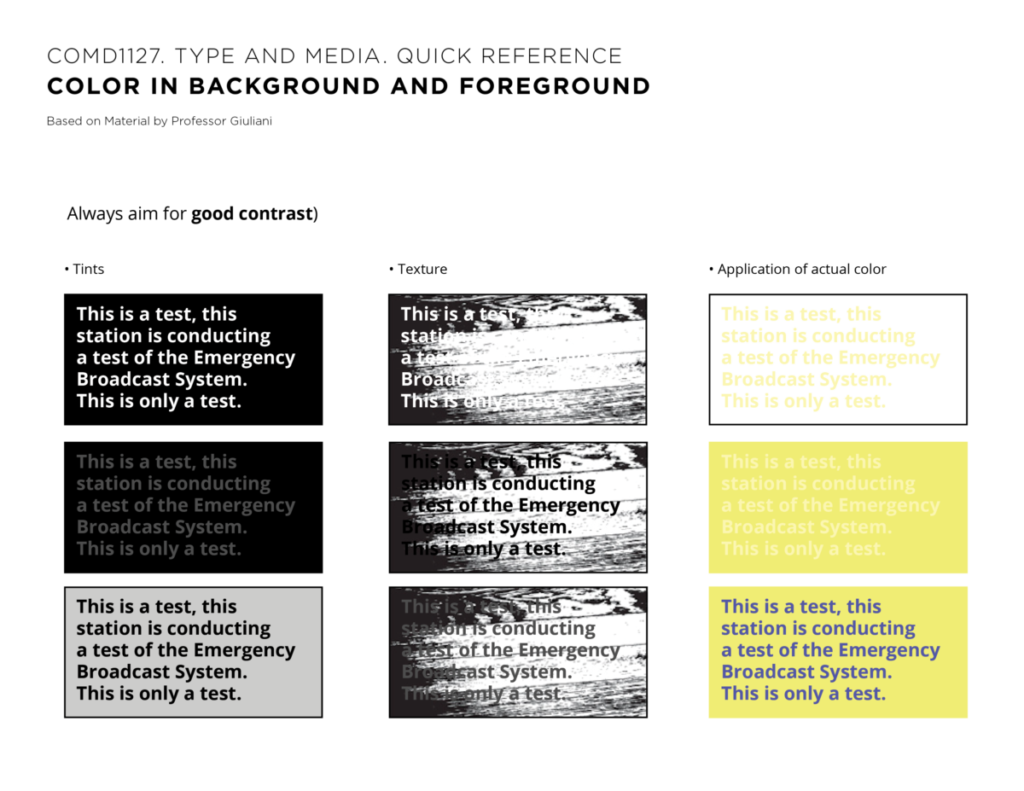
Possible activity if you’ve finished all tasks and refined everything
- Following Quick Reference PDF with color information, take type provided below, and experiment with background using an Old Style Typeface in 12 point. Use only 12pt but vary the weights and the space between lines. Show in InDesign document at 11inches wide x 8.5 inches high, 3 rows, 2 columns, 9 text boxes, 1 pt frame around each box.
- Use the two sentences of text below (Set Flushed left, Unjustified Right)
Old Style Typefaces date from the 15th to 17th Centuries.
Examples of this style are: Bembo, Garamond, Caslon, and Jenson.
- See how the Old Style differs from the Sans Serif in the examples provided above (and in the PDF linked to Dropbox).
- You do not need to include textures but DO include colors.
Definite Activity
In Preparation for our next assignment (This is a stand alone assignment and not part of Project 02), we will create multiple abstract textures during class.
Create various abstract textures
- You can use paints: acrylic, watercolors, gouache, markers, photographs, etc.
- Do not find them on the computer, create your own.
Aim to have a variety of textures and colors. - Scan or take a picture of your textures. (If you need to adjust colors of image in Photoshop, do so before placing jpgs in InDesign)
then
First, we will create a new InDesign Document
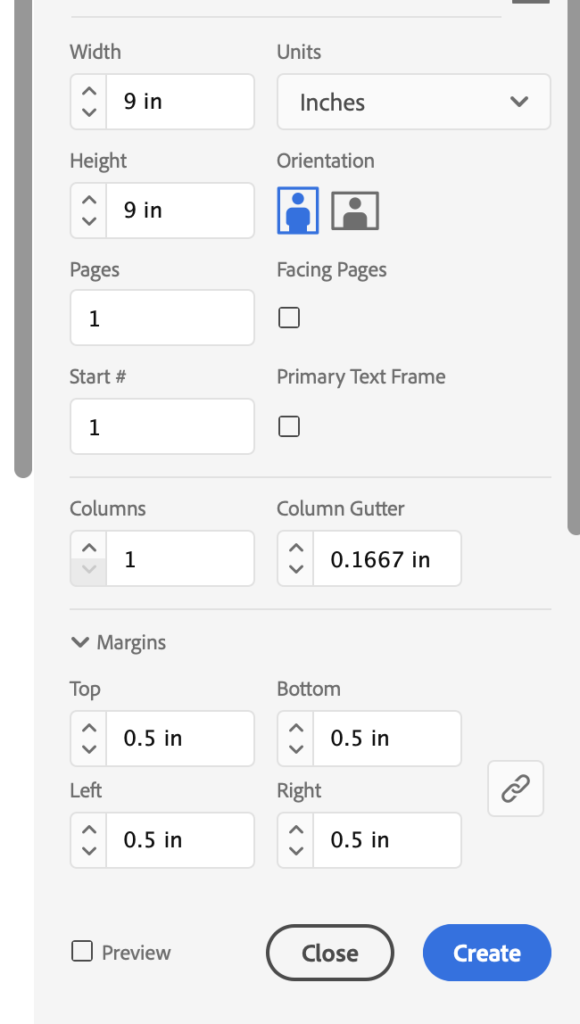
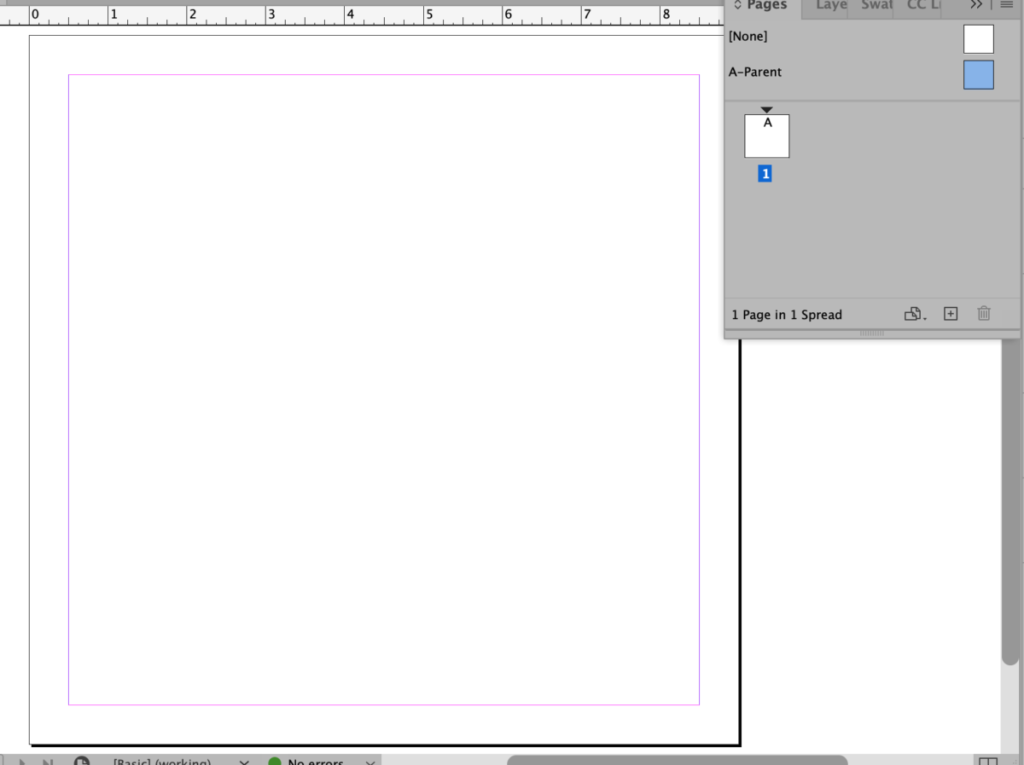
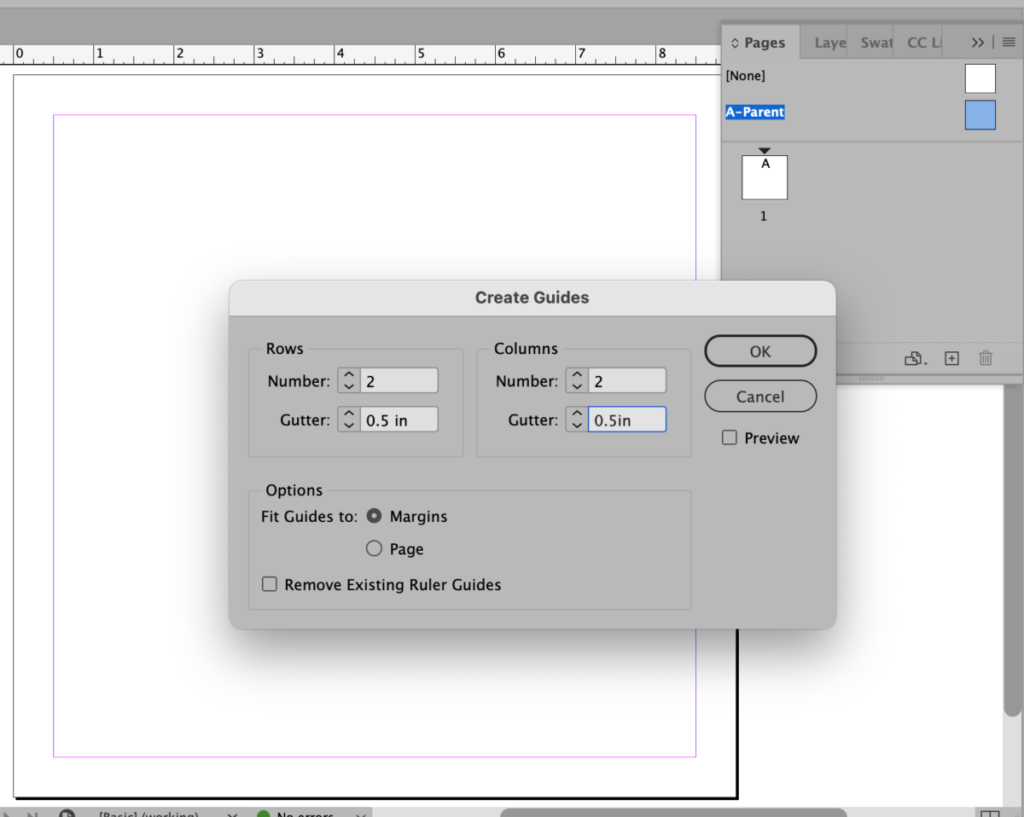
Enter: 2 rows, 2 columns, .5 inch margins.
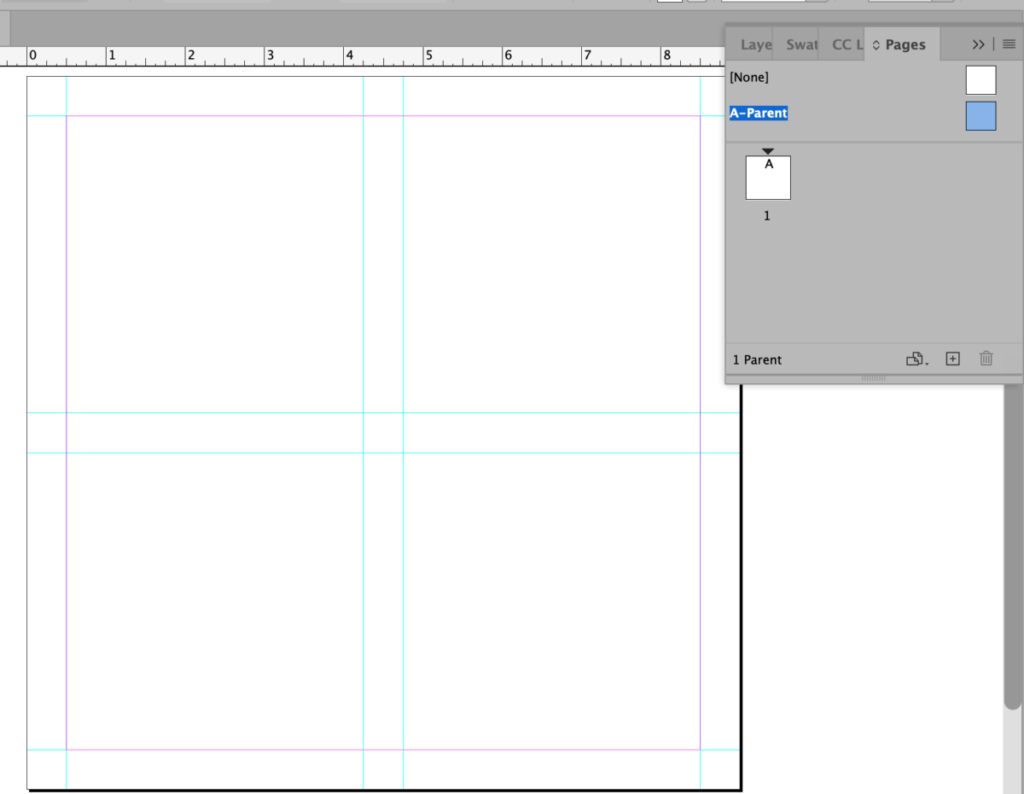
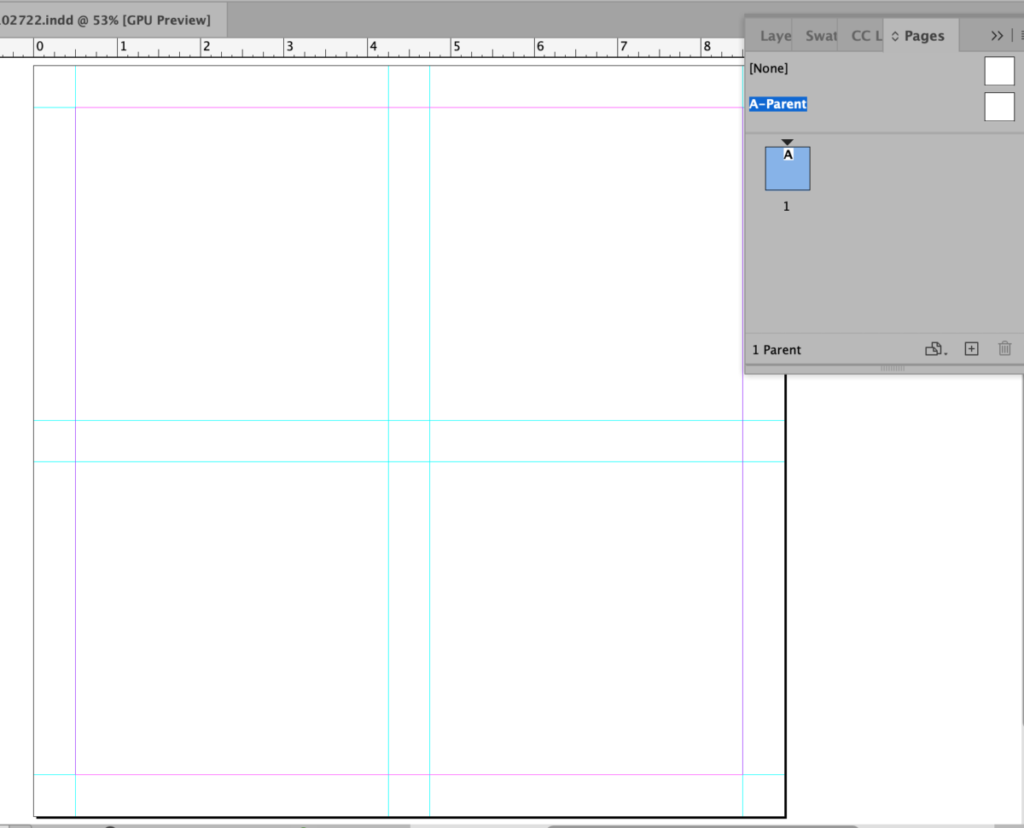
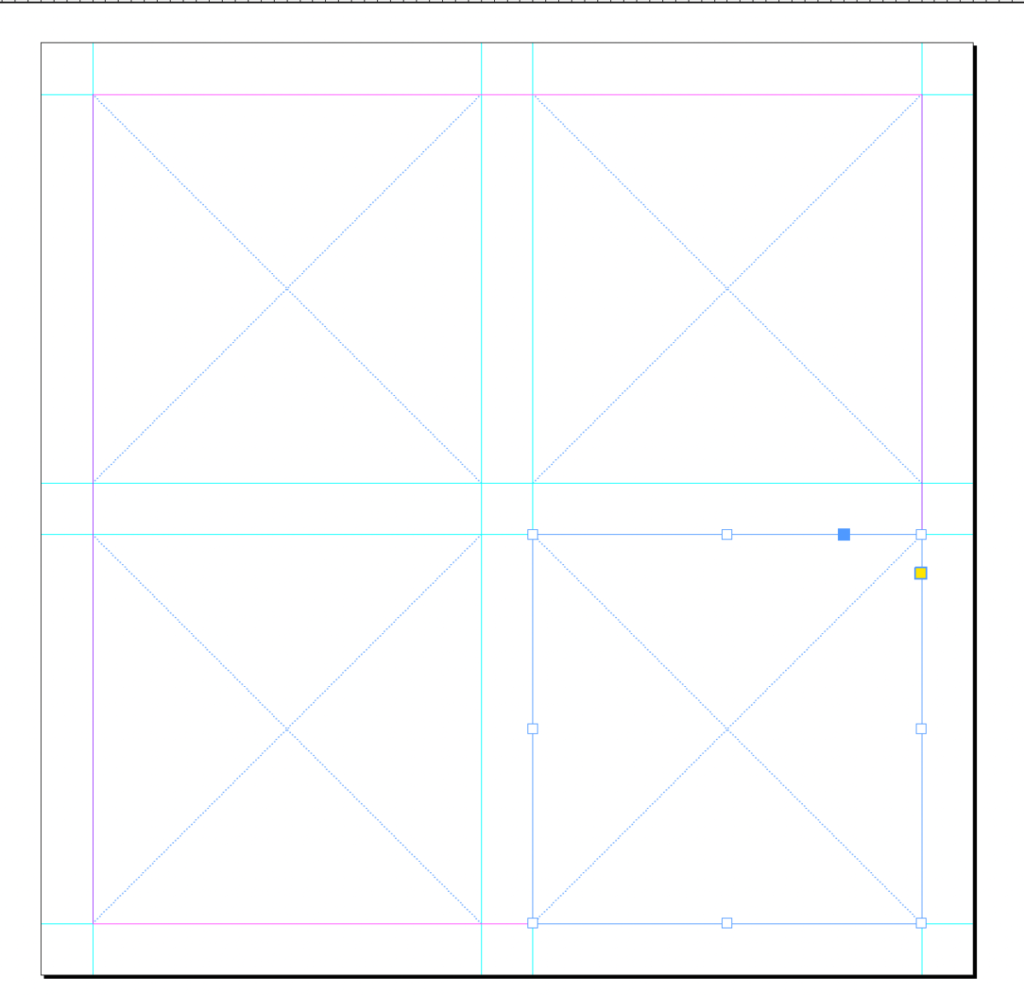
- Then you will place the textures in InDesign
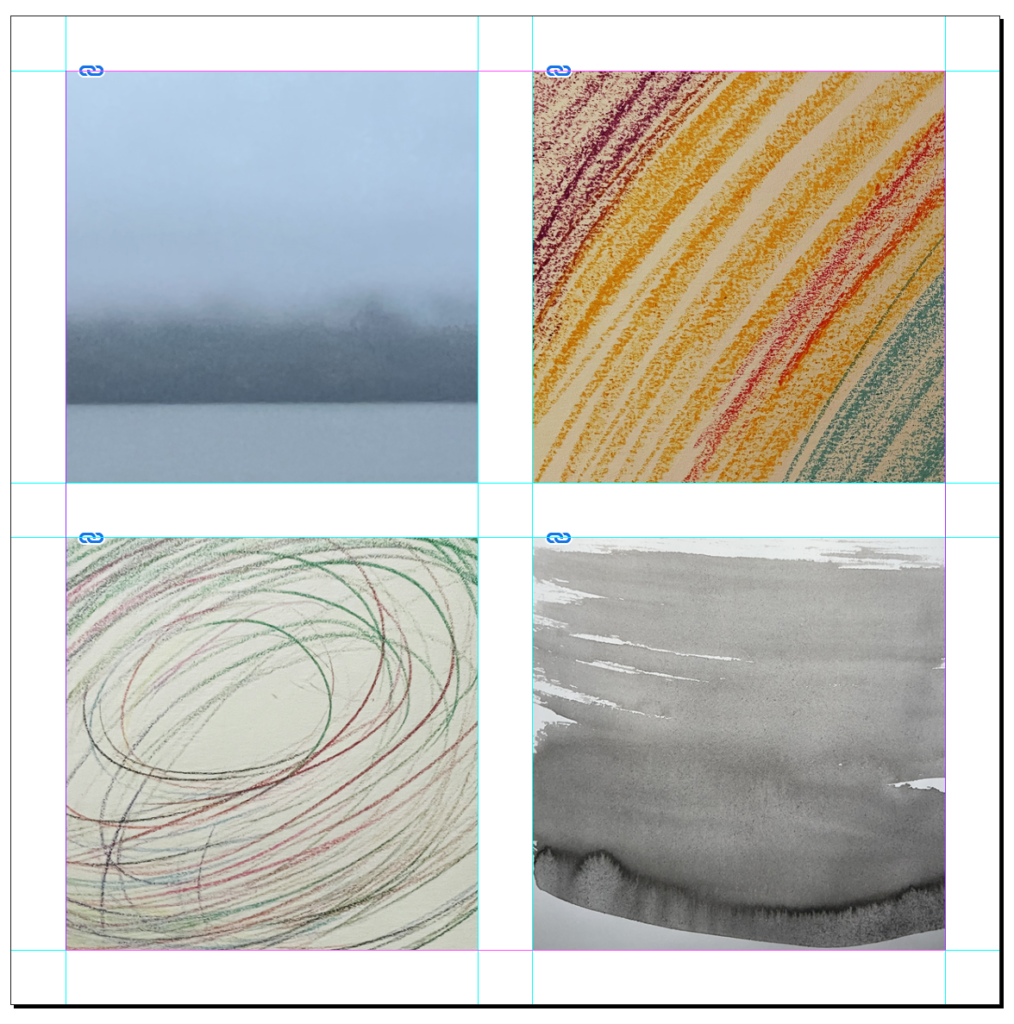
Assignment / Work To Do After Class
(3, possibly 4 tasks)
ONE. Project 2:
Continue working on Corrections and progress for Project 2
Make sure to show progress every class.
PLUS
TWO. Complete jpgs of textures and save
lastname_texture1_102722.jpg
lastname_texture2_102722.jpg
lastname_texture3_102722.jpg
lastname_texture4_102722.jpg
ALTERNATIVELY you can save your entire page as one jpg
lastname_textures_102722
Upload to Dropbox, placing in the folder with the suffix of today’s date (102722).
PLUS
THREE. Type Scavenger Hunt. Student Posts > Type Scavenger Hunt.
Out in the world, find ONE example of an Old Style Typeface. The example shown here shows a title in Garamond. Upload your jpeg per Student Post Format (again: Student Posts >Type Scavenger Hunt.
Lastname_TSH_OldStyleTypeface_102722
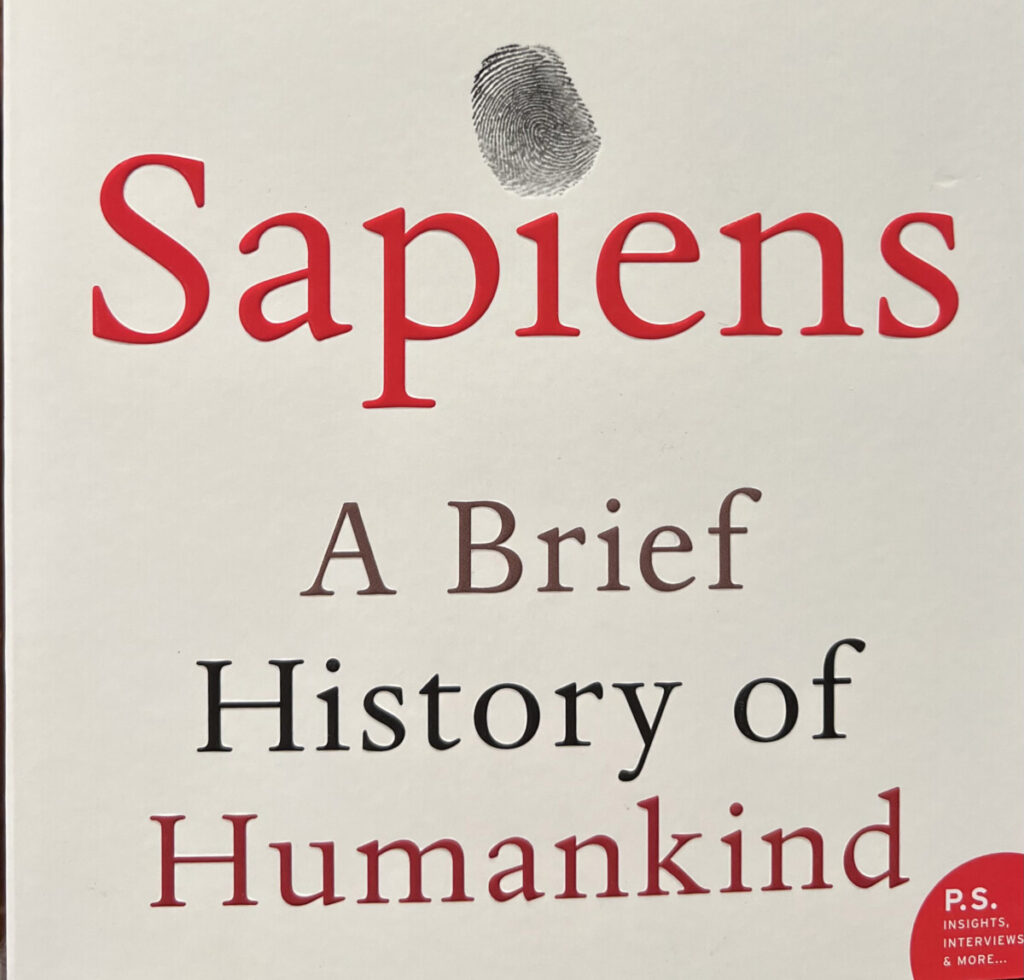
PLUS
FOUR. Possibly the contrast exercise using the text provided (about Old Style Typefaces).
_____
Grading Note:
Project 3: Steps/ progress not done by due dates (-15 per step)
Graphic Assignments are always due the day before class at 8:00 pm, and must be placed uploaded to the appropriate folder in Dropbox unless indicated otherwise. Assignments uploaded during class on the day that they are due are marked as late.
Participation Activities (Scavenger Hunts, Type Talks and Type Challenges) are due during class or the day before class at 8:00pm if indicated by instructor.
____________
Here’s to a safe Halloween.
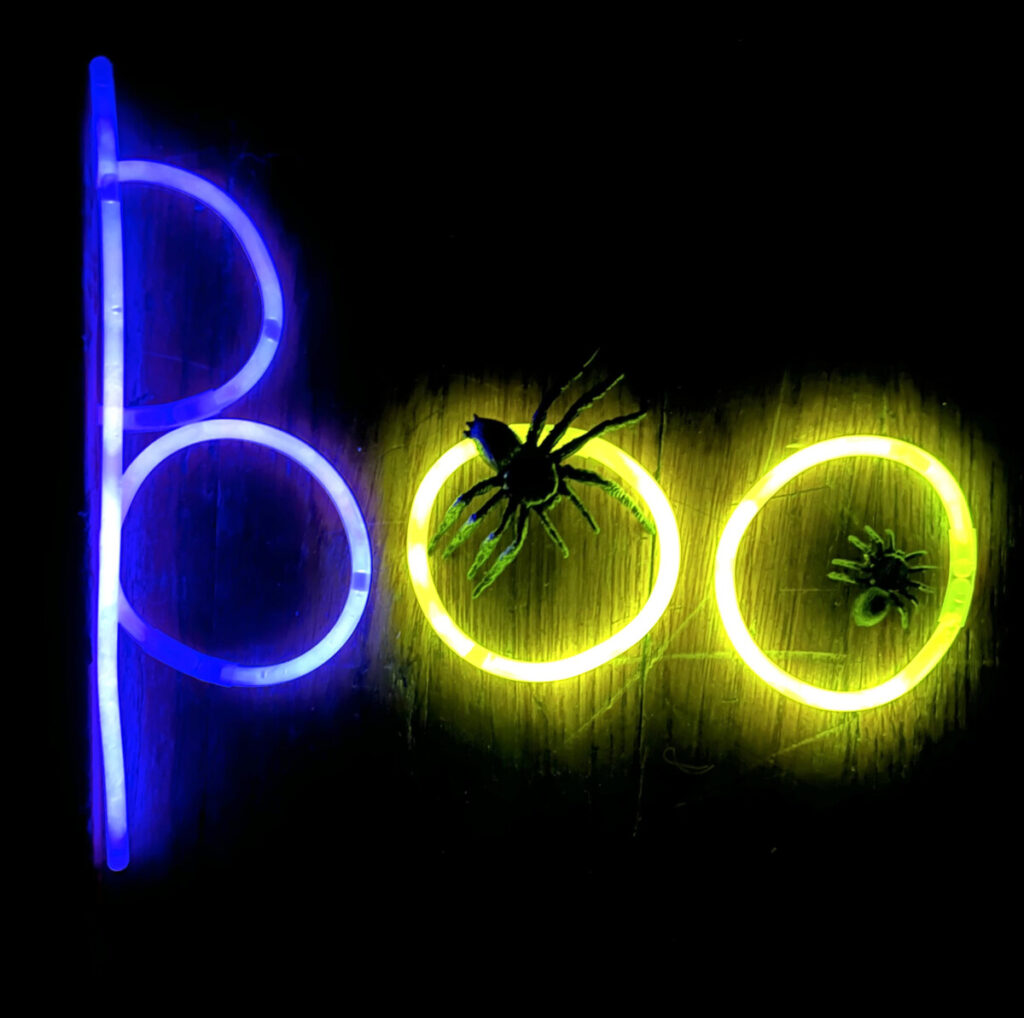
Print this page
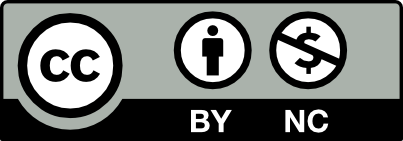



Leave a Reply