Class Info
Date: Thursday, October 13, 2022
Meeting Info: In person, Pearl 116, 8:30 to 11:00am, NORMALLY followed by Professor’s office hours from 11:00am to noon in Pearl 116.
NOTE: This class, Class 12 on October 13, will be taught by an amazing professor while I’m out of state for 2 classes.
Topic
- Continue Expressive Typography (six words) with a Sans Serif Typeface. (See this handout from Class 11 for basic info about Expressive Type).
- Reminder: due today are six sketches using the words listed on October 11, on OpenLab Class 11. Review the PDF template for Project 02/Step 01—i. e. Words/Definitions/Sketches in 2-inch square boxes.
Objectives
- PROCESS. Students learn how to interpret their sketches to then make appropriate selections of typeface.
- Students learn software to move into digital environment.
Activities
Type Challenge Tools
Create new document in Illustrator
Go to FILE> NEW
Create 3 x 3 inches square / 2 artboards
- ARTBOARD 1—Use the word: building (lowercase)
- We will create an outline and slightly move some points
- ARTBOARD 2—Use the word: broken (upper or lower case)
- We will create an outline and use the pathfinder tool to divide parts of the letterform
- Save Illustrator file
- Export as a JPG
Post under TYPE CHALLENGE (categories Student post and Student Post Type challenge)
Title for POST: LastName_illustrator_tools
last_name_first_name_tools.jpg
Other reference
PDF- How to CREATE OUTLINE
PDF /Pathfinder/DIVIDE tool in Illustrator
PDF /Touch TYPE Tool in Illustrator might be useful if you need to quickly tilt letters
____________________________________________________________
Expressive Word Continued:
Project 2
Step 2: Expressive Words
Select 4 of the 6 words that you sketched
- Bring Ideas into the computer
- Now it is time to interpret your sketches and determine which actual typeface to use. For this part of assignment we will use Illustrator
- General Specs:
- Size: 3 x 3 square
- In Illustrator use 4 artboards




TYPE> Character / / PATHFINDER // ALIGN // ARTBOARDS
- NOW
Start working on your words (one per artboard) - Refer to handouts for different techniques.
- Select one Sans Serif Typeface per word (with variations ok)
- Only use black and white.
- Remember that you already know about typeface selection & variables, case (Upper case & Lower case) and word spacing and must apply those concepts moving forward.
You can consider scale, repetition, overlap, removal of letters or parts of it to create a visual definition of your words. Do not add illustrations or additional shapes. You can only use the letters that belong to the word. You can extend ascenders and descenders, but cannot take the letterforms out of proportion
Complete After Class =Assignment
This is due next class. Upload to Dropbox in the folder named Class12.
Complete 4 words
Save your work in Illustrator
then go to FILE> EXPORT > EXPORT AS

Lastname_expressive_words_101322

Use your own selection of words and your own creative solutions
Grading Note:
Project 3: Steps/ progress not done by due dates minus 15 points (more than for Project 01).
Upload to Dropbox .
Remember the naming convention”
Lastname_expressive_words_101322
Print this page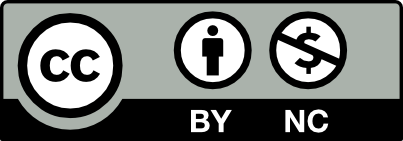



Leave a Reply