Each week you will need to respond to a question posted. Your response should be a minimum of 150 words for both questions. You should also include at least one response to your fellow students. The responses are a requirement for participation part of your grade.
Question 01 –
What is the value of using the Shape Builders Tool?
Question 02 –
Describe how to “add” and subtract” from shapes.
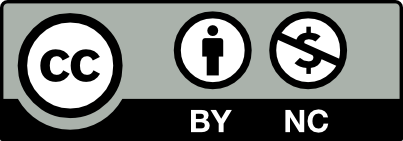



What is the value of using the Shape Builders Tool?
The Shape Builder Tool, akin to Pathfinder, provides users with advanced control and navigation options. This tool facilitates the creation of diverse shapes through the combination, addition, and subtraction of elements. Its intuitive interface not only accelerates design workflows but also enhances usability. Personally, I find it particularly advantageous for logo design, given its efficiency and user-friendly nature, which contribute to a smoother and more enjoyable design experience.
Describe how to “add” and subtract” from shapes.
To add to a shape using the Shape Builder Tool (Shift+M), first select the shape you want to use with the Selection Tool (V), then drag it onto the shape you want to add to. You’ll see a “+” symbol near your cursor, showing you’re adding. To subtract, select both shapes with the Selection Tool, then switch to the Shape Builder Tool. Hold down the Option key while using the Shape Builder Tool to erase areas by clicking on them. You’ll see a “-” symbol near your cursor, indicating subtraction.
What is the value of using the Shape Builders Tool?
The Shape Builder Tool in Adobe Illustrator offers significant value to users in combining two or more shapes to create a new one. It allows users to merge multiple shapes together and quickly delete unwanted units of the merged shape in erase mode, making the process of creating complex forms or designs much more efficient. This means that users are able to easily vectorize logos and icons that they have sketched by importing the sketch into Illustrator, locking it as a reference layer. The user can then use the shape builder tool as well as guides and grids to precisely refine and adjust the shapes, ensuring accurate alignment and proportions while maintaining the integrity of the original design concept. This not only saves time but also promotes creative flexibility so that users can explore various design iterations until they achieve the desired result.
Describe how to “add” and subtract” from shapes.
Before using the shape builder tool, the user must select all objects that they intend to merge with the selection tool. Afterwards, they may access the shape builder tool in the tool bar or with the shortcut shift+m. To “add” or merge, they hover their cursor over to the beginning shape, click, and drag it to the shape they wish to merge with. If the shapes are different colors, the merged shape will take the color of the shape that the user first clicked on. To “subtract,” the user needs to hold onto the alt (on windows) or option (mac) key before clicking on the unit of the shape they wish to delete. They can also drag their cursor across multiple shapes to quickly delete unwanted units of the shape.
The value I see in using the Shape Builder tool is that the Shape Builder tool makes it easy to merge and manipulate shapes, and can quickly create complex shapes by simply dragging them around to dramatically speed up the design process. Finally, I think the most valuable thing is that by quickly combining and subtracting shapes, designers have more freedom to experiment with different forms and ideas, often resulting in more creative solutions.
Use the Shape Builder tool to “add” and “subtract” from shapes. Add: First we need to select the shapes we want to combine using the Selection tool (V). Click on the Shape Builder tool in the toolbar or press Shift+M. Click and drag the parts of the shapes to be combined. Release the mouse button to create a single shape from the overlapping areas. Subtract: Make sure that all shapes to be modified are selected. Hold down the Alt key (Option key on Mac) to change the cursor to a minus sign. Click and drag the part of the shape you want to remove or separate from the combined shape.
Question 01 –
What is the value of using the Shape Builders Tool?
The value of using the shape builder tool is getting shapes put together and eliminating what is not necessary to have. It creates for example the flowers that were made together. It would help create shapes together which can be added or subtracted by what’s created.
Question 02 –
Describe how to “add” and subtract” from shapes.
How to “add and subtract” from shapes is creating shapes such as a petal. How it would be created would be adding two circles to have them intersect each other getting the shape builder tool and holding the Alt to subtract. To add more shape you would have to click and add more.
Hi Jacqueline.
I think your understanding of the Shape Builder Tool is spot on. Indeed, the value of this tool is that it allows us to easily combine shapes and remove unwanted parts to create the design we want. As you said, in this way we can create beautiful flowers or any other complex shapes. This tool greatly simplifies the design process and allows us to realize ideas quickly and intuitively.
When you use the Shape builder tool you can create many different shapes that you like quicker then if you would use pathfinder tool, with the shape builder tool you can subtract and add shapes.To subtract shapes you hold shift and click all the shapes then you press the points of what you want to subtract what you press will be subtracted to add a shape you have to get the shape and put them together with the other shape and just drag the shape to make them combined.
Question 01 –
What is the value of using the Shape Builders Tool?
The reasons why you should be using the shape builder tool is because you can create unique shapes quicker and more efficiently than if you were to make it with a pen tool. Just by tracing over the shapes that you have selected, if you have overlapping shapes, you can combine them together or remove them. You can delete parts, (by holding alt and cursor turns to a negative sign) or add parts together, just by drawing over it with the shapebuilder tool. The speed of which you can create shapes is just too fast compared to the pen tool and shape tools.
Question 02 –
Describe how to “add” and subtract” from shapes.
To add into the shape, simply select all of the shapes that you want within your shapebuilder grouping, then with the shapebuilder tool, draw a line over the overlapping shapes that will connect them together. If you want to delete parts of the overlapping shapes, you hold alt while selecting the tool and do the same thing, this time it will delete parts of the shapes.
What is the value of using the Shape Builders Tool?
The shape builders tool allows us to create a variety of shapes using the shortcut (shift+m). We are able to merge different shapes together and effortlessly cut out different parts of the shape we don’t want. It saves times and creates ways for us to make unique shapes you wouldn’t be able to do with other tools such as the pathfinder.
Question 02 –
Describe how to “add” and subtract” from shapes.
To add to a shape using the shape builder tool (shift+m). We need to select the shape we want to use with the selection tool (v) and dragging it to the shape we want to add to. You will also see a + symbol near your cursor indicating you want to add. In order to subtract, you will need to select both shapes with the selection and then switch to the shape builder tool. Holding down option with the shape builder tool out will allow you to click on areas you want to erase and will have a – symbol near your cursor indicating you’re subtracting.
Hi Harry,
You bring up a good point about the advantage that the shape builder tool has over pathfinder. Pathfinder is still useful if the designer is trying to create a logo or icon with multiple units of different colors, but ultimately, if the designer is trying to create a logo, icon, graphic, etc with a complex shape, the shape builder tool would be the first choice, in my opinion.
Question 01 –
What is the value of using the Shape Builders Tool?
The Shape Builder Tool makes it super easy to create and customize shapes. You can combine, split, and remove parts of shapes just by clicking and dragging. It encourages trying new things and making changes fast, which really helps get more done when working on intricate drawings or designs that need a lot of detail.
Question 02 –
Describe how to “add” and subtract” from shapes.
To add shapes using the Shape Builder Tool in Adobe Illustrator, first, create the shapes you want to combine. Then, select them all and choose the Shape Builder Tool. Hold down the Option key (Alt key on Windows) and drag across the areas where you want the shapes to merge. When you release, the shapes will become one. To subtract shapes, select both the shape you want to cut from and the one you want to cut. Use the Shape Builder Tool while holding down the Option key, click the area you want to remove, and release.
Hi Melissa,
I agree with you. I learned a lot by using the shape builder tool to make the shapes that is needed and it’s helpful with learning how to add and subtract the shapes.
What is the value of using the Shape Builders Tool?
The value in using the Shape builder tool in illustrator is to save time and easier access to manipulate your objects and shapes. The Shape builder tool also allows you to add, subtract and combine your shapes to create new forms. This tool is reliable because of how convenient it is for us designers.
Describe how to “add” and subtract” from shapes.
To add shapes using the shape builder tool you would need to first select the shape you want to combine. From then you would drag the shapes onto each other. You need to also make sure your shapes are overlapping and that you see the plus cursor once those are checklisted your shape should be combined into one. To subtract shapes using the shape builder tool you would first select the shapes you want to subtract and do the same process but use the option key to be able to subtract your overlapping shapes.
Question 01 –
What is the value of using the Shape Builders Tool?
The Shape Builders Tool is similar to Pathfinder, but it provides more control and navigation options. It allows users to easily design any form by combining, adding, and subtracting elements. Using the Shape Builder not only speeds up the design process but also easier to use. Personally, I find it particularly useful to create logos because of its efficiency and how easy it is to use.
Question 02 –
Describe how to “add” and subtract” from shapes.
When using the Shape Builder tool, clicking on all the shapes which will display a small plus sign cursor, allowing you to create shapes by dragging over them. To eliminate unwanted forms, just press the shift + option keys, which will show a small minus sign cursor. Subtract the shapes accordingly. Both are important to learn in order to save time when creating something.
I also think it is easier to use the shape builder tool and it makes the process faster and allows you to create many different shapes by adding or subtracting.
Question 01 –
What is the value of using the Shape Builders Tool?
The value of using the shape tool is time. Using the shape tool allows you to quickly separate and create new shapes from a few layered or divided shapes. First you must select all the elements that you would like to include in your shape building exercise. These shaped must be grouped or closed for the tool to work best. After selecting all the shapes and graphics, click on the shape builder tool button or shift+M for the shortcut to enter shape builder edit interface. Using your mouse, you are able to create new shapes out of a few by drawing from one shape into the bounds of the new shape to be combined into the composition. When this process is done you will have one shape created out of the many that were layered together before using the shape builder tool.
Question 02 –
Describe how to “add” and subtract” from shapes:
While having the elements to be used in the shape building exercise selected you are able to “add” to the shape by clicking to the shape or dragging across into new shapes to create a combined new shape. You may also hold down option to “subtract” from the shape and erase any elements that do not belong in the final composition.
Question 01 –
The shape builder tool is a versatile tool that allows you to make new shapes out of existing shapes. This allows you to combine, add and subtract. By using the shape builder we save time, and can create complex shapes pretty quickly. I am always deleting my overlaps! I love this tool.
Question 02 –
Combining:
After you have your shapes ready, you can start by using the selection tool (v) to highlight your shapes. Click on the shape builder too (Shift +M) click and drag. You will notice a plus sign appear in the lower right corner of your pointer, each sub-region you hover over gets highlighted with shading. This lets you know what the final combined shape will look like. If you don’t like what you did simply undo. The shape builder will only combine overlapping shapes.
Subtracting:
After you have your shapes ready, you can start by using the selection tool (v) to highlight your shapes. You will see the overlapping of the shapes. Click on shape builder too (Shift +M) to separate the shapes into separate ones. By clicking each area. You can then use the selection too (v) and click and delete any part of the shape you want to delete.
Hey Tiffany! Totally agree with you. It’s incredibly versatile and makes shaping and manipulating so effortless. And who doesn’t love saving time while creating? It’s a total win-win situation!
What is the value of using the Shape Builders Tool?
The value of using the Shape Builder tool, you can effortlessly and quickly create any compositions by combining, merging, and subtracting shapes. Compared to more traditional methods like Pathfinder, which we are more familiar with, it offers a more flexible and simple approach to work with shapes. You can visually interact with shapes with Shape Builder, which makes it simpler to test and refine your designs.
Describe how to “add” and subtract” from shapes.
To be able to add and subtract from shapes, choose any shapes you wish to add to or remove from. Using the Selection tool, you can accomplish this by clicking and dragging over them. Then navigate to the shape builder tool. Then you will need to hover your cursor over the region where two forms overlap to add them together. You should be able to see the preview, which will be highlighted for you. To combine the forms, simply click and drag. Make sure to hold down the option key to subtract shapes. Last, select the area you want to erase from the shape by clicking and dragging it.
Hello Fahima,
I agree that the Shape builder tool can be used more effortlessly and quickly when creating compositions rather than using the pathfinder tool. Shape builder definitely makes it easier to refine your designs.