Each week you will need to respond to two questions posted. Your response should be a minimum of 150 words for both questions. You should also include at least one response to your fellow students. The responses are a requirement for the participation part of your grade. Post your discussion in the Reply area.
Question 01 –
How do you duplicate a shape keeping it aligned to the original shape?
Question 02 –
How would you “globally” change colors from your design? For example, change all blue colors to purple.
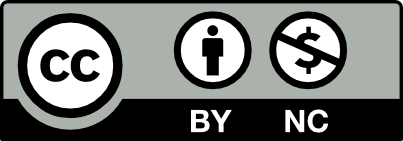



In order to duplicate a shape while keeping it aligned, you hold OPTION/alt+shift and drag onto wherever you want the duplicate to be placed. Then you let go of the mouse FIRST and then the buttons in order to complete the duplication. If you let go of the buttons first youll end up moving the original shape and not duplicating. Once you have completed the duplication, you can make an exact pattern from the original by using CMND/CNTRL+D. This will keep the same shape, distance between each other, and color.
In order to change colors globally, you would use the direct selection tool to pick the color you want to change. The reason we use the direct selection tool over the regular one is because sometimes you can have a complex shape that includes multiple parts and colors. If you try to switch a color using the regular selection tool you would not be able to do it. Once you have selected the color you go to the top of the page where it says select > same> fill color. This will make the program select all the shapes that contain the same hex color code. To change the color, you go to your tool bar and on the bottom you want to make the fill come to the foreground in order to make changes. Then you double click the box and change the color. You can also choose a color from your swatches which is in window>swatches.
1. You are able to duplicate a shape keeping it aligned to the original shape by first creating the shape you want using the rectangle tool and dragging to make it the size you want. In order to be a perfect square, you would have to hold shift while dragging and you would see the diagonal line indicating it is a perfect square. Once the square is created, you would need to hold the option and shift while dragging the square to duplicate parallel to the previous square. You would continue to do that until you have a row of squares. You would then press Command and G to group all the squares together. To make more rows you would press Command and D to duplicate the transformation.
2. To globally change colors from your design you would first have to click on what is going to change with the section tool. You would then go up to Window and then go to Swatches to open up the swatches menu. In the swatches menu, you would get to the bottom and click the swatch library menu and go to Colorbooks and click Pantone, and scroll to the Purples. In Pantone, you are able to see many different colors that are similar to each other. Once it is selected the square you want to change colors you would go up to the toolbar and click Global Edit and then chose the color you would want to change to.
Remember to release the mouse before the shift and option (alt) keys. Otherwise you will just move the original.
Remember to release the mouse before the shift and option (alt) keys. Otherwise, you will just move the original.
Q1:How do you duplicate a shape keeping it aligned to the original shape?
In order to duplicate a shape keeping its aligned original shape, for example you would click on the rectangle tool to create a square. Once the square is created, using the selection tool, click on the square and hold both shift and option. With your hand still on the mouse drag the shape. Once you let go of Shift and Option then you can move your hand off the mouse and your copied shape will appear. Before you do anything else, press command and D on your keyboard to create multiple shapes of the original square.
Q2: How would you “globally” change colors from your design? For example, change all blue colors to purple.
In order to “globally” change the color of the same one color,
To globally change colors of a shape with the same color you must select one of the shapes with the same color of multiple shapes with the selection tool. Once that is selected, select a shape with color that has the same color of all the other shapes you are changing as well. Go to the toolbar and press select. In the Select dropdown menu, select same and within that menu select Fill Color. With your swatches panel open, click on one of the Pantone Swatches to fill the color and watch as the shapes with the same color are all changed at once “globally”.
Good explanation on how to duplicate the square. Great job including Command + D
How do you duplicate a shape keeping it aligned to the original shape?
Make whatever shape you want by right clicking the rectangle tool. Once you make the shape. use the selection tool to select the shape and drag it. Once you drag it , hold shift and alt. Let go of the mouse THEN the keys. Afterwards you use control/command D to duplicate the shape. This can also work if you have many shapes, just group them after you use the selection tool to select all of them and repeat the same process.
How would you “globally” change the colors from your design?
Select the color you want by clicking it to get the color selected, for example if you want to change all your blue color in your work, you will click on the blue. Then you click on Select on the top left then click on same and click fill color. Now that you have all the blue selected , you can use color picker, color guide, or swatches to change it to whatever color you want next. You can get swatches from clicking Window on the top left and click swatches.
1.To duplicate a shape while keeping it aligned to the original shape will first need to create your desired shape. Then select the selection tool (black pointer in tool box the right). Select the shape and hold shift+option (on mac), while simultaneously dragging the shape to the right or left up or down to however close or far you want the spacing between the shapes to be. Once you are happy with the spacing, let go of the mouse pad and the second shape will automatically be selected and press command+D to duplicate X amount of times.
2. To globally change colors for your design you would need to use the direct selection tool to select your shape. The default is normally a white fill with a black stroke. You can use command+A (for mac) to select all go to the color picker and select which color you’d like to use.
Question 01 –
How do you duplicate a shape keeping it aligned to the original shape? the first step you would have to do is make a square with the rectangle tool. Once you make the square click on the square. You hold shift+alt and then you can drag it in the direction you want to go this will duplicate the shape and keep it aligned. You can use command D to duplicate the shape as many times as you need.
Question 02 –
How would you “globally” change colors from your design? For example, change all blue colors to purple.
To globally change colors from the design you need the direct selection tool to click on the shape. Then you proceeded to click on the top window and click swatches and choose the color(s) that you want. You can select+same+fill color one box or all to change the color.
Keron Remember to release the mouse and then the keys when duplicating. Otherwise, you will just move the original.
Question 01 –
How do you duplicate a shape keeping it aligned to the original shape?
First thing you do is make a sqare with the rectangle tool once you make the square what you need to do next is click on the square. You hold shift+alt and then you can drag it left, right, up or down this will duplicate the shape and keep it aligned. After you’ve done this can ctrl+D to duplicate the shape as many times as you want.
Question 02 –
How would you “globally” change colors from your design? For example, change all blue colors to purple.
For example make a few squares all of those squares will be white and will have a black storke since those are the defaults. After that you can go to select-same-fill color once you do that it will select everything on screen. After that go to window and then click on swatches once the tab is open you can pick any color you want and everything will change to that color .
Alex has a great comprehension and explanation of hot to duplicate an aligned to the original shape. Moreover, on his technique on changing colors on his design.
Question 01 – How do you duplicate a shape keeping it aligned to the original shape?
To duplicate a shape keeping it aligned to the original shape you first have to click on the shape then hold it while you press the Shift and Option key then you can move the shape in whatever direction you want left, right, up, down. Next, you release your finger on the mouse or trackpad first before you let go of the Shift and Option key. Finally, while the shape is selected you use command D to duplicate it and make it aligned.
Question 02 – How would you “globally” change colors from your design? For example, change all blue colors to purple.
To globally change colors from the design you first need to use the direct selection tool to click on the shape. Then go to the top window and go to select the same and fill color. You can change the color using swatches, color picker or color guide.
I like how you mentioned the multiple tools responsible for changing color.
This a great explanation of how to duplicate a shape and change the color globally of shapes as well.
Question 01 –
How do you duplicate a shape keeping it aligned to the original shape?
Click on your desired shape using the Selection tool. Hold Shift + Alt as you click and drag the shape. To let go of the aligned shape that is copied, you let go of the left click on the mouse and then let go of Shift + Alt. To repeat the action, you can click Command + D on the keyboard. To group shapes that align with each other, hold Shift and select the shapes. Let go of the left button on the mouse and then the shift. Then, hold shift + alt and click the group of shapes. Drag it down as you are holding shift + alt and let go of the mouse then let go of shift + alt. Click Command + D multiple times until you have the desired number of aligned shapes.
Question 02 –
How would you “globally” change colors from your design? For example, change all blue colors to purple.
To globally change colors. You first have to make the shape. Let’s say we take the rectangle tool. Click, drag and let go using the rectangle tool. By default, the fill is white and the stroke is black. To take the stroke color out we go to swatches and stroke color. Once the stroke color box is selected, we can select the no color box which is a white box with a red line crossing diagonally. Pantone colors are coded for the exacted color. You can select those colors and everyone will have those colors. Go to open swatch > open swatch library > color books > click on any Pantone color swatches. To change the shapes with the same color you must select one of the shapes with the same color of multiple shapes. Click on Select > Same > Fill Color and then go to your swatches and click on another fill color.
Good description
I agree, you explained everything in great detail!
I like the fact that you included the Pantone color swatches.
1. In order to duplicate a shape while aligning to the original shape in illustrator is to first create a box using the rectangle tool, click on the foreground color to change the color, and get rid of the stroke if you don’t want it. Next, you would have to hold the shift+option key and start dragging the box until you get a duplicate of the shape of the box. Next, you would hit command D to keep duplicating the shape keeping it aligned with the other boxes. If you want to create rows of multiple boxes you would group the boxes and hold the shift+option key while dragging to have a row of more than one box.
2. If I wanted to globally change the colors of my design I would first select any item I want to change by using the direct selection tool and click on the shape until it is highlighted. Next, I would go to select+same+fill color and then change the color I want from the other boxes. You can do this as many times as you want. This would make your life much easier to do instead of having to select each color separately.
You explained specifically using the shift option and to drag. Command D to repeat the action. Pantone is the in color swatches and it’s used globally.
Remember keep the item selected before you hit command or control D, otherwise it wont work.