Each week you will need to respond to two questions posted. Your response should be a minimum of 150 words for both questions. You should also include at least one response to your fellow students. The responses are a requirement for participation part of your grade.
Question 01 –
How do you fill a shape and a stroke with different colors? Describe three options for alignment of stroke.
Question 02 –
Describe the way to create a dashed line in Illustrator?
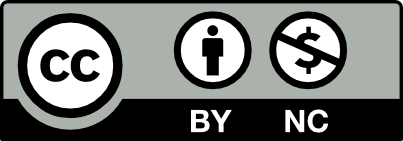



1. To change the color of the fill or stroke, use the direct selection tool to specifically select one shape. The on your tool bar you want to choose your fill to be on the foreground or your stoke which is the square with an outline color. For the different stroke alignments, there are three different options. There is inside, outside, and center. Inside makes the stroke aligned in the shape itself around the edge, outside makes the stroke aligned on the outside of the shape around the edge, and center aligns the stroke around the center shape.
2. To make a dashed line, use the line segment tool and hold shift while clicking and dragging to make a straight line. Make sure it selected by using the direct selection tool and then click on the window on the top of the screen and click on stroke to open your stroke panel. Then you click the drop down menu with the three lines and click dashed line. You then are given the options to adjust the gap or dash to your liking.
How do you fill a shape and a stroke with different colors? Describe three options for alignment of stroke.
In the toolbox click on the rectangle tool you can change the style of the shape to ellipse tool, star tool, or polygon tool and drag out to create a shape. Once that is done you can click on the fill square in swatches to change it to different colors to fill the shape. The same would apply for the stroke, but you would select the shape with the stoke. The possibilities for stroke alignment are center, inside, and outside. All of this has to do with how you want the stroke to be altered in relation to the design.
Describe the way to create a dashed line in Illustrator?
To create a dashed line in illustrator, click on the pen tool or command p on the Mac Computer. Or on the right-hand side, go to the Appearance section of the Properties tab. To access the stroke choices, click Stroke. Select the Dashed Line checkbox. Fill in the lengths of the dashes and the gaps between them.You can chose a place on the page the of where you want the dashed to start and another spot on the page where you would like it to end. You also have the option or opportunity to change the color by clicking on the select tool then click on a stroke box in swatches and selecting a color below.
I like that you specified each step and included some quick commands to use a tool.
Question 01 –
How do you fill a shape and a stroke with different colors? Describe three options for alignment of stroke.
Click on the rectangle tool, ellipse tool, star tool, or polygon tool and drag out to create the shape. Click on the fill square in swatches to make it in the foreground and choose a color in swatches and now you have filled a shape. If we rather want the stroke removed click on the square for stroke in the swatches tab and click on the “none” box below it which will take out the color of that stroke. Also, the other option is to click on the left tool bar and click on the stroke box to be in the foreground and click the “none” box or (/) on the keyboard.
Question 02 –
Describe the way to create a dashed line in Illustrator?
To create a dashed line in illustrator, click on the pen tool or (p) on the keyboard. Click anywhere on the canvas and click another place on the canvas. Click on the select tool and click on a stroke box in swatches and a color below. Click on stroke bar and click show options (the three lines on the top right) and check the dashed line bar. There are ways to make the dash lines and gaps different sizes in the stroke bar.
Q1: How do you fill a shape and a stroke with different colors? Describe three options for alignment of stroke.
In order to fill a shape and a stroke with a different color you can select the shape with the direct selection tool and go to the left tool panel and click on the FILL Square which is a square that has only a color and no stroke. Once you do that the color panel will open and you will be able to choose your fill color. It is the same process for the stroke, but instead you are selecting the square with the stroke. The three options for the alignment of stroke are Inside, outside, and center.
Q2: Describe the way to create a dashed line in Illustrator?
To create a dashed line in illustrator, you must select the line tool in the tool bar panel on the left. When you select that click on your art board to make a line. When you do that, you then open the stroke tool bar by clicking on window and selecting stroke. With the stroke panel open, check dashed line. You can manipulate the dashes by filling in the dash and gap with the number of your choosing.
The fill box in the foreground is the only way the fill color will change. You explained everything correctly. The mention of changing the dashes is important.
1. You can change the color on a shape and on the stroke by first creating and clicking on the shape you want to change the color on. The first way to change the color is by double-clicking on the box on the left, the fill and swatch, in the toolbox. To change the fill you would double-click the filled square and to change the color of the stroke you would double click the square that is missing the center. Another way to change colors is by clicking the fill and swatch and going to windows and then color. The last way is by clicking the fill and swatch and going to the window and then to the swatches panel.
2. You can create the dashed line in illustrator by clicking the pen tool and clicking on it to start the line and then clicking again and then ESC to finish the line. In order to make it dashed you would go to Window and then to stroke. In the stroke panel, you would check the dashed line and you would be able to control how big the strokes are.
Question 01
How do you fill a shape and a stroke with different
colors? Describe three options for alignment of
stroke.
When filling a shape and stroke with color it is without question that the color pallet will need to be used. There’s a fill and stroke tool that allows you to negate any color or stroke from the design and apply something with the color selection layout. The options for aligning of stroke is centre, inside and outside. All pertain to where you want the stroke to be adjusted with the design.
Question 02
Describe the way to create a dashed line in
Illustrator?
When creating a dashed line in Illustrator, there’s a few steps. The create a line segment tool needs to be selected for starters. Click the stoke options that’s in the Appearance section of the Properties Tab. Tick the box that’s marked Dashed Line and enter the values for the lengths of dashed line and gaps in between.
I agree with you Garry. This is a good way of explaining filling a shape and creating a dashed line all in illustrator.
1. How do you fill a shape and a stroke with different colors? Describe three options for alignment of stroke.
Make the shape you want and then make sure the shape is selected, click on fill or stroke on the bottom of the tool bar and you can change the color with swatches, color picker, color guide, etc. Three options for alignment of stroke are center, inside, and outside.
2. Describe the way to create a dashed line in Illustrator?
Select the line tool and create a line. Click on stroke and click on dashed line. You can also change the how big the dash and gap can be underneath.
1. How do you fill a shape and a stroke with different colors? Describe three options for alignment of stroke.
The first thing you need to do is make a shape once that is done you go to your toolbox and at the bottom, there should be two boxes one is white and the other is black which are the default colors for the shapes. The first box is to fill the shape with whatever color you so you double click on the box which then the color picker tab will open and from there you choose what color you want the fill to be. The second box is the stroke that outlines the shape so to change the color you double click on the second box and the color picker tab will open and from there you choose a different color. The three options for alignment of stroke are center, inside, and outside. Outside alignment is when the stroke is outside of the object. Inside alignment is when the stroke is inside the object. Center alignment is when the stroke is in the center.
2. Describe the way to create a dashed line in Illustrator?
The first thing you do is click on the pen tool and make a line once that is done you click on the window then appearances and the appearances tab will open. Once that is done go to the appearances tab and click on stroke a new tab will open and you will see a small box and next to it says dashed line so you click on the box and you have a dashed line.
Great job explaining how to change the alignment of the stroke.
I agree with Alex on his explanation on the way to create a dashed line in Illustrator. He states that by “click on the pen tool and make a line once that is done you click on the window then appearances and the appearances tab will open…appearances tab and click on stroke a new tab will open and you will see a small box and next to it says dashed line so you click on the box and you have a dashed line.” which is right
1. To fill a shape and stroke you can select either one of the two boxes responsible for stroke and fill. For instance when you click on the box that says ‘fill’ it will overlap the box below it. Double click the fill box and a color picker will pop up and you will be able to choose which color you want. The same applies for the stroke. The three options for alignment of stroke are centre, inside and outside. Center alignment alights the stroke center of the object, inside alignment places the stroke inside of the shape/object and outside alignment places the stroke outside of the object.
2. To create a dashed line on illustrator first create a line with the pen tool r line segment tool. Select ‘Appearance’ then ‘Properties’. Select stroke to view options, click on dashed lines, enter the value for dash length and space in between.
1. How do you fill a shape and a stroke with different colors? Describe three options for alignment of stroke.
To fill a shape and a stroke with a different color you use the direct selection tool to click on the shape then you go to the bottom of the tool bar and you can click on fill or stroke to change the color with color picker, swatches, Pantone, etc. Three options for alignment of stroke are center, outside, and inside.
2. Describe the way to create a dashed line in Illustrator?
To create a dashed line in Illustrator you first create a line using the line segment tool then you go on top to stroke and click on it and there should be an option for a dashed line. You can also change the gap and dash.
1. In order to fill a shape and stroke with different colors is to create a square or whatever shape you want. You then notice the shape has a white fill with no stroke, you then go to the foreground and double click to choose the fill color you want. You then want to bring up the stroke up front so that it’s selected and you can then change the color of the stroke as well. You can also change the colors by clicking the window’s panel and click the color panel and make sure the fill is selected and you can change the color then. If you want to create the same color as the other box you made, you can also click the magic wand and change the color by clicking on the box and making sure they’re both selected.
2. In order to create a dashed line, you first make a line using the line tool, it should still be selected and you then go to the right side and click stroke, if the stroke panel is not open you can always go to windows and click the stroke panel. You then click the 3 little lines to open up more options in the stroke panel. Make sure you click the dashed line option and once you have that open you are welcome to play with the options provided, by adjusting the gap, dash, and how thick you want your line to be. You can also change the color of the strokes.