Upload your Projects from this semester into your ePortfolio.
Upload your Sketchbook from this semester in the Sketchbook Category on this site.
TIPS FOR SUCCESS:
Be sure to give the artwork a title. Write brief descriptions of the artwork. Your descriptions should include what you feel the aim of each artwork was, what you learned from making it, and what was challenging to do. Of course you may write other comments as well. For instance, you may ask questions for other students to answer.
How to Post to our class: On this class site, go to Post located on the left > Give your drawing a title in the subject line like this: Assignment 1, thumbnail drawings: “Evil Urges” > Write a brief description of the drawing in the Comments space > Just above your title click on the Add Media icon (it looks like a camera on top of a music note) and browse for your file > Click Insert > Click Drawings in the list of Categories on the right > Click Publish at the top right.
Your description should include what you feel the aim of the drawing was, what you learned from making it, and what was challenging to do. Of course you may include other thoughts as well.
How to Post to your ePortfolio: Go to Dashboard > New Page > Pages > Add New > Locate “Parent” in the Page Attributes > choose “Academics” from the pull-down menu. In the Title area of your ePortfolio, be sure to write the name of our class (Foundation Drawing) or our course code (COMD1103). Also be sure to Publish, and invite me to join your ePortfolio. In settings, be sure to state either “Public” or “Private>visible to City Tech members.” Otherwise no one will be able to see what you’ve posted.
To take the photo: Find a spot with even light so that you will have no shadows or strange light gradations across the drawing. Frame the drawing so there is a small even frame on all sides. Optimize the file, or reduce it to 72 dpi, with a file size no more than 1MB (about 8-9 inches on one side). Rotate it if necessary to it uploads right-side-up. If you have access to any photo-correcting program, see if you can increase the contrast so that delicate drawing lines are visible.
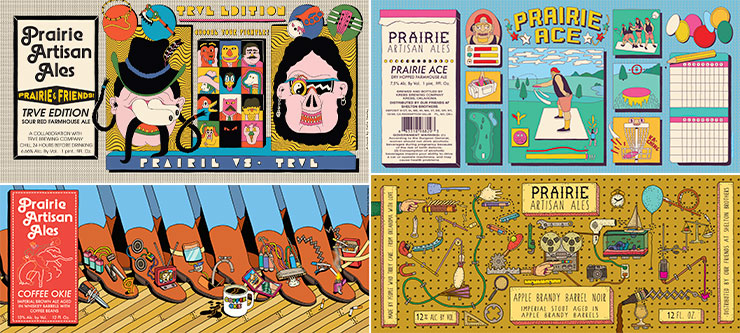


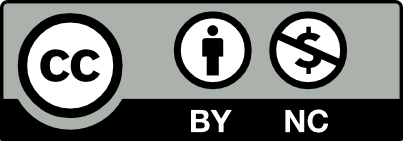



Recent Comments