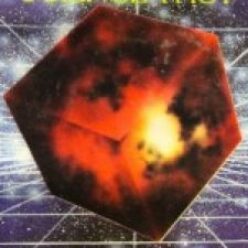For this week’s Weekly Writing assignment, I would like you to choose a different person from your team than the previous persons who emailed me last week and the week before. This new team member should write an email to me (jellis at citytech.cuny.edu) and cc all the other team members. Use the subject, “ENG2575, Week 15 Update.” In the body of your email, write a professional message of about 250 words describing what your team has done over the past week to work on the project. This email should be written collaboratively through conversation (phone, Zoom, Google Hangouts) or text communication (text message, social media, etc.). It isn’t up one person to write this email. All team members are expected to say and contribute something to the email about what your team has been doing. For example: Did you have a meeting? Who is working on what? What research leads were found? What do you plan to do next? Don’t forget to include a salutation to open and a closing at the end. This is due by Wednesday, Dec. 9.
Category: Weekly Writing Assignments
Week 14, Weekly Writing Assignment
For this week’s Weekly Writing assignment, I would like you to choose a different person from your team than the person who emailed me last week. This new team member should write an email to me (jellis at citytech.cuny.edu) and cc all the other team members. Use the subject, “ENG2575, Week 14 Update.” In the body of your email, write a professional message of about 250 words describing what your team has done over the past week to work on the project. This email should be written collaboratively through conversation (phone, Zoom, Google Hangouts) or text communication (text message, social media, etc.). It isn’t up one person to write this email. All team members are expected to say and contribute something to the email about what your team has been doing. For example: Did you have a meeting? Who is working on what? What research leads were found? What do you plan to do next? Don’t forget to include a salutation to open and a closing at the end. This is due by Wednesday, Dec. 2.
Week 13, Weekly Writing Assignment
For this week’s Weekly Writing assignment, I would like you to choose a different person from your team than the person who emailed me last week. This new team member should write an email to me (jellis at citytech.cuny.edu) and cc all the other team members. Use the subject, “ENG2575, Week 13 Update.” In the body of your email, write a professional message of about 250 words describing what your team has done over the past week to work on the project. This email should be written collaboratively through conversation (phone, Zoom, Google Hangouts) or text communication (text message, social media, etc.). It isn’t up one person to write this email. All team members are expected to say and contribute something to the email about what your team has been doing. For example: Did you have a meeting? Who is working on what? What research leads were found? What do you plan to do next? Don’t forget to include a salutation to open and a closing at the end. This is due by Wednesday, Nov. 25.
Week 12, Weekly Writing Assignment
For this week’s weekly writing assignment, your team should have emailed your topic to Professor Ellis beforehand.
Please watch this week’s lecture before proceeding.
Then, one team member should create a Google Doc and share it with all team members. See this week’s lecture for instructions on doing that. Team members will need to tell whoever takes point on this their Gmail/Google Drive email addresses.
Next, copy-and-paste the outline for your analytical research report that I provided below in the “Week 12, Project, Focusing on the Analytical Research Report” post below. This document is now where your team will write together–share research, write the report, format it, etc. You can write all at the same time or you can write at different times. Do not be afraid to edit and add to this document.
Finally, one team member should create a sharable link for viewing, again, refer to this week’s lecture for instructions on how to do this, and email that link to Prof. Ellis (jellis at citytech.cuny.edu). Be sure to cc your other team members on that email so that they know it has been sent.
Week 11, Weekly Writing Assignment
To begin your team’s collaborative project, the first things that you will need to do are: 1) introduce yourselves, 2) provide other contact info, and 3) choose a topic for your research report.
To accomplish these things, I will start a new email thread for each collaborative project team (remember that these teams are different than your peer-review teams).
During this week, each team member should “Reply All” to my email to introduce yourself (including your major, hobbies, and interests, and make a note if you already know someone in your team–perhaps from the peer-review teams or another class), provide a phone number or suggest another way for your teammates to communicate besides email (Facebook, Whatsapp, etc.), and list three possible scientific or technical problems that you can potentially research for your team’s research report (for example, Moore’s Law, specific computer exploits like rowhammer or types of exploits like privilege escalation, etc.).
The purpose of your report is to present what you can learn about the problem and provide some solutions also based on your research, so think about these possible problems based on your studies and interests. Since you are all studying computers and/or electrical systems, I would recommend that you focus on problems related to that instead of problems not directly related, such as global warming. Coming up with three possible problems might require a little bit of library research, so don’t be afraid to check out the databases!
Now, after you and your teammates begin exchanging these emails, look at the possible problems for similarities or connections. Everyone should reply all to comment on the problems, generating ideas, and arguing for or against some of the options. After this discussion, a clear winner might emerge, or one team member can devise a vote of the top two or three candidates.
At this point or even before after you’ve made your first introductions via email, your team can decide if they would like to hold the rest of the conversation over email or another communication medium of your choice. For the weekly writing assignment, I will be looking for your first email with your three possible problem topics. The rest of the conversation is for your benefit to choose a topic for your project by Wednesday, 11/11.
After you’ve selected a problem for your research report, I would like one member of your team to send me an email and cc (carbon copy) all the other team members on that email. In the email, let me know what scientific or technical problem your team has selected. Email me your team’s topic by Wednesday, 11/11.
Watch this week’s lecture for more details and explanation. I will post it on Wednesday following our established schedule.
Week 10, Weekly Writing Assignment
For this week’s weekly writing assignment, I would like you to use email to peer review your instructional manual draft with your peer review team. As with the previous peer review sessions on the article summary and expanded definition projects, I will begin each team’s email chain on Wednesday afternoon. Choose to Reply All, write a ask/offer email, and include a link to your instructional manual on Google Docs. Follow the directions below to get your sharable link that gives your teammates access for viewing but not editing your work–this is important so that your work is easily seen by others and no mistakes are made by haphazard peer reviewers:
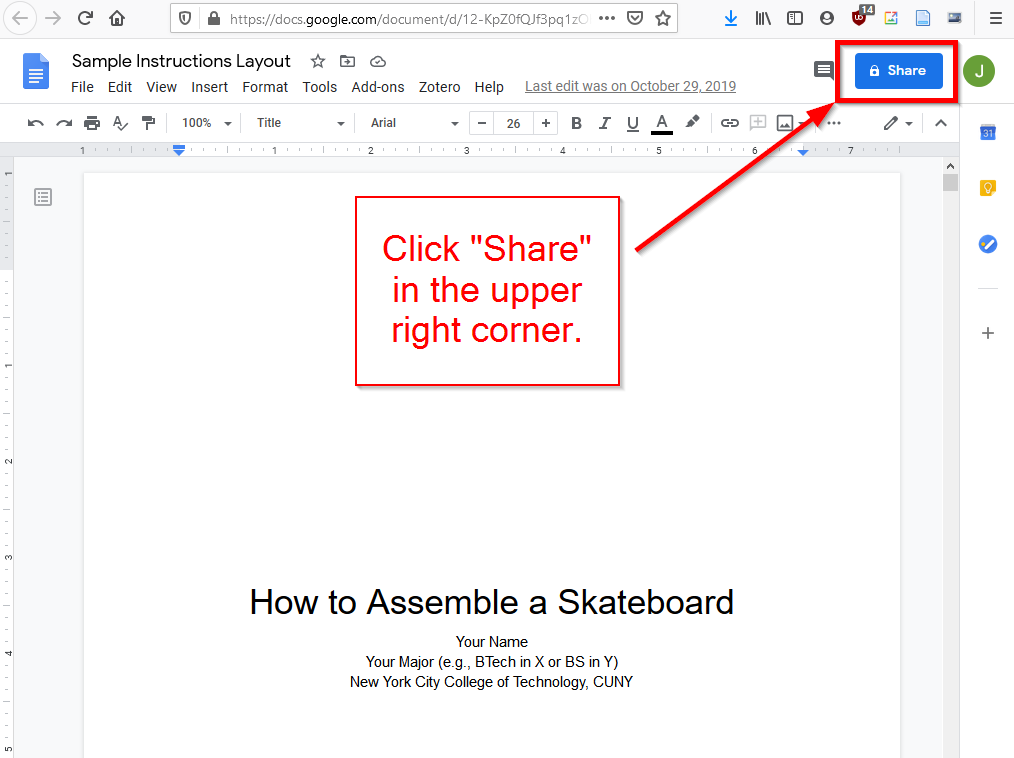
Open your instructional manual on Google Docs and click on “Share” in the upper right corner.
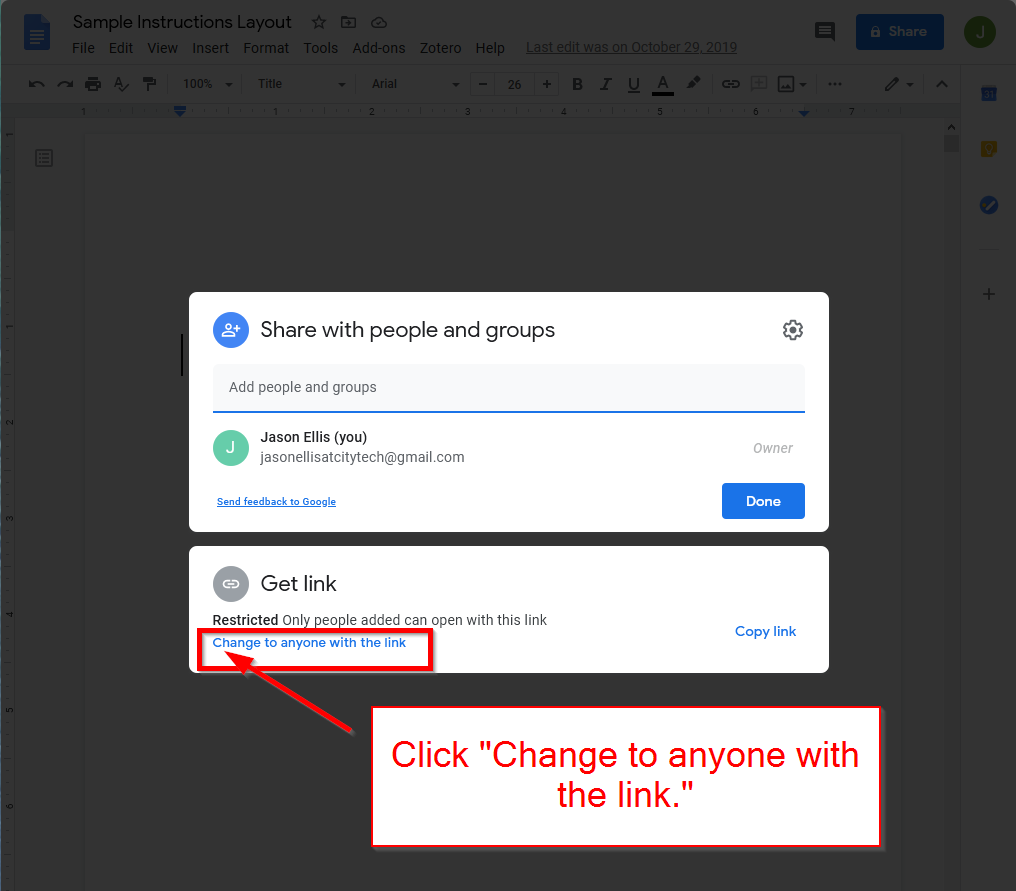
On the screen that appears, click on “Change to anyone with the link” at the bottom.
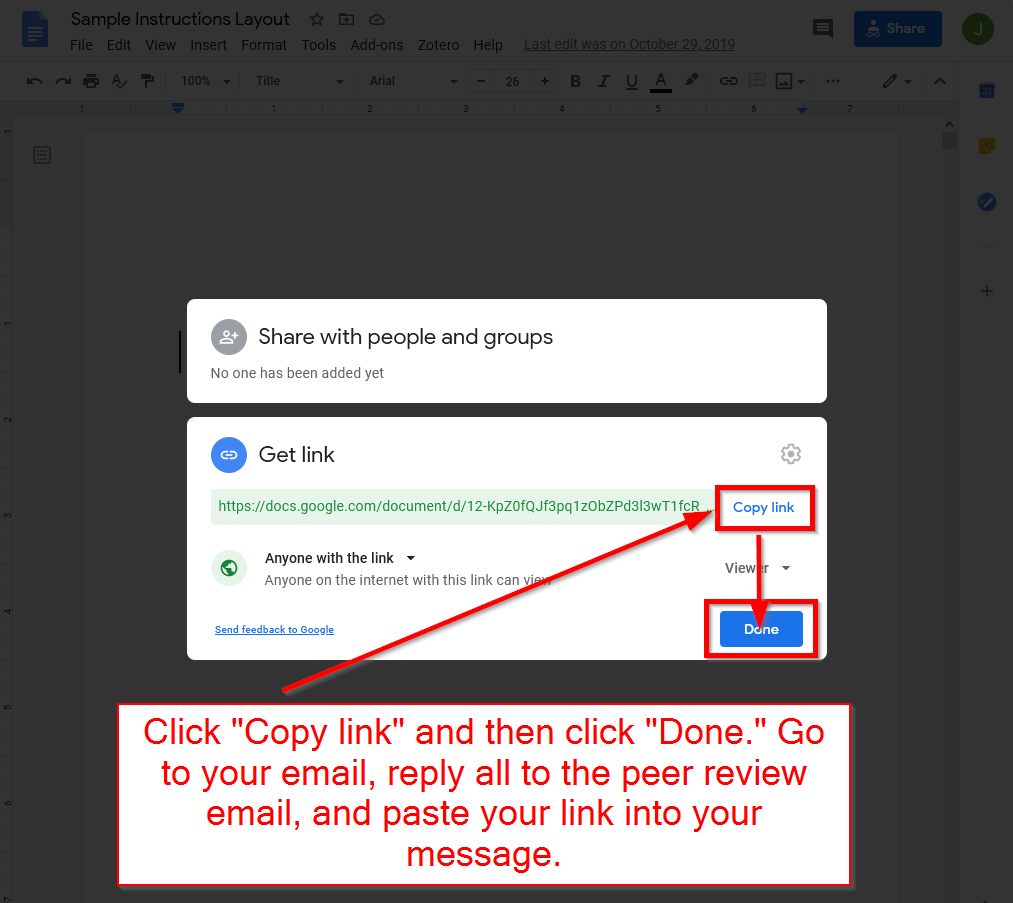
Next, click on “Copy link” on the right, and then click “Done” at the bottom.
Then, go back to your email, find the email that I sent to you and your team about peer review for the Instructional Manual project, click Reply All, and write a professional and polite email asking for feedback on your work and offering to give feedback to your teammates. Paste the link that you copied from Google Docs into your message. Sign your name. Click Send. Remember to Reply All when you receive work from your teammates to review so that everyone in the team and I can see your responses.
As I point out in the lecture, it’s okay to not be completed with your instructional manual at this point. I would like you to receive some feedback on what you have done thus far. Incorporate the feedback that you receive as you continue working on your instructional manual for submission. I will detail how to submit your work on OpenLab next week. Stay tuned!
TO: Jason W. Ellis
FROM: Daniel T. Romanowski
SUBJECT: Instructional Manual on How to Use a 3d Printer
DATE: 10/21/2020
The instructional manual paper will be about how to use a 3d printer. This paper will cover software, and hardware setups in order to make 3d prints.
References:
Ender3 3d Printer Manual. Sain Smart.
https://images-na.ssl-images-amazon.com/images/I/D1N3oS2crrS.pdf
Manual Builder. Builder.
http://builder3dprinters.com/manuals/Builder_Manual_Eng_V3.02.pdf
3d Printing Handbook. Prusa.
https://www.prusa3d.com/downloads/manual/prusa3d_manual_mk3s_en.pdf
Week 9, Weekly Writing Assignment
Use this week’s weekly writing assignment as a way to move your instructional manual project forward. In the spirit of the project, here are a set of instructions that guide you through completing this assignment.
- As discussed last week, you will need a Gmail/Google Drive account.
- Go to drive.google.com.
- Click on the “+ New” button in the upper left corner, and then click on Google Docs.
- In the new tab/window that opens, you will see the Google Docs editor.
[It looks like most modern word processor software, such as Microsoft Word or Apple Pages. The difference being that this word processor runs as a web app and your work is saved remotely on Google Drive.] - In the large white box where you see the cursor blinking, begin typing a memo with the headers: TO: Professor Ellis, FROM, DATE, SUBJECT: Instructional Manual Outline for X [where X is what you are creating an instructional manual for].
- Looking back at this web page, scroll down to the basic outline quoted below after the numbered list of instructions.
- Using your mouse, click-and-drag over basic outline below to highlight it, and then press CTRL-C (PC keyboard) or Command-C (Mac keyboard) on your keyboard to copy the text.
- Click on the tab for the Google Doc that you are writing, press “Return” or “Enter” a couple of times to add two lines after your memo header. Then, press CTRL-V or Command-V to paste the basic outline below into your Google Doc.
- Edit the basic outline in your Google Doc as appropriate for the set of instructions that you are designing.
- Between each point, add notes and keywords that will remind you what needs to be added, developed, and written for each section. Are photos, screenshots, or diagrams needed? Make a note of those. And, in particular, focus on the Directions section by listing out a basic list of instructions that you want to write. These do not have to be fully written out, but they should be a guide to you to follow when you turn this outline into your instructional manual.
- Before next week’s lecture, copy-and-paste your memo into a comment made to this post on our OpenLab site. We will discuss how to turn this into your draft instruction manual next week.
Basic Instructional Manual Outline
1.0 Introduction 1.1 Purpose 1.2 Intended Audience 1.3 Scope 1.4 Organization Description 1.5 Conventions (abbreviations, left/right) 1.6 Motivation (answers the “so what” question) 1.7 Safety and Disclaimers 2.0 Description of the Equipment 2.1 Illustration of the Equipment 2.2 Description of the Equipment’s Parts 3.0 List of Materials and Equipment Needed 3.1 Illustration of the Parts Needed to Carry Out the Instructions 3.2 Tools needed 3.3 Table of the parts with description of each 4.0 Directions 4.1 The Task These Directions Are Designed to Show 4.1.1 Step 1 (don’t write Step 1--write a brief statement on what the first step is) 4.1.2 Step 2 4.1.n ...Step n being some number (write as many steps--briefly--as you can think of--you can fill this list out later) 5.0 Troubleshooting 6.0 Glossary 7.0 Reference List
Week 8, Weekly Writing Assignment
For this week’s Weekly Writing Assignment, you will brainstorm what you would like to create a set of instructions or training materials on and write a brief memo, which you will submit as a comment to this post on our OpenLab Course Site.
First, identify what you want to write a set of instructions about for this project. I recommend choosing something that you already have some firsthand experience with that you feel confident enough showing or teaching someone else how to use, build, operate, etc.
Second, find three example instructions online (these could be webpages or PDFs) or in print that you plan to use as models. These would be instructions or training manuals give you ideas about how to approach the creation of your own instructions or training manual. You may include links to some of the examples that I showed in the lecture, but it would be better if you can find some on your own so that you read and study as many examples as possible as there is no one way to create a set of instructions. What you want to aim for is following best practices and identifying the needs of your audience.
Third, write a short memo addressed to Prof. Ellis that includes a memo header at the top with a relevant subject line of your choosing, a body that states what you will create an instruction or training manual for, and APA-formatted references to three example instruction or training manuals that you have found (if it’s in print, format it as a print book likely with no author, and if it is electronic, format it as an electronic source). Copy-and-paste your memo into a comment submitted to this post on our OpenLab Course Site.
Week 6, Weekly Writing Assignment
Watch for peer review emails from Prof. Ellis to each team on Wednesday afternoon.
Complete your Expanded Definition first draft as soon as possible.
Then, click “Reply All” to the peer review email from Prof. Ellis.
In the body of your email, write a polite and professional message to your teammates that includes an ask for feedback on your paper and an offer to help others by giving your feedback to them on their papers.
Below this message to your teammates, copy-and-paste the text of your Expanded Definition draft from your word processing software into the body of your email. This makes it easier for your teammates to read your writing without having to download and open a file using additional software. Put another way, please do not attach files or include links to your document on a cloud-based platform. Simply select all of your writing in the open document, switch to your email, and copy-and-paste your text from your document below the message to your teammates.
When you receive emails from your teammates asking for feedback, click Reply All and write a polite and professional email with advice about how to make their work better.
In particular, please address the four following points in your reply to your teammates:
- Are there the main sections present: introduction, definitions, context, working definition, and references? If something is missing or needs development, please point that out to the author.
- In the definitions section, are there at least two library sourced definitions and are they discussed in the author’s own words?
- In the context section, how many sentences are quoted, are they all cited, and are they discussed in the author’s own words?
- Look over each in-text citation and reference and see if they follow APA format. You don’t have to correct them but if something seems off, you should recommend that the author double check these before turning in their work.