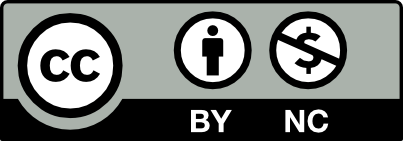——
Welcome!
1. Sign up for your OpenLab account with your name and a profile photo. Log in, then join our course. If you need help, contact the OpenLab Community Team
2. Look around our course site to familiarize yourself with it.
3. Introduce yourself. To write a new post, click the + sign at the top of the page, fill in the subject heading with your name, then add your info and photo below. After your work is complete, scroll down and check off OUR COMMUNITY under Categories (right side of page), then click Publish.
-
- Paragraph 1: Include how you would like to be addressed, your pronouns, and any other info you’d like to share. This could include where you are from, where you reside now, your academic interests or major, any hobbies or NYC activities you enjoy, how you feel about beginning college. Feel free to be creative!
- Paragraph 2: Include a photo of something (place, space, person, pet, object, etc ) meaningful to you, and tell us about it. You can paste the photo into the body of your message, or Add Media to upload it to your post.
- Before next class, check back to read your classmates’ responses and reply to a few. Getting to know each other, we start building our community.
- We will start the “introduce yourself” assignment in class together.
For City Tech Student Support Services:
Accessing important IT resources: WiFi, Email, Computer Labs, equipment loans, and more
Welcome to Fall 2023! The City Tech Student Helpdesk is here to assist you in accessing technology resources.
Contact Us:
Library Building 114
Namm Complex Welcome Center
Email: StudentHelpdesk@citytech.cuny.edu
Phone: 718-260-4900
Visit the IT Service catalog at https:/it.citytech.cuny.edu for a list of all College IT resources and services available to you.
- City Tech Email: As a City Tech student, you have an official City Tech Microsoft Outlook email account. It is very important that you check your campus email every day, so you receive communications from your professors and college offices. To access City Tech email, you must log in to your Microsoft O365 account. First-time users, look up your UserID here. Use the entire email address as the UserID. You will need to set up Multi-factor Authentication. Remember, your Email UserID and password are different from your CUNYfirst login. More information on student email
- CUNYfirst: Your CUNYfirst username and password can be used to access a variety of CUNY systems such as CUNYfirst, Degreeworks, Blackboard, Eduroam, Apporto. Activate your CUNYfirst account
- City Tech AD (Active Directory): Use your City Tech AD username and password to access campus Wi-Fi networks and lab computers. First-time users should visit https://forgot.citytech.cuny.edu to set up their AD account. You will need to know your City Tech email username and password to do this. More information for new users
- Campus Wi-Fi Networks: There are 3 WiFi networks available on campus.
- CityTech-Wifi: Use this for most activities relating to Internet access. Log on with your City Tech AD username and password. More information
- NYCCT: Use this ONLY when a secondary level of security is required in network communication. Your device will need to adhere to security policies. Log on using your City Tech AD username and password. More information
- Eduroam: You can use this network on most CUNY campuses. Log on to Eduroam using your CUNYfirst username and password. More information
- Campus Lab Computers: Use your City Tech AD username and password to log in to computer lab computers. Learn more
- Loan Devices: Chromebooks, iPads, Mobile Hotspots, Windows Laptops and Macbooks are available for loan. Loan requests for all equipment are fulfilled on a first come first served basis and dependent upon existing inventory. Laptops and Macbooks loans are limited to students in specialized technology courses or programs that require a more robust device. More information
- Software: All enrolled students have access to the Office 365 suite of applications (ex. Word, Excel, PowerPoint). In addition, there is a variety of other software available to students. More information