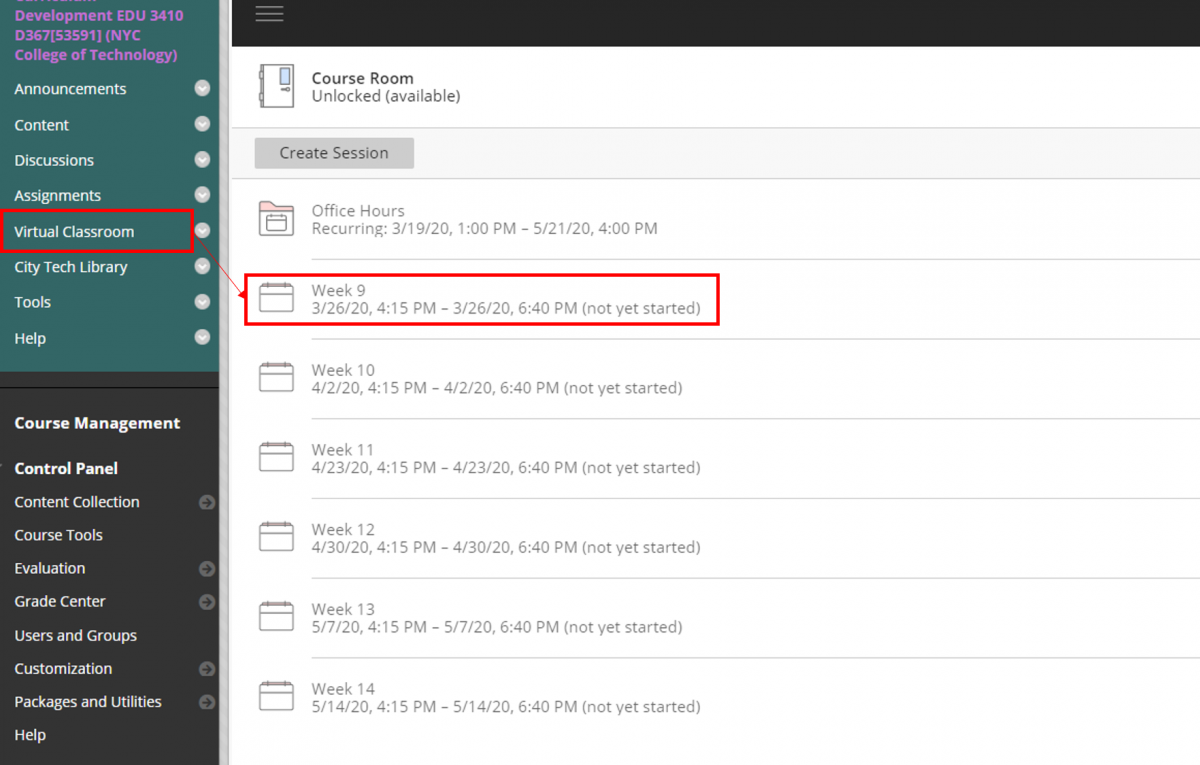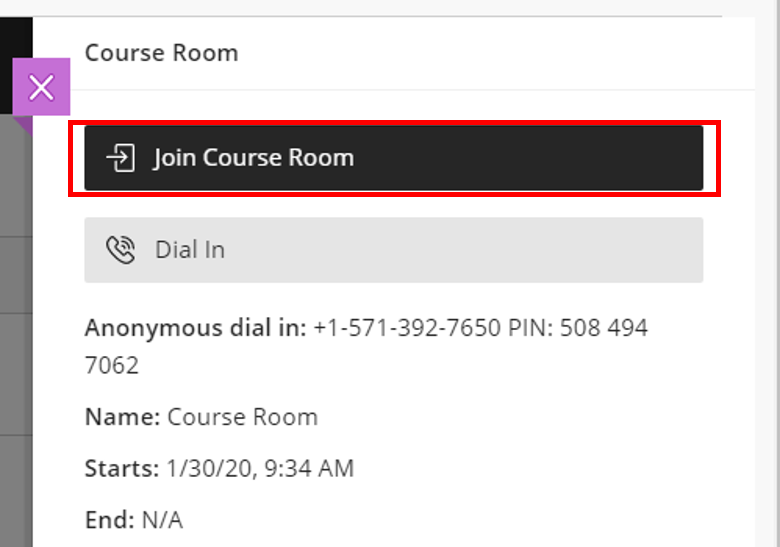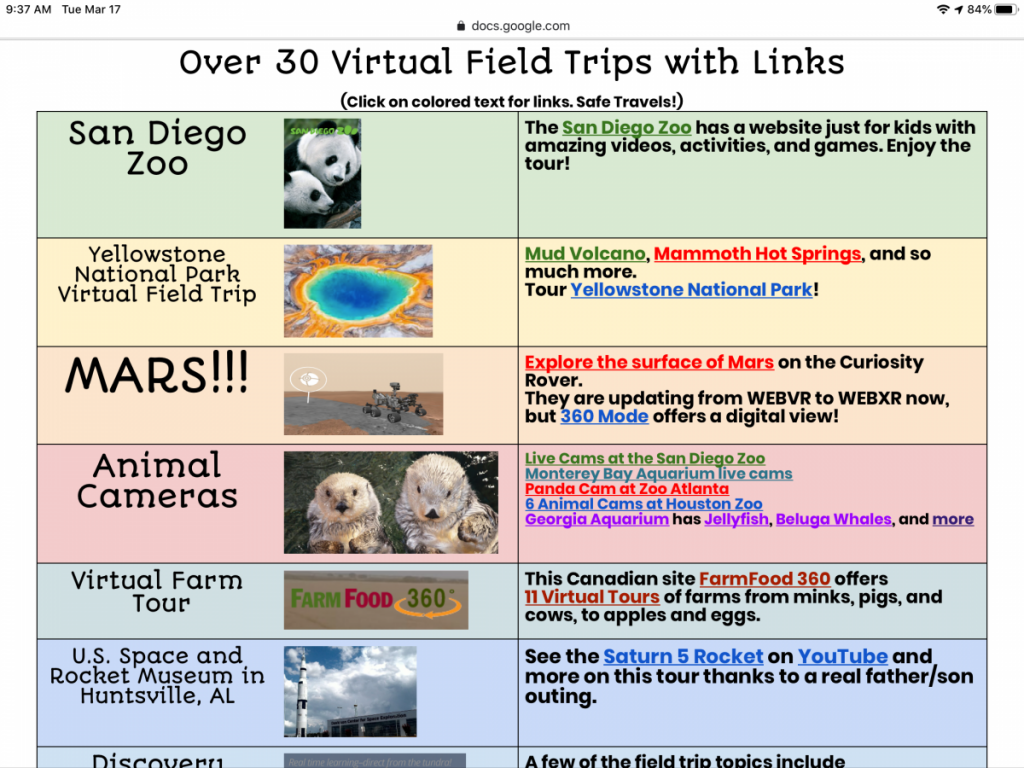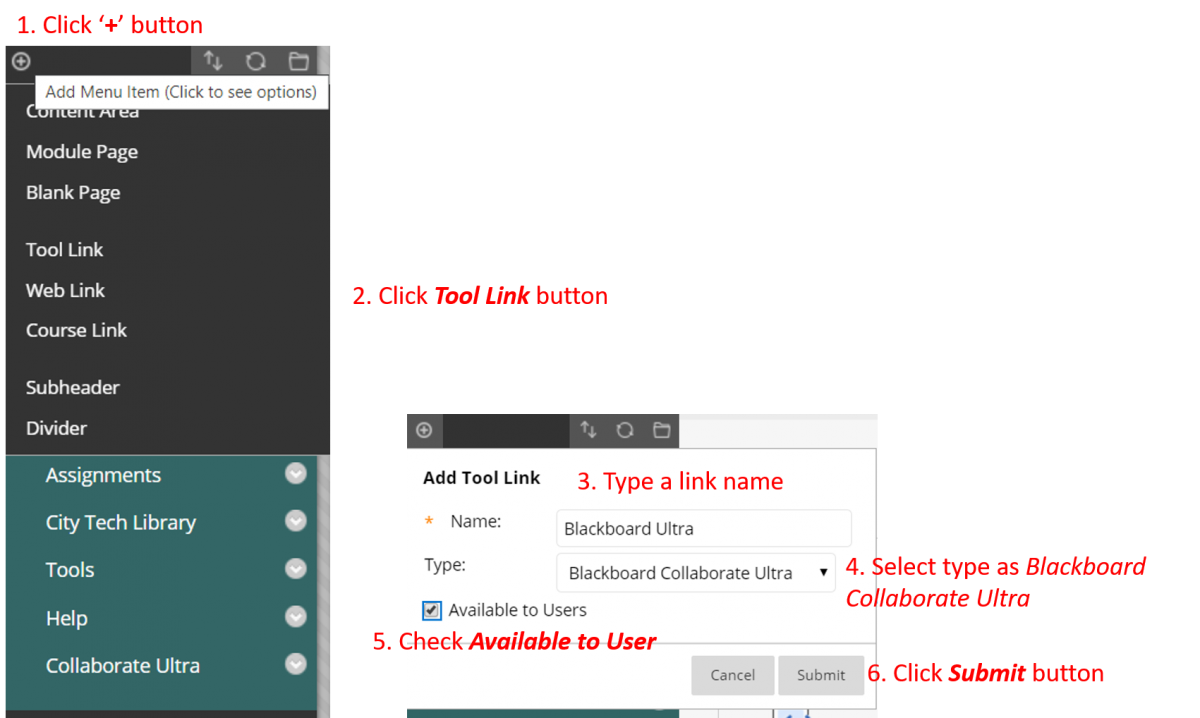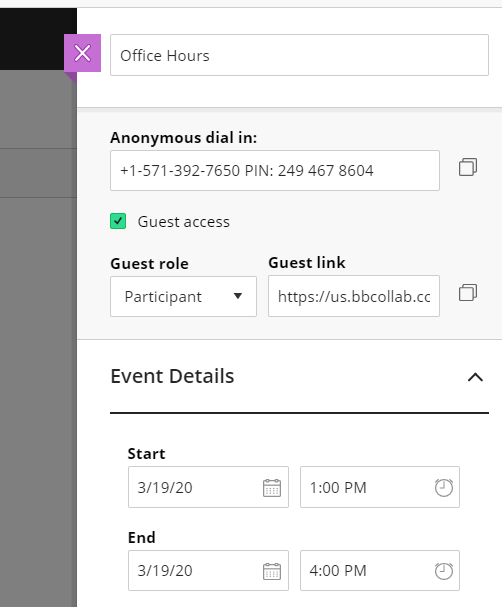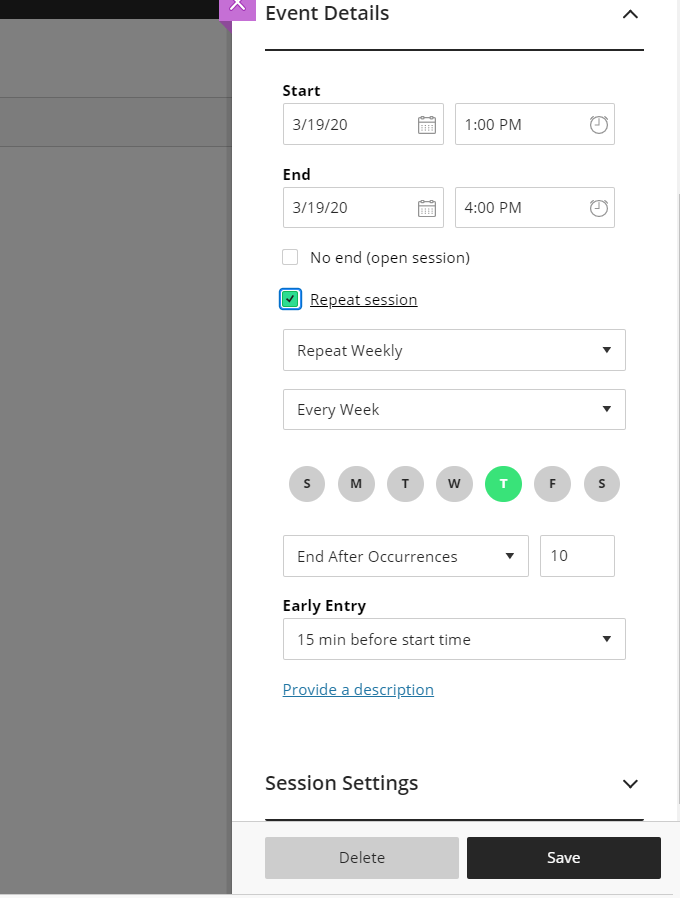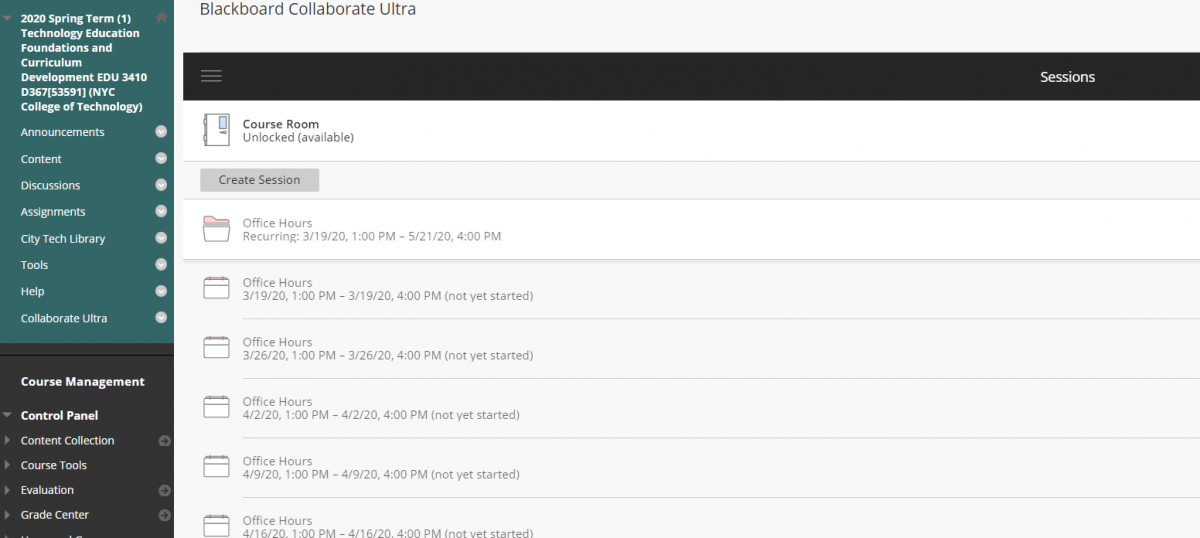This morning, I found an article, “How can we help one another during the Coronavirus outbreak?”. The author started with a question.
“In a time of anxiety and social distancing, what can we do to look out for one another?”
This question itself can be a good starting point of problem-based learning. I am teaching Transportation Systems class where we learn how transportation influences on our daily lives with its engineering principles. For my class, I will throw the similar question.
”In a time of anxiety and social distancing, what can transportation systems do to look out for one another?” “How we can improve or utilize transportation to help our community?”
Related articles