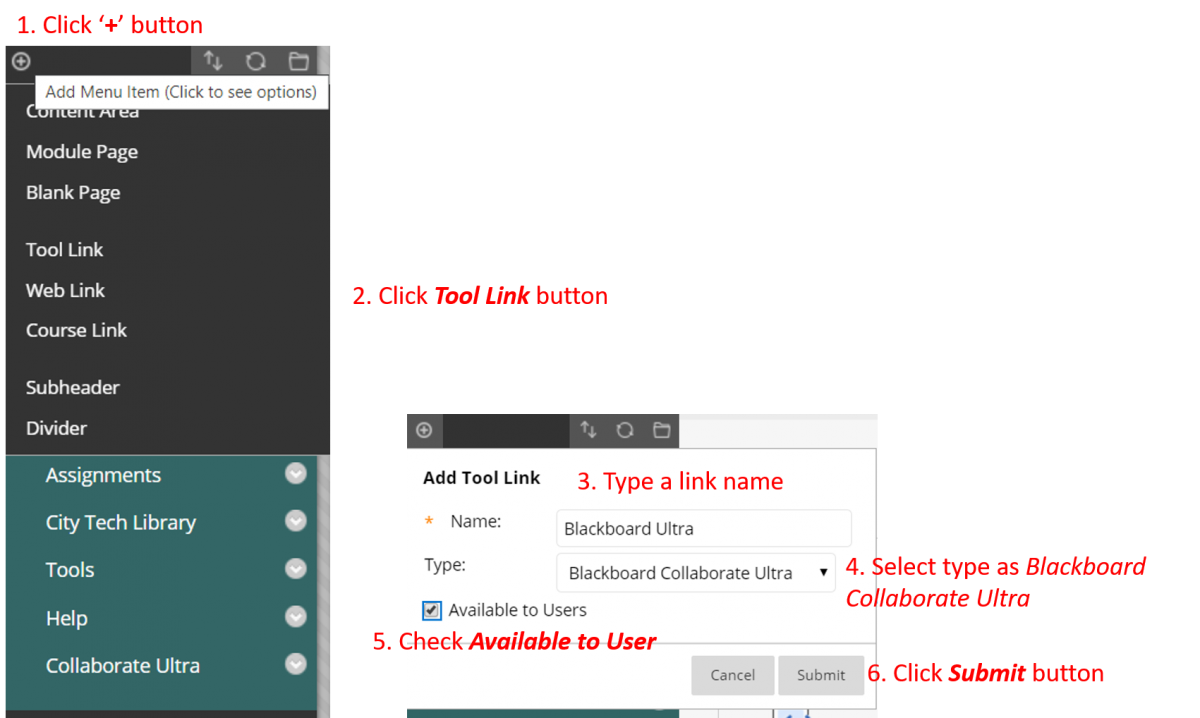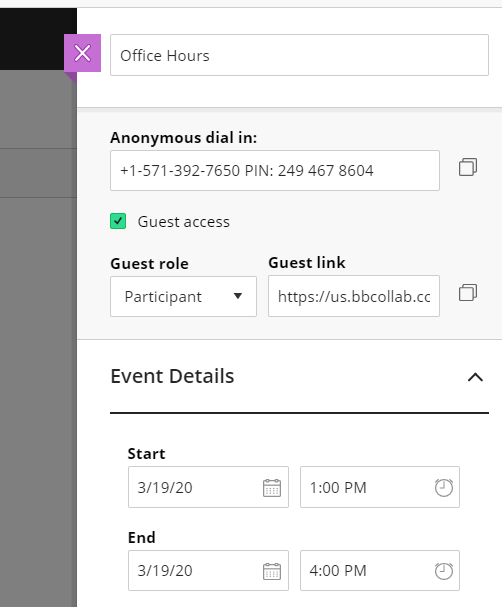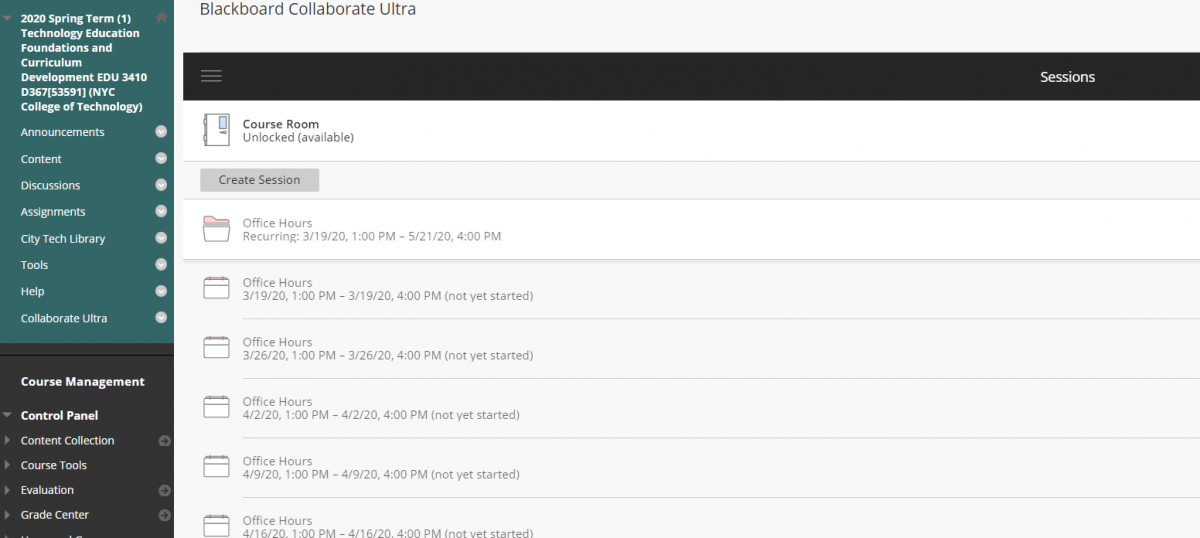Blackboard is a great LMS (Learning Management System) tool, but many people don’t know its office hour feature. Instructors can easily set repeating virtual office hours for the distance learning circumstance.
1. Find Blackboard Collaborate Ultra
-
- On the left menu, Go to Tools -> Blackboard Collaborate Ultra
-
- Tip: To increase the student accessibility, you can create a link on the left menu.
2. Create an office hour session
- Go to Blackboard Collaborate Ultra page via Tools -> Blackboard Collaborate Ultra menu or your custom tool menu.
- Click Create Session button
3. Type Session name as Office Hours and set hours as your actual office hours. My office hours are Thursday 1-4 pm. So I set the event from 1 to 4 pm.
4. [Important] Scroll down on the event details screen. Find the Repeat session item and check. You will need to define the repeat details. My office hours are on every Thursday. So I select Repeat Weekly, Every Week, and T (Thursday)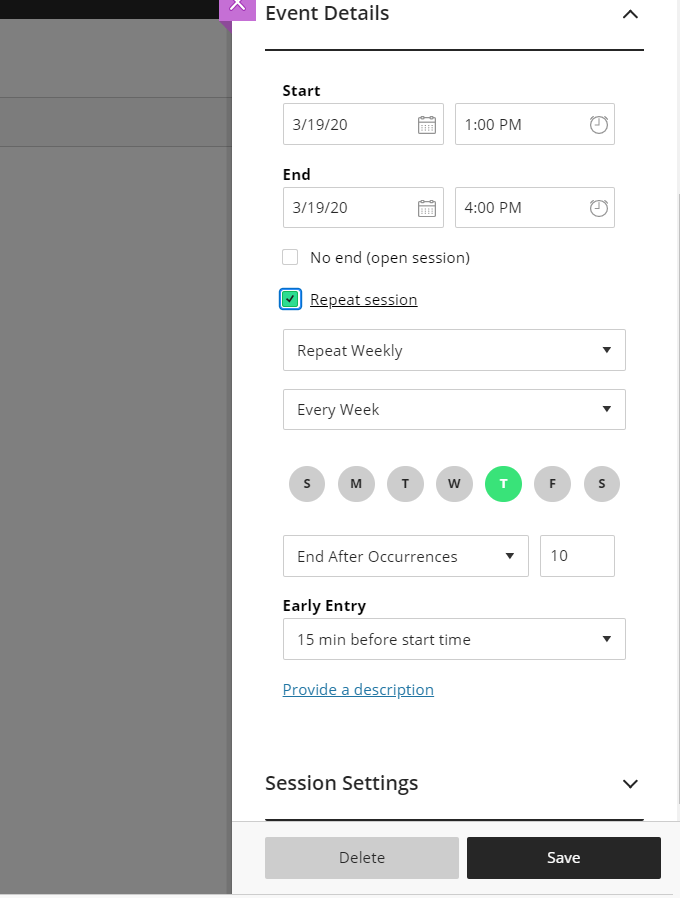
5. Click Save and see the recurring virtual sessions for your office hours.