Each week you will need to respond to two questions posted. Your response should be a minimum of 300 words for both questions. You should also include at least one response to your fellow students. The responses are a requirement for participation part of your grade.
Question 01 –
Describe two different selections tools and how they work.
Question 02 –
How can you use a brush to create a shadow in your artwork?
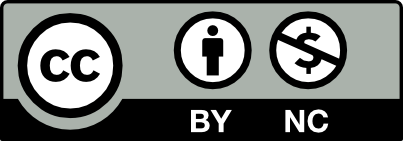



Question 01 –
Describe two different selection tools and how they work.
One selection tool is the magic wand tool, this can be found on the left-hand side of the screen in the toolbar. The magic wand tool selects parts by color so this wouldn’t work as well with multicolored objects. In order to select a larger area, you can increase the tolerance of the Magic wand tool. Another selection tool in photoshop is the rectangular Marquee tool which could be used to select a specific area in a rectangle. In addition to this you can use the elliptical Marquee tool this could be used to select round objects similar to the sticker in the vegetable lab.
Question 02 –
How can you use a brush to create a shadow in your artwork?
To create a shadow by using a brush you can create a layer under the object that you want the shadow. You can then draw the shadow behind the object or place it where you want the shadow to be. To make the shadow more realistic you can change the hardness of the brush to make the shadow appear more like a shadow. A different way you can achieve this you can leave the hardness of the brush but instead change the opacity of the brush strokes so it appears more transparent like a shadow.
Question 01 –
Describe two different selection tools and how they work.
One selection tool in Adobe Photoshop is the “Magic Wand Tool”. To find the “Magic Wand Tool”, you have to look at the vertical toolbar on the leftmost side of your screen, (by default) and move four buttons down. Below the “Polygonal Lasso Tool” should be the “Object Selection Tool” button. On this button, you should see a small gray arrow pointing in the bottom right corner of the button. Either click on this small triangle or click and hold anywhere on the button and a drop-down menu with hidden tools will appear. One of these hidden tools should read “Magic Wand Tool”. Upon selecting the “Magic Wand Tool” you can click any color in your artwork and photoshop will create marquees around artwork with the exact same color as the spot you clicked. To add other colors to the selection you shift-click whatever other color you want to add to the selection. Another type of selection tool is the “Object Selection Tool”. Like I mentioned previously, this tool is located four buttons down on the vertical toolbar on the left-most side of the screen. The “Object selection Tool” allows you to click and drag, drawing a rectangular or square selection marquee around your image. Upon releasing the marquee, photoshop will create a selection around the detected edges of the artwork. This tool works best with geometric objects with clear, hard edges, for example, cups, balls, cylinders, bottles, bowls, etc. The detection for the object selection tool is not always completely accurate so remember to zoom into your selection and make corrections with the “Lasso” tool, using “Shift” to add, and “Option” or “Alt” to take away.
Question 02 –
How can you use a brush to create a shadow in your artwork?
You can use a brush to create a shadow by changing the hardness of the brush. The object casting the shadow should be drawn with 100% hardness. Then using a much softer brush, draw beside on side of the object’s hard edges to give the illusion of space and light. the softness of the brush will emulate the spread of a casted shadow, while the angle of the brush stroke will also give information of where the light source is.
Question 01 –
Describe two different selection tools and how they work.
On Adobe Illustrator, one selection tool that I believe is the most useful for graphic design assignments is the Direct Selection Tool, which is the white arrow on the left tool bar panel. This tool is perfect for editing individual paths, path segments, and anchor points. You can also use it to isolate paths or objects inside a larger group. I personally use this tool to make adjustments to the shapes I have made. The tool helps me improve them by shrinking corners or expanding specific areas of that shape. On Adobe Photoshop, a selection tool I found that I used often was the Magic Wand Tool, which appears to look like a wand on the left tool bar panel, just below the Selection tool. This tool is helpful when you need to select items, sections or portions of your project that have similar visual characteristics. You can use it to find parts in your project that have corresponding fill colors, stroke colors, stroke weights and opacities. You can deselect any parts of the project you don’t want to make adjustments to.
Question 02 –
How can you use a brush to create a shadow in your artwork?
In Adobe Illustrator, open the brush panel and select any type of brush you want to utilize. Then go to Effect on the upper left corner of your screen and click on Blur. Under Blur you will then select Gaussian Blur. You have the option to change the radius, meaning how much blur or softness you want to apply to your brush tool. You now have a soft brush that you can use to mimic a shadow, especially if the fill is black.
Hey Angy!
I agree that the “Magic Wand Tool” is extremely useful when your image has an established color scheme. Even so, I’d suggest you play around with the “Object Selection Tool” as with certain selections it can be easier to select a shape over a color. For instance, in our vegetable lab, we had to select and move a tomato. However, since the tomato had multiple shades of red it took a long time to get everything selected. So instead of using the “Magic Wand tool” I’d suggest using the “Object Selection Tool” since tomato is a simple round shape.
Question 01 –
Describe two different selection tools and how they work.
Two different selections from photoshop are the magic wand tool and the Rectangular marquee. The magic wand tool selects a consistently colored area. This tool allows you to set the tolerance of colors. The Rectangular Marquee tool selects rectangular and square areas and 1-pixel rows and columns.
Question 02 –
How can you use a brush to create a shadow in your artwork?
You can use brushes with a softer edge to create soft shadows. If you were to use a harder brush it would create sharp shading. With the brush tools, you can change the opacity levels to achieve the desired shading.