Each week you will need to respond to two questions posted. Your response should be a minimum of 300 words for both questions. You should also include at least one response to your fellow students. The responses are a requirement for participation part of your grade.
Question 01 –
Describe how to create a curves adjustment.
Question 02 –
How do you create a merged layer on the top of the stacking order?
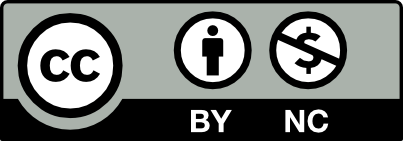



Question 01 –
Describe how to create a curves adjustment.
In order to create a curves adjustment layer, you first have to open the layers panel by going to “Window” in the top left horizontal toolbar and selecting “Layers”. You can also make the layers panel appear with the keyboard shortcut “F7”. Once you have the layers panel out, unlock the background layer by clicking on the lock icon, on the right side of the layer bar. Now click the half-filled circle at the bottom of the Layers panel. This will make a dropdown or pop-up list appear. On the list, click “Curves” to create a curves adjustment. By default, any adjustment layer will apply to every layer below it unless it is clipped to the layer directly below by alt-clicking the adjustment.
Question 02 –
How do you create a merged layer on the top of the stacking order?
When you are finished editing your artwork, you can merge layers to reduce the size of your overall PSD file. To merge layers to the top of the stacking order you must select the layers from the bottom up by shift-clicking from bottom to top. Then go to “Layers” in the top left horizontal toolbar and click Link Layers, then “Merge Layers”. Merged layers are no longer editable but reduce the overall file size so make sure this is the last step of your artwork.
Question 01 –
Describe how to create a curves adjustment.
First, go to windows and select Adjustments. Click on the curves icon in the adjustments panel in Adobe Photoshop. You can also make a new layer, click on the half black half white ball icon to create a new adjustment layer, then select curves. On the graph, you can move the control points and the shape of the curve will change, which means you are adjusting the brightness and color contrast of the image.
Question 02 –
How do you create a merged layer on the top of the stacking order?
When you finished editing your layers, you can merge them to reduce the size of your image files. First, make sure that the layers you want to merge are visible. Select the layers and groups you want to merge by holding down shift. You then go to Layers on the top left of your screen and choose Merge Layers.
Question 01 –
Describe how to create a curves adjustment.
To create a curves adjustment all you have to do is click the curves icon that’s located in the Adjustments panel and then choose layer> New Adjustment Layer> Curves then click OK in the New Layer dialog box.
Question 02 –
How do you create a merged layer on the top of the stacking order?
To create a merged layer on the top of the stacking order you have to select the top item then press Layer> Merge Layers. You can also merge linked layers by choosing Layer> Select Linked Layers and then you can merge those selected layers.