Each week you will need to respond to two questions posted. Your response should be a minimum of 300 words for both questions. You should also include at least one response to your fellow students. The responses are a requirement for participation part of your grade.
Question 01 –
Why would yours a mask in Photoshop?
Question 02 –
If you make a mistake wit the brush on the mask, what can ou do?
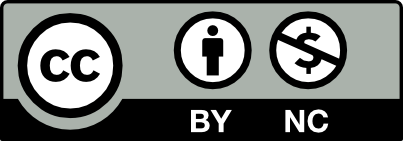



Question 01 –
Why would you use a mask in Photoshop?
Masks in Photoshop are extremely useful tools in many different ways. One way masks are useful is to crop out a selection from an image or artwork. By first creating a marquee with a selection tool then creating a Layer mask, you are able to cut out any part of the image that you want. Layer masks can be manipulated with the brush tool. White reveals artwork and black conceals artwork.
Question 02 –
If you make a mistake wit the brush on the mask, what can you do?
If you make a mistake on the brushing mask you should switch the brush color with “x” and paint over the mistake that you’ve made. You can always undo your error with Ctrl or Command Z!
Question 01 –
Why would you use a mask in Photoshop?
A layer clipping mask will allow you to mask everything outside of a particular layer so that it may be worked on individually. The main advantage to using Layer Masks is that they can be changed at any time without ever destroying the original layer. You can make any type of adjustments to your layer and by deleting the mask, the layer will go back to looking the way it was originally.
Question 02 –
If you make a mistake with the brush on the mask, what can you do?
A faster way of fixing a mistake will always be command Z, which is a way to undo your previous action you’ve made on photoshop. Another way is to use the Eraser tool or add a white fill to your brush to remove small adjustments to your mask.
Question 01 –
Why would yours a mask in Photoshop?
I would use a Layers mask in photoshop because it controls the transparency of the layer that its “worn” by. So basically areas that are hidden by a layer mask become transparent and it allows image information from lower layers to be shown through.
Question 02 –
If you make a mistake wit the brush on the mask, what can you do?
If you make a mistake with the brush on the layer mask you can simply press control z to undo what you done and that works. Which will be non destructive towards your work.