Each week you will need to respond to two questions posted. Your response should be a minimum of 300 words for both questions. You should also include at least one response to your fellow students. The responses are a requirement for participation part of your grade.
Question 01 –
If you want to make lines that go straight from one point to another what do you do?
Question 02 –
What tool in Illustrator can change a straight line anchor point to a bezier curve?
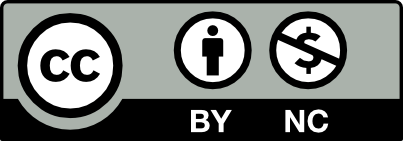



Question 1
In order to make lines that go from one point to another, you must find the pen tool on the toolbar that is located on the left hand side of your screen or simply just press P on your keyboard. Now that the pen tool is open you can click from one point to another making a straight line, using the pen tool. You may also use the line segment tool to make a straight line. The line segment is also found on the left hand side of the tool bar. In order to use the line segment tool you must click and drag the line with your mouse and do not release till you’ve gotten the desired line while holding down shift, and release.
Question 2
The Illustrator Pen tool can create straight lines by clicking point to point or by constraining its movement with the shift key. It can also create graceful bends, curves, and other PostScript shapes that are referred to as Bézier Curves. You must use the pen tool by clicking on one point to the next. Afterwards you will need to use the anchor tool that is with the pen. With the anchor tool, that will cause the shape or lines and even curviness to change.
Question 01 –
If you want to make lines that go straight from one point to another what do you do?
In order to make lines go straight from one point to another on Adobe Illustrator, you would use the Pen Tool, which looks like the tip of a pen. You can find the Pen Tool at the toolbar on the left side of your screen. You can also press command P on your keyboard to unlock it. After unlocking the Pen Tool, click anywhere on your screen to start the line. Hold down shift to ensure the line is straight and not at an angle. There should be a red outline to show how long or what direction your line is going. You can move the pen tool vertically or horizontally. As long as you hold the shift button, the line will be straight. After you choose your desired length, you will click on the screen again to end your line, thus your line should be composed of two anchor points. Another method would be to use the line segment tool placed in your toolbar. For this method you would have click, drag the mouse to your desired distance while holding down shift, and release.
Question 02 –
What tool in Illustrator can change a straight line anchor point to a bezier curve?
In order to change a straight line anchor point to a bezier curve on Adobe Illustrator, you would have to use the Pen Tool. Position the Pen tool where you want the curve to begin, and hold down the mouse button. The first anchor point appears, and the Pen tool pointer changes to an arrowhead outlined in red. Drag the mouse and you’ll see a curved line segment forming. Click anywhere on the screen to create a second anchor point where the curve will end. If you want the curve to increase in height, go to the second anchor point, hold down the mouse button, and drag to whatever height you desire.
Question 01 –
If you want to make lines that go straight from one point to another what do you do?
In illustrator you can make a straight line from one point to another you can use the pen tool. To access the pen tool you can find the pen tool in the toolbox on the left-hand side or you can simply press the P key. After that you can make a line by clicking and making a point, to make sure the line is straight hold the shift key while going to the next point. To make a shape you can continue doing straight lines and close the shape by putting the anchor point over another and when you are done using the pen tool all you have to do is press the enter key(or escape key). If you don’t want to make an actual shape and just a straight line, you can use the line segment tool. The line segment tool is also on the toolbox on the left-hand side. Once you find the line segment took you to click but don’t let go and go from one side to another. In addition, to make the line perfectly straight you must hold the shift ket as well while making the line and don’t let go until you have reached the place you want the line to end.
Question 02 –
What tool in Illustrator can change a straight line anchor point to a bezier curve?
In Illustrator if you made lines or a shape with straight lines and then decide to make them a curve instead you can change them using the Bezier tool. The bezier tool can be found in the toolbox on the left-hand side. You have to look for the pen tool and when you click it there are options of which type of pool you want, the bezier tool is there and it looks like a small carrot. After you have this tool you can click on the anchor point of the line you desire to make curves and then drag. This will make the points have curves. If you want to change the curve line to become straight again, you can use the same tool. To turn the curve line into a straight line all you have to do is click on the same anchor point and the curve will become straight.
If you want to make lines that go straight from one point to another what do you do?
To make a line that goes straight in Adobe Illustrator you can use either the pen or the line segment tool. Starting with the pen tool, you select the tool from the vertical toolbar on the leftmost side of the screen. If you do not see the pen tool amongst the default set of tools go down to the button of three dots aligned horizontally, left-click, and find the pen tool within the menu that pops up. Left-click and release onto the artboard creating an anchor point. Holding “Shift”, move the mouse in any direction and you will see the blue outline of a straight line. Holding “Shift” after placing an anchor point ensures that the line will be straight and will snap rotate by 45 degrees until you place the second anchor point. You can use a similar process with the line segment tool, however, you only have to
left-click, drag, and release.
What tool in Illustrator can change a straight line anchor point to a bezier curve?
When working with a straight line that you want to give a bezier curve you have to use the anchor point tool. Access the anchor point tool by going to the pen tool button, left-click and hold until a drop-down menu appear. The anchor point tool should be the last tool in the drop-down list. With the anchor point tool, left-click and drag one of the anchor points until the line begins to curve. You can use this technique to make bezier curves with lines that have been made with the line segment tool as well.
Question 01 –
If you want to make lines that go straight from one point to another what do you do?
In Adobe Illustrator to make lines that go straight from one point to another you have to acquire the pen-tool from the toolbox area which is located towards the left side of the screen. After you select the pen tool position the tool where you want the start of the line to begin and simply click to define your first anchor point do not drag then you simply hold shift and click again where you want your line segment to end.
Question 02 –
What tool in Illustrator can change a straight line anchor point to a bezier curve?
The tool in Illustrator that can change a straight line anchor point to a bezier curve is called the Illustrator pen. The illustrator pen can create bends, curves, and other PostScript shapes that are referred to as Bézier Curves.
Question 01 –
If you want to make lines that go straight from one point to another what do you do?
To make lines that go straight from one point to another, you can use the pen tool. To do so, select the pen tool from the toolbox on the left hand side and drop two points and they will automatically connect. The first point is where you want the straight segment to begin, and then click where you want the segment to end. This step can be repeated to create a shape. Once you have multiple anchors down, the path must be closed. To close the path, position the pen tool over the first hollow anchorpoint. A small circle will appear next to the pen tool and then you can click or drag to close the path.
Question 02 –
What tool in Illustrator can change a straight line anchor point to a bezier curve?
The illustrator pen tool can be used to change a straight line anchor point to a bezier curve. Each time you click and drag to create an anchor point and shape a path, you define a change of direction. A smooth point can move back and forth when you play around with the long straight line attached to the curve. When you draw a shape that only had pointy points (no curves) the convert anchor point tool can convert the sharp corners into bezier corners. This tool allows you to drag the sharp corner and turn it into a curved corner.
1. In Adobe illustrator, you should press shift to make lines go straight from one point to another.
2. In Adobe Illustrator, you can use the anchor point tool to change a straight line curve into a bezier curve.
1. In Adobe illustrator, you should press shift to make lines go straight from one point to another.
2. In Adobe Illustrator, you can use the anchor point tool to change a straight line curve into a bezier curve.