Each week you will need to respond to two questions posted. Your response should be a minimum of 300 words for both questions. You should also include at least one response to your fellow students. The responses are a requirement for participation part of your grade.
Question 01 –
How do you fill a shape and a stroke with different colors?
Question 02 –
Describe the way to create a dashed line in Illustrator?
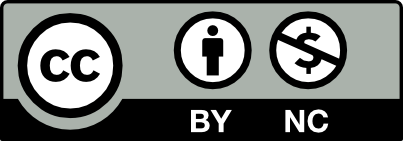



1. To fill a shape and stroke with different colors you would have to select your object by clicking on it and choose the color that you want from the Color panel or Swatches panel. Then you would have to choose select > Same and click fill color, stroke color, or fill & stroke on the submenu.
2. You can create a dashed line by editing an object’s stroke attributes. You would do this by selecting the object then in the stroke panel select dashed line. Click the icon Align dashes to corners and path ends, adjusting the length to fit. Also, specify a dash sequence by entering the length of dashes and the gaps between them. Also, Select a cap option to change the ends of the dashes.
Reposted it originally said awaiting moderation
Question 01-
How do you fill a shape and a stroke with different colors?
In Adobe Illustrator, there are a few ways to fill a shape and stroke with different colors. One of the methods is to go to the bottom of the toolbar on the left hand side, and locate the two squares. One is white and the other is hollow and black, typically accompanied by a small toggle arrow in the top right corner. The white box is used to change the fill color, and the black hollow square is used to change the stroke color. The toggle arrow can be used to swap the fill and stroke color. Another way to change the stroke and fill color is to go to the top left hand side. There will be two small boxes with drop down options to pick a color, and an option to change the stroke size (measured in points) right next to the color options. The final method of changing a fill and stroke color is by going to the “Window” tab at the top and selecting “Swatches”. This will open a separate window that has options to change the fill and stroke color. You can also go to “Window” and select “Stroke” which will open a separate window that allows further changes to the stroke size.
Question 02-
Describe the way to create a dashed line in illustrator?
To create a dashed line in Illustrator, you can either make a tiny rectangle and copy & paste it over and over again in your desired trajectory, or , a more efficient method of creating dashed lines would be to go to the toolbox and select the “Line Segment Tool” and then draw a line. On the right hand side, in the “Appearance” panel, click “Stroke” and it will open another window with an option to select “Dashed Line”. After checking the box for “Dashed Line” there are options underneath it to change the size of the dash and the size of the gap.
How do you fill a shape and a stroke with different colors?
Once you have your Adobe Illustrator file open, choose a shape from the toolbar on the left. Draw out your shape onto the artboard by clicking and dragging with the shape tool selected. After drawing your shape, you should see it highlighted by its bounding box. If the swatches panel isn’t already visible on the right side of the screen, go to “Window” in the top left horizontal toolbar and click “Swatches”. The swatches panel will show you two squares, one on top of the other. One of the squares is solid and the other is cut out in the middle. The solid square is the fill square and the cut-out square is the stroke square. Double-click either square and use the color picker or use a hex code to choose the color. You can also use the preset color options that appear in the swatches tab.
Describe the way to create a dashed line in Illustrator?
First select the “Line Segment” tool from the toolbar on the left of the screen by clicking and holding the “Rectangle” tool until the drop down menu shows a line segment. Draw the line by clicking and dragging with the left mouse button. Once you have your shape, go to the right of the screen and you will see a panel called “Properties”. If not, go to “Window” in the upper left horizontal toolbar and select “Properties”. Once in the properties tab, select “Stroke”. In the stroke tab you will see an unchecked box marked, “Dashed Line”, check this box and enter the increments you want your line segment to be separated by.
How do you fill a shape and a stroke with different colors?
First you have to open the Adobe illustrator app and choose which canvas you want to use. Then proceed to the workspace, if it’s not present go to windows scroll down to workplace and choose your preference. Then you’re going to go to swatches. If swatches aren’t present then you go to the window and click swathes. This is gonna give you a variety of colors to choose from for the shape you want to fill. Now that you got your workspace and swatches ready you’re gonna go down to your workspace and you’re gonna look for a square and you’re gonna click on it. The shapes provided are square, rounded square, ellipse and polygon. You’re gonna choose whatever shape you want, choose how big or small you want it and if you want more details to narrow down how you want your size specifically you want the shape to be. Select your shape and choose the color you want at the swatches, you can change colors by selecting the shape again and choosing different colors. You can even choose to switch what color will be outside of the shape which is known as the stroke or some people call the border. You can switch them by clicking the double sided arrow on the right corner.
Describe the way to create a dashed line in Illustrator?
You select what shape you want in this example. I am going to use a septagon. First go to the shape icon and to the polygon section your and going to and go up once to get seven sides. Now you’re gonna go to stroke in the properties section on your right. If you don’t have it you go to Window and click properties. After going to stroke go all the way down until you see dashed line click and go to the right and you a icon on the farthest right that looks like dash line border in the space of a square, when you hover over it will say Align Dashes to Corners and Path Ends, Adjusting Length to Fit. Click it, then you’re going o to fill and remove it which should have a red diagonal line over a white and there you have your dashed line.
Question 01 –
How do you fill a shape and a stroke with different colors?
First you must open the Adobe Illustrator app and create a new document. Select any shape tool to create your desired shape. Use the Selection Tool, or on other words the black arrow, to select the shape you want to change. Under all the tools there should be two squares, one white square and the other a black bordered square. The white square is represented as the fill and the black bordered square is labeled as the stroke. If you select the Fill, the white square should be in front of the bordered black square. Double click the fill square in order to change the inside color of the shape. You can choose any color along the rainbow, but if you want colors that are already prepared, click on color swatches. If you select the Stroke, the black bordered square should be in front of the white square. Double click the stroke square in order to change the outline color of the shape. There is also another way you can change both the fill and the stroke. Select the arrows pointing down next to the white square and the black bordered square at the top of the application. The only color options with this method are the color swatches. While changing the colors of the fill and stroke, make sure to check if the shape was selected with the selection tool. If you look at the top of your screen and select Windows, you can scroll down and select swatches to change the fill and stroke as well. A mini white square and black bordered square should show with the color swatches.
Question 02-
Describe the way to create a dashed line in illustrator?
First you must open the Adobe Illustrator app and create a new document. Select any shape tool to create your desired shape. Then towards the top of your screen, it should say Stroke, located between the bordered black square and the numbered points. Click on the word Stroke and a window should open. There should be an empty box and a phrase that says Dashed Line. Check the box in order to change your strokes into dashed lines. Make sure that throughout out this process the line or shape you want to change is selected with the Selection Tool, or in other words, the black arrow.
1. Once you already have the shape set to the size and shape of your liking. You will then go to the tool bar that should be located on the left side of the program (by default). Once you reached the tool bar, you want to look at the bottom of it and you will find a white square filled in. This is the “fill” you will want to double click on it and a window giving you options to change that selected square color. Once you found the color that you are satisfied with you then click the “ok” button. Then similar to the fill, right next to it should be a square that has has black as an outline. This is the “stroke” and you want to double click that. Once the tab is open with all the different options for color, find the color that you feel best fits. After you have done that click “Ok” to confirm your selection. And that it.
2. In creating a dashed line you are going to want to start off by going to the tool bar that is located on the far left side of the program. Once you are there, select the “Pen Tool”, once you have that selected find the starting location of where you want to create the dashed line. Once you have found the perfect position click one time to create the starting point of a line and then click where you want the end of that first small portion of that dash line to end. Once you have done that go to the selection tool and click off of the line. Once you have done that re select the line you just made. While the line is still selected, hold “Ctrl and Alt”. Once you have done that then left click and hold, you will be able to drag that duplicated line to either the left side or right side of your original line. Repeat that process until you have created the proper length of your dashed line.
question 1
In order to fill a shape and stroke with colors by selecting the selection tool that looks like an arrow, the double click to select a fill color using the color picker. To change the stroke color double click the stroke icon and select a color using the color picker.
question 2
In order to create dashed lines on illustrator you have to select the object, in the stroke panel select the dashed line, then click the icon: Align dashes to corners and path ends, adjusting length to fit. This allows you to make the dashes at the corners and ends of the paths consistent and predictable. After, you specify a dash sequence by entering the lengths of dashes and the gaps between them. Select a cap option to change the ends of the dashes.
tion 01-
How do you fill a shape and a stroke with different colors?
There are different ways in Adobe Illustrator to change the shape and stroke colors. One way is to go to the bottom of the toolbar on the left side, in there you can see two squares that show the stroke and fill. After locating this all you have to do to change the fill is to click and select the square that is full in order to change the fill in. The color selection tool pops open in which you can choose a color and that becomes your new filling. To change the stroke color you follow the same process as before but instead of selecting the box that is hollow, this is the stroke. After you have selected the colors you could use the toggle arrow that will swap the fill and stroke color. The second way of changing the color of the stroke or fill is in case there is a specific color that you want. If there is another shape or a picture and you like a color and want to use it, you have to do similar to before and select the shape you want and the fill-in square or stroke. After you have to select the eye drop tool and put it in the color that you want to put in the fill or stroke. A third way to change the stroke and fill color is to go to the top left-hand side. There will be two small boxes with drop-down options to pick a color, and an option to change the stroke size which is right next to the color options.
Question 02-
Describe the way to create a dashed line in illustrator?
One way to create a dashed line in Illustrator is by going to the toolbox and select the line segment tool after you can draw a straight line by clicking and dragging while holding down the shift key. On the right-hand side, there is a tab call property you can select this, after this look for the appearance panel. Once you can see the appearance panel, there is an option call stroke then click to select that and it will open another window with options for different looks for lines, to create a dashed line select the option, dashed line. This will give you a dashed line but if you are still not satisfied with the look of the line there are options underneath it to change the size of the dash and the size of the gap. The number in dashes in the line the gap is the space between each dash. This way you can have full control of the type of dash line you wish to have.