Question 01-
How do you fill a shape and a stroke with different colors?
In Adobe Illustrator, there are a few ways to fill a shape and stroke with different colors. One of the methods is to go to the bottom of the toolbar on the left hand side, and locate the two squares. One is white and the other is hollow and black, typically accompanied by a small toggle arrow in the top right corner. The white box is used to change the fill color, and the black hollow square is used to change the stroke color. The toggle arrow can be used to swap the fill and stroke color. Another way to change the stroke and fill color is to go to the top left hand side. There will be two small boxes with drop down options to pick a color, and an option to change the stroke size (measured in points) right next to the color options. The final method of changing a fill and stroke color is by going to the “Window” tab at the top and selecting “Swatches”. This will open a separate window that has options to change the fill and stroke color. You can also go to “Window” and select “Stroke” which will open a separate window that allows further changes to the stroke size.
Question 02-
Describe the way to create a dashed line in illustrator?
To create a dashed line in Illustrator, you can either make a tiny rectangle and copy & paste it over and over again in your desired trajectory, or , a more efficient method of creating dashed lines would be to go to the toolbox and select the “Line Segment Tool” and then draw a line. On the right hand side, in the “Appearance” panel, click “Stroke” and it will open another window with an option to select “Dashed Line”. After checking the box for “Dashed Line” there are options underneath it to change the size of the dash and the size of the gap.
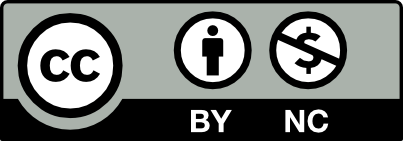



Leave a Reply