Each week you will need to respond to two questions posted. Your response should be a minimum of 300 words for both questions. You should also include at least one response to your fellow students. The responses are a requirement for participation part of your grade.
Question 01 –
Describe how to load a selection and explain why it is beneficial to use this technique.
Question 02 –
How do you fill a selection with the foreground color? Background color?
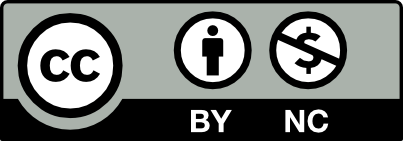



Question 01 –
Describe how to load a selection and explain why it is beneficial to use this technique.
In order to load a selection first, you will have to go to the window and look for the layers, once the pannel is open you have to go back into the window and look for channels. Once the channel panel is open you will be able to see the colors in this file, you have to command-click on the gray channel. This will let you select all white areas in the file, but you instead want to focus on the black lines so to change this you have to go to Select in the menu and click inverse. This will let you select all of the black lines instead of the white in the background. Now that you have the black lines selected you can go to color and change the color mode t RGB in case you want to use color. After using the D key to set the colors to default, now you can go back into the layers panel and create a new layer. You can now fill the new layer with the foreground color by pressing alt delete and now you have the black lines separate from the background, now you can create layers under that to colorize an artwork if you like. I think this is a really helpful technique because you can use this to work on artwork that you might have done on paper and bring it to the computer to further work on it instead of having to recreate the drawing from start in the computer.
Question 02 –
How do you fill a selection with the foreground color? Background color?
To fill in a selection with the foreground color or background color all you have to do is first go to the window and look for swatches.Once the swatches pannel is open you cane select the color you want. After this, you have to select the area that you want to fill in then you can use Alt-Backspace to fill with the foreground color, or Ctrl-Backspace to fill with the background color.
Question 01 –
Describe how to load a selection and explain why it is beneficial to use this technique.
First, you need to open the Layers panel which is a category under Windows on the top left of your computer screen. Second, open the Channels panel located under Windows. In Channels you will see your documents color information. Command Click the first color mode to select the whole page. Go to Select on the top left section of your screen and click on Inverse in order to select all the black outlines of your document. Now make a new layer by clicking on the plus button on the bottom of the Layers panel. Command C and Command V to paste the black outlines on the new layer.
Question 02 –
How do you fill a selection with the foreground color? Background color?
First, choose your colors in the Swatches panel, located under Windows on the top section of your screen. To Fill with the Foreground color press Alt Backspace OR Option Delete. To Fill with the Background color press Ctrl Backspace OR Command Delete.
Question 01 –
Describe how to load a selection and explain why it is beneficial to use this technique.
To load a selection, first, you must open the “Layers” panel. To find and open the “Layers” panel go to the “Window” button in the top-left horizontal toolbar, then click the “Layers” button. You can also bring out “Layers” with the keyboard shortcut F7. From here you will see a few tabs on the top row of the “Layers” panel, click on the tab named “Channels”. From here you will see your documents’ color mode at the top of the panel. Ctrl or Command Click the top color mode button in the “Channels” tab to select everything on the page. Then go to “Select” in the top left horizontal bar, “Inverse” to select the opposite. This will allow you to select only the black-lined outline of your artwork. Go back to the “Layers” tab and make a new layer with the plus button in the bottom row, then Ctrl or Command C and V to copy and paste this selection into the new layer. This puts the black lines on their own layer, allowing for easy colorization and editing of the artwork.
Question 02 –
How do you fill a selection with the foreground color? Background color?
To fill a selection with a foreground or background color you first have to choose your colors by going to the “Swatches” panel, which can be found in the “Window” tab in the top left horizontal toolbar. Once in swatches left-click a color to use. Once the color is in the foreground, ready to go, you will see the front-most square at the bottom-middle of the leftmost toolbar filled with that color. Now press “X” on the keyboard to switch foreground and background, then choose another color from the swatches menu. Now that you have your colors, select the area you want to fill with any selection tool. Then use Alt-Backspace or Option-Delete to fill with the foreground color, and Command-Delete or Ctrl-Backspace to fill the selection with the background color.
Question 01 –
Describe how to load a selection and explain why it is beneficial to use this technique.
To load a selection first you have to have existing selections that you have created and have saved. Moving on forward to load a selection you simply had to go to select —> Load-Selection. Then the load selection dialog box appears. After that, you have to select a named channel from the list that pops up. If you have an active selection all you have to simply do is choose to load it and click okay. This is Beneficial because when you want to select text or image content that is surrounded by or contains transparent areas. You can also create a selection that leaves out masked areas on your layers.
Question 02 –
How do you fill a selection with the foreground color? Background color?
To fill a selection with the foreground color and background color all you have to do is choose the colors you want to use and then select the area you want to fill. Then click edit then fill to fill in your selection. The fill dialogue box will pop up and you can choose your options, blending mode, opacity, etc.