Each week you will need to respond to two questions posted. Your response should be a minimum of 300 words for both questions. You should also include at least one response to your fellow students. The responses are a requirement for participation part of your grade.
Question 01 –
Name three kinds of controls you have over a gradient?
Question 02 –
How would you change the color of a gradient stop? Describe three ways to change colors.
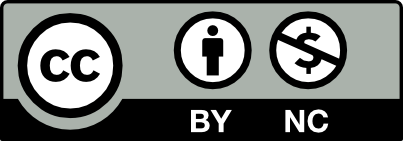



Question 01 –
Name three kinds of controls you have over a gradient?
In order to access the three types of gradients you would need to go on Adobe Illustrator and select “Window” towards the top of your screen. Out of all the selections, you will choose “Gradient” which will open a window of three different gradients. You can also find the gradient tool in the toolbar on the left side of the screen or press command “G” on your keyboard. When the window opens the default will always be a black and white Linear Gradient. This gradient type blends colors from one point to another in a straight linear line. Next to the Linear type we have the “Radial Gradient”. This gradient type blends colors from one point to another point in a circular pattern. The last gradient type is “Freeform Gradient”, which blends colors from one point to another point in any type of shape or pattern you decide on making.
Question 02 –
How would you change the color of a gradient stop? Describe three ways to change colors.
You can click on the gradient stop and a panel will appear. In the panel, you select the Swatches section to choose any color you want to replace. The second way is to click on the color stop and then use the Eyedropper tool, which you can unlock by pressing command “I” on the keyboard. With your Eyedropper tool, you can choose any color on your screen by clicking it and the color stop will be replaced with the color you chose. The third way is to drag a color from the swatches panel and place it on top of the color stop.
Question 01 –
Name three kinds of controls you have over a gradient?
In illustrator, there are different ways to control a gradient. First to find the gradient panel you need to go to window gradient or in the left hand under the stroke options. Once you have the gradient panel you can see the different types of gradients in 3 different boxes at the top of the panel. The default gradient is the linear-gradient, in which the gradient goes in one direction from the dark color to the lightest. The next box is the radial gradient, this gradient is in the circular form. The darker color is around and the color gets lighter, the lightest color is in the middle. The next gradient is the freedom gradient is to makes the gradients more personalize by putting different points or moving around certain colors in the shape to fit your shape. The gradient slider has three sliders, each to control different things. The circles at the ends of the ramp are the colors in the gradient, you can slide this to make that color show more in the shape or you can use these circles to change the colors of the gradient. The diamond slider at the top balances the start and stop tint of the gradient, which serves as a brake or accelerant for how fast the gradient transitions. Under the fill and stroke options, there is an option call reverse gradient which reverses the colors of the dark and light colors.
Question 02 –
How would you change the color of a gradient stop? Describe three ways to change colors.
To change the color of the gradient stop you have to go to open the gradient panel, in the panel you can see the gradient slider. In the slider you can see three sliders, the circles are the colors of the gradient. To change the color of these circles or color you can click on the circle and under that there is an eyedrop tool, you can click the eye drop too and you can put the eyedrop on top of a color you want. This will change the color to the color you select with the eye drop tool. Another way to change the color of the gradient you can open the swatches panel, which is on the upper left-hand side where the fill and stroke color is. Once you open the swatches panel you can choose a color and click and drag that color to the gradient slider and put it on top of one of the circle sliders. You could also use this to add additional colors to the gradient so there are more than two different colors. Another way to change the color of the gradient, select one of the circle sliders in the gradient slide, then choose the color model in the colors panel and chose the color you want by clicking on the color.
Question 01 –
Name three kinds of controls you have over a gradient?
In illustrator, there are different ways to control a gradient. First to find the gradient panel you need to go to window gradient or in the left hand under the stroke options. Once you have the gradient panel you can see the different types of gradients in 3 different boxes at the top of the panel. The default gradient is the linear-gradient, in which the gradient goes in one direction from the dark color to the lightest. The next box is the radial gradient, this gradient is in the circular form. The darker color is around and the color gets lighter, the lightest color is in the middle. The next gradient is the freedom gradient is to makes the gradients more personalize by putting different points or moving around certain colors in the shape to fit your shape. The gradient slider has three sliders, each to control different things. The circles at the ends of the ramp are the colors in the gradient, you can slide this to make that color show more in the shape or you can use these circles to change the colors of the gradient. The diamond slider at the top balances the start and stop tint of the gradient, which serves as a brake or accelerant for how fast the gradient transitions. Under the fill and stroke options, there is an option call reverse gradient which reverses the colors of the dark and light colors.
Question 02 –
How would you change the color of a gradient stop? Describe three ways to change colors.
To change the color of the gradient stop you have to go to open the gradient panel, in the panel you can see the gradient slider. In the slider you can see three sliders, the circles are the colors of the gradient. To change the color of these circles or color you can click on the circle and under that there is an eyedrop tool, you can click the eye drop too and you can put the eyedrop on top of a color you want. This will change the color to the color you select with the eye drop tool. Another way to change the color of the gradient you can open the swatches panel, which is on the upper left-hand side where the fill and stroke color is. Once you open the swatches panel you can choose a color and click and drag that color to the gradient slider and put it on top of one of the circle sliders. You could also use this to add additional colors to the gradient so there are more than two different colors. Another way to change the color of the gradient, select one of the circle sliders in the gradient slide, then choose the color model in the colors panel and chose the color you want by clicking on the color.
Question 01 –
Name three kinds of controls you have over a gradient?
In illustrator, there are different ways to control a gradient. First to find the gradient panel you need to go to window gradient or in the left hand under the stroke options. Once you have the gradient panel you can see the different types of gradients in 3 different boxes at the top of the panel. The default gradient is the linear-gradient, in which the gradient goes in one direction from the dark color to the lightest. The next box is the radial gradient, this gradient is in the circular form. The darker color is around and the color gets lighter, the lightest color is in the middle. The next gradient is the freedom gradient is to makes the gradients more personalize by putting different points or moving around certain colors in the shape to fit your shape. The gradient slider has three sliders, each to control different things. The circles at the ends of the ramp are the colors in the gradient, you can slide this to make that color show more in the shape or you can use these circles to change the colors of the gradient. The diamond slider at the top balances the start and stop tint of the gradient, which serves as a brake or accelerant for how fast the gradient transitions. Under the fill and stroke options, there is an option call reverse gradient which reverses the colors of the dark and light colors.
Question 02 –
How would you change the color of a gradient stop? Describe three ways to change colors.
To change the color of the gradient stop you have to go to open the gradient panel, in the panel you can see the gradient slider. In the slider you can see three sliders, the circles are the colors of the gradient. To change the color of these circles or color you can click on the circle and under that there is an eyedrop tool, you can click the eye drop too and you can put the eyedrop on top of a color you want. This will change the color to the color you select with the eye drop tool. Another way to change the color of the gradient you can open the swatches panel, which is on the upper left-hand side where the fill and stroke color is. Once you open the swatches panel you can choose a color and click and drag that color to the gradient slider and put it on top of one of the circle sliders. You could also use this to add additional colors to the gradient so there are more than two different colors. Another way to change the color of the gradient, select one of the circle sliders in the gradient slide, then choose the color model in the colors panel and chose the color you want by clicking on the color.
Question 01 –
Name three kinds of controls you have over a gradient?
In illustrator, there are different ways to control a gradient. First to find the gradient panel you need to go to window gradient or in the left hand under the stroke options. Once you have the gradient panel you can see the different types of gradients in 3 different boxes at the top of the panel. The default gradient is the linear-gradient, in which the gradient goes in one direction from the dark color to the lightest. The next box is the radial gradient, this gradient is in the circular form. The darker color is around and the color gets lighter, the lightest color is in the middle. The next gradient is the freedom gradient is to makes the gradients more personalize by putting different points or moving around certain colors in the shape to fit your shape. The gradient slider has three sliders, each to control different things. The circles at the ends of the ramp are the colors in the gradient, you can slide this to make that color show more in the shape or you can use these circles to change the colors of the gradient. The diamond slider at the top balances the start and stop tint of the gradient, which serves as a brake or accelerant for how fast the gradient transitions. Under the fill and stroke options, there is an option call reverse gradient which reverses the colors of the dark and light colors.
Question 02 –
How would you change the color of a gradient stop? Describe three ways to change colors.
To change the color of the gradient stop you have to go to open the gradient panel, in the panel you can see the gradient slider. In the slider you can see three sliders, the circles are the colors of the gradient. To change the color of these circles or color you can click on the circle and under that there is an eyedrop tool, you can click the eye drop too and you can put the eyedrop on top of a color you want. This will change the color to the color you select with the eye drop tool. Another way to change the color of the gradient you can open the swatches panel, which is on the upper left-hand side where the fill and stroke color is. Once you open the swatches panel you can choose a color and click and drag that color to the gradient slider and put it on top of one of the circle sliders. You could also use this to add additional colors to the gradient so there are more than two different colors. Another way to change the color of the gradient, select one of the circle sliders in the gradient slide, then choose the color model in the colors panel and chose the color you want by clicking on the color.
Name three kinds of controls you have over a gradient.
In Adobe Illustrator, you can find the gradient control panel by going to the “Window” dropdown list in the top left row and clicking “Gradient”. You can also find the gradient tool in the vertical toolbar on the leftmost side of the screen, along with the keyboard shortcut “G”. Once you have the gradient panel pulled up, you will be presented with a black and white “linear-gradient” by default. Linear gradients are used to make gradients in one direction, for example, left to right, top to bottom. To the right of the linear gradient button is the “radial-gradient” button. Radial gradients create gradients that are circular, with color radiating from a center point outward in all directions. This is the ideal gradient to use for curved shapes like ovals and circles. To the right of the radial gradient tool is the last option for gradient control which is the “freeform gradient”. Freeform gradients are custom-made gradients used when both linear and radial gradients are not ideal options for your project. Freeform gradients can be used for custom shapes and more organic illustrations.
How would you change the color of a gradient stop? Describe three ways to change colors.
A gradient stop is a point where a new color is introduced into the gradient. There are multiple ways to change the color of a gradient stop. One way to change the color of a gradient stop is to go to the “window” panel in the top left row of Illustrator, and clicking the “swatches” button. In the swatches panel, drag a color thumbnail into the stop on the gradient slider. Another way to change the color of a gradient stop is to click on the desired stop, highlighting it, and choosing the “eyedropper” tool from the vertical toolbar on the leftmost side of the screen, or using the keyboard shortcut, “I”. Once you have the eyedropper tool selected, you can choose any color on your screen by clicking it. Another way to change the color of a gradient stop is to click the desired stop, highlighting it, and clicking a color thumbnail from the swatches panel instead of clicking and dragging it to the stop.
Question 01 –
Name three kinds of controls you have over a gradient?
Three kinds of controls that the user has over gradients are changing the type of gradients which include Linear gradient, Radial gradient, and freeform gradient. Another control that a user has over a gradient is the angle and aspect ratio of the gradient which can be changed to you. You can also change the color and opacity of the gradient to you’re liking.
Question 02 –
How would you change the color of a gradient stop? Describe three ways to change colors.
– To change the color of the gradient, select one of its Color Stops in the Gradient panel, then choose the color model in the Colors Panel and then set the desired color.
– Open the Gradient tool panel. Window –> Gradient. …
Select the object with applied gradient.
Click once on the color stop you want to change.
Click on the Eyedropper tool or press I.
Press Shift + Click on the color of one of the objects you want to apply to the color stop.
– You can also change the color by dragging a color from the swatches panel to the gradient panel circles etc.
Question 01 –
Name three kinds of controls you have over a gradient?
To create a gradient, go to the swatches panel and then make sure you are in the “Gradient Swatches” view by clicking the selector at the bottom of the panel. In the “Gradient Options” box, there are different types of gradient fills. The “Linear Gradient”, in which the gradient progresses in a straight line, and the “Radial Gradient”, where the gradient is shaped like a circle with a dot in the center.
The “Gradient Ramp”has three sliders, each to control different things. The diamond slider at the top balances the start and stop tint of the gradient, which serves as a brake or accelerant for how fast the gradient transitions. The two square sliders control the “stop” color. When it is activated, you can pick the stop color by using the drop down bar to select from CMYK, Lab, RGB, or existing swatches for the gradient. Click on the other square to set the other stop value. The gradient will then blend the two colors based on the inflection point that was set with the diamond shaped slider.
Question 02 –
How would you change the color of a gradient stop? Describe three ways to change colors.
To change the color of a gradient stop, go to Window, and open the gradient panel. The gradient tool can also be found on the tools panel. By default, the gradient tool is set to black and white. The toolbox at the bottom (under the fill and stroke color) there is an option to apply a gradient to your shape. You can also select one of the color stops from the gradient panel, and then choose the color from the color panel.