Contents
Class Info
- Date: 10/18
Topic
Raster Images and Photoshop
Today, we will discuss Raster Images, the Photoshop Interface and Workspace.
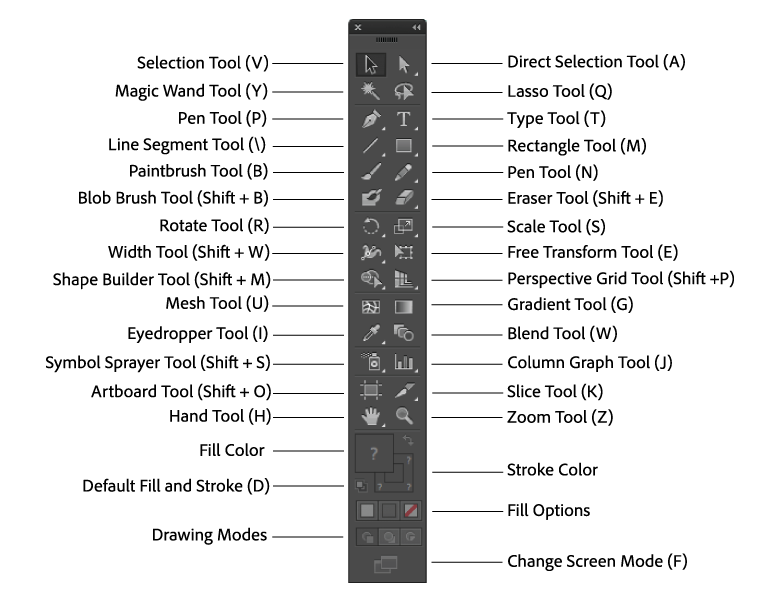
Objectives
What you can expect to learn
- Opening Files
- Working with Multiple Documents
- Panning and Zooming Documents
- Using Handtool to scroll around the document
- Viewing Images
- Arranging Panels
- Switching and Saving Workspace
- Customizing the Tool Bar
- Color Modes, Bit Depth, and Image Size
- Understanding Color Space
- Ethics of Image Editing
- Using the Crop Tool
- Rule of Thirds
- Clipping Masks
Demo
Download these files so we’re all using the same images
Also
Lab assignments are done during class time.
- Change 1 Color Mode to Grayscale, and crop to 3 inches by 4 inches.
- Change 1 Color Mode to RGB, and crop to 300 x 600 pixels (Determine size in inches).
- Change 1 Color Mode to CMYK, and crop to 4 inches by 5 inches
Homework for Week 9
- Using Flickr Creative Commons images: https://www.flickr.com/creativecommons/
- Find a high resolution image to use as your background.
- High resolution = 1024×768 or higher
- Find (at least) two additional images to composite NON-DESTRUCTIVELY into the background image. Concentrate on blending edges appropriate to the pixels around them.
- One image should be a picture of yourself.
- Skills and tools you should use to help composite these together:
- Selection Tools
- Clone Stamp
- Healing Tools
- Layer Masks
- Adjustment Layers
- Make sure the image is high quality – check the resolution and sizing using photoshop
- Edit the image non-destructively: remove items/details from the image in the best way you can, using the tools we’ve covered in class
- Save your layered file with the naming convention YouName_1162_HW4.psd
Keyboard Shortcuts
PHOTOSHOP
KEYBOARD SHORTCUTS:
CMD+DEL = fill with background color
OPT+DEL= fill with foreground color
CTL+OPT+CLICK+DRAG = larger/smaller brush
ADD LAYER MASK = gray square w/white circle at bottom of layers
on a LAYER MASK
BLACK covers
WHITE uncovers
D = default colors (black and white)
X = toggles your foreground and background colors
CMD+T = free transform
CURSOR BETWEEN TWO LAYERS + OPT = use previous layer as clipping mask
SPACE BAR = hand tool to move around canvas
CMD + PLUS = zoom in
CMD + MINUS = zoom out
CMD + SPACEBAR + CLICK/DRAG = zoom in and out
RIGHT CLICK while using a tool with a BRUSH interface (brush, stamp, etc.) = brush settings
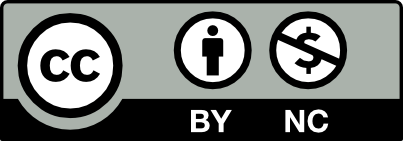



Leave a Reply