Each week you will need to respond to two questions posted. Your response should be a minimum of 150 words for both questions. You should also include at least one response to your fellow students. The responses are a requirement for participation part of your grade.
Question 01 –
Describe how to create an adjustment layer.
Question 02 –
How do you make that adjustment only apply to the layer beneath it and what is that known as?
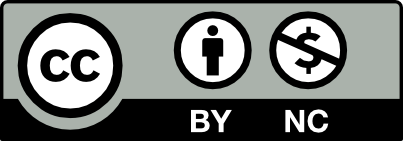



Go to the panel where the layers are located in order to start creating an adjustment in a layer. We choose the layer we want to work in after getting there. Once that layer is selected, we’ll move to the lower section of the layer panel where we can see a kind of circle that is half black and half white. When we click on that circle, a ton of options for that layer and the layers underneath it will be shown.
Hold down the option key, apply the adjustment to a layer, and then move your cursor over the adjustment layer to reveal the downward-pointing arrow. By clicking it, you may turn it into a clipping mask and see the adjustment layer on the layer directly beneath it.
Discussion 10
Q1- To create an adjustment layer, go to layers window, panel or below the layers a half white half black circle and you can choose which adjustment you seek. This will only apply to all layers
Q2-To apply the adjustment only to one layer hold option key, and hover the adjustment layer. Now its important to create a clipping mask, in order to do this. This targets the one layer, keeping the original layer.
1)If you want to create an adjustment layer, the first step goes to the Layers window or palette in Photoshop. The second step is to move the cursor down and see the white half With the black circle and the layer selected, click on the circle to make a selection.
2)Apply the adjustment to a layer then hold down the option key and Hover over the adjustment layer to see the arrow pointing down. Clicking on it will make it a clipping mask and then see the adjustment layer on the immediate layer below it.
Question 1: To create an adjustment layer, go to the layers window or panel on Photoshop. Then move your cursor down until you see the half white half black circle. With the layer selected, click on the circle and you can choose between a variety of adjustments. This will apply the adjustment to all subsequent layers underneath the adjustment layer.
Question 2: To apply the adjustment only to one layer, hold the option key and hover over the adjustment layer until you see a downward pointing arrow. Clicking on that will make it into a clipping mask and you’ll only see the adjustment layer on the direct layer below it.
hi Adrika, i like your explanation for the second question.
Question 01 –
To create a adjustment layer in photoshop you must find the layers window. Layers is default in the bottom right corner or you can navigate window->layers. Once you have the layers panel open you will see some icons on the bottom. The adjustment layer is the icon that is a circle cut in half and one side dark. Once clicked it will show you options of what kind of adjustment you want. To change the color you can click hue/saturation and move the sliders around.
Question 02 –
To make the adjustment on only one layer instead of the whole piece you must clip it to a layer. It is very important to always use a clipped adjustment layer unless it is a global change. To do this you go to your adjustment layer in the layers panel and hold option on mac/ alt on windows hover in between the original layer and the adjustment layer. A symbol will appear indicating it will be clipped to the lower layer.
To create an adjustment layer you can go to the layers panel and search for the black and white circle. It’s a small icon. It’s located at the very bottom. This icon will allow you to create a “new fill or adjustment layer”. Once selected it gives you a variation of options to choose from. Now with the adjustment layer you can control the hue/saturation, brightness, exposure, vibrance etc. An adjustment layer can also be found in the menu window panel by selecting “layer” then “new adjustment layer.”
To make that adjustment to only apply to the layer beneath it you’ll have to first create a clipping mask. This will allow any adjustment being made to the layer to just apply to that one without affecting the other layers. If this step is not done then everything will be affected. And this can be done by holding the option key and clicking between 2 layers.
hi David, i like your explanation for the first question, there is a lot of option to use there.
To create an adjustment layer, you go to the very bottom of the layers panel and click on the circle that is half white and half gray, this is the option that will create an adjustment layer based on what you choose to adjust from the list of options it displays. In photoshop, the adjustment layer allows for nondestructive adjustments or edits to be made to an image. You can adjust the hue/saturation, brightness/contrast, exposure levels, add patterns and gradients, posterize and invert the image and so on.
In order to make the adjustment layer only apply to the layer beneath it you must create a clipping mask. This assures that changes will only be made to the layer directly beneath without affecting the other layers within the panel. The clipping mask can be created by holding the option key while clicking between the two layers within the layers panel.
Hi Lizbeth, Another way to add a clipping mask is option,command, G. But clicking the option between 2 layers is much easier.